Microsoft Publisher 2013 Bedienungsanleitung
Microsoft
Office-software
Publisher 2013
Lesen Sie kostenlos die 📖 deutsche Bedienungsanleitung für Microsoft Publisher 2013 (6 Seiten) in der Kategorie Office-software. Dieser Bedienungsanleitung war für 33 Personen hilfreich und wurde von 2 Benutzern mit durchschnittlich 4.5 Sternen bewertet
Seite 1/6

Quick Access Toolbar
Add your favorite commands to the Quick Access Toolbar, so
they’re always available whenever you need them.
Add pictures
Add one or more pictures to your publication from your computer,
from the Ofce.com clip art gallery, or from the Web.
Manage les
Click to create, open, save, File
print, and share les, as well as
edit your business information
and to choose other options.
View or switch between online accounts
If you’re working in the cloud, click to changeFile Account >
your settings, or to switch accounts.
Navigation pane
Use the Navigation Pane to
move around your publication
and to add and delete pages.
Zoom
Use this slider bar to quickly
zoom in and out on your
publication pages.
View
Switch between single and
double page spreads with
a click.
Show or hide the ribbon
Click this arrow to hide the
ribbon. To show the ribbon, click
a tab and then click the pin icon.
Quick Start Guide
Microsoft Publisher 2013 looks different from previous versions, so we created
this guide to help you minimize the learning curve.
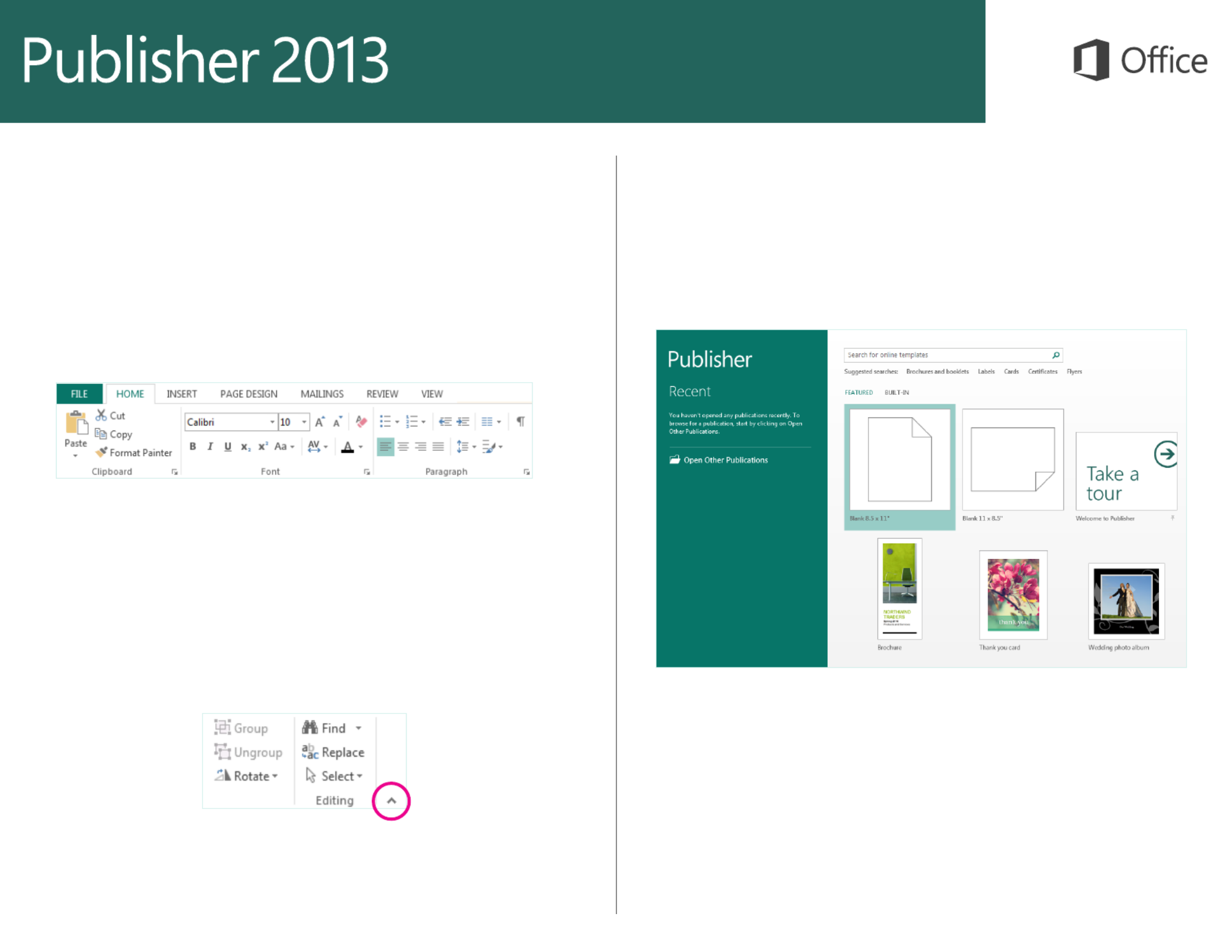
Use the ribbon
A wide band called the ribbon spans the top of the publication window. Each tab
on the ribbon has different buttons and commands organized into groups.
When you open a publication in Publisher 2013, the Home tab displays the most
frequently used Publisher tasks and commands.
Start with a template
Every publication can begin from the new visual templates gallery. Choose from a
blank publication or from one of the appealing new publication templates.
Hide or display the ribbon
You can give yourself more room on the screen by hiding the ribbon. Click the small
arrow to the far right of the ribbon. To display the ribbon again later, click a tab title,
and then click the pin icon that appears in place of the arrow.
While working in Publisher 2013, you can display the templates gallery again at any
time by clicking File New > .

Things you might be looking for
Use the list below to nd some of the more common tools and commands in Publisher 2013.
To... Click... And then look in the...
Open, create, save, share, export, or print File Backstage view (click the commands in the left pane).
Format painter, fonts and font formatting, paragraph formatting,
alignment
Home Clipboard, Font, Paragraph, Arrange and groups.
Insert text boxes, pictures, tables, shapes Insert Tables, Illustrations, Text and groups.
Change templates, margins, orientation, or page size; set up layout
guides; apply schemes; nd a Master Page
Page Design Template, Page Setup, Layout, Schemes, Page Background and
groups.
Mail and email merge groups.Mailings Start, Write & Insert Fields, Preview Results, and Finish
Check spelling, do online research, translate text, set language groups.Review Proong and Language
Normal/Master Page view, layout view; show guides, rulers, graphics
manager
View Views, Layout, Showand groups.
Produktspezifikationen
| Marke: | Microsoft |
| Kategorie: | Office-software |
| Modell: | Publisher 2013 |
Brauchst du Hilfe?
Wenn Sie Hilfe mit Microsoft Publisher 2013 benötigen, stellen Sie unten eine Frage und andere Benutzer werden Ihnen antworten
Bedienungsanleitung Office-software Microsoft

2 September 2024

9 August 2024

6 August 2024

31 Juli 2024

29 Juli 2024

29 Juli 2024

29 Juli 2024

27 Juli 2024

27 Juli 2024

19 Juli 2024
Bedienungsanleitung Office-software
Neueste Bedienungsanleitung für -Kategorien-

11 August 2024

9 August 2024

8 August 2024

6 August 2024
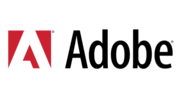
16 Juli 2024