Ibm SPSS 19 Bedienungsanleitung
Ibm
Office-software
SPSS 19
Lesen Sie kostenlos die 📖 deutsche Bedienungsanleitung für Ibm SPSS 19 (46 Seiten) in der Kategorie Office-software. Dieser Bedienungsanleitung war für 29 Personen hilfreich und wurde von 2 Benutzern mit durchschnittlich 4.5 Sternen bewertet
Seite 1/46

1
Using IBM SPSS 19*
Descriptive Statistics
SPSS Help. SPSS has a good online help system. Once SPSS is up and running, you can nd it by going to
Help>Topics in the menu bar, i.e., click Help in the menu bar and then click Topics in the drop window that opens.
You will now be in the help contents window. Click Tutorial.
____________________
*Brother Walter Schreiner, FSC (July 1, 2011)

2
You can then open any of the books comprising the tutorial by clicking on the + to get to the various subtopics.
Once in a subtopic is open, you can just keep clicking on the to move through it page right and left arrows
by page. I suggest going through the entire Overview booklet. Once you are working with a data set, and have
an idea of what you want to do with the data, you can also use the under the menu to Statistics Coach Help
help get the information you wish. It will lead you through the SPSS process.
Using the SPSS Data Editor. When you begin SPSS, you open up to the Data Editor. For our purposes right
now, you can learn how to do this by going to Help>Tutorial>Using the Data Editor, and then working
your way through the subtopics. The data we will use is given in the table below, with the numbers indicating
total protein (μg/ml).
`
76.33 77.63 149.49 54.38 55.47 51.70
78.15 85.40 41.98 69.91 128.40 88.17
58.50 84.70 44.40 57.73 88.78 86.24
54.07 95.06 114.79 53.07 72.30 59.36
76.33 77.63 149.49 54.38 55.47 51.70
59.20 67.10 109.30 82.60 62.80 61.90
74.78 77.40 57.90 91.47 71.50 61.70
106.00 61.10 63.96 54.41 83.82 79.55
153.56 70.17 55.05 100.36 51.16 72.10
62.32 73.53 47.23 35.90 72.20 66.60
59.76 95.33 73.50 62.20 67.20 44.73
57.68
For our data, double click on the var at the top of the rst column or click on the Variable View tab at the bot-
tom of the page, type in ``protein" in the Name column, and hit Enter. Under the assumption that you are going
to enter numerical data, the rest of the row is lled in.
Changes in the type and display of the variable can be made by clicking in the appropriate cells and using any
buttons given. Then hit the tab and type in the data values, following each by Data View Enter.
Save the le as usual where you wish under the name . You just need type . The sufx is protein.sav protein
attached automatically.
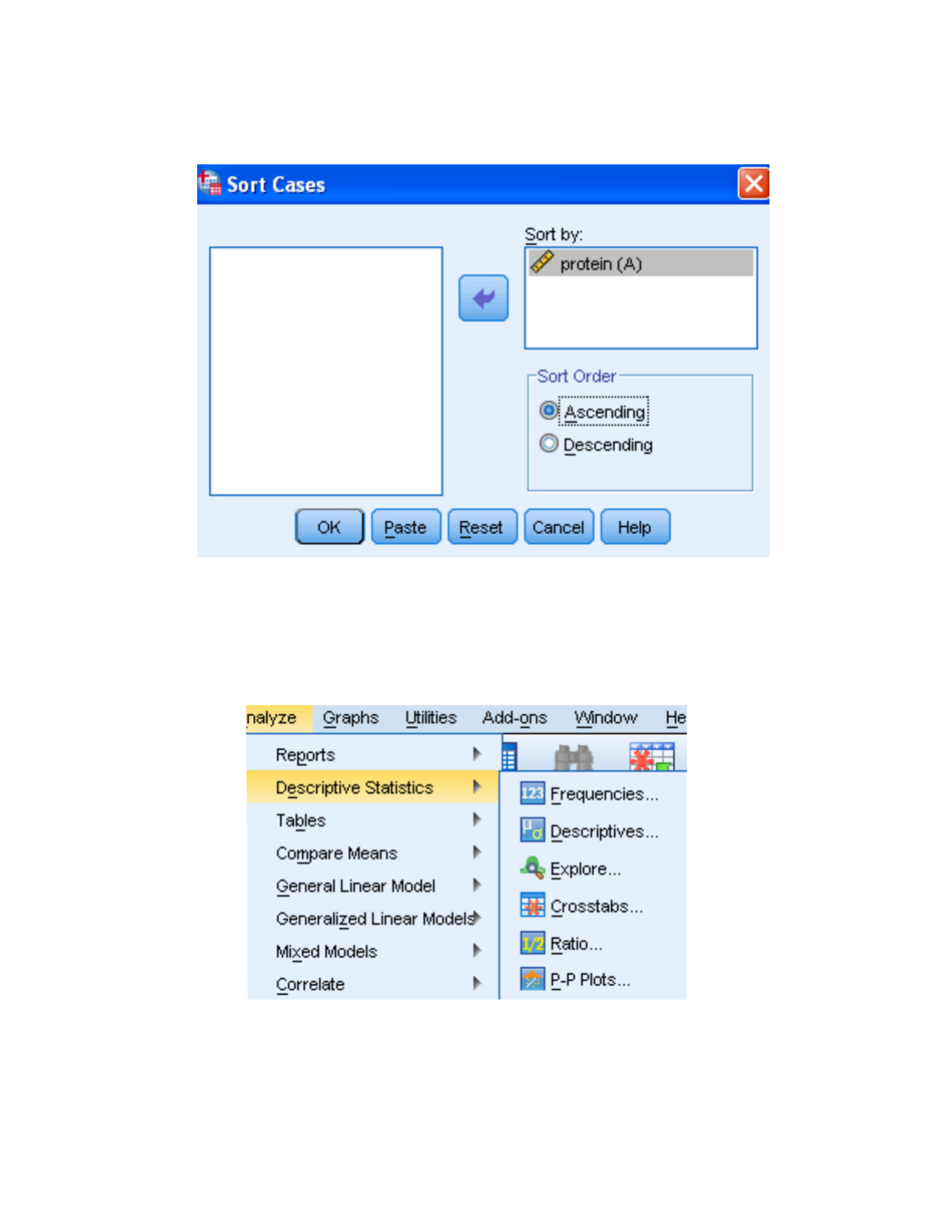
3
Sorting the Data. From the menu, choose , click the right arrow to move to Data>Sort Cases… protein
the box, make sure is chosen, and click . Our data column is now in ascending order. Sort by Ascending OK
However, the rst thing that come up is an output page telling you what has happened. Click the table with the
Star Data Editor on it to get back to the .
Obtaining the Descriptive Statistics. Go to , Analyze>Descriptive Statistics>Explore...
select from the box on the left, and then click the arrow for . Make sure is protein Dependent List: Both
checked under . Display
Produktspezifikationen
| Marke: | Ibm |
| Kategorie: | Office-software |
| Modell: | SPSS 19 |
Brauchst du Hilfe?
Wenn Sie Hilfe mit Ibm SPSS 19 benötigen, stellen Sie unten eine Frage und andere Benutzer werden Ihnen antworten
Bedienungsanleitung Office-software Ibm

11 August 2024

9 August 2024

8 August 2024

6 August 2024
Bedienungsanleitung Office-software
Neueste Bedienungsanleitung für -Kategorien-

2 September 2024

9 August 2024

6 August 2024

31 Juli 2024

29 Juli 2024

29 Juli 2024

29 Juli 2024

27 Juli 2024

27 Juli 2024

19 Juli 2024