Microsoft Project 2013 Bedienungsanleitung
Microsoft
Office-software
Project 2013
Lesen Sie kostenlos die 📖 deutsche Bedienungsanleitung für Microsoft Project 2013 (6 Seiten) in der Kategorie Office-software. Dieser Bedienungsanleitung war für 37 Personen hilfreich und wurde von 2 Benutzern mit durchschnittlich 4.5 Sternen bewertet
Seite 1/6
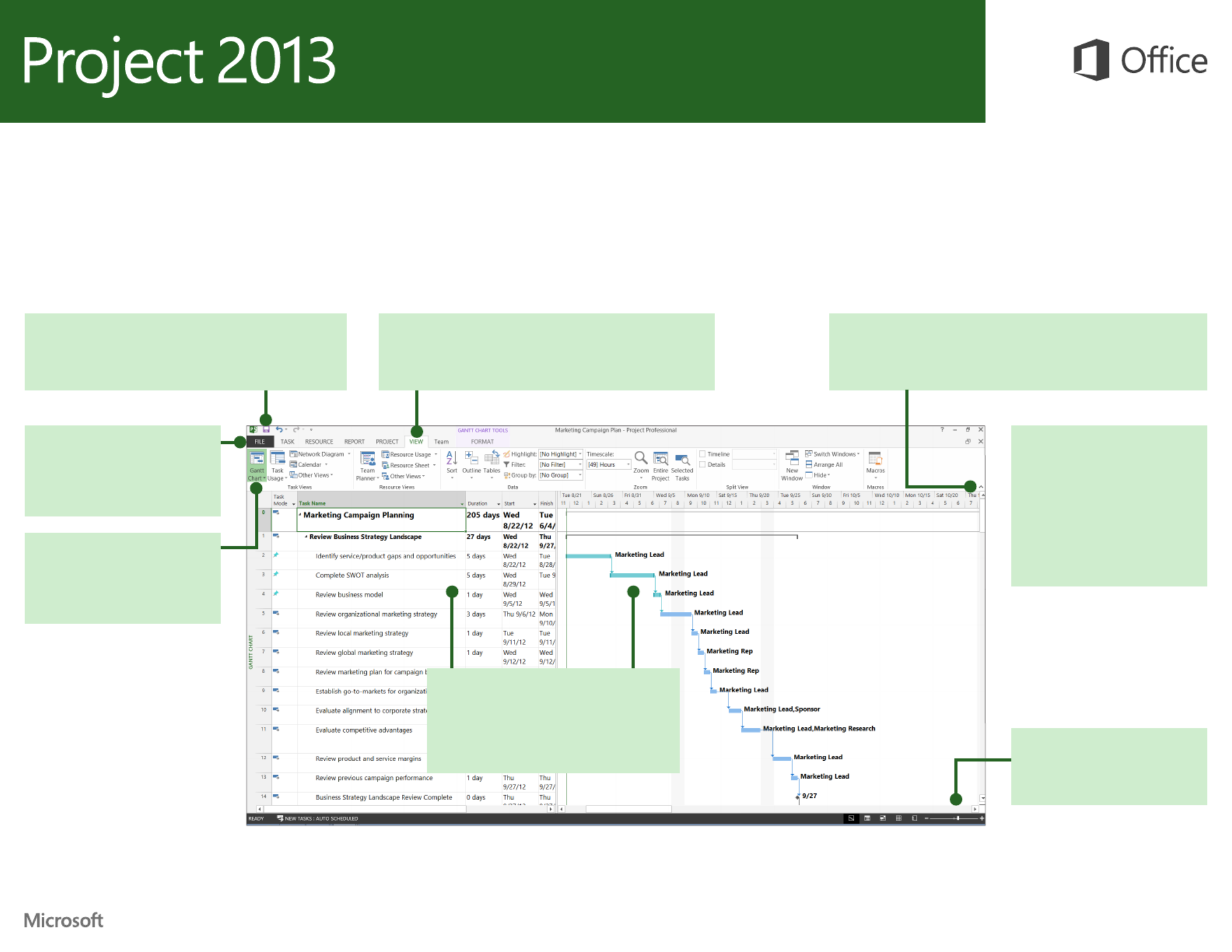
Quick Access Toolbar
Customize this area so your favorite commands are
always visible.
Explore commands on the ribbon
Each ribbon has groups, and each group has a set of
related commands.
Manage projects
Open, save, print and share your
projects. Also change options
and account settings in this view.
Show or hide the ribbon
Click or press to hide or show Ribbon Display Options Ctrl+F1
the ribbon.
Change views
Work faster in the right view.
Choose Gantt Chart, Task Usage,
Team Planner, or Resource Sheet.
Zoom in or out
Drag the zoom slider to grow
or shrink the timescale.
See task information in one place
On the left, task information is in easy-to-
scan rows and columns. On the right, dura-
tion information is graphically displayed as
bars on a timescale—all in one view.
Show Key Tips
If you’d rather use the keyboard,
press to show keys that let Alt
you access commands on the
ribbon.
And yes, keyboard shortcuts
you’ve used before will still work.
Quick Start Guide
Microsoft Project 2013 looks different from previous versions, so we created
this guide to help you minimize the learning curve.

How to get started
with Project 2013
The rst thing you’ll see when you open Project 2013 is a sharp new look. But don’t
stop there. Look a little closer to see how much has improved from Project 2007.
Instead of dropping you in a blank le, Project 2013 takes you to a one-stop center for
starting your project. Click > File New, then get your project going.
Four steps to project
management
If you’re new to project management, Project 2013, can give you a great running
start with the built-in Project guide. To begin, click File > New > Get Started.
While you’re thinking about a new project, browse common project templates, import
info from Excel or a SharePoint site, or just click to get a clean Gantt Blank Project
Chart. You can open previous projects from your computer, from your network, from
Project Online, or even from SkyDrive.
With this four-step guide, you’ll learn how to schedule tasks, create a timeline,
report on your progress, and then collaborate with your team using SharePoint and
Lync — all without leaving Project.

Things you might be looking for
Use the list below to nd some of the more common tools and commands in Project 2013.
To... Click... And then look in the...
Open, save, export, print, or share your project to SharePoint, to SkyDrive,
or to the cloud using Project Online
File Backstage view (click the commands on the left side in this view).
Link tasks, unlink tasks, outline tasks, update work on a project, or create
a milestone
Task Schedule group.
Add people, decrease workload, create a resource pool and groups.Resource Insert, Assignment, Level
Create a visual report, export a report to Excel or Visio, or compare projects Report View reports group.
Set a baseline for your project, create a master project, or create WBS
codes for tasks
Project Insert, Properties, Schedule and groups.
View project data on the Gantt Chart, on the timeline, or in a calendar View Task Views, Split View, Resource Views and group.
Produktspezifikationen
| Marke: | Microsoft |
| Kategorie: | Office-software |
| Modell: | Project 2013 |
Brauchst du Hilfe?
Wenn Sie Hilfe mit Microsoft Project 2013 benötigen, stellen Sie unten eine Frage und andere Benutzer werden Ihnen antworten
Bedienungsanleitung Office-software Microsoft

2 September 2024

9 August 2024

6 August 2024

31 Juli 2024

29 Juli 2024

29 Juli 2024

29 Juli 2024

27 Juli 2024

27 Juli 2024

19 Juli 2024
Bedienungsanleitung Office-software
Neueste Bedienungsanleitung für -Kategorien-

11 August 2024

9 August 2024

8 August 2024

6 August 2024
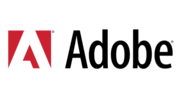
16 Juli 2024