Microsoft Outlook 2013 Bedienungsanleitung
Microsoft
Office-software
Outlook 2013
Lesen Sie kostenlos die 📖 deutsche Bedienungsanleitung für Microsoft Outlook 2013 (5 Seiten) in der Kategorie Office-software. Dieser Bedienungsanleitung war für 24 Personen hilfreich und wurde von 2 Benutzern mit durchschnittlich 4.5 Sternen bewertet
Seite 1/5

Make it yours
Customize Outlook. Choose different color schemes and different
backgrounds, and synchronize them with your other computers.
Search
You can search a folder, subfolders, even other mailboxes.
Manage message tasks in the Message List
Categorize, Flag, or Delete messages right where they live—in the
Message List.
Backstage view
Click the tab to open the File
Backstage view, where you add
account and change settings.
Do more in the To-Do Bar
The To-Do Bar displays the date
navigator, your appointments,
people, and your task list.
People pane
See details about everyone in
the To, From, Cc or lines for
each message.
Reply from the reading pane
Reply and Forward right from
the reading pane. Write a reply
in the reading pane, too.
Peek
See a quick view of your Calen-
dar, People, and Tasks. Even see
upcoming appointments.
Quick Start Guide
Microsoft Outlook 2013 looks different from previous versions, so we created
this guide to help you minimize the learning curve.

First things rst:
Add your account
Before you can send or receive messages, you have to connect your email account.
If your company uses Microsoft Exchange, Outlook 2013 will attempt to set up your
email account for you.
If you use Internet-based email (such as Hotmail, Gmail, or Yahoo!), enter your name,
email address, and password to set up your account.
Change the Ofce Theme
We’ve redesigned Ofce 2013 to provide a clean, uncluttered experience — like
a blank piece of paper. If you want to see the different areas of Outlook more
distinctly, you can change the Ofce Theme.
Use your > File Ofce Account settings to change the Ofce 2013 color scheme
for all of your computers, or use the to change the color scheme Outlook Options
on just this computer. You can choose from White, Light Gray, Dark Gray. or

Things you might be looking for
Use the list below to nd some of the more common tools and commands in Outlook 2013.
To... Click... And then look in the...
Apply stationery or backgrounds to a message Click > > > On the File File Options Mail Stationery and Fonts.Personal
Stationery Theme. tab, click
Send automatic replies when you’re out of the ofce File Under click Account Information, Automatic Replies > Send
automatic replies, and then choose your options (this feature requires
a Microsoft Exchange Server account).
Insert a picture or clip art From a new mail message, click and then click one of Insert Illustrations,
the following: Pictures, Online Picture, Shapes, Smart Art, Chart,
or Screenshot.
Manage email messages by assigning rules In view, click > Home Mail Move Rules.
Insert a symbol or special character From a new mail message, click > Insert Symbols Symbol.
Add holidays to your calendar > File Click Options Calendar. Under Calendar options, click Add Holidays.
Share a calendar From the view, in the group, click > Home Calendar Share E-mail Calendar
Share Calendar (this feature requires a Microsoft Exchange Server
account), or Publish Online.
Produktspezifikationen
| Marke: | Microsoft |
| Kategorie: | Office-software |
| Modell: | Outlook 2013 |
Brauchst du Hilfe?
Wenn Sie Hilfe mit Microsoft Outlook 2013 benötigen, stellen Sie unten eine Frage und andere Benutzer werden Ihnen antworten
Bedienungsanleitung Office-software Microsoft

2 September 2024

9 August 2024

6 August 2024

31 Juli 2024

29 Juli 2024

29 Juli 2024

29 Juli 2024

27 Juli 2024

27 Juli 2024

19 Juli 2024
Bedienungsanleitung Office-software
Neueste Bedienungsanleitung für -Kategorien-

11 August 2024

9 August 2024

8 August 2024

6 August 2024
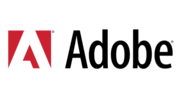
16 Juli 2024