WyreStorm EX-1UTP-IR-70 Bedienungsanleitung
WyreStorm
AV extender
EX-1UTP-IR-70
Lesen Sie kostenlos die 📖 deutsche Bedienungsanleitung für WyreStorm EX-1UTP-IR-70 (2 Seiten) in der Kategorie AV extender. Dieser Bedienungsanleitung war für 14 Personen hilfreich und wurde von 2 Benutzern mit durchschnittlich 4.5 Sternen bewertet
Seite 1/2

Attention: We strongly recommend using the supplied
mounting brackets to secure both the transmitter and receiver
baluns. Sudden movement of these devices can lead to
unnecessary service call outs and loss of picture/sound due to
stress on connections.
HDMI: Connect the HDMI source (i.e. HD-DVD,
PS3, Cable/Sat box, Blu-ray etc.) to the HDMI IN of the
TRANSMITTER and connect the HDMI DISPLAY (i.e. LCD/
plasma TV, digital projector etc.) to the HDMI OUT of the
RECEIVER.
Use good quality HDMI cables, ensuring connectors are
inserted firmly in ports and avoid excessive bending of cable.
Attention: Do Not Hotswap! - Please insert and
extract cables carefully with the power SWITCHED OFF.
Connecting and disconnecting while the unit is powered can
result in damage to circuitry.
One-way IR: Position the small, round IR TX emitter directly
over the infrared receiving area of the SOURCE and secure
with the adhesive backing. You may need to adjust the location
of the emitter later to achieve best results - repositioning to
different areas on the source facia can sometimes improve IR
performance. Insert the IR TX 3.5mm jack into the IR TX port on
the TRANSMITTER.
Tip: You can locate the small, round infrared sensor by shining
a flashlight onto the display panel of your source.
Insert the IR RX 3.5mm jack into the IR RX port on the
RECEIVER. Discretely attach the larger, rectangular IR eye to
the DISPLAY with the adhesive backing, ensuring a clear line of
sight to the remote control being used. Again, repositioning IR
RX may be required to achieve best results.
For two-way control of SOURCE and DISPLAY from both
locations, an IR TX eye should also be placed over the IR sensor
of the DISPLAY and an IR RX eye placed on the SOURCE.
Cat5e/6 Transmission: Connect the TRANSMITTER and
RECEIVER with a single, good quality, well terminated and
tested Cat5e/6 cable with RJ45 connectors wired to 568B
standard at both ends up to a distance of 70m (230ft). (See
diagram)
The quality of each RJ45 termination is essential - poor
termination leads to intermittent performance and longer install
times.
Attention: Check connectors are pushed securely into each
port and supported by the connector strain relief clip to prevent
them from becoming loose.
Power: Add the 5V power supplies provided to both
TRANSMITTER and RECEIVER. We do not recommend passing
power remotely over long cable distances as this can affect
product performance.
You can also power TRANSMITER and RECEIVER units
using WyreStorm USB to 5V adaptors connected to DISPLAYS
or SOURCES with spare USB ports. This not only solves space
and power availability problems at locations,
it also offers improved energy efficiency as
extenders are only powered when devices
are turned on.
Finally, power on TRANMITTER,
RECEIVER and all connected devices and
your extender set is ready for use.
Attention: Check LED POWER and STATUS are lit to confirm
the units are powered and a signal link is established between
the units. If not, check connections, devices and power
supplies or follow the troubleshooting overleaf.
1
2
3
4
5
6
7
*PLEASE NOTE -
All cable distances are
on the basis of a direct
runs of cable (no patch
panels or wall outlets).
Please use good quality,
solid conductor, Cat5e
cable. Standard pre-made
patch leads will reduce
eectiveness of this product.
Please ensure Cat5e cables
are installed to local electrical
regulations. Close lying
electrical cables can eect
product performance.
WYRESTORM QUICKSTART INFORMATION SHEET
US OFFICE:
TEL: +1 901 384 3575
FAX: +1 901 384 3574
EMEA OFFICE:
TEL: + 44 (0) 1793 230 343
FAX: + 44 (0) 1793 230 583
WyreStorm ex-1utp-ir-70
Single 70m (230ft) HDBaseT 2 way IR & RS232 Extender Set
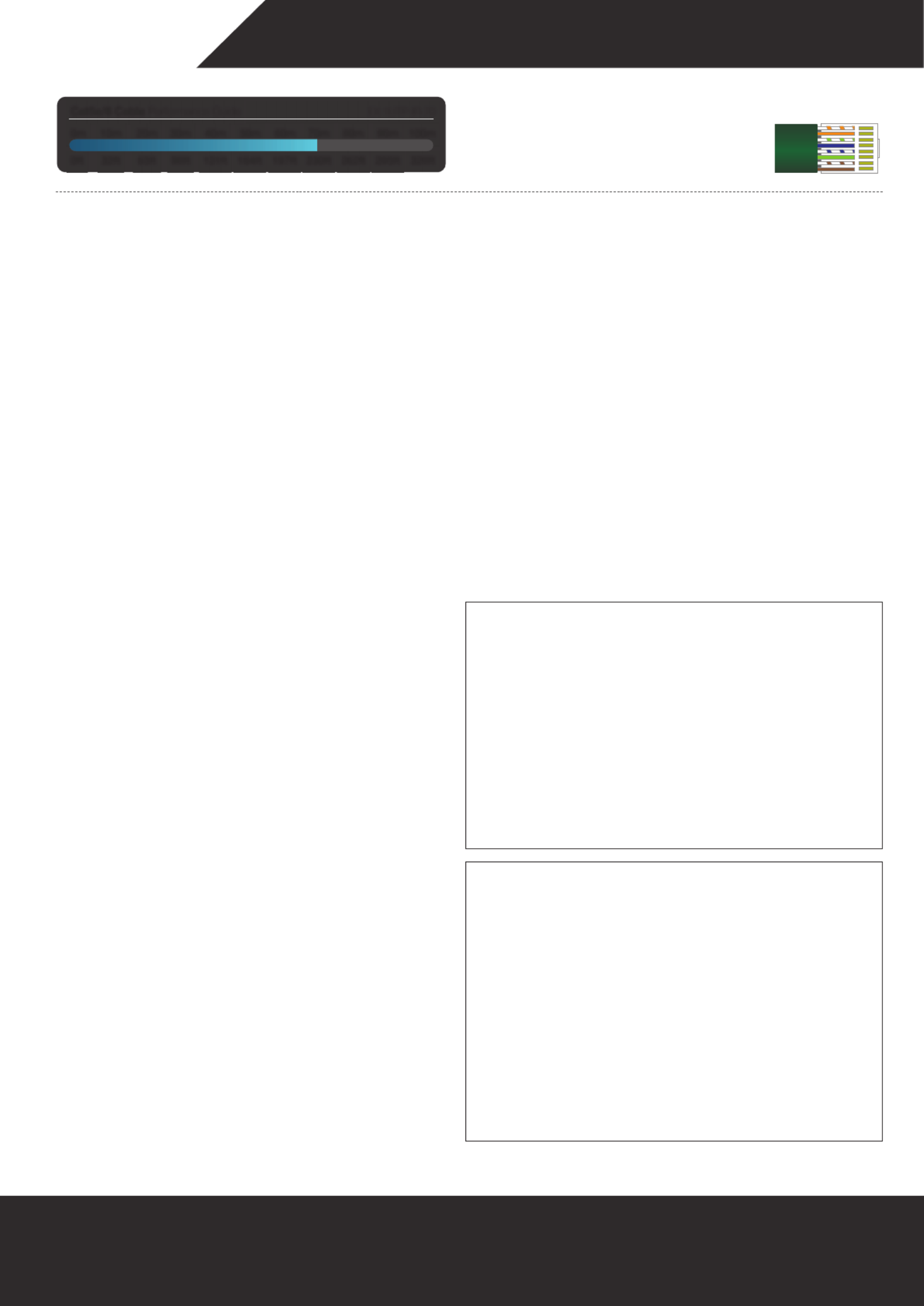
WYRESTORM QUICKSTART INFORMATION SHEET
For additional product information visit www.wyrestorm.com
For technical support contact: US: +1 866 677 0053 EMEA: +44 (0) 1793 230 343
Troubleshooting
Regardless of manufacturer or product, the majority of installation
diculties can typically be attributed to communication problems
between devices or when high bandwidth transmissions are attempted
with insucient cable/connections. Should you nd yourself in such a
situation, we have drawn up the following checklist of general issues
and causes that should help you shoot your way out of trouble without
seeking further assistance.
No or poor quality picture?
Device Connection - Are you connected and powered? Double check
all HDMI, UTP and power connections are rmly inserted into correct
ports and that all devices are powered. In the event of a poor quality
or excessive cable run, transmission may become intermittent. Ensure
cable quality, distance and termination meet standards required for
successful transmission.
Cable length – is your signal struggling to transmit signals or power the
distance of your cable? If you are approaching the maximum capacity of
your transmission cable distance, try changing to long cable mode on the
DIP switch.
Signal strength – the use of cable joins, stranded patch panels, wall
outlets and stranded patch leads as interconnects between them, can
signicantly reduce signal strength. Use solid core straight, straight
through connections wherever possible.
Resolution - If you reduce the resolution of the source, do you get a
picture? If so, this suggests a conicting resolution between source and
display or a bandwidth capacity issue with your cable. Check all inputs
and outputs share the same resolution and make sure the signal is being
successfully transmitted the full length of your cable run.
Picture ‘snow’ / HD ‘noise’ – signies a failure to fully establish a signal
and can often be caused by poorly terminated RJ45 connectors or
excessive cable lengths. Ensure your cable is correctly wired to 568B
standards. Try swapping in a display and display receivers from a fully
functioning location – if the problem continues on the same output, turn
o all equipment and swap your signal carrying cables at both ends.
Cable quality and condition – HDMI cable/connectors can be easily
damaged and the quality of material can vary, especially in lower price
brackets. Successful transmission of video, audio and control, as well
as POH functionality can all be aected by cable and termination quality.
Always use good quality leads and cables, with RJ45 connectors wired
to the 568B standard at both ends. Should transmission problems be
experienced, try swapping cables/leads for those already working to see
if this improves your image to identify cable issue as source of probem.
Blu-Ray, 3D - Make sure all your equipment has been congured and
enabled to transmit and accept the signal, or is capable of passing a
signal. Are resolutions between source and display compatible and
cable adequate for the large bandwidth required by Blu-ray and 3D
transmissions?
4K - Are you trying to pass a 4K signal? This product is not designed to
pass 4K resolutions.
IR Control
Check IR TX and IR RX eyes are correctly positioned to allow infrared
signals to be transmitted and received through the extenders. IR TX eye
should be xed rmly over infrared sensors of devices. IR RX eye should
be attached on or near devices ensuring a clear line of sight to the remote
control used to operate.
Is your remote control powered and sending a signal? As IR is invisible
to the naked eye, check your remote is transmitting a signal by viewing
the remote handset sensor through a digital camera/camera phone – the
sensor should ash when a button on the handset is held down.
IR signal dropout can be experienced due to exterior emissions of infrared
radiation. Ensure IR transmitters and receivers are away from direct
sunlight, halogen lighting and plasma screens that may interfere with IR
signals.
Safety Recommendations:
Do not expose this apparatus to any form of moisture, including the
placement of anything containing liquids on the unit.
To prevent risk of electric shock or re hazard, ensure apparatus is
installed in an unobstructed, well ventilated area away from any external
heat sources - including other electrical devices which may produce heat.
Only use attachments / accessories specied by the manufacturer and
refer all servicing to qualied service personnel.
Failure to adhere to these recommendations may invalidate your warranty.
Warranty Information
This product is covered by a 3 year limited parts and labour warranty.
During this period there will be no charge for unit repair, component
replacement or complete product replacement in the event of
malfunction. The decision to repair or replace will be made by the
manufacturer.
This limited warranty only covers defects in materials or workmanship and
excludes normal wear and tear or cosmetic damage.
Please visit the website product page to download the full user guide
including specication and warranty terms & conditions.
www.wyrestorm.com
Cat5e/6 Cable Performance Guide EX-1UTP-IR-70
0ft 328ft32ft 65ft 98ft 131ft 164ft 197ft 230ft 262ft 295ft
0m 100m10m 20m 30m 40m 50m 60m 70m 80m 90m
Cat5e Wiring Guide
The quality of termination for every RJ45 is
essential. Poor terminations leads to intermittent
performance and longer install times.
Produktspezifikationen
| Marke: | WyreStorm |
| Kategorie: | AV extender |
| Modell: | EX-1UTP-IR-70 |
Brauchst du Hilfe?
Wenn Sie Hilfe mit WyreStorm EX-1UTP-IR-70 benötigen, stellen Sie unten eine Frage und andere Benutzer werden Ihnen antworten
Bedienungsanleitung AV extender WyreStorm

4 September 2024

28 August 2024

28 August 2024

28 August 2024

28 August 2024

28 August 2024

28 August 2024

28 August 2024

28 August 2024

28 August 2024
Bedienungsanleitung AV extender
- AV extender Approx
- AV extender Gigabyte
- AV extender Hama
- AV extender Manhattan
- AV extender Nedis
- AV extender Philips
- AV extender Roland
- AV extender Allnet
- AV extender Eminent
- AV extender König
- AV extender KEF
- AV extender Teufel
- AV extender Abus
- AV extender Lindy
- AV extender Tripp Lite
- AV extender Audio Pro
- AV extender Marmitek
- AV extender Marshall Electronics
- AV extender Black Box
- AV extender Techly
- AV extender Ebode
- AV extender Vision
- AV extender InFocus
- AV extender Kindermann
- AV extender Monoprice
- AV extender Ecler
- AV extender AG Neovo
- AV extender Genexis
- AV extender Digitus
- AV extender DataVideo
- AV extender LevelOne
- AV extender UTEPO
- AV extender Kramer
- AV extender Intellinet
- AV extender AJA
- AV extender Planet
- AV extender Peerless
- AV extender Steren
- AV extender AMX
- AV extender Vivotek
- AV extender Adder
- AV extender Epcom
- AV extender Siig
- AV extender TV One
- AV extender Rose
- AV extender Iogear
- AV extender StarTech.com
- AV extender Smart-AVI
- AV extender Aitech
- AV extender Gefen
- AV extender Avocent
- AV extender IMG Stage Line
- AV extender CYP
- AV extender ASSMANN Electronic
- AV extender ATen
- AV extender KanexPro
- AV extender SmartAVI
- AV extender Oehlbach
- AV extender Wentronic
- AV extender Crestron
- AV extender Accell
- AV extender Dynaudio
- AV extender Extron
- AV extender Atlona
- AV extender Rocstor
- AV extender Lightware
- AV extender SWIT
- AV extender Hall Research
- AV extender Matrox
- AV extender Blustream
- AV extender Rose Electronics
- AV extender MuxLab
- AV extender Seco-Larm
- AV extender Kanex
- AV extender C2G
- AV extender ConnectPro
- AV extender TechLogix Networx
- AV extender Micro Connect
- AV extender Intelix
- AV extender HELGI
- AV extender Liberty
- AV extender Comprehensive
- AV extender PureLink
Neueste Bedienungsanleitung für -Kategorien-

7 Oktober 2024

2 Oktober 2024

1 Oktober 2024

30 September 2024

21 September 2024

21 September 2024

21 September 2024

21 September 2024

21 September 2024

21 September 2024