Vemer Energy-230 Wi-Fi Bedienungsanleitung
Vemer
Messgeräte
Energy-230 Wi-Fi
Lesen Sie kostenlos die 📖 deutsche Bedienungsanleitung für Vemer Energy-230 Wi-Fi (2 Seiten) in der Kategorie Messgeräte. Dieser Bedienungsanleitung war für 16 Personen hilfreich und wurde von 2 Benutzern mit durchschnittlich 4.5 Sternen bewertet
Seite 1/2

03-2024
REFERENCE STANDARDS
EU CONFORMITY DECLARATION
Vemer declares that the device complies with the Communitary Directive 2014/53/EU
(RED) with reference to the following standards:
• EN 61010-1 • EN 50470-1 • EN 50470-3 • EN 300 328 • EN 301 489-1
• EN 301 489-17
The full text of the EU Conformity Declaration is available at www.vemer.it address.
V3IS01181-010
Mod. Energy-230 Wi-Fi
Manuals
download
PDF
2INSTRUMENT DESCRIPTION and DIMENSIONS
User Manual
SINGLE-PHASE ACTIVE ENERGY METER WITH WI-FI MODULE
Read all the instructions carefully
Energy meter from DIN bar designed to measure the consumption of active energy into
the grid in single-phase systems. The current insertion is direct for values up to 40A.
The integrated Wi-Fi module is used to manage the device remotely using your smartphone
or tablet. You need to connect the device to your home router and install the dedicated App
on your smartphone or tablet, available free of charge for Android and iOS devices.
On the application it is possible to view the measurements of total energy, partial
energy and instantaneous power. It has a pulse output for remote energy counting.
Energy-230 Wi-Fi is an electronic device intended to operate in environments with overvoltage
category III and pollution degree 2 according to the EN 61010-1 standard.
Code Model Description
VE794600 Energy-230 Wi-Fi
Single-phase active energy meter with Wi-Fi interface
SAFETY WARNINGS
During product installation and operation it is necessary to observe the following
instructions:
1) The product must be installed by a qualified person, strictly in observance of the
connection diagrams shown in this manual.
2) The product must be installed and activated in compliance with current electric
systems standards
3) After installation inaccessibility to the terminals without using dedicated tools
must be guaranteed
4) Do not use the product for anything other than the indicated purpose.
5) The product must be installed in an adequately protected closed electrical panel.
6) In the supply network there must be a bipolar disconnection.
7) In the electrical system upstream of the product must be installed a protection
device against the overcurrents.
8) Before accessing the connection terminals, make sure that the leads are not live.
9) Do not connect or feed the product if any part of it is damaged.
10) The product can be used in environments with Measurement Category III
and Pollution degree 2, according to the Standard EN 61010-1.
TECHNICAL SPECIFICATIONS
• Power supply: 230 Vac (-15% ÷ 10%) 50/60 Hz
• Absorption: 4.7 VA (1.5 W)
• Starting current: Ist = 20 mA
• Minimum current: Imin = 0.25 A
• Reference current: Iref = 5 A
• Maximum current: Imax = 40 A
• Insertion type: direct
• Pulse output for remote reading of the collected energy count:
- 200 imp/kWh
- Pulse duration 100 ms ±15%
- Pulse voltage 9 ÷ 24 VDC ± 10%
- Switchable output current 20 mA Max
• Cable terminal block with a maximum section of 6 mm
2
• Communication interface: Wi-Fi and Bluetooth BLE 5.0
• Operating frequency band:
- Wi-Fi: 2.4 GHz IEEE 802.11 b/g/n
- Bluetooth: 2400-2483.5 MHz
• Maximum transmitted radiofrequency power:
- Wi-Fi: 18.3 dBm
- Bluetooth: 4 dBm
• LED: 3 operation status signal LEDs
• Precision: Class B
• Keypad: 1 key for configuration
• Operating temperature: -10°C ÷ 45°C
• Operating humidity: 20 ÷ 90% non-condensing
• Storage temperature: -25°C ÷ 70°C
• Insulation: reinforced between accessible parts (front) and all the other clamps
• Container: 2 DIN modules
• Degree of protection: IP20/IP51 on the front
• Create a Vemer account:
1. Install and launch the App on your Energy Wi-Fi
smartphone (or tablet)
2. Choose and fill in the "e-mail" and"REGISTER NOW"
"password" fields
Note: for security reasons, it is advisable to choose a
password different from the one used to access your
e-mail inbox
3. Check your e-mail address: confirm account activation
by clicking on the link contained in the e-mail sent by the
system
4. Log in by entering the e-mails and passwords chosen
during registration
To configure the device using a smartphone
proceed as follows:
1. Verify that the phone you are using is connected
to the home Wi-Fi network where the device
will be connected.
2. Launch the and press the on App "+" button
the Home page.
3. On the Energy Wi-Fi, hold down the SET key
until the starts to flash quickly yellow LED ( )
to activate configuration mode. Now wait for the
yellow LED ( ) to start flashing slowly before
proceeding.
4. On the App:
a. follow the instructions in the wizard and press
"Next".
b. find and select in the list the device "EW_..."
to connect to the Energy Wi-Fi (the yellow
LED ( ) will come on fixed to indicate the
connection between the App and the device).
c. now enter the full name (SSID) and password of the Wi-Fi network to which the
device is connected, being sure to faithfully type in all the component characters
(upper-case, lower-case, spaces, digits).
Press to proceed. Continue
5. On the enter a name that helps identify the and confirm App Energy Wi-Fi
by pressing the Save
6. On the , check that the Energy Wi-Fi green LED ( ) starts flashing and after
a short while becomes fixed to indicate correct connection with the home network.
The configuration procedure has ended. At this point:
the displays the list of devices associated with your account which must also App
include the newly associated device
on the the Energy Wi-Fi green LED ( ) will be on fixed
7LED SIGNALS
The 3 LEDs on the device, based on the types of ignition described in the table, help to understand the operating status of the device:
LED Ignition type Operating status
GREEN ( )
Fixed on Normal operation
Slow ashing Attempting to connect to the Wi-Fi network (during the remote control con guration phase)
Single ashing Incorrect Wi-Fi password entered
Double ashing No Wi-Fi connection or incorrect Wi-Fi network name entered
Triple ashing Generic Wi-Fi connection error
Quadruple ashing No Internet connection
Short shutdown Time absence
YELLOW ( )
Fixed on Power produced (during normal operation of the device)
Fixed on Connection with smartphone successful (during the remote control con guration phase)
Fast ashing Preparation of BLE mode for remote control con guration
Slow ashing BLE mode active for remote control con guration
RED ( ) Flashing Energy absorbed (each ash indicates an increase in the energy meter of 10 Wh)
GREEN ( ) + YELLOW ( )
Simultaneous short ignition No network con guration
Simultaneous xed access Starting and/or resetting of the device
Simultaneous fast ashing Keypad lock enabled (displayed when the key is pressed)
Alternate Device identi cation (displayed with application command)
GREEN + RED( ) + YELLOW ( ) ( ) Simultaneous slow ashing Internal memory error
1
(Max 40 A)
User / Load
Pulse output
5 Wh/Imp
3CONNECTION DIAGRAM
5PRELIMINARY OPERATIONS 6CONFIGURATION REMOTE CONTROL
WARNINGS
Use of the energy meter via the Energy Wi-Fi App must be performed
in the presence of a 2.4 GHz Wi-Fi network connected to the Internet.
The smartphone used for configuration must be connected to the same Wi-Fi network.
Make sure you have a Vemer account.
Also ensure that the distance from the router is such as
to ensure stable communication.
4WARNINGS FOR THE CORRECT POSITIONING AND
CONNECTION OF THE DEVICE TO A WI-FI NETWORK
For the correct operation and use of the device through the remote control via the App,
carefully follow the points below:
• Install and connect the device according to the connection diagrams in this manual.
• Check that:
1. the Router and/or the Wi-Fi Access Point are correctly switched on and at a distance
such as to guarantee a stable communication signal with the device
2. the Router has full access to the Internet and there are no browsing restrictions
(firewall settings, parental control,...)
3. The 2.4 GHz frequency band is also enabled in the Router settings (if the Router
only supports the 5 GHz frequency range, it will not be possible to operate the device;
for further information see the user instructions of your Router)
4. the smartphone used for configuration is connected to the same Wi-Fi network to which
the device is connected
5. position detection (GPS) of your smartphone is active and the consent to the
Energy Wi-Fi App to be able to identify the position (GPS) of the device is enabled
(adapt the settings on the smartphone such as to be able to perform this tracking;
for further information see the instructions of your
smartphone)
E-mail
Login
Password
Forgotten password?
Or login with:
REGISTER NOW
No devices
currently configured.
Set up a new device
The key on the device, depending on the type of pressure exerted, is used to perform the operations described in the table:
KEY Pressure type Function
SET
Prolonged pressure (> 3 sec) Enabling of BLE mode for remote control con guration
Short pressure Forcing of communication with the server
Short pressure
(during the remote control con guration phase) BLE mode output for remote control con guration
Prolonged pressure (> 5 sec)
(during the remote control con guration phase) Reset settings: reset of all settings to factory values and deletion of account association
8KEYBOARD OPERATION
Vemer S.p.A.
I - 32032 Feltre (BL) • Via Camp Lonc, 16
e-mail: info@vemer.it - web site: www.vemer.it
1 Green LED: Wi-Fi network connection
status
2 SET key: con guration activation/
deactivation
3 Clamps for pulse output
4 Yellow LED: Wi-Fi con guration/
pairing or power output
5 Red LED: absorbed energy signal
( ashing with a frequency of 10Wh)
6 Clamps for direct insertion of
measuring conductors
1
2
5
6
4
3
information to users pursuant to art. 14 of the directive
2012/19 / EU of the european parliament and of the council
of 4 july 2012 on waste electrical and electronic equipment (WEEE)
If the crossed-out bin symbol appears on the equipment or packaging,
this means the product must not be included with other general waste
at the end of its working life.
The user must take the worn product to a sorted waste center,
or return it to the retailer when purchasing a new one.
Products for disposal can be consigned free of charge (without any new purchase obligation)
to retailers with a sales area of at least 400 m
2, if they measure less than 25 cm.
An efficient sorted waste collection for the environmentally friendly disposal of the used device, or its
subsequent recycling, helps avoid the potential negative effects on the environment and people’s health,
and encourages the re-use and/or recycling of the construction materials.
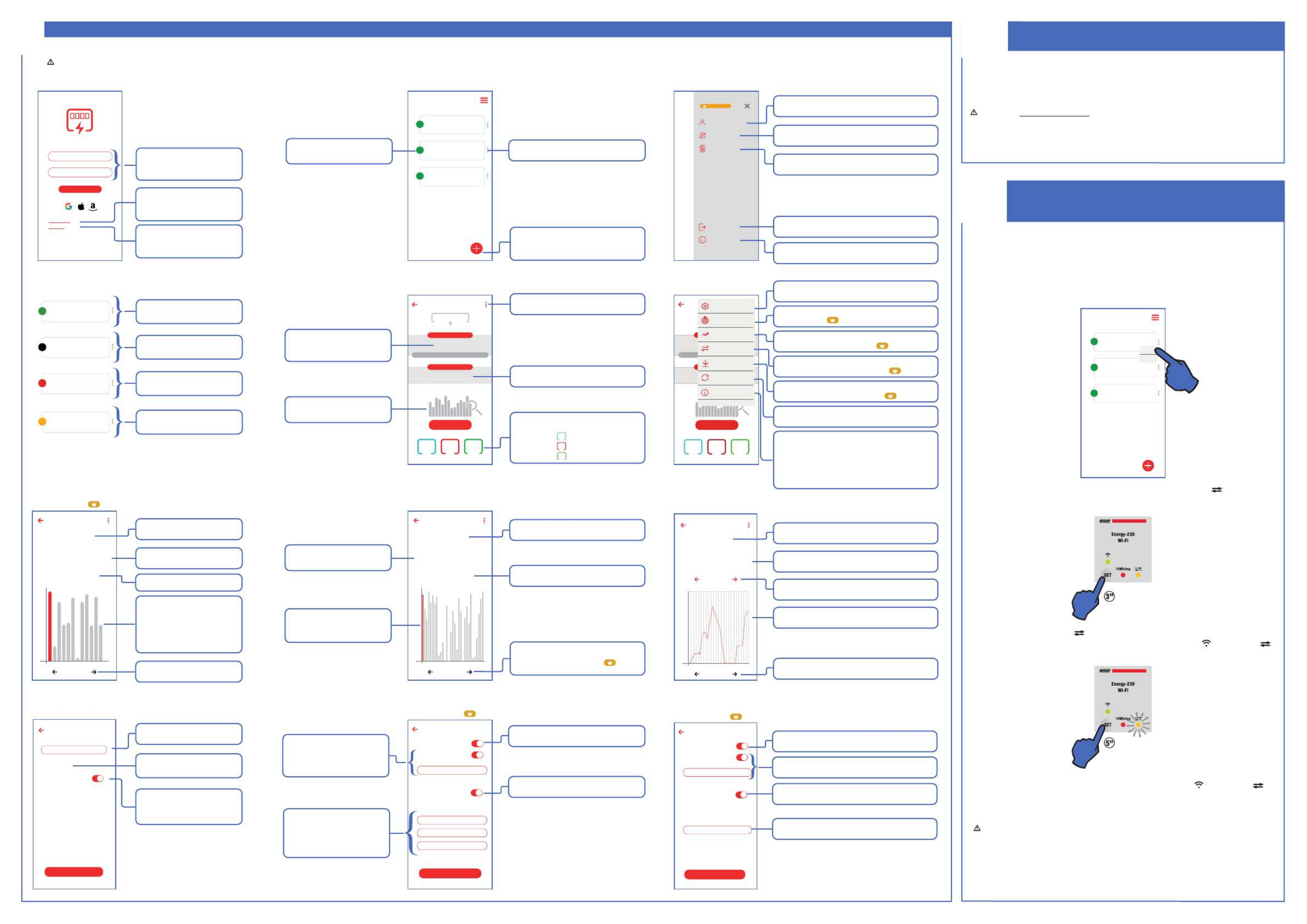
APP DESCRIPTION
9Thanks to the you can manage your device remotely, easily and intuitively. Energy Wi-Fi App
Important: The following figures display the App at the time of publication of these user instructions. Newer versions of the App may deviate in terms of graphics and content.
HOW TO DO IN CASE OF REPLACEMENT OF THE
ROUTER
10
11 HOW TO DELETE THE DEVICE LINKING FROM
AN ACCOUNT (DE-LINK) AND TO RESET THE
SETTINGS
In case of replacement of the Router/Access Point of the home network or if it is necessary to
change the network settings entered in the device (SSID network name or password) configure
the device described in BOX 6.
Important: Do not remove/delete the device from the application of the user with whom
the device is associated before proceeding with the configuration procedure.
ICON LEGEND
House
Energy-230 Wi-F
Online
House
Energy-230 Wi-F
Offline since 06/02/2024
House
Energy-230 Wi-F
Transferring
House
Energy-230 Wi-F
Received
Indicates an OnLine device
associated with your account
Indicates an OffLine device
associated with your account
Indicates a device transferred to
another user
Indicates a device received from
another user
If you need to unpair/delete a device from your user and/or to reset the network settings of the
device, proceed in one of the following two ways to do so alternatively:
a. on the go to the "HOME" page, identify the device to unpair/delete, select the App Delete
option in the device menu and confirm.
b. on the , press and hold the until the starts flashing Energy Wi-Fi SET key yellow LED ( )
quickly in order to activate the configuration mode.
At the end of one of the two operations described above, the green( ) ( ) and yellow
LEDs on the device will briefly light up simultaneously to confirm that the operation
has taken place.
Important: Perform a reset to clear the network settings and reset the partial meter,
returning the device to the factory values.
Reconfigure the device (see BOX 6) to restore normal operation.
Now wait for the to start flashing slowly. yellow LED ( )
Now press and hold the (at least 5 seconds) until the SET key green and yellow ( ) ( )
LEDs come on simultaneously.
Home
House
Beach house
Office
Energy-230 Wi-F
Energy-230 Wi-F
Energy-230 Wi-F
Online
Online
Online
Delete
Rename
E-mail
Login
Password
Forgotten password?
Or login with:
REGISTER NOW
Home
House
Beach house
Office
Energy-230 Wi-Fi
Energy-230 Wi-Fi
Energy-230 Wi-Fi
Online
Online
Online
Go to Premium
users@example.com
Version 1.0.0 - 2024010900
Delete account
Change password
Logout
Information
A
kW
V
225.9
0.38
0.06
Partial consumption
Total consumption
109,41 kWh
46,59 kWh
From 12:00 of 10/01/2024
Device detail
House
Access consumptions
Monthly
consumption
Daily
consumption
Hourly
consumption
House
46,59 kWh
January 2024
2024
House
1,78 kWh
1 January
January 2024
Monthly
consumption
Daily
consumption
Hourly
consumption
House
0,08 kWh
1 January
04:00
Monthly
consumption
Daily
consumption
Hourly
consumption
Settings
Device name
Date and time
Keypad block
House
4/30
10 January 2023, 12:22:51
Activate/deactivate the keypad block
Save
Power threshold alarm
Power (kW)
Delay (S)
Hysteresis (kW)
You will receive a notification when
the indicated power is exceeded
Power alarm
Save
Push notifiations activation
E-mail notifications activation
e-mail of recipient for alarm notification
Consumptions warning
Save
Consumption exceeding warning
Threshold (kWh)
You will receive a notification when
the partial energy value
indicated is exceeded
Push notifiations activation
E-mail notifications activation
e-mail of recipient for alarm notification
CONSUMPTION EXCEEDING WARNING
(Premium version only)
Used to activate the receipt of push notifications
on your smartphone
Used to activate the receipt of e-mail notifications
and to enter the e-mail address
Used to activate or deactivate the consumption
exceeding alarm
Used to enter the value for generating of the warning
HOURLY CONSUMPTION GRAPH
Indicates the consumption recorded in the selected time
Used to select the consumption period to be displayed
Indicates the selected time
Used to select the consumption day to be displayed
Indicates the graph with the consumption trend
of the selected day, hour by hour
APPLICATION MENU
Vemer account used to access the application
Used to change the account password
with which you logged into the application
Used to delete the Vemer account created with the
registration from the Cloud server (as required by GDPR)
Used to view contacts
and to access the Privacy Policy
Used to log out of the application
to be able to access it with another user (see BOX 5)
HOME
Used to rename or delete the device
(see BOX 11)
Identifies the status of the device
(see icon legend table)
Used to start the configuration procedure
of a new device (see BOX 6)
DEVICE DETAIL
They allow access to the advanced
configuration of the device
Indicates the consumption of
the total energy measured by the device
Allows access to graphs relating
to energy consumption
Indicates the partial energy
consumption and when the last
reset occurred
They indicate the three instantaneous
quantities measured:
V
Voltage
A
Current
kW
Power
DAILY CONSUMPTION GRAPH
Used to select the consumption month to be
displayed (Premium version only)
Indicates the selected day
Indicates the graph with the
consumption trend of the selected
month, day by day
Used to select the consumption
period to be displayed
Indicates the consumption
recorded on the selected day
POWER THRESHOLD ALARM
(Premium version only)
Used to activate the receipt of push
notifications on your smartphone
Used to activate or deactivate the alarm
when the power threshold is exceeded
Used to activate the receipt of
e-mail notifications and to enter
the e-mail address
They are used to enter the values
for which an alarm is generated:
1) Power (kW)
2) Delay (seconds)
3) Hysteresis (kW)
SETTINGS
Used to rename the product
Used to check the date and time
synchronised on the device
Used to activate/deactivate
operation of the device keypad
MONTHLY CONSUMPTION GRAPH
(Premium version only)
Indicates the graph with the
consumption trend of the selected
year, month by month (the system is
used to store in the Cloud and
to view the consumption
of the last 18 months)
Used to select the consumption period
to be displayed
Indicates the selected month
Used to select the consumption year to
be displayed
Indicates the consumption recorded in
the selected month
LOGIN
Enter e-mails and passwords
chosen during registration
(see BOX 5)
Recovers login credentials
if forgotten
Used to create a new Vemer account
(see BOX 5)
A
kW
V
225.9
0.38
0.06
D
Settings
Power threshold
alarm
Consumption
exceeding warning
Transfer
Partial consumption
reset
Download
consumption history
Device info
Access consumptions
CONFIGURATION MENU Allows access to the device
settings menu
Allows access to the Power Threshold Alarm
menu ( Premium version only)
Allows access to the Consumption Exceeding Warning
menu (Premium version only)
Used to transfer control of the device
to another user (Premium version only)
Used to download the consumption history saved
on the Cloud (Premium version only)
Used to reset the partial energy consumption
meter
Used to view device information:
1) Identifier
2) Serial Number
3) Modem version
4) MAC address
5) Wi-Fi signal strength
Produktspezifikationen
| Marke: | Vemer |
| Kategorie: | Messgeräte |
| Modell: | Energy-230 Wi-Fi |
Brauchst du Hilfe?
Wenn Sie Hilfe mit Vemer Energy-230 Wi-Fi benötigen, stellen Sie unten eine Frage und andere Benutzer werden Ihnen antworten
Bedienungsanleitung Messgeräte Vemer

2 Oktober 2024

3 September 2024

7 August 2024

30 Juli 2024

28 Juli 2024

22 Juli 2024

20 Juli 2024

16 Juli 2024

15 Juli 2024

9 Juli 2024
Bedienungsanleitung Messgeräte
- Messgeräte Basetech
- Messgeräte Hama
- Messgeräte LogiLink
- Messgeräte Nedis
- Messgeräte Panasonic
- Messgeräte Voltcraft
- Messgeräte Bosch
- Messgeräte Flex
- Messgeräte Laserliner
- Messgeräte Vonroc
- Messgeräte Velleman
- Messgeräte Powerfix
- Messgeräte Alecto
- Messgeräte Bresser
- Messgeräte Techno Line
- Messgeräte Technoline
- Messgeräte TFA
- Messgeräte Cocraft
- Messgeräte Skil
- Messgeräte Trotec
- Messgeräte Hema
- Messgeräte Einhell
- Messgeräte Pyle
- Messgeräte Mitsubishi
- Messgeräte Topcom
- Messgeräte Pioneer
- Messgeräte Megasat
- Messgeräte Continental Edison
- Messgeräte Hazet
- Messgeräte Güde
- Messgeräte Perel
- Messgeräte Probuilder
- Messgeräte Wago
- Messgeräte Workzone
- Messgeräte ProfiCare
- Messgeräte Homedics
- Messgeräte Lanaform
- Messgeräte Soehnle
- Messgeräte Bushnell
- Messgeräte Fysic
- Messgeräte Laica
- Messgeräte Amprobe
- Messgeräte Metrix
- Messgeräte Goobay
- Messgeräte IHealth
- Messgeräte Ansmann
- Messgeräte Westfalia
- Messgeräte Honeywell
- Messgeräte Profitec
- Messgeräte Reely
- Messgeräte Holzmann
- Messgeräte MSW
- Messgeräte Midland
- Messgeräte Leica
- Messgeräte Brandson
- Messgeräte Toolland
- Messgeräte Grohe
- Messgeräte ABB
- Messgeräte AS Schwabe
- Messgeräte Kopp
- Messgeräte Hager
- Messgeräte Omnitronic
- Messgeräte Kyoritsu
- Messgeräte GW Instek
- Messgeräte Monacor
- Messgeräte KERN
- Messgeräte Brüder Mannesmann
- Messgeräte Milwaukee
- Messgeräte Aktobis
- Messgeräte Testo
- Messgeräte Elma
- Messgeräte Albrecht
- Messgeräte Kogan
- Messgeräte Peak
- Messgeräte IDEAL
- Messgeräte TrueLife
- Messgeräte Carrier
- Messgeräte VDO
- Messgeräte Digitus
- Messgeräte Eberle
- Messgeräte Testboy
- Messgeräte Fantini Cosmi
- Messgeräte Greenlee
- Messgeräte Multimetrix
- Messgeräte IFM
- Messgeräte Cablexpert
- Messgeräte Extech
- Messgeräte BENNING
- Messgeräte Metrel
- Messgeräte Fluke
- Messgeräte Soler & Palau
- Messgeräte FLIR
- Messgeräte Oregon Scientific
- Messgeräte Finder
- Messgeräte Shimano
- Messgeräte Stabila
- Messgeräte Elgato
- Messgeräte Hikmicro
- Messgeräte Duro Pro
- Messgeräte Enda
- Messgeräte Entes
- Messgeräte GMC Instruments
- Messgeräte Gossen Metrawatt
- Messgeräte Hameg
- Messgeräte Ideal Networks
- Messgeräte Joy-it
- Messgeräte LaCie
- Messgeräte Maximum
- Messgeräte Megger
- Messgeräte Mercury
- Messgeräte Myoton
- Messgeräte Nieaf-Smitt
- Messgeräte PCE Instruments
- Messgeräte PICO
- Messgeräte Psiber
- Messgeräte RK Technology
- Messgeräte Sanwa
- Messgeräte Sekonic
- Messgeräte Skandia
- Messgeräte Sonel
- Messgeräte Uni-T
- Messgeräte Uni-Trend
- Messgeräte Wachendorff
- Messgeräte TFA Dostmann
- Messgeräte Vimar
- Messgeräte Owon
- Messgeräte PeakTech
- Messgeräte Siig
- Messgeräte Comark
- Messgeräte Eltako
- Messgeräte H-Tronic
- Messgeräte Beha-Amprobe
- Messgeräte Chauvin Arnoux
- Messgeräte Electronics International
- Messgeräte Eastron
- Messgeräte Arya
- Messgeräte Emko
- Messgeräte Pancontrol
- Messgeräte Wentronic
- Messgeräte X-Rite
- Messgeräte CESYS
- Messgeräte Trumeter
- Messgeräte Etymotic
- Messgeräte ORNO
- Messgeräte Ebro
- Messgeräte TDE Instruments
- Messgeräte Zircon
- Messgeräte Apollo Ultrasonic
- Messgeräte BJZ
- Messgeräte Adwa
- Messgeräte Greisinger
- Messgeräte Clean Air Optima
- Messgeräte Motrona
- Messgeräte Atmel
- Messgeräte Tru Components
- Messgeräte Qubino
- Messgeräte Janitza
- Messgeräte CEM
- Messgeräte Klein Tools
- Messgeräte J.P. Instruments
- Messgeräte AREXX
- Messgeräte Tempo
- Messgeräte CIRCUTOR
- Messgeräte Camille Bauer
- Messgeräte Seaward
- Messgeräte Dostmann Electronic
- Messgeräte ClimeMET
- Messgeräte Cliff
- Messgeräte Water-i.d.
- Messgeräte Tektronix
- Messgeräte AkYtec
- Messgeräte Aeros
- Messgeräte Aqua Master Tools
- Messgeräte Hanna
- Messgeräte Qualita
- Messgeräte MGL Avionics
- Messgeräte Aerospace Logic
- Messgeräte Johnson Level
- Messgeräte GMW
- Messgeräte SOEKS
- Messgeräte Softing
- Messgeräte Weltron
- Messgeräte Oscium
- Messgeräte Lascar Electronics
- Messgeräte INFICON
- Messgeräte Blebox
- Messgeräte HOZO Design
- Messgeräte Corentium
- Messgeräte GQ
- Messgeräte Murideo
- Messgeräte SecuTech
- Messgeräte NetPeppers
- Messgeräte SensoProtect
- Messgeräte ZKETECH
- Messgeräte LabNation
- Messgeräte MASIMO
- Messgeräte Milesight
- Messgeräte Ermenrich
- Messgeräte Siglent
- Messgeräte Noyafa
- Messgeräte Stamos
Neueste Bedienungsanleitung für -Kategorien-

16 Oktober 2024

16 Oktober 2024

16 Oktober 2024

16 Oktober 2024

16 Oktober 2024

16 Oktober 2024

16 Oktober 2024

16 Oktober 2024

16 Oktober 2024

16 Oktober 2024