Supermicro SuperServer 5018D-MHR7N4P Bedienungsanleitung
Supermicro
Server
SuperServer 5018D-MHR7N4P
Lesen Sie kostenlos die 📖 deutsche Bedienungsanleitung für Supermicro SuperServer 5018D-MHR7N4P (126 Seiten) in der Kategorie Server. Dieser Bedienungsanleitung war für 10 Personen hilfreich und wurde von 2 Benutzern mit durchschnittlich 4.5 Sternen bewertet
Seite 1/126

S SUPER ERVER®
5018D-MHR7N4P
USER’S MANUAL
1.0
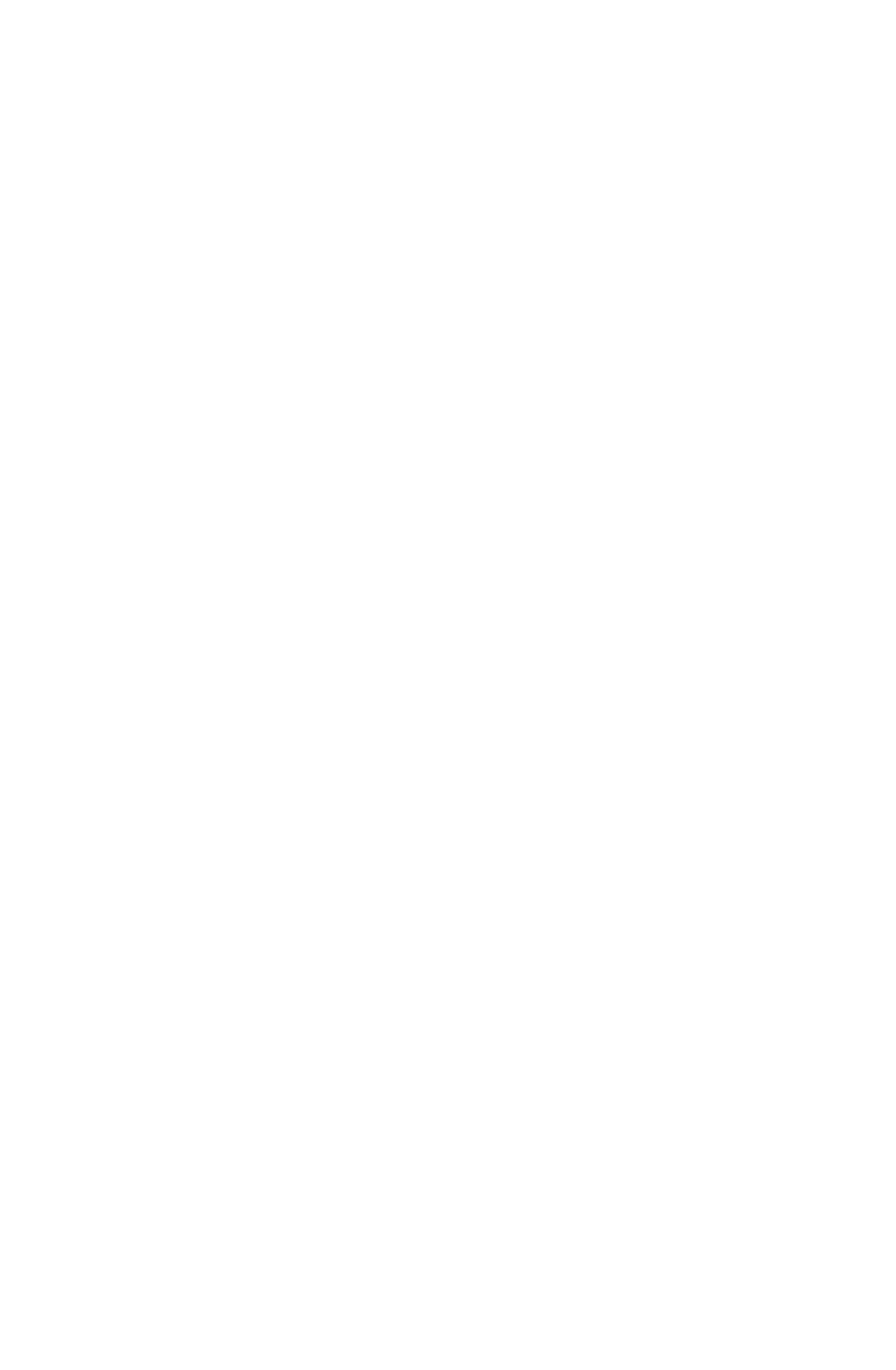
The information in this User’s Manual has been carefully reviewed and is believed to be accurate.
The vendor assumes no responsibility for any inaccuracies that may be contained in this document,
makes no commitment to update or to keep current the information in this manual, or to notify any
person or organization of the updates. Please Note: For the most up-to-date version of this
manual, please see our web site at www.supermicro.com.
Super Micro Computer, Inc. ("Supermicro") reserves the right to make changes to the product
described in this manual at any time and without notice. This product, including software and docu-
mentation, is the property of Supermicro and/or its licensors, and is supplied only under a license.
Any use or reproduction of this product is not allowed, except as expressly permitted by the terms
of said license.
IN NO EVENT WILL SUPERMICRO BE LIABLE FOR DIRECT, INDIRECT, SPECIAL, INCIDENTAL,
SPECULATIVE OR CONSEQUENTIAL DAMAGES ARISING FROM THE USE OR INABILITY TO
USE THIS PRODUCT OR DOCUMENTATION, EVEN IF ADVISED OF THE POSSIBILITY OF
SUCH DAMAGES. IN PARTICULAR, SUPERMICRO SHALL NOT HAVE LIABILITY FOR ANY
HARDWARE, SOFTWARE, OR DATA STORED OR USED WITH THE PRODUCT, INCLUDING THE
COSTS OF REPAIRING, REPLACING, INTEGRATING, INSTALLING OR RECOVERING SUCH
HARDWARE, SOFTWARE, OR DATA.
Any disputes arising between manufacturer and customer shall be governed by the laws of Santa
Clara County in the State of California, USA. The State of California, County of Santa Clara shall
be the exclusive venue for the resolution of any such disputes. Super Micro's total liability for all
claims will not exceed the price paid for the hardware product.
FCC Statement: This equipment has been tested and found to comply with the limits for a Class A
digital device pursuant to Part 15 of the FCC Rules. These limits are designed to provide reasonable
protection against harmful interference when the equipment is operated in a commercial environ-
ment. This equipment generates, uses, and can radiate radio frequency energy and, if not installed
and used in accordance with the manufacturer’s instruction manual, may cause harmful interference
with radio communications. Operation of this equipment in a residential area is likely to cause harmful
interference, in which case you will be required to correct the interference at your own expense.
California Best Management Practices Regulations for Perchlorate Materials: This Perchlorate warn-
ing applies only to products containing CR (Manganese Dioxide) Lithium coin cells. “Perchlorate
Material-special handling may apply. See www.dtsc.ca.gov/hazardouswaste/perchlorate”
WARNING: Handling of lead solder materials used in this
product may expose you to lead, a chemical known to the
State of California to cause birth defects and other repro-
ductive harm.
Manual Revision 1.0
Release Date: July 18, 2017
Unless you request and receive written permission from Super Micro Computer, Inc., you may not
copy any part of this document.
Information in this document is subject to change without notice. Other products and companies
referred to herein are trademarks or registered trademarks of their respective companies or mark
holders.
Copyright © 2017 by Super Micro Computer, Inc.
All rights reserved.
Printed in the United States of America
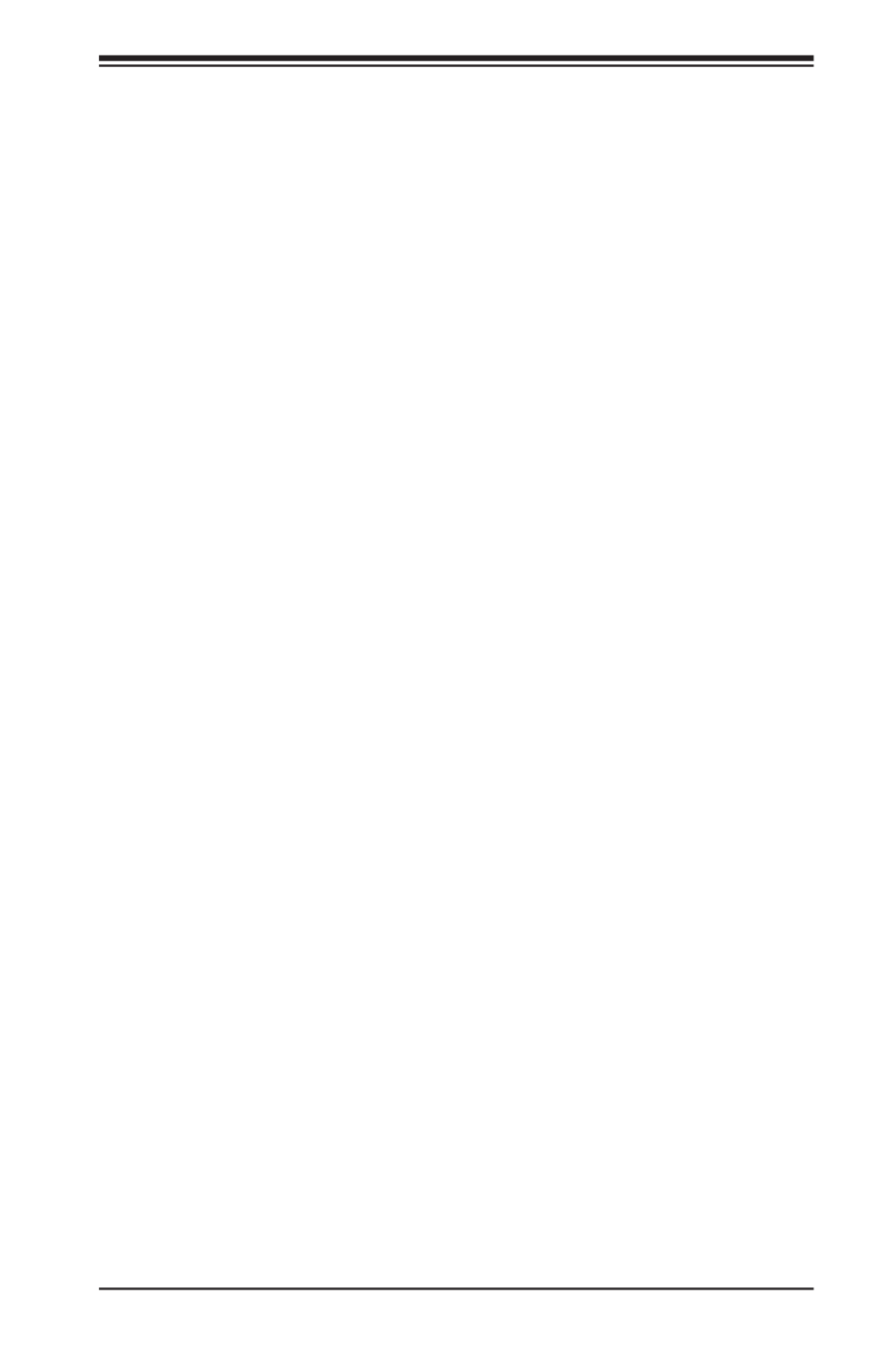
iii
Preface
Preface
About This Manual
This manual is written for professional system integrators and PC technicians. It pro-
vides information for the installation and use of the SuperServer 5018D-MHR7N4P.
Installation and maintenance should be performed by experienced technicians only.
The SuperServer 5018D-MHR7N4P is a high-end server based on the SC-
813MFTQC-R407CB rackmountable chassis and the X10SDV-7TP4F SoC moth-
erboard.
Manual Organization
Chapter 1: Introduction
The rst chapter provides a checklist of the main components included with the
server system and describes the main features of the X10SDV-7TP4F motherboard
and the SC813MFTQC-R407CB chassis.
Chapter 2: Server Installation
This chapter describes the steps necessary to install the SuperServer 5018D-
MHR7N4P into a rack and check out the server conguration prior to powering up the
system. If your server was ordered without processor and memory components, this
chapter will refer you to the appropriate sections of the manual for their installation.
Chapter 3: System Interface
Refer here for details on the system interface, which includes the functions and
information provided by the control panel on the chassis as well as other LEDs
located throughout the system.
Chapter 4: Standardized Warning Statements
You should thoroughly familiarize yourself with this chapter for a general overview
of safety precautions that should be followed when installing and servicing the
SuperServer 5018D-MHR7N4P.

S SUPER ERVER 5018D-MHR7N4P User's Manual
iv
Chapter 5: Advanced Motherboard Setup
Chapter 5 provides detailed information on the X10SDV-7TP4F motherboard,
including the locations and functions of connections, headers and jumpers. Refer
to this chapter when adding or removing processors or main memory and when
reconguring the motherboard.
Chapter 6: Advanced Chassis Setup
Refer to Chapter 6 for detailed information on the SC813MFTQC-R407CB server
chassis. You should follow the procedures given in this chapter when installing,
removing or reconguring hard drives and when replacing system power supply
units and cooling fans.
Chapter 7: BIOS
The BIOS chapter includes an introduction to BIOS and provides detailed informa-
tion on running the CMOS Setup Utility.
Appendix A: BIOS Error Beep Codes
Appendix B: System Specications
Appendix C: UEFI BIOS Recovery Instructions

Notes
Preface
v

vi
Table of Contents
Chapter 1 Introduction
1-1 Overview ......................................................................................................... 1-1
1-2 Motherboard Features ..................................................................................... 1-2
Processor 1-2 ........................................................................................................
Memory 1-2 ...........................................................................................................
SATA ................................................................................................................ 1-2
PCI Expansion Slots ....................................................................................... 1-2
Rear I/O Ports ................................................................................................. 1-2
Graphics Controller ......................................................................................... 1-2
1-3 Server Chassis Features ................................................................................ 1-3
System Power ................................................................................................. 1-3
Hard Drive Subsystem .................................................................................... 1-3
Front Control Panel ......................................................................................... 1-3
1-4 Contacting Supermicro .................................................................................... 1-5
Chapter 2 Server Installation
2-1 Overview ......................................................................................................... 2-1
2-2 Unpacking the System .................................................................................... 2-1
2-3 Preparing for Setup ......................................................................................... 2-1
Choosing a Setup Location ............................................................................. 2-1
2-4 Warnings and Precautions .............................................................................. 2-2
Rack Precautions ............................................................................................ 2-2
Server Precautions .......................................................................................... 2-2
Rack Mounting Considerations ....................................................................... 2-3
Ambient Operating Temperature ................................................................ 2-3
Reduced Airow ......................................................................................... 2-3
Mechanical Loading ................................................................................... 2-3
Circuit Overloading ..................................................................................... 2-3
Reliable Ground ......................................................................................... 2-3
2-5 Installing the System into a Rack ................................................................... 2-4
Identifying the Sections of the Rack Rails ...................................................... 2-4
Installing the Rack Rails ................................................................................. 2-4
Installing the Server into the Rack .................................................................. 2-5
Installing the Server into a Telco Rack ........................................................... 2-6
Chapter 3 System Interface
3-1 Overview ......................................................................................................... 3-1
3-2 Control Panel Buttons ..................................................................................... 3-2
3-3 Control Panel LEDs ........................................................................................ 3-2
S SUPER ERVER 5018D-MHR7N4P User's Manual
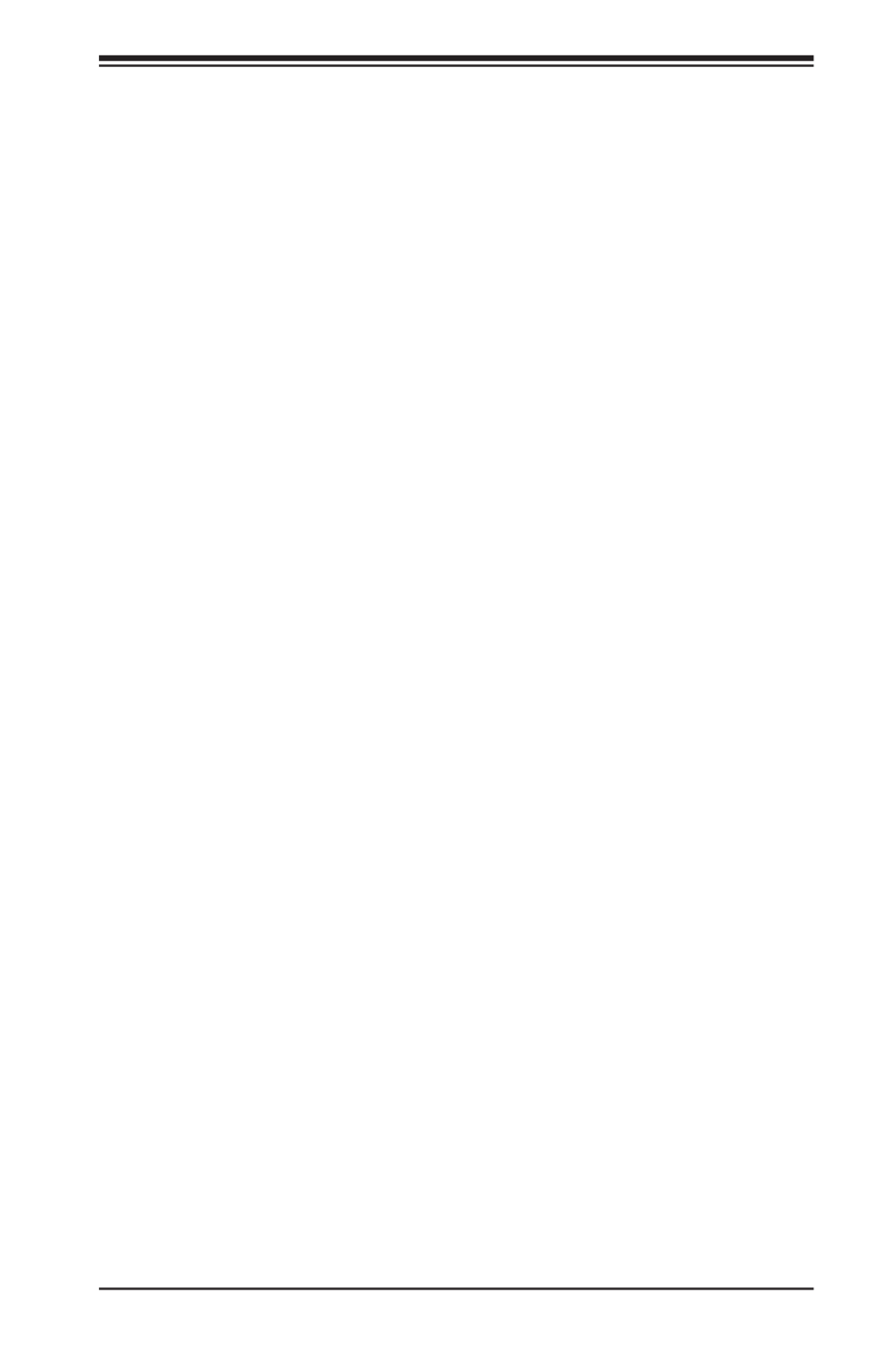
vii
3-4 Drive Carrier LEDs .......................................................................................... 3-4
Chapter 4 Standardized Warning Statements for AC Systems
4-1 About Standardized Warning Statements ....................................................... 4-1
Warning Denition ........................................................................................... 4-1
Installation Instructions .................................................................................... 4-4
Circuit Breaker ................................................................................................ 4-5
Power Disconnection Warning ........................................................................ 4-6
Equipment Installation ..................................................................................... 4-8
Restricted Area ................................................................................................ 4-9
Battery Handling ............................................................................................ 4-10
Redundant Power Supplies .......................................................................... 4-12
Backplane Voltage ........................................................................................ 4-13
Comply with Local and National Electrical Codes ........................................ 4-14
Product Disposal ........................................................................................... 4-15
Hot Swap Fan Warning ................................................................................. 4-16
Power Cable and AC Adapter ...................................................................... 4-18
Chapter 5 Advanced Motherboard Setup
5-1 Handling the Motherboard .............................................................................. 5-1
Precautions 5-1 .....................................................................................................
5-2 Connecting Cables .......................................................................................... 5-2
Connecting Data Cables ................................................................................. 5-2
Connecting Power Cables .............................................................................. 5-2
Connecting the Control Panel ......................................................................... 5-2
5-3 I/O Ports .......................................................................................................... 5-3
5-4 Installing Memory ............................................................................................ 5-4
5-5 Adding PCI Expansion Cards ......................................................................... 5-5
5-6 Motherboard Details ........................................................................................ 5-6
X10SDV-7TP4F Quick Reference ................................................................... 5-7
5-7 Connector Denitions ..................................................................................... 5-9
5-8 Jumper Settings ............................................................................................ 5-16
5-9 Onboard Indicators ........................................................................................ 5-19
5-10 SAS/SATA/M.2 Ports ..................................................................................... 5-21
5-11 Installing Drivers ............................................................................................ 5-22
SuperDoctor® 5 ............................................................................................ 5-23
5-13 Onboard Battery ............................................................................................ 5-24
Chapter 6 Advanced Chassis Setup
6-1 Static-Sensitive Devices .................................................................................. 6-1
Precautions 6-1 .....................................................................................................
Table of Contents

viii
S SUPER ERVER 5018D-MHR7N4P User's Manual
Unpacking 6-1 .......................................................................................................
6-2 Control Panel .................................................................................................. 6-2
6-3 System Fans ................................................................................................... 6-3
6-4 Drive Bay Installation/Removal ....................................................................... 6-3
SATA Drive Installation .................................................................................... 6-4
SATA Backplane .............................................................................................. 6-5
6-5 Power Supply .................................................................................................. 6-7
Power Supply Failure ...................................................................................... 6-7
Chapter 7 BIOS
7-1 Introduction ...................................................................................................... 7-1
Starting BIOS Setup Utility .............................................................................. 7-1
How To Change the Conguration Data ......................................................... 7-1
How to Start the Setup Utility ......................................................................... 7-2
7-2 Main Setup ...................................................................................................... 7-2
7-3 Advanced Setup Congurations...................................................................... 7-4
7-4 Event Logs .................................................................................................... 7-28
7-5 IPMI ............................................................................................................... 7-30
7-6 Security Settings ........................................................................................... 7-33
7-7 Boot Settings ................................................................................................. 7-36
7-8 7-38Save & Exit ...................................................................................................
Appendix A BIOS Error Beep Codes
Appendix B System Specications
Appendix C UEFI BIOS Recovery Instructions

1-2
S SUPER ERVER 5018D-MHR7N4P User's Manual
1-2 Motherboard Features
The SuperServer 5018D-MHR7N4P is built around the X10SDV-7TP4F, a single
processor motherboard designed to provide maximum performance. Below are the
main features of the X10SDV-7TP4F. (See Figure 1-1 for a block diagram).
Processor
The X10SDV-7TP4F supports a single Intel® Xeon® D-1537 1.7GHz-2.3GHz, 35W
SoC processor (SoC = System on a Chip).
Memory
The X10SDV-7TP4F has four DIMM slots that can support up to 128 GB of ECC
RDIMM (Registered DIMM) or 64 GB of ECC/non-ECC UDIMM (Unregistered
DIMM) DDR4-2133/1866/1600 memory. See Chapter 5 for details.
SATA
A SATA controller is integrated into the chipset to provide four SATA 3.0 (6/Gbps)
ports.
PCI Expansion Slots
The X10SDV-7TP4F has one M.2 PCI-E 3.0 p10-x4 slot, an M Key for 2242/2280/22110
SSDs (Mux with I-SATA4) and one mini PCI-E 2.0 p10-x1 slot with mSATA support (Mux
with I-SATA5).
Rear I/O Ports
The rear I/O ports include a VGA port, two USB 3.0 ports, two 10 Gb SFP+ (Small
Form-factor Pluggable) Ethernet LAN ports, two Gb Ethernet (RJ45) LAN ports and
a dedicated IPMI LAN port.
Graphics Controller
The X10SDV-7TP4F features an integrated AST 2400 graphics controller.
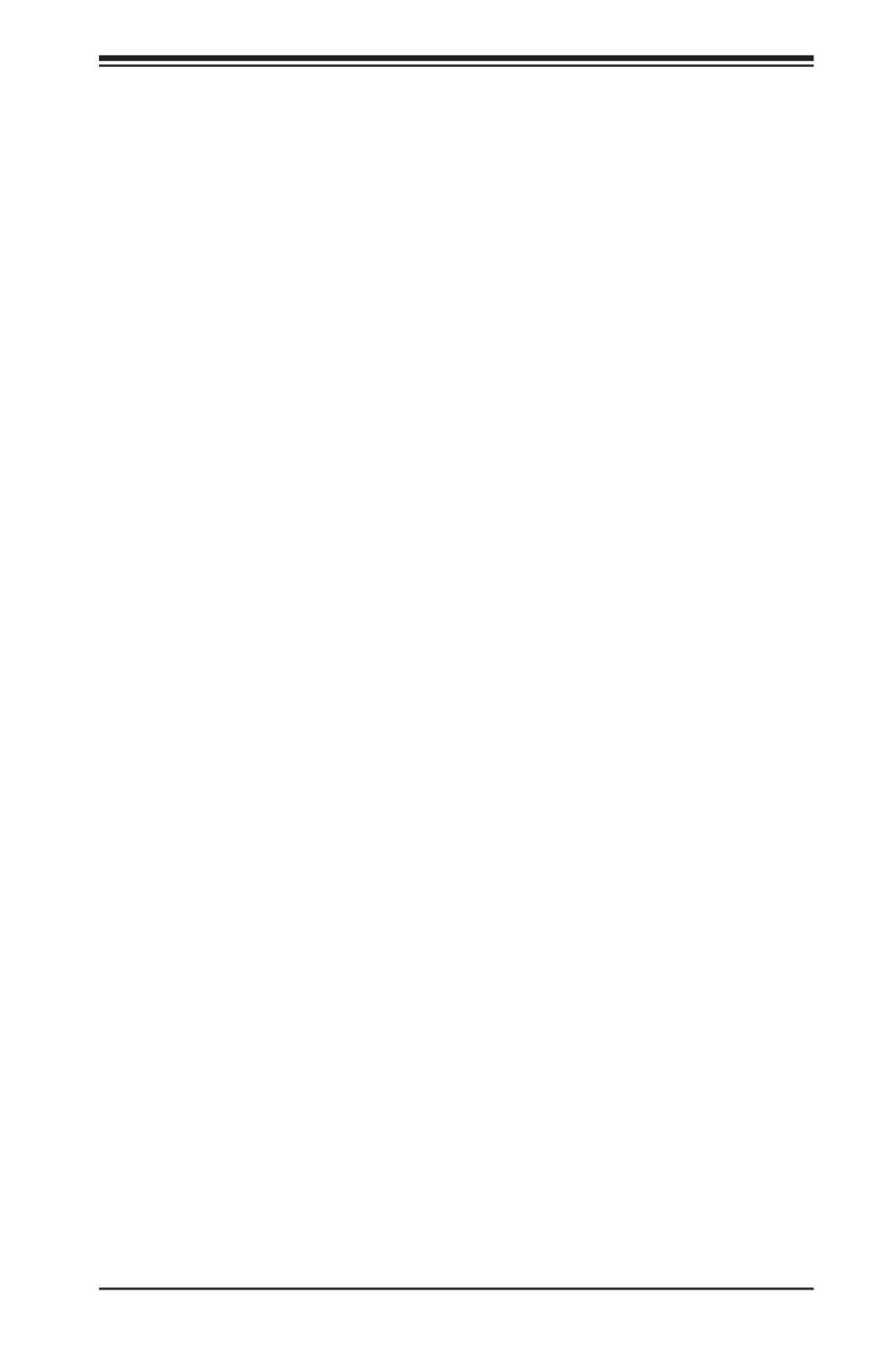
1-3
Chapter 1: Introduction
1-3 Server Chassis Features
The SC813MFTQC-R407CB is an mini-ITX form factor chassis designed to be used
in a 1U rackmount conguration. The following is a general outline of the main
features of the SC813MFTQC-R407CB server chassis.
System Power
The SC813MFTQC-R407CB features a redundant 400W power supply. This power
redundancy feature allows you to replace a failed power supply without shutting
down the system.
Hard Drive Subsystem
The SC813MFTQC-R407CB was designed to support four hot-swappable 3.5"
hard drives. Drives mount in carriers and may be removed and installed without
powering down the system.
Front Control Panel
The control panel on the SC813MFTQC-R407CB provides you with system moni-
toring and control. LEDs indicate system power, HDD activity, network activity and
system information (Information LED). A main power button and a system reset
button are also included.

1-4
S SUPER ERVER 5018D-MHR7N4P User's Manual
Figure 1-1. X10SDV-7TP4F:
System Block Diagram
Note: This is a general block diagram. Please see Chapter 5 for details.
LPC
USB
PROCESSOR
PCI- 2.0E
U 3.0SB
SOC
U 2.0SB
JPC 1 C 3.0 x8IE P IE
DDR4 DIMM
B1
DDR4 DIMM
A2
A
B
A1
DDR4 DIMM
A
DDR4 DIMM
B1
B
PC 3.0 x8IE
SATA Gen3
USB HUB
GL854G
USB 3.0 connector x2
(compatible with 2.0)
USB 2.0 Header x2
iXFI
x2
x1
VGA
U 3.0SB SFP+
USB 2.0 Header x2
3rd LAN
+
KR
DDR4 1600 1866 21 / / 33
USB 2.0 TypeA
INPHI CS4227
SFP+
JPC 2 C 3.0 x8IE P IE
PC 3.0 x8IE
mini PCIe
PC 2.0 x1IE
PC 3.0 x3IE
M.2 CONN
SATA GEN 3
PC 2.0IE
SATA SATA3.0#4 3.0#5
SATA3.0#0
SATA3.0#1
SATA3.0#2
SATA3.0#3
PC 2.0 x1IE
x1
COM1
DDR 3
BMC
AST2400
PHY
RTL8211F
VGA
CONN
IPMI LAN
SPI
FLASH
LAN 210 I
PC 2.0 x1IE
PC 2.0 x1IE
LAN 210 I
JLAN1
1 LANG
R R OEA I
PC 3.0 x4IE
L 1SI SAS21
MINI- HDSAS

1-5
Chapter 1: Introduction
1-4 Contacting Supermicro
Headquarters
Address: Super Micro Computer, Inc.
980 Rock Ave.
San Jose, CA 95131 U.S.A.
Tel: +1 (408) 503-8000
Fax: +1 (408) 503-8008
Email: marketing@supermicro.com (General Information)
support@supermicro.com (Technical Support)
Web Site: www.supermicro.com
Europe
Address: Super Micro Computer B.V.
Het Sterrenbeeld 28, 5215 ML
's-Hertogenbosch, The Netherlands
Tel: +31 (0) 73-6400390
Fax: +31 (0) 73-6416525
Email: sales@supermicro.nl (General Information)
support@supermicro.nl (Technical Support)
rma@supermicro.nl (Customer Support)
Web Site: www.supermicro.nl
Asia-Pacic
Address: Super Micro Computer, Inc.
3F, No. 150, Jian 1st Rd.
Zhonghe Dist., New Taipei City 235
Taiwan (R.O.C)
Tel: +886-(2) 8226-3990
Fax: +886-(2) 8226-3992
Email: support@supermicro.com.tw
Web Site: www.supermicro.com.tw

1-6
S SUPER ERVER 5018D-MHR7N4P User's Manual
Notes

Chapter 2: Server Installation
2-1
Chapter 2
Server Installation
2-1 Overview
This chapter provides a quick setup checklist to get your SuperServer 5018D-
MHR7N4P up and running. Following the steps in the order given should enable
you to have the system operational within a minimal amount of time. This quick
setup assumes that your system has come to you with the processor and memory
preinstalled. If your system is not already fully integrated with a motherboard, pro-
cessor, system memory etc., please turn to the chapter or section noted in each
step for details on installing specic components.
2-2 Unpacking the System
You should inspect the box the 5018D-MHR7N4P was shipped in and note if it was
damaged in any way. If the server itself shows damage, you should le a damage
claim with the carrier who delivered it.
Decide on a suitable location for the rack unit that will hold the system. It should
be situated in a clean, dust-free area that is well ventilated. Avoid areas where
heat, electrical noise and electromagnetic elds are generated. You will also need
it placed near a grounded power outlet. Read the Rack and Server Precautions in
the next section.
2-3 Preparing for Setup
The box the system was shipped in should include two sets of rail assemblies, six
rail mounting brackets and the mounting screws you will need to install the system
into the rack. Follow the steps in the order given to complete the installation process
in a minimal amount of time. Please read this section in its entirety before you begin
the installation procedure outlined in the sections that follow.
Choosing a Setup Location
• Leave enough clearance in front of the rack to enable you to open the front door
completely (~25 inches) and approximately 30 inches of clearance in the back of
the rack to allow for sufcient airow and ease in servicing. This product is for

2-2
S SUPER ERVER 5018D-MHR7N4P User's Manual
installation only in a Restricted Access Location (dedicated equipment rooms,
service closets and the like).
• This product is not suitable for use with visual display work place devices ac-
cording to §2 of the German Ordinance for Work with Visual Display Units.
2-4 Warnings and Precautions
Rack Precautions
• Ensure that the leveling jacks on the bottom of the rack are fully extended to
the oor with the full weight of the rack resting on them.
• In single rack installation, stabilizers should be attached to the rack. In multiple
rack installations, the racks should be coupled together.
• Always make sure the rack is stable before extending a component from the
rack.
• You should extend only one component at a time - extending two or more si-
multaneously may cause the rack to become unstable.
Server Precautions
• Review the electrical and general safety precautions in Chapter 4.
• Determine the placement of each component in the rack you install the before
rails.
• Install the heaviest server components on the bottom of the rack rst, and then
work up.
• Use a regulating uninterruptible power supply (UPS) to protect the server from
power surges, voltage spikes and to keep your system operating in case of a
power failure.
• Allow the hot plug SATA drives and power supply modules to cool before touch-
ing them.
• Always keep the rack's front door and all panels and components on the servers
closed when not servicing to maintain proper cooling.

Chapter 2: Server Installation
2-3
Rack Mounting Considerations
Ambient Operating Temperature
If installed in a closed or multi-unit rack assembly, the ambient operating tempera-
ture of the rack environment may be greater than the ambient temperature of the
room. Therefore, consideration should be given to installing the equipment in an
environment compatible with the manufacturer’s maximum rated ambient tempera-
ture (Tmra).
Reduced Airow
Equipment should be mounted into a rack so that the amount of airow required
for safe operation is not compromised.
Mechanical Loading
Equipment should be mounted into a rack so that a hazardous condition does not
arise due to uneven mechanical loading.
Circuit Overloading
Consideration should be given to the connection of the equipment to the power
supply circuitry and the effect that any possible overloading of circuits might have
on overcurrent protection and power supply wiring. Appropriate consideration of
equipment nameplate ratings should be used when addressing this concern.
Reliable Ground
A reliable ground must be maintained at all times. To ensure this, the rack itself
should be grounded. Particular attention should be given to power supply connec-
tions other than the direct connections to the branch circuit (i.e. the use of power
strips, etc.).
Warning! To prevent bodily injury when mounting or servicing this unit in a
rack, you must take special precautions to ensure that the system remains
stable. The following guidelines are provided to ensure your safety:
• This unit should be mounted at the bottom of the rack if it is the only unit in
the rack.
• When mounting this unit in a partially lled rack, load the rack from the bottom
to the top with the heaviest component at the bottom of the rack.
• If the rack is provided with stabilizing devices, install the stabilizers before
mounting or servicing the unit in the rack.

2-4
S SUPER ERVER 5018D-MHR7N4P User's Manual
2-5 Installing the System into a Rack
This section provides information on installing the SuperServer 5018D-MHR7N4P
into a rack unit with the rack rails provided. If the server has already been mounted
into a rack, you can skip ahead to Sections 2-5 and 2-6.
There are a variety of rack units on the market, which may mean the assembly
procedure will differ slightly. You should also refer to the installation instructions that
came with the rack unit you are using.
Identifying the Sections of the Rack Rails
You may have received rack rail hardware with the SuperServer 5018D-MHR7N4P.
Two front inner rails should already be attached to the chassis. Note that these two
rails are left/right specic.
Locking Tabs: Both chassis rails have a locking tab, which serves two functions.
The rst is to lock the server into place when installed and pushed fully into the
rack, which is its normal position.
Installing the Rack Rails
Determine where you want to place the SuperServer 5018D-MHR7N4P in the rack
(see Rack and Server Precautions in Section 2-3). Position the chassis rail guides
at the desired location in the rack, keeping the sliding rail guide facing the inside
of the rack. Screw the assembly securely to the rack using the brackets provided.
Attach the other assembly to the other side of the rack, making sure that both are
at the exact same height and with the rail guides facing inward.
Warning: do not pick up the server with the front handles. They are de-
signed to pull the system from a rack only.

Chapter 2: Server Installation
2-5
Figure 2-2. Installing the Server into a Rack
(with optional front bezel shown)
Installing the Server into the Rack
Install the server into the rack by lining up the rear of the chassis rails with the front
of the rack rails. Slide the chassis rails into the rack rails, keeping the pressure
even on both sides (you may have to depress the locking tabs when inserting).
See Figure 2-2.
When the server has been pushed completely into the rack, you should hear the
locking tabs "click".
Stability hazard. The rack stabilizing mechanism must be in place, or the
rack must be bolted to the oor before you slide the unit out for servicing.
Failure to stabilize the rack can cause the rack to tip over.
Note: gures are for illustrative purposes only. Always install servers starting from
the bottom of a rack rst.

2-6
S SUPER ERVER 5018D-MHR7N4P User's Manual
Figure 2-3. Installing the Server into a Telco Rack
(with optional front bezel shown)
Installing the Server into a Telco Rack
To install the SuperServer 5018D-MHR7N4P into a Telco type rack, use two L-
shaped brackets on either side of the chassis (four total). First, determine how far
the server will extend out the front of the rack. Larger chassis should be positioned
to balance the weight between front and back. If a bezel is included on your server,
remove it. Then attach the two front brackets to each side of the chassis, then the
two rear brackets positioned with just enough space to accommodate the width of
the rack. Finish by sliding the chassis into the rack and tightening the brackets to
the rack.
Note: gures are for illustrative purposes only. Always install servers starting from
the bottom of a rack rst.

3-1
Chapter 3: System Interface
Chapter 3
System Interface
3-1 Overview
There are several LEDs on the control panel as well as others on the drive carriers
to keep you constantly informed of the overall status of the system as well as the
activity and health of specic components. Most SC813M models have two push-
buttons on the control panel: a reset button and an on/off switch. This chapter covers
these buttons, and explains the meanings of all LED indicators and the appropriate
responses you may need to take.
Figure 3-1. Chassis Control Panel

3-2
S SUPER ERVER 5018D-MHR7N4P User's Manual
Information LED
Power: The main power switch is used to apply or remove power from the power
supply to the server system. Turning off system power with this button removes the
main power but keeps standby power supplied to the system. Therefore, you must
unplug system before servicing.
3-3 Control Panel LEDs
The control panel located on the front of the SC813M chassis has ve LEDs.
These LEDs provide you with critical information related to different parts of the
system. This section explains what each LED indicates when illuminated and any
corrective action you may need to take.
Reset: The reset button is used to reboot the system.
3-2 Control Panel Buttons
There are two push-buttons located on the front of the chassis. These are (in order
from left to right) a reset button and a power on/off button.
Information LED
Status Description
Solid red An overheat condition has occurred.
(This may be caused by cable congestion).
Blinking red (1Hz) Fan failure, check for an inoperative fan.
Blinking red (0.25Hz) Power failure, check for a non-operational
power supply.
Solid blue
Local UID has been activated. Use this
function to locate the server in a rack
mount environment.
Blinking blue (300msec) Remote UID is on. Use this function to
identify the server from a remote location.

3-4
S SUPER ERVER 5018D-MHR7N4P User's Manual
3-4 Drive Carrier LEDs
Your system supports SAS or SATA, but not both at the same time.
SAS/SATA Drives
Each SAS/SATA drive carrier has two LEDs.
• Green: Each drive carrier has a green LED. When illuminated, this green LED
(on the front of the drive carrier) indicates drive activity. A connection to the
SAS/SATA backplane enables this LED to blink on and off when that particular
drive is being accessed.
• Red: The red LED indicates a SAS/SATA drive failure. If one of the SAS/SATA
drives fail, you should be notied by your system management software. (Re-
quires software support.)
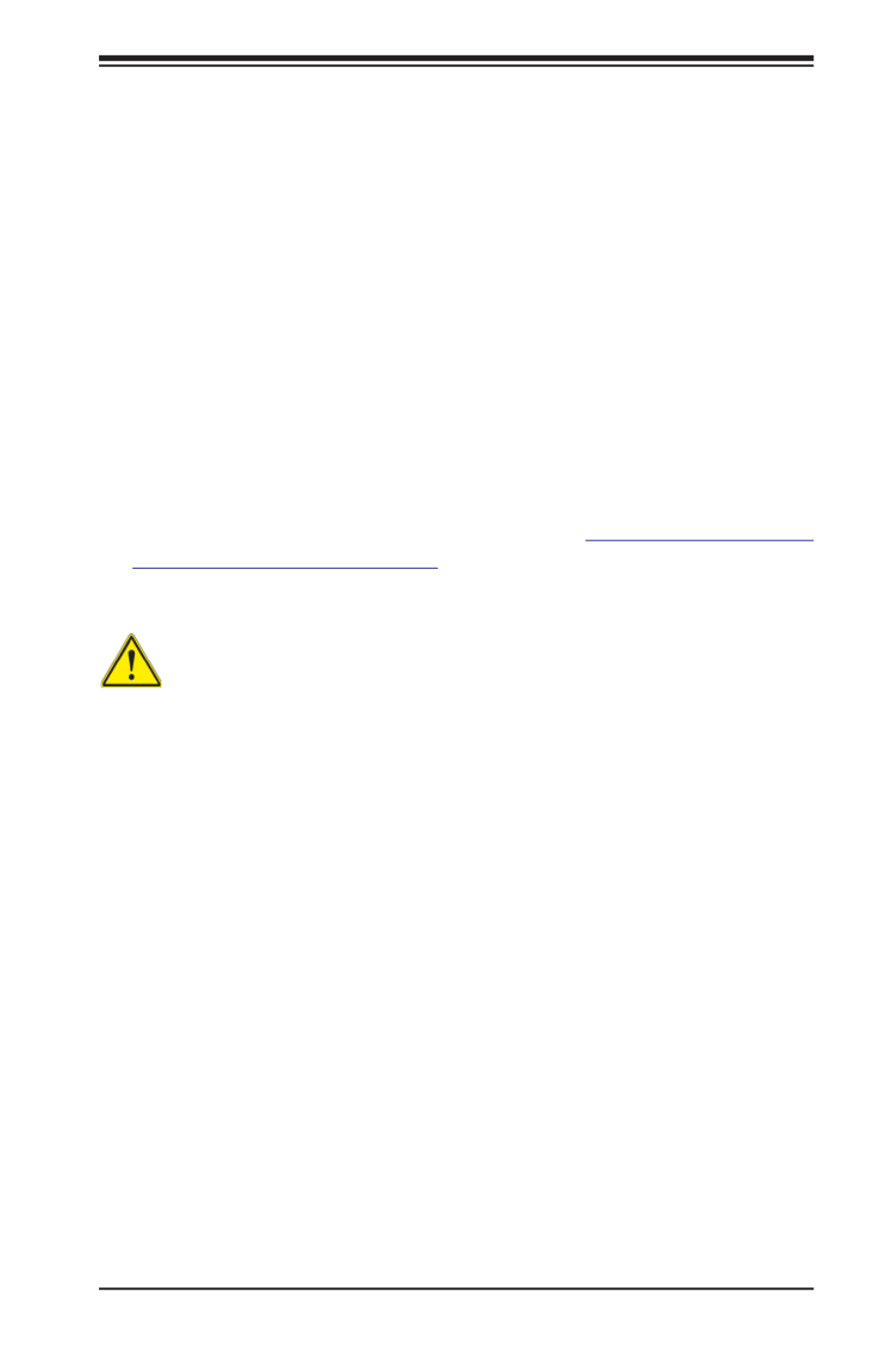
4-1
Chapter 4: Warning Statements for AC Systems
Chapter 4
Standardized Warning Statements for AC Systems
4-1 About Standardized Warning Statements
The following statements are industry standard warnings, provided to warn the user
of situations which have the potential for bodily injury. Should you have questions
or experience difficulty, contact Supermicro's Technical Support department
for assistance. Only certied technicians should attempt to install or congure
components.
Read this appendix in its entirety before installing or conguring components in the
Supermicro chassis.
These warnings may also be found on our web site at http://www.supermicro.com/
about/policies/safety_information.cfm.
Warning!
This warning symbol means danger. You are in a situation that could cause bodily
injury. Before you work on any equipment, be aware of the hazards involved with
electrical circuitry and be familiar with standard practices for preventing accidents.
Warning Denition
警告の定義
この警告サインは危険を意味します。
人身事故につながる可能性がありますので、いずれの機器でも動作させる前に、
電気回路に含まれる危険性に注意して、標準的な事故防止策に精通して下さい。
此警告符号代表危险。
您正处于可能受到严重伤害的工作环境中。在您使用设备开始工作之前,必须充分意
识到触电的危险,并熟练掌握防止事故发生的标准工作程序。请根据每项警告结尾的
声明号码找到此设备的安全性警告说明的翻译文本。
此警告符號代表危險。
您目前所處的工作環境可能讓您受傷。您使用任何設備之前,請注意觸電的危險,
並且要熟悉預防事故發生的標準工作程序。請依照每一注意事項後的號碼找到相關
的翻譯說明內容。

4-2
S SUPER ERVER 5018D-MHR7N4P User's Manual
Warnung
WICHTIGE SICHERHEITSHINWEISE
Dieses Warnsymbol bedeutet Gefahr. Sie benden sich in einer Situation, die zu
Verletzungen führen kann. Machen Sie sich vor der Arbeit mit Geräten mit den
Gefahren elektrischer Schaltungen und den üblichen Verfahren zur Vorbeugung
vor Unfällen vertraut. Suchen Sie mit der am Ende jeder Warnung angegebenen
Anweisungsnummer nach der jeweiligen Übersetzung in den übersetzten
Sicherheitshinweisen, die zusammen mit diesem Gerät ausgeliefert wurden.
BEWAHREN SIE DIESE HINWEISE GUT AUF.
INSTRUCCIONES IMPORTANTES DE SEGURIDAD
Este símbolo de aviso indica peligro. Existe riesgo para su integridad física. Antes
de manipular cualquier equipo, considere los riesgos de la corriente eléctrica y
familiarícese con los procedimientos estándar de prevención de accidentes. Al
nal de cada advertencia encontrará el número que le ayudará a encontrar el texto
traducido en el apartado de traducciones que acompaña a este dispositivo.
GUARDE ESTAS INSTRUCCIONES.
IMPORTANTES INFORMATIONS DE SÉCURITÉ
Ce symbole d'avertissement indique un danger. Vous vous trouvez dans une
situation pouvant entraîner des blessures ou des dommages corporels. Avant
de travailler sur un équipement, soyez conscient des dangers liés aux circuits
électriques et familiarisez-vous avec les procédures couramment utilisées pour
éviter les accidents. Pour prendre connaissance des traductions des avertissements
gurant dans les consignes de sécurité traduites qui accompagnent cet appareil,
référez-vous au numéro de l'instruction situé à la n de chaque avertissement.
CONSERVEZ CES INFORMATIONS.
הרהזא תורהצה ןונקת
הלבח ינפמ שמתשמה תא ריהזהל תנמ לע ,היישעתה ינקת יפ לע תורהזא ןה תואבה
הכימת תקלחמ םע רשק רוציל שי ,יהשלכ היעבב תולקתיה וא תולאש שיו הדימב .תירשפ
.םיביכרה תא רידגהל וא ןיקתהל םיאשר דבלב םיכמסומ םיאנכט .ורקימרפוס לש
.ורקימרפוס יזראמב םיביכרה תרדגה וא תנקתה ינפל ואולמב חפסנה תא אור

4-3
Warning Statements for AC Systems
!
.
.
.
BELANGRIJKE VEILIGHEIDSINSTRUCTIES
Dit waarschuwings symbool betekent gevaar. U verkeert in een situatie die
lichamelijk letsel kan veroorzaken. Voordat u aan enige apparatuur gaat werken,
dient u zich bewust te zijn van de bij een elektrische installatie betrokken risico's
en dient u op de hoogte te zijn van de standaard procedures om ongelukken te
voorkomen. Gebruik de nummers aan het eind van elke waarschuwing om deze te
herleiden naar de desbetreffende locatie.
BEWAAR DEZE INSTRUCTIES
. !

4-4
S SUPER ERVER 5018D-MHR7N4P User's Manual
Installation Instructions
Warning!
Read the installation instructions before connecting the system to the power source.
Warnung
Vor dem Anschließen des Systems an die Stromquelle die Installationsanweisungen
lesen.
¡Advertencia!
Lea las instrucciones de instalación antes de conectar el sistema a la red de
alimentación.
Attention
Avant de brancher le système sur la source d'alimentation, consulter les directives
d'installation.
設置手順書
システムを電源に接続する前に、設置手順書をお読み下さい。
.
Waarschuwing
Raadpleeg de installatie-instructies voordat u het systeem op de voedingsbron
aansluit.
警告
将此系统连接电源前,请先阅读安装说明。
警告
將系統與電源連接前,請先閱讀安裝說明。
.חתמ רוקמל תכרעמה רוביח ינפל הנקתה תוארוה תא אורקל

4-6
S SUPER ERVER 5018D-MHR7N4P User's Manual
Power Disconnection Warning
電源切断の警告
システムコンポーネントの取り付けまたは取り外しのために、シャーシー内部にアクセス
するには、
システムの電源はすべてのソースから切断され、電源コードは電源モジュールから取り
外す必要があります。
警告
在你打开机箱并安装或移除内部器件前,必须将系统完全断电,并移除电源线。
警告
在您打開機殼安裝或移除內部元件前,必須將系統完全斷電,並移除電源線。
Warnung
Das System muss von allen Quellen der Energie und vom Netzanschlusskabel
getrennt sein, das von den Spg.Versorgungsteilmodulen entfernt wird, bevor es
auf den Chassisinnenraum zurückgreift, um Systemsbestandteile anzubringen oder
zu entfernen.
Warning!
The system must be disconnected from all sources of power and the power cord
removed from the power supply module(s) before accessing the chassis interior to
install or remove system components.
경고!
이 제품은 전원의 단락(과전류)방지에 대해서 전적으로 건물의 관련 설비에
의존합니다. 보호장치의 정격이 반드시 250V(볼트), 20A(암페어)를 초과하지
않도록 해야 합니다.
Waarschuwing
Dit product is afhankelijk van de kortsluitbeveiliging (overspanning) van
uw electrische installatie. Controleer of het beveiligde aparaat niet groter
gedimensioneerd is dan 250V, 20A.
20A, 250V :

4-7
Chapter 4: Warning Statements for AC Systems
¡Advertencia!
El sistema debe ser disconnected de todas las fuentes de energía y del cable
eléctrico quitado de los módulos de fuente de alimentación antes de tener acceso
el interior del chasis para instalar o para quitar componentes de sistema.
Attention
Le système doit être débranché de toutes les sources de puissance ainsi que de
son cordon d'alimentation secteur avant d'accéder à l'intérieur du chassis pour
installer ou enlever des composants de systéme.
경고!
시스템에 부품들을 장착하거나 제거하기 위해서는 섀시 내부에 접근하기 전에
반드시 전원 공급장치로부터 연결되어있는 모든 전원과 전기코드를 분리해주어야
합니다.
Waarschuwing
Voordat u toegang neemt tot het binnenwerk van de behuizing voor het installeren
of verwijderen van systeem onderdelen, dient u alle spanningsbronnen en alle
stroomkabels aangesloten op de voeding(en) van de behuizing te verwijderen
ילמשח קותינ ינפמ הרהזא
הרהזא!
קפסהמ ילמשחה לבכ תא ריסהל שיו למשחה תורוקמ לכמ תכרעמה תא קתנל שי
םיביכר תרסה וא תנקתה ךרוצל זראמה לש ימינפה קלחל השיג ינפל.

4-8
S SUPER ERVER 5018D-MHR7N4P User's Manual
Equipment Installation
機器の設置
トレーニングを受け認定された人だけがこの装置の設置、交換、またはサービスを許可
されています。
Warning!
Only trained and qualied personnel should be allowed to install, replace, or service
this equipment.
Warnung
Das Installieren, Ersetzen oder Bedienen dieser Ausrüstung sollte nur geschultem,
qualiziertem Personal gestattet werden.
¡Advertencia!
Solamente el personal calicado debe instalar, reemplazar o utilizar este equipo.
Attention
Il est vivement recommandé de confier l'installation, le remplacement et la
maintenance de ces équipements à des personnels qualiés et expérimentés.
경고!
훈련을 받고 공인된 기술자만이 이 장비의 설치, 교체 또는 서비스를 수행할 수
있습니다.
警告
只有经过培训且具有资格的人员才能进行此设备的安装、更换和维修。
警告
只有經過受訓且具資格人員才可安裝、更換與維修此設備。
!הרהזא
.דויצה רובע תוריש תתל וא דויצה תא ףילחהל ,ןיקתהל יאשר דבלב ךמסומ תווצ
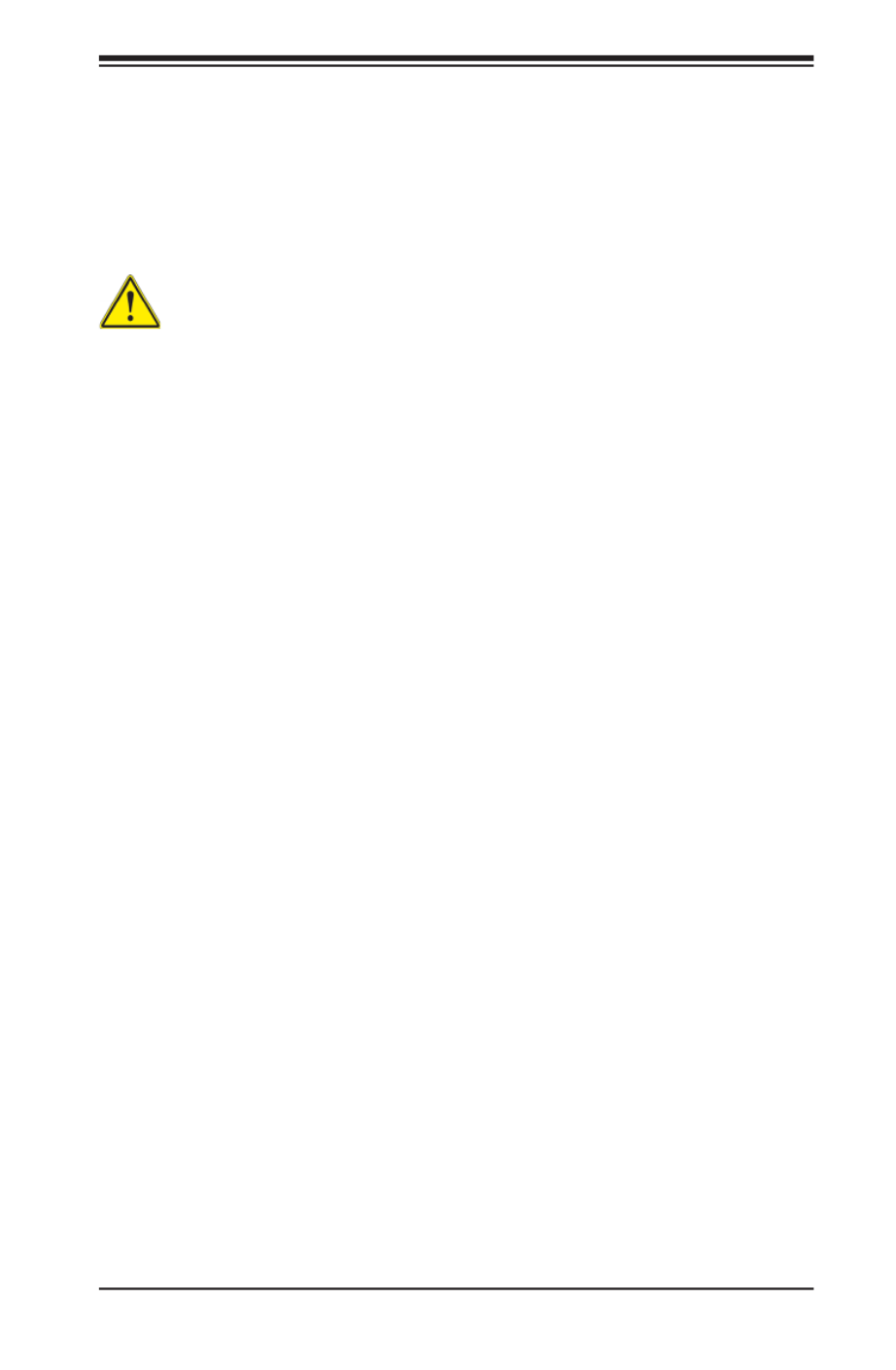
4-9
Chapter 4: Warning Statements for AC Systems
アクセス制限区域
このユニットは、アクセス制限区域に設置されることを想定しています。
アクセス制限区域は、特別なツール、鍵と錠前、その他のセキュリティの手段を用いての
み出入りが可能です。
Warning!
This unit is intended for installation in restricted access areas. A restricted access
area can be accessed only through the use of a special tool, lock and key, or other
means of security. (This warning does not apply to workstations).
Restricted Area
Waarschuwing
Deze apparatuur mag alleen worden geïnstalleerd, vervangen of hersteld door
geschoold en gekwaliceerd personeel.
Warnung
Diese Einheit ist zur Installation in Bereichen mit beschränktem Zutritt vorgesehen.
Der Zutritt zu derartigen Bereichen ist nur mit einem Spezialwerkzeug, Schloss und
Schlüssel oder einer sonstigen Sicherheitsvorkehrung möglich.
¡Advertencia!
Esta unidad ha sido diseñada para instalación en áreas de acceso restringido.
Sólo puede obtenerse acceso a una de estas áreas mediante la utilización de una
herramienta especial, cerradura con llave u otro medio de seguridad.
Attention
Cet appareil doit être installée dans des zones d'accès réservés. L'accès à une
zone d'accès réservé n'est possible qu'en utilisant un outil spécial, un mécanisme
de verrouillage et une clé, ou tout autre moyen de sécurité.
警告
此部件应安装在限制进出的场所,限制进出的场所指只能通过使用特殊工具、锁和钥
匙或其它安全手段进出的场所。
警告
此裝置僅限安裝於進出管制區域,進出管制區域係指僅能以特殊工具、鎖頭及鑰匙或
其他安全方式才能進入的區域。

4-10
S SUPER ERVER 5018D-MHR7N4P User's Manual
Battery Handling
Warning!
There is the danger of explosion if the battery is replaced incorrectly. Replace the
battery only with the same or equivalent type recommended by the manufacturer.
Dispose of used batteries according to the manufacturer's instructions
경고!
이 장치는 접근이 제한된 구역에 설치하도록 되어있습니다. 특수도구, 잠금 장치 및
키, 또는 기타 보안 수단을 통해서만 접근 제한 구역에 들어갈 수 있습니다.
Waarschuwing
Dit apparaat is bedoeld voor installatie in gebieden met een beperkte toegang.
Toegang tot dergelijke gebieden kunnen alleen verkregen worden door gebruik te
maken van speciaal gereedschap, slot en sleutel of andere veiligheidsmaatregelen.
電池の取り扱い
電池交換が正しく行われなかった場合、破裂の危険性があります。 交換する電池はメー
カーが推奨する型、または同等のものを使用下さい。 使用済電池は製造元の指示に従
って処分して下さい。
警告
电池更换不当会有爆炸危险。请只使用同类电池或制造商推荐的功能相当的电池更
换原有电池。请按制造商的说明处理废旧电池。
警告
電池更換不當會有爆炸危險。請使用製造商建議之相同或功能相當的電池更換原有
電池。請按照製造商的說明指示處理廢棄舊電池。
תלבגומ השיג םע רוזא
!הרהזא
תרזעב תנתינ השיגה .השיג תלבגה םהב שיש םירוזאב הדיחיה תא ןיקתהל שי
(.דכו לוענמ ,חתפמ( דבלב החטבא ילכ'
.

4-12
S SUPER ERVER 5018D-MHR7N4P User's Manual
Warnung
Dieses Gerät kann mehr als eine Stromzufuhr haben. Um sicherzustellen, dass
der Einheit kein trom zugeführt wird, müssen alle Verbindungen entfernt werden.
¡Advertencia!
Puede que esta unidad tenga más de una conexión para fuentes de alimentación.
Para cortar por completo el suministro de energía, deben desconectarse todas las
conexiones.
Attention
Cette unité peut avoir plus d'une connexion d'alimentation. Pour supprimer toute
tension et tout courant électrique de l'unité, toutes les connexions d'alimentation
doivent être débranchées.
Redundant Power Supplies
Warning!
This unit might have more than one power supply connection. All connections must
be removed to de-energize the unit.
冗長電源装置
このユニットは複数の電源装置が接続されている場合があります。
ユニットの電源を切るためには、すべての接続を取り外さなければなりません。
警告
此部件连接的电源可能不止一个,必须将所有电源断开才能停止给该部件供电。
警告
此裝置連接的電源可能不只一個,必須切斷所有電源才能停止對該裝置的供電。
דחא קפסמ רתוי םייק םא
!הרהזא
ןקורל תנמ לע םירוביחה לכ תא ריסהל שי .קפס לש דחא רוביחמ רתוי שי הדחיל
.הדיחיה תא

4-13
Chapter 4: Warning Statements for AC Systems
Backplane Voltage
バックプレーンの電圧
システムの稼働中は危険な電圧または電力が、バックプレーン上にかかっています。
修理する際には注意ください。
警告
当系统正在进行时,背板上有很危险的电压或能量,进行维修时务必小心。
警告
當系統正在進行時,背板上有危險的電壓或能量,進行維修時務必小心。
Warnung
Wenn das System in Betrieb ist, treten auf der Rückwandplatine gefährliche
Spannungen oder Energien auf. Vorsicht bei der Wartung.
¡Advertencia!
Cuando el sistema está en funcionamiento, el voltaje del plano trasero es peligroso.
Tenga cuidado cuando lo revise.
Attention
Lorsque le système est en fonctionnement, des tensions électriques circulent sur
le fond de panier. Prendre des précautions lors de la maintenance.
Warning!
Hazardous voltage or energy is present on the backplane when the system is
operating. Use caution when servicing.
경고!
이 장치에는 한 개 이상의 전원 공급 단자가 연결되어 있을 수 있습니다. 이 장치에
전원을 차단하기 위해서는 모든 연결 단자를 제거해야만 합니다.
Waarschuwing
Deze eenheid kan meer dan één stroomtoevoeraansluiting bevatten. Alle
aansluitingen dienen verwijderd te worden om het apparaat stroomloos te maken.
.

4-15
Chapter 4: Warning Statements for AC Systems
Product Disposal
Warning!
Ultimate disposal of this product should be handled according to all national laws
and regulations.
Attention
L'équipement doit être installé conformément aux normes électriques nationales
et locales.
경고!
현 지역 및 국가의 전기 규정에 따라 장비를 설치해야 합니다.
Waarschuwing
Bij installatie van de apparatuur moet worden voldaan aan de lokale en nationale
elektriciteitsvoorschriften.
製品の廃棄
この製品を廃棄処分する場合、国の関係する全ての法律・条例に従い処理する必要が
あります。
警告
本产品的废弃处理应根据所有国家的法律和规章进行。
警告
本產品的廢棄處理應根據所有國家的法律和規章進行。
Warnung
Die Entsorgung dieses Produkts sollte gemäß allen Bestimmungen und Gesetzen
des Landes erfolgen.
¡Advertencia!
Al deshacerse por completo de este producto debe seguir todas las leyes y
reglamentos nacionales.
יצראה למשחה יקוח םואית
!הרהזא
.םייצראהו םיימוקמה למשחה יקוחל תמאות תויהל תבייח דויצה תנקתה

4-16
S SUPER ERVER 5018D-MHR7N4P User's Manual
Waarschuwing
De uiteindelijke verwijdering van dit product dient te geschieden in overeenstemming
met alle nationale wetten en reglementen.
ファン・ホットスワップの警告
警告!回転部品に注意。運転中は回転部(羽根)に触れないでください。 シャーシから冷
却ファン装置を取り外した際、ファンがまだ回転している可能性があります。 ファンの開
口部に、指、ドライバー、およびその他のものを近づけないで下さい。
警告!
警告!危险的可移动性零件。请务必与转动的风扇叶片保持距离。 当您从机架移除
风扇装置,风扇可能仍在转动。小心不要将手指、螺丝起子和其他物品太靠近风扇
警告
危險的可移動性零件。請務必與轉動的風扇葉片保持距離。 當您從機架移除風扇裝
置,風扇可能仍在轉動。小心不要將手指、螺絲起子和其他物品太靠近風扇。
!
.
Hot Swap Fan Warning
Warning!
Hazardous moving parts. Keep away from moving fan blades. The fans might still
be turning when you remove the fan assembly from the chassis. Keep ngers,
screwdrivers, and other objects away from the openings in the fan assembly's
housing.
Attention
La mise au rebut ou le recyclage de ce produit sont généralement soumis à des
lois et/ou directives de respect de l'environnement. Renseignez-vous auprès de
l'organisme compétent.
רצומה קוליס
!הרהזא
.הנידמה יקוחו תויחנהל םאתהב תויהל בייח הז רצומ לש יפוס קוליס

4-17
Chapter 4: Warning Statements for AC Systems
Warnung
Gefährlich Bewegende Teile. Von den bewegenden Lüfterblätter fern halten.
Die Lüfter drehen sich u. U. noch, wenn die Lüfterbaugruppe aus dem Chassis
genommen wird. Halten Sie Finger, Schraubendreher und andere Gegenstände
von den Öffnungen des Lüftergehäuses entfernt.
¡Advertencia!
Riesgo de piezas móviles. Mantener alejado de las aspas del ventilador. Los
ventiladores podran dar vuelta cuando usted quite ell montaje del ventilador del
chasis. Mandtenga los dedos, los destornilladores y todos los objetos lejos de las
aberturas del ventilador
Attention
Pieces mobiles dangereuses. Se tenir a l’ecart des lames du ventilateur Il est
possible que les ventilateurs soient toujours en rotation lorsque vous retirerez le
bloc ventilateur du châssis. Prenez garde à ce que doigts, tournevis et autres objets
soient éloignés du logement du bloc ventilateur.
경고!
움직이는 위험한 부품. 회전하는 송풍 날개에 접근하지 마세요. 섀시로부터 팬
조립품을 제거할 때 팬은 여전히 회전하고 있을 수 있습니다. 팬 조림품 외관의
열려있는 부분들로부터 손가락 및 스크류드라이버, 다른 물체들이 가까이 하지
않도록 배치해 주십시오.
Waarschuwing
Gevaarlijk bewegende onderdelen. Houd voldoende afstand tot de bewegende
ventilatorbladen. Het is mogelijk dat de ventilator nog draait tijdens het verwijderen
van het ventilatorsamenstel uit het chassis. Houd uw vingers, schroevendraaiers en
eventuele andere voorwerpen uit de buurt van de openingen in de ventilatorbehuizing.
!הרהזא
יקלח תא םיריסמ רשאכהלועפב ררוואמה יבהלמ קחרתה .םינכוסמ םיענ םיקלח
תא חוטב קחרמל קיחרהל שי .םידבוע ןיידע םיררוואמהו ןכתי ,זראמהמ ררוואמה
ררוואמה ךותב םיחתפהמ םינוש הדובע ילכו תועבצאה
. . !
.
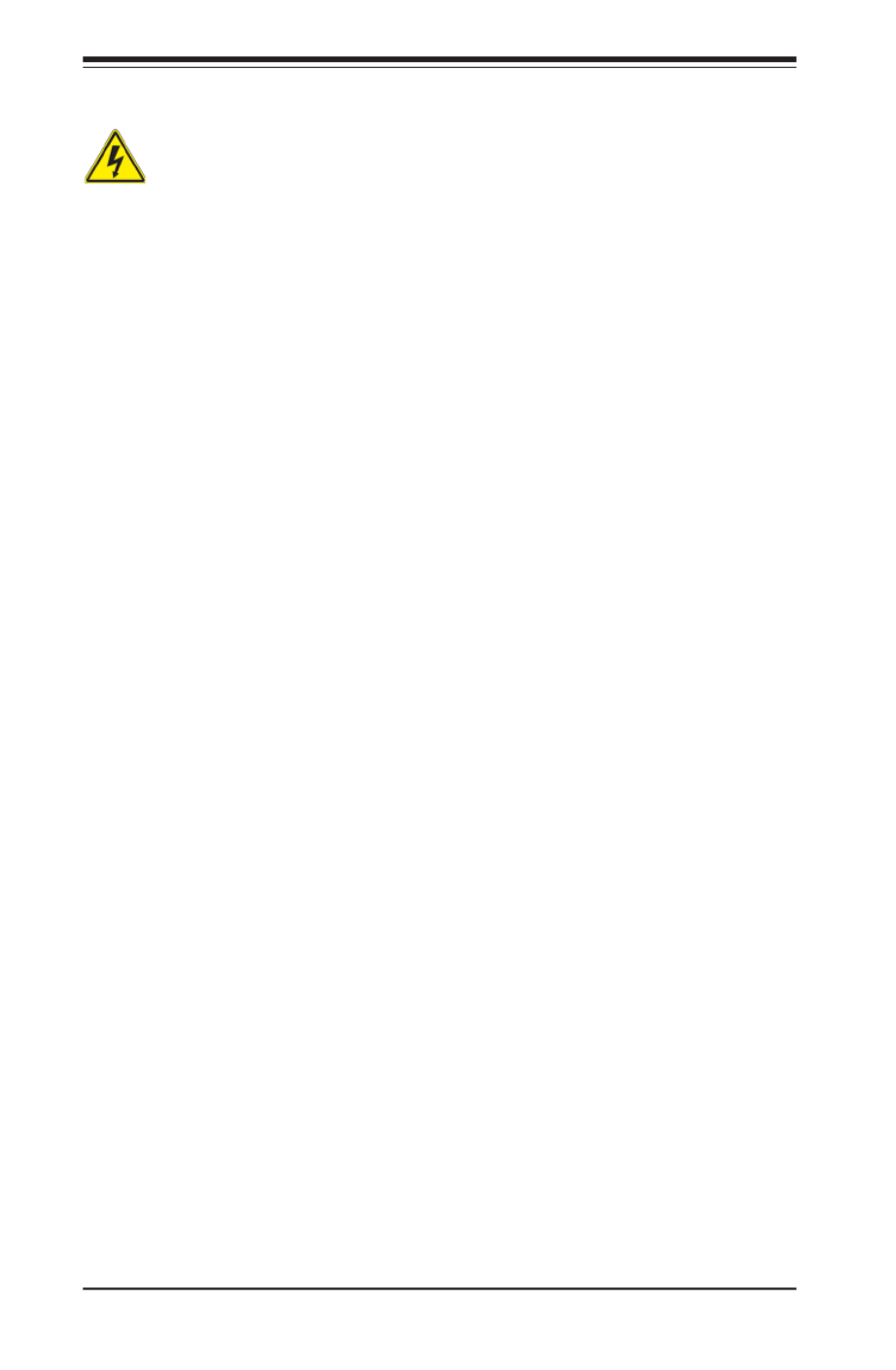
4-18
S SUPER ERVER 5018D-MHR7N4P User's Manual
Warning!
Warning! When installing the product, use the provided or designated connection
cables, power cables and AC. Using any other cables and adaptors could cause
a malfunction or a re. Electrical Appliance and Material Safety Law prohibits the
use of UL or CSA -certied cables (that have UL/CSA shown on the code) for any
other electrical devices than products designated by Supermicro only..
Power Cable and AC Adapter
Warnung
Nutzen Sie beim Installieren des Produkts ausschließlich die von uns zur Verfügung
gestellten Verbindungskabeln, Stromkabeln und/oder Adapater, die Ihre örtlichen
Sicherheitsstandards einhalten. Der Gebrauch von anderen Kabeln und Adapter
können Fehlfunktionen oder Feuer verursachen. Die Richtlinien untersagen das
Nutzen von UL oder CAS zertizierten Kabeln (mit UL/CSA gekennzeichnet), an
Geräten oder Produkten die nicht mit Supermicro gekennzeichnet sind.
電源コードとACアダプター
製品を設置する場合、提供または指定および購入された接続ケーブル、電源コードとAC
アダプターを 該当する地域の条例や安全基準に適合するコードサイズやプラグと共に
使用下さい。 他のケーブルやアダプタを使用すると故障や火災の原因になることがあり
ます。 電気用品安全法は、ULまたはCSA認定のケーブル(UL/CSEマークがコードに表記)
を Supermicroが指定する製品以外に使用することを禁止しています。
警告
安装此产品时,请使用本身提供的或指定的或采购的连接线,电源线和电源适配器,包
含遵照当地法规和安全要求的合规的电源线尺寸和插头.使用其它线材或适配器可能
会引起故障或火灾。除了Supermicro所指定的产品,电气用品和材料安全法律规定禁
止 使用未经UL或CSA认证的线材。(线材上会显示UL/CSA符号)。
警告
安裝此產品時,請使用本身提供的或指定的或採購的連接線,電源線和電源適配器,包
含遵照當地法規和安全要求的合規的電源線尺寸和插頭.使用其它線材或適配器可能
會引起故障或火災。除了Supermicro所指定的產品,電氣用品和材料安全法律規定禁
止 使用未經UL或CSA認證的線材。 (線材上會顯示UL/CSA符號)。

4-19
Chapter 4: Warning Statements for AC Systems
¡Advertencia!
Cuando instale el producto, utilice la conexión provista o designada o procure
cables, Cables de alimentación y adaptadores de CA que cumplan con los códigos
locales y los requisitos de seguridad, incluyendo el tamaño adecuado del cable y el
enchufe. El uso de otros cables y adaptadores podría causar un mal funcionamiento
o un incendio. La Ley de Seguridad de Aparatos Eléctricos y de Materiales prohíbe
El uso de cables certicados por UL o CSA (que tienen el certicado UL / CSA en
el código) para cualquier otros dispositivos eléctricos que los productos designados
únicamente por Supermicro.Attention
Attention
Lors de l'installation du produit, utilisez les cables de connection fournis ou désigné
ou achetez des cables, cables de puissance et adaptateurs respectant les normes
locales et les conditions de securite y compris les tailles de cables et les prises
electriques appropries. L'utilisation d'autres cables et adaptateurs peut provoquer
un dysfonctionnement ou un incendie. Appareils électroménagers et la Loi sur la
Sécurité Matériel interdit l'utilisation de câbles certies- UL ou CSA (qui ont UL ou
CSA indiqué sur le code) pour tous les autres appareils électriques sauf les produits
désignés par Supermicro seulement.
ימאתמו םיילמשח םילבכ AC
הרהזא!
םימאתמו םיקפס ,םילבכב שמתשהל שי ,רצומה תא םיניקתמ רשאכ AC וא ושכ
הנוכנ הדימ ללוכ ,תוימוקמה תוחיטבה תושירדל ומאתוה רשאו ,הנקתהה ךרוצ
רצק וא הלקתל םורגל לולע ,רחא גוסמ םאתמ וא לבכ לכב שומיש . עקתהו
שמתשהל רוסיא םייק ,תוחיטבה יקוחו למשחה ירישכמב שומישה יקוחל םאתהב
ב םיכמסומה םילבכב- UL ב וא-CSA (לש דוק םהילע עיפומ רשאכ (UL/CSA ר
י"ע םאתוה רשא רצומב קר אלא ,רחא ילמשח רצומ לכ Supermicro דב
.
.
UL CSA (UL/CSA)
Supermicro.

4-20
S SUPER ERVER 5018D-MHR7N4P User's Manual
전원 케이블 및 AC 어댑터
경고! 제품을 설치할 때 현지 코드 및 적절한 굵기의 코드와 플러그를 포함한 안전
요구 사항을 준수하여 제공되거나 지정된 연결 혹은 구매 케이블, 전원 케이블 및
AC 어댑터를 사용하십시오.
다른 케이블이나 어댑터를 사용하면 오작동이나 화재가 발생할 수 있습니다. 전기
용품 안전법은 UL 또는 CSA 인증 케이블 (코드에 UL / CSA가 표시된 케이블)
을 Supermicro가 지정한 제품 이외의 전기 장치에 사용하는 것을 금지합니다.
Stroomkabel en AC-Adapter
Waarschuwing! Bij het aansluiten van het Product uitsluitend gebruik maken van de
geleverde Kabels of een andere geschikte aan te schaffen Aansluitmethode, deze
moet altijd voldoen aan de lokale voorschriften en veiligheidsnormen, inclusief de
juiste kabeldikte en stekker. Het gebruik van niet geschikte Kabels en/of Adapters
kan een storing of brand veroorzaken. Wetgeving voor Elektrische apparatuur en
Materiaalveiligheid verbied het gebruik van UL of CSA -gecerticeerde Kabels (met
UL/CSA in de code) voor elke andere toepassing dan de door Supermicro hiervoor
beoogde Producten.

Chapter 5: Advanced Motherboard Setup
5-1
Chapter 5
Advanced Motherboard Setup
This chapter describes the X10SDV-7TP4F motherboard including how to connect
the data and power cables and install add-on cards. All motherboard jumpers and
connections are described and a layout and quick reference chart are included in
this chapter. Remember to close the chassis completely when you have nished
working on the motherboard to protect and cool the system sufciently.
5-1 Handling the Motherboard
Static electrical discharge can damage electronic com ponents. To prevent damage
to printed circuit boards, it is important to handle them very carefully (see Chapter
4). Also note that the size and weight of the motherboard can cause it to bend if
handled improperly, which may result in damage. To prevent the motherboard from
bending, keep one hand under the center of the board to support it when handling.
The following measures are generally sufcient to protect your equipment from
static discharge.
Precautions
• Use a grounded wrist strap designed to prevent static discharge.
• Touch a grounded metal object before removing any board from its antistatic
bag.
• Handle a board by its edges only; do not touch its components, peripheral chips,
memory modules or gold contacts.
• When handling chips or modules, avoid touching their pins.
• Put the motherboard, add-on cards and peripherals back into their antistatic
bags when not in use.

5-2
S SUPER ERVER 5018D-MHR7N4P User's Manual
5-2 Connecting Cables
The cables include the data cables for the peripherals and control panel and the
power cables.
Connecting Data Cables
The cables used to transfer data from the peripheral devices have been carefully
routed in precongured systems to prevent them from blocking the ow of cooling
air that moves through the system from front to back.
If you need to disconnect any of these cables, you should take care to reroute them
as they were originally after reconnecting them (be aware of the pin 1 locations). If
you are conguring the system, keep the airow in mind when routing the cables.
Connecting Power Cables
The X10SDV-7TP4F has a 24-pin primary power supply connector designated
"JPW1" for connection to the ATX power supply. Connect the appropriate connec-
tor from the power supply to JPW1 to supply power to the motherboard. See the
Connector Denitions section in this chapter for power connector pin denitions.
In addition, the 8-pin JPV1 (to supply power for HDDs) may need to be connector
connected to the power supply.
Connecting the Control Panel
JF1 contains header pins for various front control panel connectors. See Figure
5-1 for the pin locations of the various front control panel buttons and LED indica-
tors. Please note that even and odd numbered pins are on opposite sides of each
header. All JF1 wires have been bundled into single keyed ribbon cable to simplify
their connection. Connect one end of this cable to JF1 and the other end to the
Control Panel printed circuit board, located just behind the system status LEDs in
the chassis.
See the Connector Denitions section in this chapter for details and pin descrip-
tions of JF1.

Chapter 5: Advanced Motherboard Setup
5-3
Figure 5-1. Front Control Panel Header Pins (JF1)
5-3 I/O Ports
See Figure 5-2 below for the descriptions of the various rear I/O ports.
Figure 5-2. Rear I/O Ports
Rear I/O Ports
1. IPMI LAN Port 4. LAN Port 2 7. LAN Port 7 (SPF+)
2. USB Port 1 (USB 3.0) 5. LAN Port 1 8. VGA Port
3. USB Port 0 (USB 3.0) 6. LAN Port 8 (SPF+)
Power Button
OH/Fan Fail/PWR Fail
1
NIC1 Activity LED
Reset Button
2
HDD LED
FP PWR DLE
Reset
PWR
3.3 V
3.3V Stby
Ground
Ground
1516
Power Fail LED
NIC2 Activity LED 3.3V Stby
3.3V Stby
UID LED
3.3V
1
2
3
4
5
6
7 8

5-4
S SUPER ERVER 5018D-MHR7N4P User's Manual
5-4 Installing Memory
Note: Check the Supermicro website for recommended memory modules.
CAUTION
Exercise extreme care when installing or removing DIMM modules
to prevent any possible damage.
Installing DIMMs
1. Insert the desired number of DIMMs into the memory slots, starting with slots
DIMMA1. Pay attention to the notch along the bottom of the module to pre-
vent inserting the DIMM module incorrectly. See Figure 5-3.
2. Gently press down on the DIMM module until it snaps into place in the slot.
Repeat step 1 to install to DIMM1B if needed.
Memory Support
The X10SDV-7TP4F has four DIMM sockets that can support up to 128 GB of ECC
RDIMM (Registered DIMM) or 64 GB of ECC/non-ECC UDIMM (Unregistered
DIMM) DDR4-2133/1866/1600 memory.
For the latest memory updates, please refer to our website. Please follow the tables
below for correct installation.
Memory Installation Guidelines
When installing memory modules, the DIMM slots should be populated in the fol-
lowing order: DIMMA1 and DIMMB1 then DIMMA2 and DIMMB2.
• Always use DDR4 DIMM modules of the same size, type and speed. Mixing
memory modules of different types and speeds is not allowed.
• The motherboard will support one DIMM module installed. However, for best
memory performance, install DIMM modules in pairs.
Socket Key
Release Tab
Release Tab
Figure 5-3. DIMM Installation

Chapter 5: Advanced Motherboard Setup
5-5
Recommended Population (Balanced)
DIMMA1 Slot DIMMB1 Slot DIMMA2 Slot DIMMB2 Slot Total System Memory
4GB 4GB 8GB
4GB 4GB 4GB 4GB 16GB
8GB 8GB 16GB
8GB 8GB 8GB 8GB 32GB
16GB 16GB 32GB
16GB 16GB 16GB 16GB 64GB
32GB 32GB 64GB
32GB 32GB 32GB 32GB 128GB
5-5 Adding PCI Expansion Cards
PCI Expansion Slots
One RSC-RR1U-E8 riser card is used to support an expansion (add-on) card to
the system.
PCI Card Installation
Before installing a PCI add-on card, make sure it is supported by the riser card.
Begin by releasing the locking tab that corresponds to the slot you wish to populate.
Insert the expansion card into the riser card by pushing down with your thumbs
evenly on both sides of the card.
PCI Slot/Card Congurations
Riser Card Expansion Card Supported
RSC-RR1U-E8 (pre-installed) 1x PCI-E 3.0 x8 card

5-6
S SUPER ERVER 5018D-MHR7N4P User's Manual
Figure 5-4. SUPER X10SDV-7TP4F Layout
5-6 Motherboard Details
Notes
• " " indicates the location of pin 1.
• Jumpers and LED indicators not indicated are used for testing purposes only.
BAR CODE
JTGLED1
X10SDV-TP4F
REV:1.01
DIMMB1
DIMMA2
DIMMB2
DIMMA1
BT1
LED3
C
LEDM1
AC
LED8
C
LED7
A
C
JITP1
DESIGNED IN USA
COM1
1
PRESS FIT
JPS1JPG1 JWD1
JPME2
JBR1
JPUSB1
JPL1
JPL2
JPME1
JPL3
JPTG1
JI2C2
JI2C1JSMB1
JPB1
JNVI2C1
JIPMB1
LEDT4
A
C
LEDT2
A
C
LEDT3
A
C
LEDT1
A
C
LEDS1
A
MP_SRW1
MP_SRW2
JMP1
FAN4
FANA
FANB
FAN1
FAN3
FAN2
JSTBY1
JLANLED1
I-SGPIO1
I-S A3AT
I-S A2AT
I-S A0AT
I-S A1AT
JSD1
JSD2
JOH1
JL1
JTPM1
JF1
JSAS4
PRESS FIT
JSAS3
PRESS FIT
JSAS2
PRESS IT
JSAS1
PRESS FIT
JPW1
JPI2C1
JD1
JGP1
JPH1
JPV1
M2_SRW2
M2_SRW3
M2_SRW1
VGA
LAN 7/8
LAN 1/2
J H1-OH
S A DOM + POWERAT
L-SAS12-15
L-SAS0-3
L-SAS4-7
L-SAS8-11
IPMI_LAN
2-3:DISABLE
1-2:ENABLEJPUSB1:USB0/1 WAKE UP
2-3:DISABLE
LAN3/4/5/6
1-2:ENABLE
JPL3:
ON
PWR RST X
FF
OH NIC2
JF1:
NIC1 LED
HDD
LED
PWR
PCI-E 2.0 X1 / I-S A5AT
CPU SLOT7 PCI-E 3.0 X8
CPU SLOT6 PCI-E 3.0 X8
USB 5/6
USB 3/4
USB 2
USB 0/1(3.0)
Intel Xeon
D-1500
SoC
1-2:ENAB E
2-3:DISA E
JPG1:
2-3:DISABLE
JPL /JPL2:
1- BLE
J :2-3:NMI
1-2:RST
JWD1:WATCH DOG
JBT1:
LAN2LA /
CHASSIS
CMOS
INTRUSION
CLEAR
EAKER
WR LED
JD1:
1-2:ENABLE
2-3:DISABLE
JI2C1/JI2C2:
UID
1-2:ENAB E
2-3:DISA LE
JPS1:SAS
2-3:DISABLE
1-2:ENABLE
JPTG1: 10Gb LAN
JB
1-2 NORMAL
2-3 BIOS RECOV Y
LSI
2116
BMC
AST2400
PHY
10GbE
i350
AM4
(-7TP8F/
-TP8F)
FAN1
FAN2
FANB
USB0/1
LAN1/2
VGA
COM1
IPMI LAN
UID
LED7
JPME2
I-SGPIO1
JPL3
JBR1
JI2C1
JI2C2
JOH1
JPB1
JPG1
JPME1
JSTBY1
L-SAS8-11
I-SATA1
I-SATA0
JSD1
JTPM1 JBT1
I-SATA3
JD1
JWD1
USB3/4 BT1
JF1
JGP1
LED3
JPI 2C1
JPW1
MP-SRW2
JIPMB1
Slot6
JNVI2C1
DIMMA1
DIMMA2
DIMMB1
DIMMB2
JPTG1
JSMB1
JMD1: M.2
LAN7/8
LED8
LEDM1
M2-SRW1
M2-SRW2
Slot7
JPS1
JL1
FAN3
JPUSB1
JPV1
JPH1
JSD2
FANA
L-SAS12-15
LEDS1USB5/6
I-SATA2
JMP1
JLANLED1
JTGLED1
FAN4
USB2
JPL1
JPL2
MP-SRW1
L-SAS0-3
L-SAS4-7

Chapter 5: Advanced Motherboard Setup
5-7
Connector Description
COM1 COM1 Header
FAN1 ~ FAN4
FANA, FANB CPU/System Cooling Fans
IPMI LAN Dedicated IPMI LAN Port
I-SATA0 ~ I-SATA5 Intel SATA Ports (I-SATA0 / I-SATA1 support SuperDOM,
I-SATA4 via M.2, I-SATA5 via Mini-PCIE mSATA)
I-SGPIO1 Serial Link General Purpose I/O Header
JD1 Speaker (Pins 1-3: Power LED, Pins 4-7: Speaker)
JF1 Front Panel Control Header
JGP1 General Purpose I/O Header
JIPMB1 4-pin External SMbus I 2C Header (for an IPMI Card)
JL1 Chassis Intrusion Header
JMD1 M.2 PCI-E 3.0 X4 / I-SATA4 Slot
JMP1 Mini PCI-E 2.0 X1 / I-SATA5 Slot
JNVI2C1 NVMe I2C Header
X10SDV-7TP4F Quick Reference
Jumper Description Default Setting
JBR1 BIOS Recovery Pins 1-2 (Normal)
JBT1 CMOS Clear See Section 5-8
JI2C1/JI 2C2 SMB to PCI-Exp. Slots /Disable Pins 2-3 (Disabled)
JPB1 BMC Enable/Disable (Debug use only) Pins 1-2 (Enabled)
JPG1 VGA Enable/Disable Pins 1-2 (Enabled)
JPL1 LAN1 Enable/Disable Pins 1-2 (Enabled)
JPL2 LAN2 Enable/Disable Pins 1-2 (Enabled)
JPME1 ME Recovery Pins 1-2 (Normal)
JPME2 Manufacturing Mode Pins 1-2 (Normal)
JPS1 SAS 2.0 Controller Enable/Disable Pins 1-2 (Enabled)
JPTG1 10Gb Ethernet Enable/Disable Pins 1-2 (Enabled)
JPUSB1 USB Wakeup (USB0/1) Enable/Disable Pins 1-2 (Enabled)
JWD1 Watch Dog Pins 1-2 (Reset)
Table continued on next page.

5-8
S SUPER ERVER 5018D-MHR7N4P User's Manual
Connector Description
JOH1 Overheat LED Header
JPH1 4-pin Power Connector for HDDs
JPI 2C1 Power Supply SMBus I 2C Header
JPV1 12V 8-pin Power Connector (provides alternate power for
special enclosure when the 24-pin ATX power is not in use)
JPW1 24-pin ATX Power Connector
JSD1, JSD2 SATA DOM (Device On Module) Power Connectors
JSMB1 SMBus Header
JSTBY1 5V Standby Power Header
JTGLED1 LAN7 ~ LAN8 Activity LED Header
JTPM1 Trusted Platform Module (TPM)/Port 80 Connector
LAN1, LAN2, LAN7,
LAN8
Gigabit Ethernet (RJ45) Ports (LAN1 ~ LAN2)
10Gigabit Ethernet (SFP+) Ports (LAN7 ~ LAN8)
L-SAS0 ~ L-SAS15 SAS 2.0/SATA 3.0 Ports
M2-SRW1 ~ SRW3 M.2 Mounting Screws
MP-SRW1 ~ SRW2 PCI-E 2.0 p52-x1 / I-SATA5 Slot Mounting Screws
Slot6, Slot7 CPU PCI-E 3.0 p52-x8 Slot
UID Unit ID Button
USB 0/1 Back Panel USB 3.0 Ports
USB 2 USB Type-A Connector
USB 3/4, 5/6 Front Access USB 2.0 Ports
VGA VGA Port
LED Description Color/State Status
LED3 Power LED Green: On System Power On
LED7 UID Switch LED Blue: On Unit Identied
LED8 Overheat/PWR Fail/Fan Fail
LED
Red: Solid on
Blinking
Overheat
PWR Fail or Fan Fail
LEDM1 BMC Heartbeat LED Green: Blinking BMC: Normal
LEDT1 LAN7 Link Status Green: On LAN7 Normal
LEDT2 LAN7 Activity LAN7 ActiveGreen: Blinking
LEDT3 LAN8 Link Status Green: On LAN8 Normal
LEDT4 LAN8 Activity LAN8 ActiveGreen: Blinking

Chapter 5: Advanced Motherboard Setup
5-9
5-7 Connector Denitions
Power Connectors
The 24-pin ATX power connector at
JPW1 is used to provide power to
the motherboard. JPV1 is a 12V DC
power connector that provides alter-
native power for special a enclosure
when the 24-pin ATX power is not in
use. The 4-pin HDD power connector
JPH1 provides power to onboard HDD
devices.
Note: Do not use the 8-pin DC power
at JPV1 when the 24-pin ATX Power
at JPW1 is connected to the power
supply. Do not plug in both JPV1 and
JPW1 at the same time.
Power LED
The Power LED connection is located
on pins 15 and 16 of JF1. Refer to the
table on the right for pin denitions.
Power LED
Pin Denitions (JF1)
Pin# Denition
15 3.3V
16 PWR LED
4-Pin HDD Power
Pin Denitions (JPH1)
Pin# Denition
1 12V
2-3 GND
4 5V
8-pin DC Power
Pin Denitions (JPV1)
Pin# Denition
1-4 GND
5-8 12V
HDD LED
The HDD LED connection is located
on pins 13 and 14 of JF1. Attach a
cable here to indicate the status of all
HDD-related activities. See the table
on the right for pin denitions.
HDD LED
Pin Denitions (JF1)
Pin# Denition
13 3.3V Standby
14 HD LED
1
4
1
4
5
8
ATX Power 24-pin Connector
Pin Denitions (JPW1)
Pin# Denition Pin # Denition
13 +3.3V 1 +3.3V
14 NC 2 +3.3V
15 COM 3 COM
16 PS_ON 4 +5V
17 COM 5 COM
18 COM 6 +5V
19 COM 7 COM
20 NC 8 PWR_OK
21 +5V 9 5VSB
22 +5V 10 +12V
23 +5V +12V11
24 COM 12 +3.3V
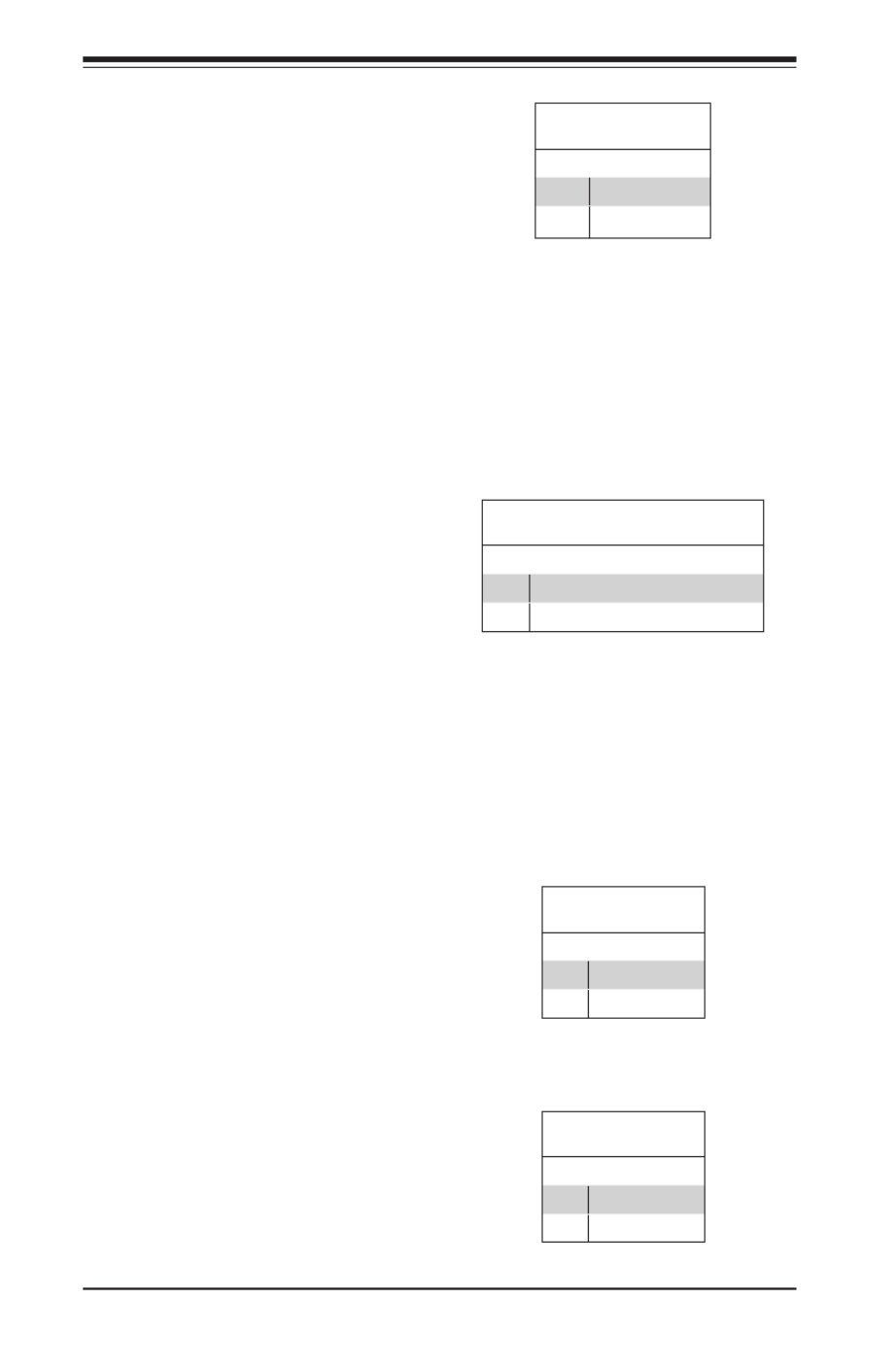
5-10
S SUPER ERVER 5018D-MHR7N4P User's Manual
NIC1/NIC2 (LAN1/LAN2)
The NIC (Network Interface Control-
ler) LED connection for LAN port 2
is located on pins 9 and 10 of JF1,
and the LED connection for LAN port
1 is on pins 11 and 12. Attach NIC
LED cables to their respective pins to
display network activity. Refer to the
table on the right for pin denitions.
LAN1/LAN2 LED
Pin Denitions (JF1)
Pin# Denition
9-11 3.3V Standby
10-12 NIC Activity LED
Overheat (OH)/Fan Fail/PWR Fail/
UID LED
Connect an LED cable to pins 7
and 8 of JF1 for Overheat/Fan Fail/
Power Fail and UID LED indications.
The blue LED on pin 7 works as the
front panel UID LED indicator. The
red LED on pin 8 works provides
warnings of overheat, fan failure or
power failure. The red LED takes
precedence over the blue LED by
default. Refer to the table on the right
for pin denitions.
Reset Button
The Reset Button connection is lo-
cated on pins 3 and 4 of JF1. Attach
it to a hardware reset switch on the
computer case to reset the system.
Refer to the table on the right for pin
denitions.
Reset Button
Pin Denitions (JF1)
Pin# Denition
3 Reset
4 Ground
OH/Fan Fail/PWR Fail/Blue UID LED
Pin Denitions (JF1)
Pin# Denition
7 Blue UID LED
8 OH/Fan Fail/Power Fail Cathode
Power Fail LED
The Power Fail LED connection is
located on pins 5 and 6. Refer to the
table on the right for pin denitions.
Power Fail
Pin Denitions (JF1)
Pin# Denition
5 3.3V
6 Power Fail

Chapter 5: Advanced Motherboard Setup
5-11
Gigabit Ethernet LAN Ports
Two Gigabit Ethernet ports (LAN1 and LAN2) and a dedicated IPMI LAN port are lo-
cated on the rear I/O panel to provide network connections. These ports accept RJ45
type cables. Please refer to the LED Indicator Section for LAN LED information.
10G SFP+/Ethernet LAN Ports
Two 10 Gigabit SFP+ (Small-form Factor Pluggable) Ethernet LAN ports, supported
by the SoC, are located at LAN7 and LAN8 on the rear I/O panel. Please refer to
the 10G LAN LED section for 10G LAN LED information.
Universal Serial Bus (USB)
Two USB 3.0 ports (USB0/1) are lo-
cated on the I/O back panel. Two USB
2.0 headers (USB3/4 and USB5/6)
and one USB Type-A header are also
provided on the motherboard to pro-
vide front panel access. USB cables
are not included. Refer to the tables
on the right for pin denitions.
Back Panel USB 3.0
Pin Denitions
Pin # Denition Pin # Denition
1 +5V 5 +5V
2 USB_PN1 6 USB_PN0
3 USB_PP1 7 USB_PP0
4 Ground 8 Ground
Internal USB Port 2.0
Pin Denitions
Pin # Denition Pin # Denition
1 +5V 2 +5V
3 USB_PN2 4 USB_PN3
5 USB_PP2 6 USB_PP3
7 Ground 8 Ground
9 Key 10 NC
Power Button
The Power Button connection is lo-
cated on pins 1 and 2 of JF1. Momen-
tarily contacting both pins will power
on/off the system. This button can be
congured as 4 Seconds Override or
Instant Off (with a setting in the BIOS
setting, see Chapter 7). Refer to the
table on the right for pin denitions.
Power Button
Pin Denitions (JF1)
Pin# Denition
1 Signal
2 Ground

5-12
S SUPER ERVER 5018D-MHR7N4P User's Manual
Unit Identier Switch
A Unit Identier (UID) switch and two LED in-
dicators are located on the motherboard. The
UID switch is located next to the VGA port on
the back panel. The rear UID LED (LED7) is
located next to the UID switch. The Front Panel
UID LED is located at pin 7 of the Front Control
Panel at JF1. Connect a cable to pin 7 on JF1
for Front Panel UID LED indication. When you
press the UID switch, both the rear UID LED
and the Front Panel UID LED Indicators will be
turned on. Press the UID switch again to turn
off both LED Indicators. These UID Indicators
provide easy identication of a system unit that
may be in need of service.
Note: UID can also be triggered via IPMI on the
motherboard. For more information on IPMI,
please refer to the IPMI User's Guide posted
on our website at http://www.supermicro.com.
UID Switch
Pin# Denition
1 Ground
2 Ground
3 Button In
4 Button In
UID LED
Status
Color/State Status
Blue: On Unit Identied
Fan Header
Pin Denitions
Pin# Denition
1 Ground (Black)
2 12V (Red)
3 Tachometer
4 PWM_Control
Fan Headers
This motherboard has six 4-pin fan headers.
Although pins 1-3 of the fan headers are
backward compatible with the traditional 3-pin
fans, we recommend you use 4-pin fans to take
advantage of the fan speed control via Pulse
Width Modulation through the BMC. This allows
the fan speeds to be automatically adjusted
based on the motherboard temperature.
Chassis Intrusion
Pin Denitions (JL1)
Pin# Denition
1 Ground
2 Intrusion Input
Chassis Intrusion
A Chassis Intrusion header is located at JL1 on
the motherboard. Attach the appropriate cable
from the header to the chassis to inform you
of an intrusion when the chassis is opened.

Chapter 5: Advanced Motherboard Setup
5-13
TPM/Port 80 Header
Pin Denitions
Pin # Denition Pin # Denition
1 LCLK 2 GND
3 LFRAME# 4 <(KEY)>
5 LRESET# 6 +5V
7 LAD 3 8 LAD 2
9 +3.3V 10 LAD1
11 LAD0 12 GND
13 NC 14 NC
15 +3V_DUAL 16 SERIRQ
17 GND 18 Ground
19 3.3V 20 NC
DOM PWR Connector
The Disk-On-Module (DOM) power con-
nectors, located at JSD1 and JSD2,
provide 5V power to a solid state DOM
storage device connected to the SATA
port. See the table on the right for pin
denitions.
DOM PWR
Pin Denitions
Pin# Denition
1 5V
2 Ground
3 Ground
4-pin External I 2C BMC Header
A System Management Bus header for
IPMI 2.0 is located at JIPMB1. Connect
the appropriate cable here to use the IPMI
I2C connection on your system.
External I 2C Header
Pin Denitions
Pin# Denition
1 Data
2 Ground
3 Clock
4 No Connection
Overheat LED Header
The JOH1 header is used to connect
an LED indicator to provide warnings of
chassis overheating Refer to the tables
on the right for pin denitions.
TPM Header/Port 80 Header
A Trusted Platform Module/Port 80 head-
er, located at JTPM1, provides Trusted
Platform (TPM) support and Port 80 con-
nection. Use this header to enhance sys-
tem performance and data security. See
the table on the right for pin denitions.
Note: Please go to the following link for
more information on TPM: http://www.
supermicro.com/manuals/other/TPM.pdf
OH Status (Red LED)
State Denition
Off Normal
Solid Overheat
Overheat LED
Pin Denitions
State Denition
1 3.3V
2 OH Active
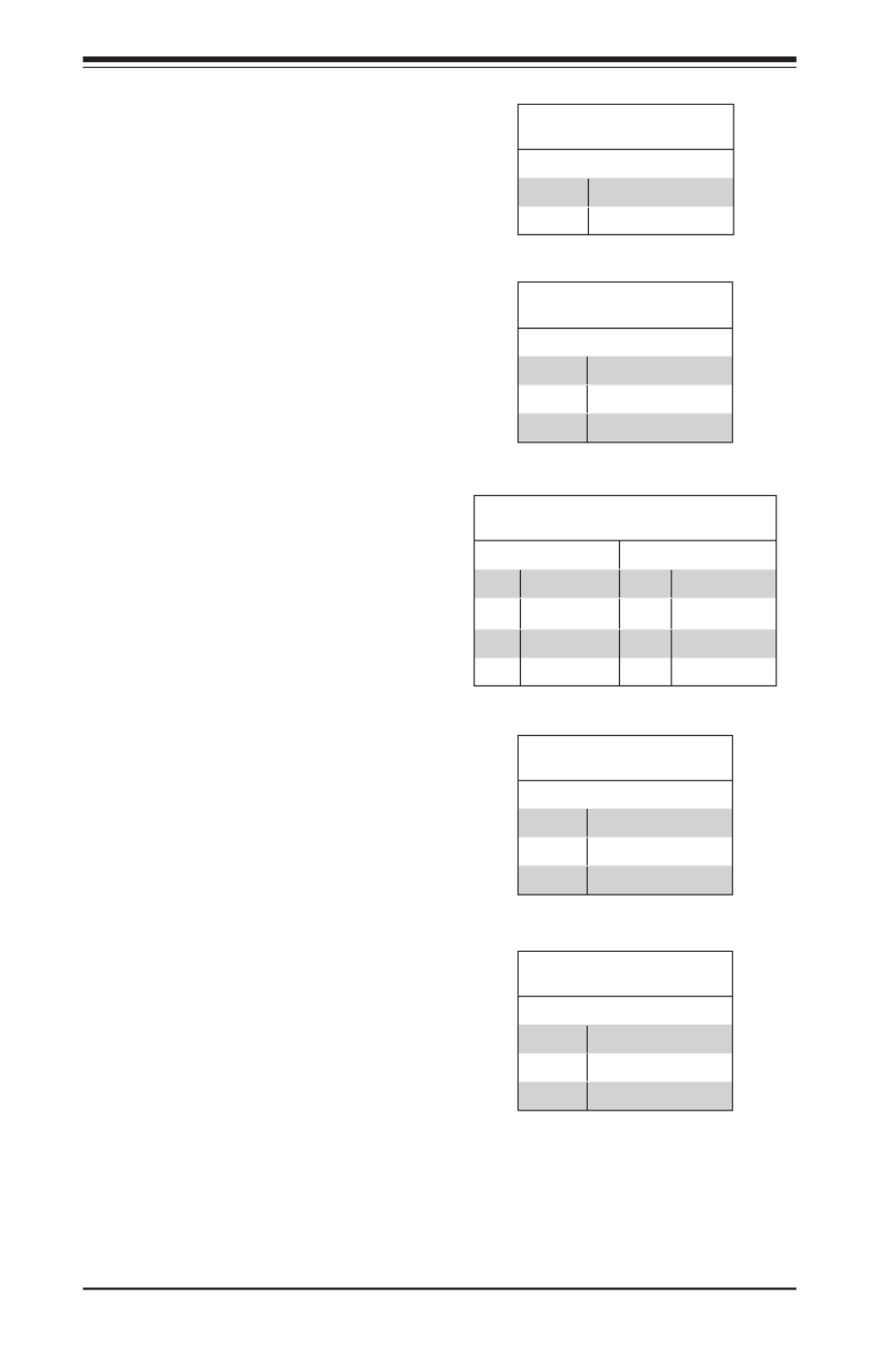
5-14
S SUPER ERVER 5018D-MHR7N4P User's Manual
Speaker
On the JD1 header, pins 1-3 are used
for the power LED and pins 4-7 are
used for the speaker.
Speaker Connector
Pin Denitions
Pin# Denition
1-3 Power LED
4-7 Speaker
Standby Power
The Standby Power header is located
at JSTBY1 on the motherboard. See
the table on the right for pin denitions.
Standby Power
Pin Denitions
Pin# Denition
1 +5V Standby
2 Ground
3 No connection
Serial Link I/O Header
The Serial Link General Purpose Input/
Output (SGPIO) header is used to com-
municate with the enclosure manage-
ment chip in the system. See the table
on the right for pin denitions.
Serial Link I/O Header
Pin Denitions
Pin# Denition Pin Denition
1 NC 2 NC
3 Ground 4 DATA Out
5 Load 6 Ground
7 Clock 8 NC
System Management Bus Header
The System Management Bus header
for additional slave devices or sensors
is located as JSMB1. Refer to the table
on the right for pin denitions.
SMBus Power
Pin Denitions
Pin# Denition
1 Data
2 Ground
3 Clock
NVMe I2C Header
Connector JNVI 2C is a management header for the Supermicro AOC NVMe PCI-E
peripheral cards. Please connect the I 2C cable to this connector.
Power SMB (I 2C) Header
The Power System Management Bus
header at JPI 2C1 monitors the power
supply, fan and system temperature.
Refer to the table on the right for pin
denitions.
Standby Power
Pin Denitions
Pin# Denition
1 +5V Standby
2 Ground
3 No connection

Chapter 5: Advanced Motherboard Setup
5-15
GPIO Header
Pin Denitions
Pin# Denition Pin Denition
1 P3V3 2 GND
3 GP0 4 GP1
5 GP2 6 GP3
7 GP4 8 GP5
9 GP6 10 GP7
General Purpose I/O Header
JGP1 is a general purpose I/O header.
See the table on the right for pin deni-
tions.
GPIO Register Address Table To Control JGPIO Pin Header
JGPIO1 PIN# SoC GPIO# USE Select IO Select Level
1 Power
2 Ground
3 17 IO 0x500 [17] IO 0x504 [17] IO 0x50C [17]
4 68 IO 0x540 [4] IO 0x544 [4] IO 0x548 [4]
5 01 IO 0x500 [1] IO 0x504 [1] IO 0x50C [1]
6 69 IO 0x540 [5] IO 0x544 [5] IO 0x548 [5]
7 06 IO 0x500 [6] IO x0504 [6] IO 0x50C [6]
8 70 IO 0x540 [6] IO 0x544 [6] IO 0x548 [6]
9 07 IO 0x500 [7] IO 0x504 [7] IO 0x50C [7]
10 71 IO 0x540 [7] IO 0x544 [7] IO 0x548 [7]
Note: Please refer to the Intel Xeon Processor D-1500 Product Family Datasheet
for more information.
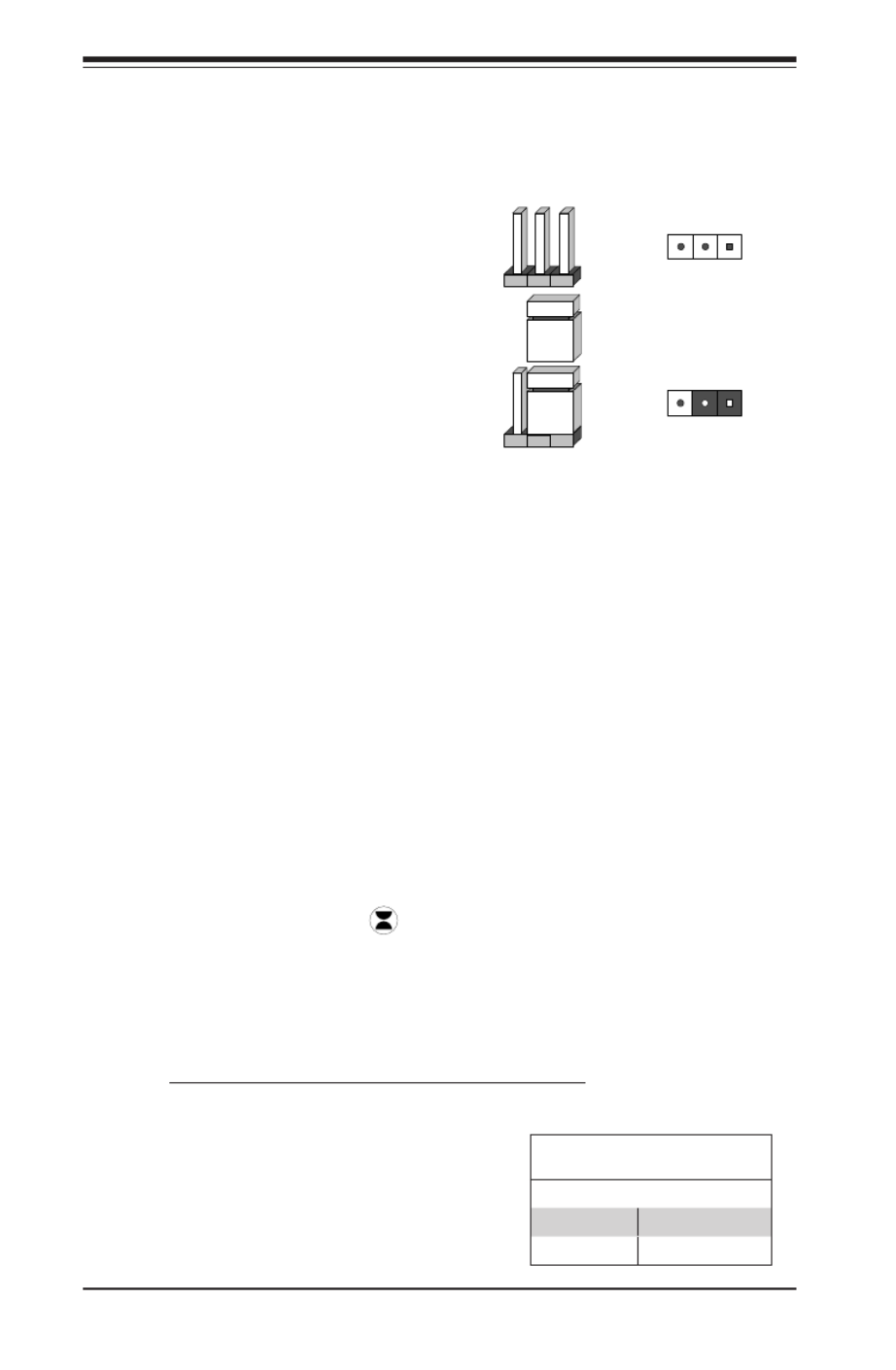
5-16
S SUPER ERVER 5018D-MHR7N4P User's Manual
5-8 Jumper Settings
Explanation of Jumpers
To modify the operation of the mother-
board, jumpers can be used to choose
between optional settings. Jumpers cre-
ate shorts between two pins to change
the function of the connector. Pin 1 is
identied with a square solder pad on the
printed circuit board. See the diagram at
right for an example of jumping pins 1 and
2. Refer to the motherboard layout page
for jumper locations.
Note: On two-pin jumpers, "Closed" means
the jumper is on and "Open" means the
jumper is off the pins.
CMOS Clear
JBT1 is used to clear CMOS and will also clear any passwords. Instead of pins,
this jumper consists of contact pads to prevent accidentally clearing the contents
of CMOS.
To Clear CMOS
1. First power down the system and unplug the power cord(s).
2. Remove the onboard CMOS battery.
3. With the power disconnected, short the CMOS pads with a metal object such
as a small screwdriver.
4. Remove the screwdriver (or shorting device).
5. Replace the battery, reconnect the power cord(s) and power on the system.
Note: Do not use the PW_ON connector to clear CMOS.
Connector
Pins
Jumper
Setting
3 2 1
3 2 1
VGA Enable/Disable
JPG1 allows you to enable or disable the
VGA port. The default position is on pins
1 and 2 to enable VGA. See the table on
the right for jumper settings.
VGA Enable/Disable
Jumper Settings (JPG1)
Jumper Setting Denition
Pins 1-2 Enabled (Default)
Pins 2-3 Disabled

Chapter 5: Advanced Motherboard Setup
5-17
PCI Slot SMB Enable
Jumper Settings
Pin# Denition
Pins 1-2 Enabled
Pins 2-3 Disabled (Default)
PCI-E Slot SMB Enable (I 2C1/I2C2)
Use jumpers JI 2C1/JI 2C2 to enable PCI
SMB (System Management Bus) support
to improve system management for the
onboard PCI-E slot. See the table on the
right for jumper settings.
Watch Dog Timer Enable
Watch Dog is a system monitor that can
reboot the system when a software ap-
plication hangs. Close pins 1-2 to reset
the system if an application hangs. Close
pins 2-3 to generate a non-maskable
interrupt signal for the application that
hangs. See the table on the right for
jumper settings. Watch Dog must also be
enabled in the BIOS. The default time is
~ 5 minutes.
Watch Dog
Jumper Settings
Pin# Denition
Pins 1-2 Reset (Default)
Pins 2-3 NMI
Open LAN pairs set to default
mode without reset
or NMI
USB Wake-Up
Use the JPUSB1 jumper to enable the
function of "System Wake-Up via USB
devices" for USB0/1. This jumper allows
you to "wake-up" the system by pressing
a key on the USB keyboard or by click-
ing the USB mouse of your system. The
JPUSB1 jumper is used together with the
USB Wake-Up function in the BIOS. En-
able both the jumper and the BIOS setting
to enable this function. See the table on
the right for jumper settings.
USB Wake-up
Jumper Settings
Pin# Denition
Pins 1-2 Enabled (Default)
Pins 2-3 Disabled
Management Engine (ME) Recovery
Use JPME1 to select ME Firmware Re-
covery mode, which will limit resource
allocation for essential system operation
only in order to maintain normal power
operation and management. In the single
operation mode, online upgrade will be
available via Recovery mode. See the
table on the right for jumper settings.
ME Recovery
Jumper Settings
Pin# Denition
Pins 1-2 Normal (Default)
Pins 2-3 ME Recovery
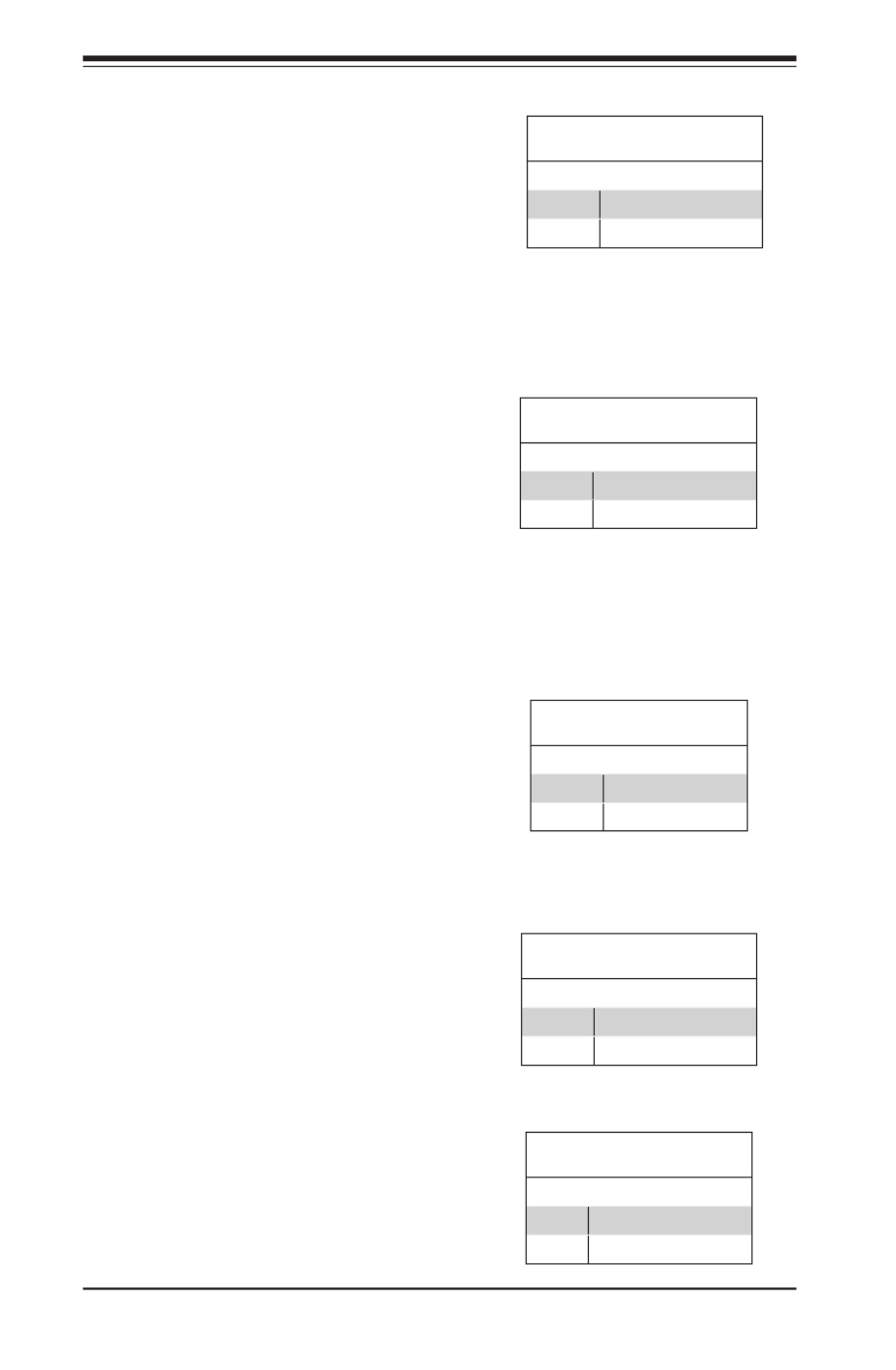
5-18
S SUPER ERVER 5018D-MHR7N4P User's Manual
BIOS Recovery
Close pins 2 and 3 of jumper JBR1 for
BIOS recovery. The default setting is on
pins 1 and 2 for normal operation. See
the table on the right for jumper settings.
BIOS Recovery
Jumper Settings
Pin# Denition
Pins 1-2 Normal
Pins 2-3 BIOS Recovery
BMC Enabled
JPB1 allows you to enable the BMC
(Baseboard Management Control) chip
and the onboard IPMI connection for
debugging purpose only. After the BMC
is disabled, IPMI health and remote
management functions are no longer
supported. See the table on the right for
jumper settings.
Note: Please always keep BMC enabled
to make sure that the platform operates
reliably with the health monitor.
BMC Enabled
Jumper Settings
Pin# Denition
Pins 1-2 Enabled (Default)
Pins 2-3 Disabled
10GbE LAN Ports Enable/Disable
JPTG1 is used to enable or disable
10GbE support. See the table on the
right for jumper settings.
10Gb Enable/Disable
Jumper Settings
Pin# Denition
Pins 1-2 Enabled (Default)
Pins 2-3 Disabled
GbE LAN Ports Enable/Disable
Jumpers JPL1 and JPL2 are used to
enable or disable LAN ports 1 and 2,
respectively. See the table on the right
for jumper settings.
GbE LAN Enable
Jumper Settings
Pin# Denition
Pins 1-2 Enabled (Default)
Pins 2-3 Disabled
SAS Port Enable/Disable
Use JPS1 to enable the onboard SAS
ports. See the table on the right for
jumper settings.
SAS Port Enable/Disable
Jumper Settings
Pin# Denition
1-2 Enabled
2-3 Disabled

Chapter 5: Advanced Motherboard Setup
5-19
5-9 Onboard Indicators
LAN Port LEDs
The Ethernet ports have two LEDs. On
each port, one LED indicates activity
when ashing while the other LED may
be green, amber or off to indicate the
speed of the connection. See the tables
on the right for more information.
ME Manufacturing Mode
Close JPME2 to bypass SPI ash se-
curity and force the system to use the
Manufacturing Mode, which will allow
the user to ash the system rmware
from a host server to modify system
settings. See the table on the right for
jumper settings.
Manufacturing Mode
Jumper Settings
Pin# Denition
Pins 1-2 Normal (Default)
Pins 2-3 Manufacturing Mode
BMC Heartbeat LED Status
Color/State Denition
Green: Blinking BMC: Normal
BMC Heartbeat LED
A BMC Heartbeat LED is located at
LEDM1. See the table on the right for
more information.
LAN Port Link Speed LED
Color Denition
Off No Connection or 10 Mbps
Amber 1 Gbps
Green 100Mps (10Gbps for 10GbE Port)
Overheat/PWR Fail/Fan Fail
LED Settings
Color Status Denition
Off No Connection
Yellow Flashing Active
Overheat/PWR Fail/Fan Fail LED
An onboard Overheat/PWR Fail/Fan
Fail LED is located at LED8. See the
table on the right for more information.
Onboard Power LED
An onboard Power LED is located at
LED3 on the motherboard. When this
LED is on, the system is on. Be sure
to turn off the system and unplug the
power cord before removing or install-
ing components. See the table on the
right for more information.
Onboard PWR LED Indicator
LED Settings
Color Denition
Off System Off (PWR cable
not connected)
Green System On
Overheat/PWR Fail/Fan Fail
LED Settings
Color Denition
Red Solid Overheat
Red Blinking Power Fail or Fan Fail

5-20
S SUPER ERVER 5018D-MHR7N4P User's Manual
10G LAN Activity LED
The 10G LAN Activity LED for LAN7 is
located at LEDT2, and the 10G LAN LED
Activity LED for LAN8 is located at LEDT4.
When the LEDs are blinking, LAN7/LAN8
are active. See the table on the right for
the denitions.
10G LAN Activity
LED Indicator
Color/State Denition
LEDT2
Green: Blinking
LAN7 Active
LEDT4
Green: Blinking
LAN8 Active
Unit Identication LED
A rear UID LED indicator (LED7) is located
next to the Unit Identier (UID) switch on
the I/O back panel. The front panel UID
LED is located at pin 7 of the Front Control
Panel at JF1. Connect a cable to pin 7 on
JF1 for front panel UID LED indication.
When you press the UID switch, both rear
UID LED and front panel UID LED Indica-
tors will be turned on. Press the UID switch
again to turn off both LED Indicators. These
UID Indicators provide easy identication
of a system unit that may be in need of
service.
Note: UID can also be triggered via IPMI
on the motherboard. For more information
on IPMI, please refer to the IPMI User's
Guide posted on our website at http://www.
supermicro.com.
UID LED
Status
Color/State Status
Blue: On Unit Identied
Link Speed LEDActivity LED

Chapter 5: Advanced Motherboard Setup
5-21
5-10 SAS/SATA/M.2 Ports
SATA Ports
This motherboard has six SATA 3.0 ports. I-SATA0 and I-SATA1 have built-in power
pins to support Supermicro's SATA DOM (Disk On Module) solutions. I-SATA4 is via
the JMD1 M.2 connector, I-SATA5 is via the JMP1 Mini PCI-E slot.
10G LAN Link Status LED
The 10G LAN Link status LED for LAN7 is
located at LEDT1, and the 10G LAN Link
status LED for LAN8 is located at LEDT3.
When the LEDs are on, LAN7/LAN8 are
working properly. See the table on the right
for the colors and denitions.
10G LAN Link Status
LED Indicator
Color/State Denition
LEDT1
Green: On
LAN7 Normal
LEDT3
Green: On
LAN8 Normal
LEDT1
LEDT3
SAS Ports
Sixteen SAS 2.0/SATA 3.0 ports are located at JSAS1 ~ JSAS4 on the motherboard
via four Mini-SAS HD cables. These SAS ports are supported by the LSI2116 SAS
controller and provide serial-link signal connections.
M.2 Socket
M.2 is formerly known as Next Generation Form Factor (NGFF). The JMD1 M.2
connector is designed for internal mounting devices. The X10SDV series deploys
an M key only dedicated for SSD devices with the ultimate performance capability
in a PCI Express 3.0 X4 interface for native PCIe SSD support. The X10SDV M.2
is mux with the I-SATA4 port for legacy SATA SSD devices.
Mini PCI-E Slot
JMP1 is a mini PCI-E 2.0 X1 slot that is mux with I-SATA5.

5-22
S SUPER ERVER 5018D-MHR7N4P User's Manual
5-11 Installing Drivers
The Supermicro FTP site contains drivers and utilities for your system at ftp://ftp.
supermicro.com. Some of these must be installed, such as the chipset driver.
After accessing the FTP site, go into the CDR_Images directory and locate the ISO
le for your motherboard. Download this le to create a CD/DVD of the drivers and
utilities it contains. (You may also use a utility to extract the ISO le if preferred.)
Another option is to go to the Supermicro website at http://www.supermicro.com/
products/. Find the product page for your motherboard here, where you may down-
load individual drivers and utilities.
After creating a CD/DVD with the ISO les, insert the disk into the CD/DVD drive
on your system and the display shown in Figure 5-5 should appear.
Figure 5-5. Driver Installation Display Screen
Note: Click the icons showing a hand writing on paper to view the readme les
for each item. Click the computer icons to the right of these items to install each
item (from top to the bottom) one at a time. After installing each item, you must
re-boot the system before moving on to the next item on the list. The bottom
icon with a CD on it allows you to view the entire contents.

Chapter 5: Advanced Motherboard Setup
5-23
SuperDoctor® 5
The Supermicro SuperDoctor 5 is a program that functions in a command-line or
web-based interface in Windows and Linux operating systems. The program moni-
tors system health information such as CPU temperature, system voltages, system
power consumption, fan speed, and provides alerts via email or Simple Network
Management Protocol (SNMP).
SuperDoctor 5 comes in local and remote management versions and can be used
with Nagios to maximize your system monitoring needs. With SuperDoctor 5 Man-
agement Server (SSM Server), you can remotely control power on/off and reset
chassis intrusion for multiple systems with SuperDoctor 5 or IPMI. SD5 Manage-
ment Server monitors HTTP, FTP, and SMTP services to optimize the efciency of
your operation.
Note: The default User Name and Password for SuperDoctor 5 is admin / admin.
Figure 5-6. SuperDoctor 5 Interface Display Screen (Health Information)
Note: The SuperDoctor 5 program and User’s Manual can be downloaded from
the Supermicro website at http://www.supermicro.com/products/nfo/sms_sd5.cfm.

5-24
S SUPER ERVER 5018D-MHR7N4P User's Manual
5-13 Onboard Battery
Caution: There is a danger of explosion if the onboard battery is installed in wrong
orientation, which will reverse its polarities. This battery must be replaced only
with the same or an equivalent type recommended by the manufacturer (CR2032).
Dispose of used batteries according to the manufacturer's instructions.
Figure 5-7. Installing the Onboard Battery
Please handle used batteries carefully. Do not damage the battery in any way; a
damaged battery may release hazardous materials into the environment. Do not
discard a used battery in the garbage or a public landll. Please comply with the
regulations set up by your local hazardous waste management agency to dispose
of your used battery properly.

6-2
S SUPER ERVER 5018D-MHR7N4P User's Manual
Figure 6-2. Chassis Rear View
6-2 Control Panel
The control panel (located on the front of the chassis) must be connected to the
JF1 connector on the serverboard to provide you with system control buttons and
status indicators. These wires have been bundled together in a ribbon cable to
simplify the connection.
The LEDs inform you of system status. See Chapter 3 for details on the LEDs and
the control panel buttons. Details on JF1 can be found in Chapter 5.
Figure 6-1. Chassis Front View
Power Supply Modules* I/O Ports
PCI Slot
Hard Drive Bays (4)
Control Panel
System Reset
Slim Optical or DVD Drive (optional)
Main Power

Chapter 6: Advanced Chassis Setup
6-3
6-3 System Fans
Four 4-cm high-performance fans provide the cooling for the SuperServer 5018D-
MHR7N4P.
The fans can adjust their speed according to the heat level sensed in the system,
which results in more efcient and quieter fan operation. Fan speed is controlled
by IPMI.
System Fan Failure
If a fan fails, you will need to have it replaced with the same type. Contact your
vendor or Supermicro for information on replacement fans.
6-4 Drive Bay Installation/Removal
SATA Drives: Because of their hot swap capability, you do not need to access the
inside of the chassis or power down the system to install or replace SAS/SATA
drives. Proceed to the next step for instructions.
DVD-ROM Drive (optional): For installing/removing a DVD-ROM drive, you will need
to gain access to the inside of the server by removing the top cover of the chassis.
Proceed to the "DVD-ROM Drive Installation" section in this chapter for instructions.
Note that only a "slim" DVD-ROM drive will t into the 5018D-MHR7N4P.
Warning! Enterprise level hard disk drives are recommended for use in Supermicro
chassis and servers. For information on recommended HDDs, visit the Supermicro web
site at http://www.supermicro.com/products/nfo/les/storage/SAS-1-CompList-110909.
pdf

6-4
S SUPER ERVER 5018D-MHR7N4P User's Manual
Figure 6-3. Mounting a Drive in a Carrier
Warning! Use caution when working around the backplane. Do not touch the backplane
with any metal objects and make sure no ribbon cables touch the backplane. Also,
regardless of how many drives are installed, all four drive carriers must remain in the
chassis to maintain proper airow.
SATA Drive Installation
Mounting a Drive in a Drive Carrier
The SATA drives are mounted in drive carriers to simplify their installation and
removal from the chassis. These carriers also help promote proper airow for the
system. For this reason, even empty carriers without drives installed must remain
in the chassis.
1. Install a new drive into the carrier with the printed circuit board side facing
down so that the mounting holes align with those in the carrier.
2. Secure the drive to the carrier with six screws, as shown in Figure 6-4.
Installing/Removing SATA Drives
1. To remove a carrier, push the release button located beside the drive LEDs.
2. Swing the colored handle fully out and use it to pull the unit straight out (see
Figure 6-5).

Chapter 6: Advanced Chassis Setup
6-5
SATA Backplane
The SATA drives plug into a backplane that provides power, drive ID and bus
termination.
Figure 6-4. Removing a Drive from the Server

6-6
S SUPER ERVER 5018D-MHR7N4P User's Manual
DVD-ROM Drive Installation (Optional)
The top cover of the chassis must be opened to gain full access to the DVD-ROM
drive bay. The 5018D-MHR7N4P accommodates only slim DVD-ROM drives. Side
mounting brackets (p/n MCP-220-81502-0N) are needed to mount a slim DVD-
ROM drive into the server. You must power down the system before installing or
removing a DVD-ROM drive.
Removing the Chassis Cover
1. While in a rack, grasp the two handles on either side and pull the unit straight
out until it locks (you will hear a "click").
2. Depress the two buttons on the top of the chassis to release the top cover
and at the same time, push the cover away from you until it stops. You can
then lift the top cover from the chassis to gain full access to the inside of the
server.
Removing/Installing a Drive
1. Power down the system and unplug the power cord from the rear of the
power supply. Open the chassis cover
2. Secure the left rail (A) to the left side of the DVD drive using two screws (B).
3. Attach the right rail (C) to the right side of the DVD drive using two screws
(D).
4. Carefully slide the DVD drive and into the chassis.
5. Plug the power cord into the power supply and power up the system.

Chapter 6: Advanced Chassis Setup
6-7
6-5 Power Supply
The SuperServer 5018D-MHR7N4P has a 400 watt redundant power supply con-
sisting of two power modules (PWS-407P-1R). Each power supply module has an
auto-switching capability, which enables it to automatically sense and operate with
an input voltage of 100-240V.
Power Supply Failure
If either of the two power supply modules fail, the other module will take the full
load and allow the system to continue operation without interruption. The Power
LED will illuminate and remain on until the failed unit has been replaced. Replace-
ment units can be ordered directly from Supermicro. The power supply units have
a hot-swap capability, meaning you can replace the failed unit without powering
down the system.
Replacing the Power Supply
1. First unplug the AC power cord from the failed power supply module.
2. To remove the failed power unit, push its release tab to the side to unlock it,
then pull the power supply straight out of the chassis.
3. Replace the failed unit with another unit with another of the same part number
(the exact same power supply).
1
A
1
31
D
1
C
1
B
Figure 6-5. Installing a DVD-ROM Drive

6-8
S SUPER ERVER 5018D-MHR7N4P User's Manual
4. Carefully insert the new unit into position in the chassis and push it in until
fully seated.
5. Reconnect the power cord to the new power supply.

Chapter 7: BIOS
7-1
Chapter 7
BIOS
7-1 Introduction
This chapter describes the AMI BIOS setup utility for the X10SDV-7TP4F mother-
board. The ROM BIOS is stored in a Flash EEPROM and can be easily updated.
This chapter describes the basic navigation of the AMI BIOS setup utility setup
screens.
Note: For AMI BIOS Recovery, please refer to the UEFI BIOS Recovery Instruc-
tions in Appendix C.
Starting BIOS Setup Utility
To enter the AMI BIOS setup utility screens, press the <Delete> key while the
system is booting up.
Note: In most cases, the <Delete> key is used to invoke the AMI BIOS
setup screen. There are a few cases when other keys are used, such as
<F1>, <F2>, etc.
Each main BIOS menu option is described in this manual. The Main BIOS setup
menu screen has two main frames. The left frame displays all the options that can
be congured. Grayed-out options cannot be congured. Options in blue can be
congured by the user. The right frame displays the key legend. Above the key
legend is an area reserved for a text message. When an option is selected in the
left frame, it is highlighted in white. Often a text message will accompany it. (Note:
the AMI BIOS has default text messages built in. Supermicro retains the option to
include, omit, or change any of these text messages.)
The AMI BIOS setup utility uses a key-based navigation system called "hot keys".
Most of the AMI BIOS setup utility "hot keys" can be used at any time during the
setup navigation process. These keys include <F1>, <F4>, <Enter>, <ESC>, arrow
keys, etc.
Note Bold: Options printed in are default settings.
How To Change the Conguration Data
The conguration data that determines the system parameters may be changed by
entering the AMI BIOS setup utility. This setup utility can be accessed by pressing
<Del> at the appropriate time during system boot.

7-2
S SUPER ERVER 5018D-MHR7N4P User's Manual
How to Start the Setup Utility
Normally, the only visible Power-On Self-Test (POST) routine is the memory test.
As the memory is being tested, press the <Delete> key to enter the main menu of
the AMI BIOS setup utility. From the main menu, you can access the other setup
screens. An AMI BIOS identication string is displayed at the left bottom corner of
the screen, below the copyright message.
Warning: Do not update the BIOS unless your system has a BIOS-related issue.
Flashing the wrong BIOS can cause irreparable damage to the system. In no event
shall Supermicro be liable for direct, indirect, special, incidental, or consequential dam-
ages arising from a BIOS update. If you have to update the BIOS, do not shut down
or reset the system while the BIOS is updating. This is to avoid possible boot failure.
7-2 Main Setup
When you rst enter the AMI BIOS setup utility, you will enter the Main setup screen.
You can always return to the Main setup screen by selecting the Main tab on the
top of the screen. The Main BIOS Setup screen is shown below.

Chapter 7: BIOS
7-3
The following Main menu items will display:
System Date/System Time
Use this feature to change the system date and time. Highlight System Date or
System Time using the arrow keys. Enter new values using the keyboard. Press
the <Tab> key or the arrow keys to move between elds. The date must be entered
in Day MM/DD/YY format. The time is entered in HH:MM:SS format.
Note: The time is in the 24-hour format. For example, 5:30 P.M. appears
as 17:30:00.
The following BIOS items will also be displayed:
Supermicro X10SDV-7TP4F
Version
Build Date
Memory Information
Total Memory
This displays the total size of memory available in the system.
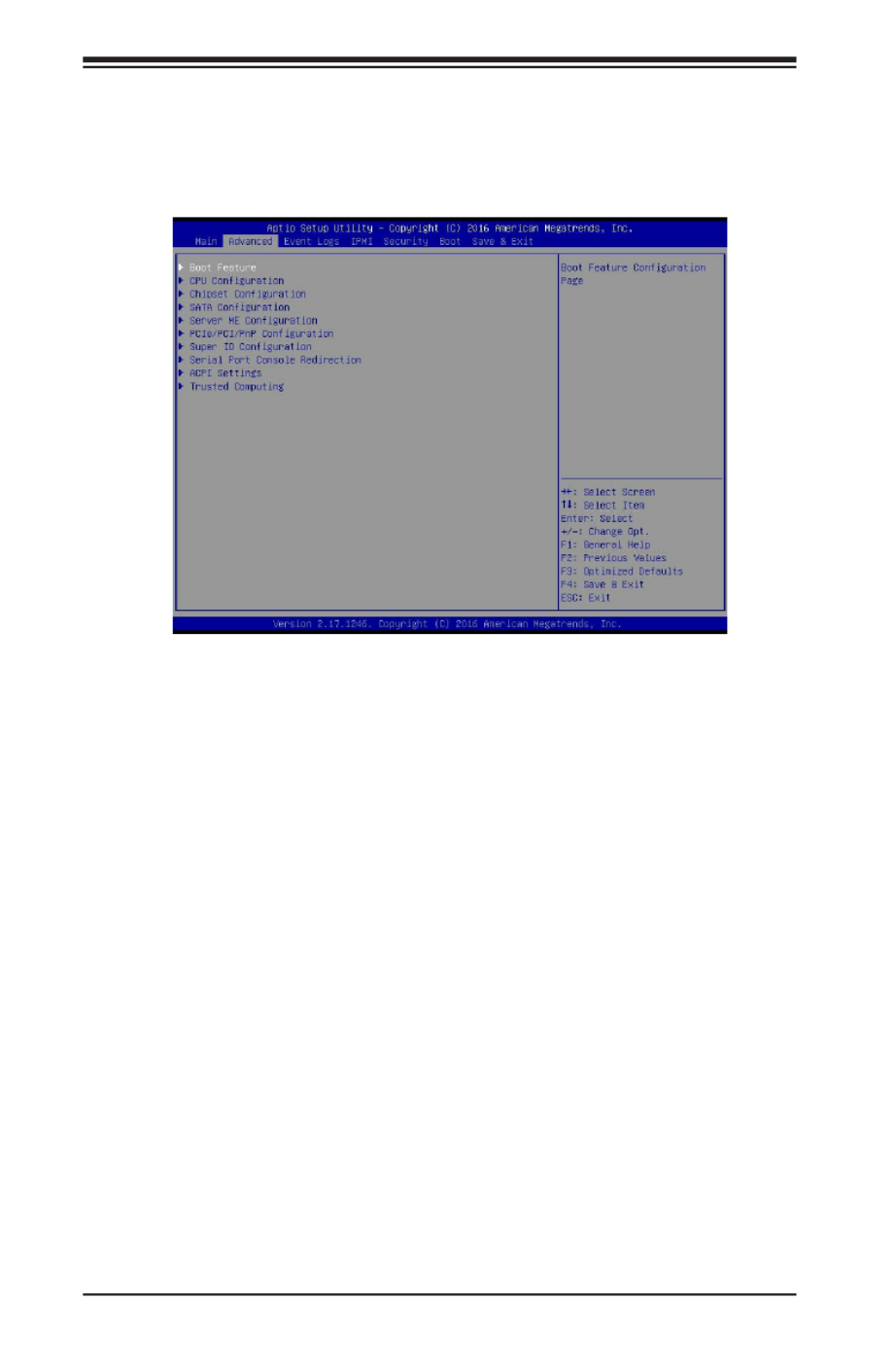
7-4
S SUPER ERVER 5018D-MHR7N4P User's Manual
7-3 Advanced Setup Congurations
Use the arrow keys to select Boot Setup and press <Enter> to access the submenu
items.
Warning: Take caution when changing the Advanced settings. An incorrect value, a
very high DRAM frequency, or an incorrect DRAM timing setting may make the system
unstable. When this occurs, revert to the default to the manufacture default settings.
Boot Feature
Quiet Boot
Use this feature to select the screen display between the POST messages and the
OEM logo upon bootup. Select Disabled to display the POST messages. Select
Enabled to display the OEM logo instead of the normal POST messages. The op-
tions are and Disabled. Enabled
AddOn ROM Display Mode
Use this feature to set the display mode for the Option ROM. Select Keep Current to
display the current AddOn ROM setting. Select Force BIOS to use the Option ROM
display set by the system BIOS. The options are and Keep Current. Force BIOS
Bootup NumLock State
Use this feature to set the Power-on state for the <Numlock> key. The options
are Off and On.

7-6
S SUPER ERVER 5018D-MHR7N4P User's Manual
CPU Conguration
The following CPU information will be displayed:
• Processor ID
• Processor Frequency
• Processor Max Ratio
• Processor Min Ratio
• Microcode Revision
• L1 Cache RAM
• L2 Cache RAM
• L3 Cache Ram
• CPU Version
Clock Spread Spectrum
If this feature is set to Enabled, the BIOS utility will monitor the level of Electro-
magnetic Interference caused by the components and will attempt to reduce the
interference whenever needed. The options are and Enable.Disable
Hyper-Threading (ALL)
Select Enable to use Intel Hyper-Threading Technology to enhance CPU perfor-
mance. The options are Disable and Enable.
Cores Enabled
Set a numeric value to enable the number of cores. (Please refer to Intel's website
for more information.) Enter to enable all cores.0
Monitor/Mwait
Select Enabled to enable the Monitor/MWait instructions. The Monitor instruction
monitors a region of memory for writes, and MWait instructions instruct the CPU to
stop until the monitored region begins to write. The options are Disable and Enable.

Chapter 7: BIOS
7-7
Execute Disable Bit (Available if supported by the OS & the CPU)
Select Enabled to enable the Execute-Disable Bit which will allow the processor
to designate areas in the system memory where an application code can execute
and where it cannot, thus preventing a worm or a virus from ooding illegal codes
to overwhelm the processor or damage the system during an attack. The default is
Enable. (Refer to the Intel® and Microsoft® websites for more information.)
PPIN Control
Select Unlock/Enable to use the Protected-Processor Inventory Number (PPIN) in
the system. The options are and Unlock/Disable.Unlock/Enable
Hardware Prefetcher (Available when supported by the CPU)
If set to Enabled, the hardware prefetcher will prefetch streams of data and instruc-
tions from the main memory to the L2 cache to improve CPU performance. The
options are Disable and Enable.
Adjacent Cache Prefetch (Available when supported by the CPU)
The CPU prefetches the cache line for 64 bytes if this feature is set to Disabled.
The CPU prefetches both cache lines for 128 bytes as comprised if this feature is
set to Enable.
DCU Streamer Prefetcher (Available when supported by the CPU)
Select Enabled to enable the DCU (Data Cache Unit) Streamer Prefetcher which
will stream and prefetch data and send it to the Level 1 data cache to improve data
processing and system performance. The options are Disable and Enable.
DCU IP Prefetcher (Available when supported by the CPU)
Select Enabled for DCU (Data Cache Unit) IP Prefetcher support, which will prefetch
IP addresses to improve network connectivity and system performance. The options
are Disable and Enable.
Direct Cache Access (DCA)
Select Enabled to use Intel's DCA (Direct Cache Access) Technology to improve
data transfer efciency. The options are Disable, Enable, and Auto.
Intel® Virtualization Technology (Available when supported by the CPU)
Select Enabled to support Intel Virtualization Technology, which will allow one
platform to run multiple operating systems and applications in independent parti-
tions, creating multiple "virtual" systems in one physical computer. The options
are Disable and Enable.

7-8
S SUPER ERVER 5018D-MHR7N4P User's Manual
Note: If a change is made to this setting, you will need to reboot the
system for the change to take effect. Refer to Intel’s website for detailed
information.
Advanced Power Management Conguration
This section is used to congure the following CPU Power Management settings.
EIST (P-States)
EIST (Enhanced Intel SpeedStep Technology) allows the system to automatically
adjust processor voltage and core frequency to reduce power consumption and
heat dissipation. The options are Disable and Enable.
If the above is set to Enable, CPU P State will display:
CPU P State Control
P State Domain
This feature allows the user to indicate the P-State domain for each logical
process in the system. All processes indicate the same domain in the same
package. The options are and ONE.ALL
P-State Coordination
This feature allows the user to change the P-State (Power-Performance State)
coordination type. P-State is also known as "SpeedStep" for Intel processors. Se-
lect HW_ALL to change the P-State coordination type for hardware components
only. Select SW_ALL to change the P-State coordination type for all software
installed in the system. Select SW_ANY to change the P-State coordination
type for a software program in the system. The options are HW_All, SW_ALL,
and SW_ANY.
Energy Efcient P-State
Select Enable to support power-saving mode for P-State. The options are Dis-
able and Enable.
Boot Performance Mode
This feature allows the user to select the performance state that the BIOS will
set before the operating system handoff. The options are Max Performance
and Max Efcient.
Turbo Mode
Select Enable for processor cores to run faster than the frequency specied by
the manufacturer. The options are Disable and Enable.

Chapter 7: BIOS
7-9
CPU HWPM State Control
Enable CPU HWPM
Select Enable for better CPU energy performance. The options are Disable,
HWPM NATIVE MODE, and HWPM OOB MODE.
Enable CPU Autonomous Cstate
Use this feature to enable CPU Autonomous C State, which converts HALT
instructions to Mwait. The options are Disable and Enable.
CPU C State Control
CPU C State
Use this feature to enable the enahnced C State of the CPU. The options are
Disable and Enable.
Package C State Limit
This feature allows the user to set the limit on the C State package register.
The options are C0/C1 State, C2 State, C6 (Non Retention) State and , C6
(Rentention) state.
CPU C3 Report
Select Enabled to allow the BIOS to report the CPU C3 State (ACPI C2) to the
operating system. During the CPU C3 State, the CPU clock generator is turned
off. The options are Enable and Disable.
CPU C6 Report
Select Enabled to allow the BIOS to report the CPU C6 State (ACPI C3) to the
operating system. During the CPU C6 State, the power to all cache is turned
off. The options are Disable and Enable.
Enhanced Halt State (C1E)
Select Enabled to use Enhanced Halt-State technology, which will signicantly
reduce the CPU's power consumption by reducing the CPU's clock cycle and
voltage during a Halt-state. The options are Disable and Enable.

7-10
S SUPER ERVER 5018D-MHR7N4P User's Manual
CPU T State Control
ACPI (Advanced Conguration Power Interface) T-States
Select Enable to support CPU throttling by the operating system to reduce power
consumption. The options are Disable and Enable.
CPU Advanced PM Turning
Energy Perf BIAS
Energy Performance Tuning
When enabled, this item selects whether the BIOS or Operating System can
turn on the energy performance bias tuning. The options are Disable and
Enable.
If the above is set to Disable, Energy Performance BIAS Setting will display:
Energy Performance BIAS Setting
This feature allows balancing Power Efciency vs Performance. This will
override whatever setting is in the Operating System. The options are Per-
formance, Balanced Performance, Balanced Power, and Power.
Power/Performance Switch
This feature allows dynamic switching between Power and Performance
power efciency. The options are Disable and Enable.
Workload Conguration
This feature allows for optimization of workload. Balanced is recommended.
The options are and I/O Sensitive.Balanced
Program PowerCTL_MSR
PKG C-state Lat. Neg.
Use this feature to indicate whether latency should be negotiated with PCH
for packaging C-States. The options are and Disable.Enable
SAPM Control
This feature indicates whether the PCU should control the System Agent
PM using its power-performance tuning algorithm. The options are Enable
and Disable.

7-12
S SUPER ERVER 5018D-MHR7N4P User's Manual
CPU SLOT 6 PCI-E 3.0 X8
This item congures the link speed of the PCI-E port specied by the user. The
options are Gen 1 (Generation 1) (2.5 GT/s), Gen 2 (Generation 2) (5 GT/s),
and Gen 3 (Generation 3) (8 GT/s).
CPU SLOT 7 PCI-E 3.0 X8
This item congures the link speed of the PCI-E port specied by the user. The
options are Gen 1 (Generation 1) (2.5 GT/s), Gen 2 (Generation 2) (5 GT/s),
and Gen 3 (Generation 3) (8 GT/s).
IOAT (Intel ® IO Acceleration) Conguration
Enable IOAT
Select Enable to enable Intel I/OAT (I/O Acceleration Technology) support, which
signicantly reduces CPU overhead by leveraging CPU architectural improve-
ments and freeing the system resource for other tasks. The options are Disable
and Enable.
No Snoop
Select Enable to support no-snoop mode for each CB device. The options are
Disable and Enable.
Intel ® VT for Directed I/O (VT-d)
Intel VT for Directed I/O (VT-d)
Select Enable to use Intel Virtualization Technology support for Direct I/O VT-d
support by reporting the I/O device assignments to the VMM (Virtual Machine
Monitor) through the DMAR ACPI Tables. This feature offers fully-protected I/O
resource sharing across Intel platforms, providing greater reliability, security and
availability in networking and data-sharing. The options are and Disable.Enable
ACS Control
Use this feature to program Access Control Services (ACS) to the PCI-E Root
Port Bridges. The options are and Disable. Enable
Interrupt Remapping
Select Enable for Interrupt Remapping support to enhance system performance.
The options are and Disable.Enable

Chapter 7: BIOS
7-13
Memory Conguration
Enforce POR
Select Enable to enforce POR restrictions on DDR4 frequency and voltage
programming. The options are and Disabled.Enabled
Memory Frequency
Use this feature to set the maximum memory frequency for onboard memory
modules. The options are 1333, 1400, 1600, 1800, 1867, 2000, 2133, Auto,
2200, 2400, 2600, 2667, 2800, 2993, 3000, 3200, and Reserved (Do not select
Reserved).
Data Scrambling
Select Enabled to enable data scrambling to enhance system performance and
data integrity. The options are , Disabled, and Enabled.Auto
DRAM RAPL Baseline
Use this feature to set the run-time power-limit baseline for DRAM modules. The
options are Disable, DRAM RAPL Mode 0, and DRAM RAPL Mode 1.
Set Throttling Mode
Throttling improves reliability and reduces power consumption in the processor
via automatic voltage control during processor idle states. The options are Dis-
abled and CLTT (Closed Loop Thermal Throttling).
A7 Mode
Select Enabled to support the A7 (Addressing) mode to improve memory perfor-
mance. The options are and Disable.Enable
DIMM Information
This item displays the status of a DIMM module specied by the user.
• DIMMA1
• DIMMB1
• DIMMA2
• DIMMB2

7-14
S SUPER ERVER 5018D-MHR7N4P User's Manual
Memory RAS (Reliability_Availability_Serviceability)
Conguration
Use this submenu to congure the following Memory RAS settings.
Patrol Scrub
Patrol Scrubbing is a process that allows the CPU to correct correctable memory
errors detected on a memory module and send the correction to the requestor
(the original source). When this item is set to Enabled, the IO hub will read and
write back one cache line every 16K cycles, if there is no delay caused by internal
processing. By using this method, roughly 64 GB of memory behind the IO hub
will be scrubbed every day. The options are and Disable.Enable
Patrol Scrub Interval
This feature allows you to decide how many hours the system should wait before
the next complete patrol scrub is performed. Use the keyboard to enter a value
from 0-24. The default setting is 24.
Demand Scrub
Demand Scrubbing is a process that allows the CPU to correct correctable
memory errors found on a memory module. When the CPU or I/O issues a
demand-read command, and the read data from memory turns out to be a
correctable error, the error is corrected and sent to the requestor (the original
source). Memory is updated as well. Select Enable to use Demand Scrubbing
for ECC memory correction. The options are Disable and Enable.
Device Tagging
Select Enable to support device tagging. The options are and Enable.Disable
South Bridge
The following South Bridge information will display:
• USB Conguration
• USB Module Version
• USB Devices
Legacy USB Support
This feature enables support for legacy USB devices. Select Auto to disable legacy
support if USB devices are not present. Select Disable to have USB devices avail-
able only for EFI applications. The options are Disabled, and Auto.Enabled,

Chapter 7: BIOS
7-15
XHCI Hand-Off
This is a work-around solution for operating systems that do not support XHCI (Ex-
tensible Host Controller Interface) hand-off. The XHCI ownership change should be
claimed by the XHCI driver. The settings are and Disabled.Enabled
EHCI Hand-Off
This item is for the Operating Systems that do not support Enhanced Host Controller
Interface (EHCI) hand-off. When this item is enabled, EHCI ownership change will
be claimed by the EHCI driver. The settings are Enabled and Disabled.
USB 3.0 Support
Select Enabled for USB 3.0 support. The options are Smart Auto, , Enabled, Auto
Disabled.
EHCI1
Select Enabled to enable EHCI (Enhanced Host Controller Interface) support on
USB 2.0 connector #1 (at least one USB 2.0 connector should be enabled for EHCI
support). The options are Disabled and Enabled.
EHCI2
Select Enabled to enable EHCI (Enhanced Host Controller Interface) support on
USB 2.0 connector #2 (at least one USB 2.0 connector should be enabled for EHCI
support). The options are Disabled and Enabled.
XHCI Pre-Boot Driver
Select Enabled to enable XHCI (Extensible Host Controller Interface) support on a
pre-boot drive specied by the user. The options are Enabled and Disabled.
SATA Conguration
When this submenu is selected, the AMI BIOS automatically detects the presence
of the SATA devices that are supported by the Intel PCH chip and displays the
following items:
SATA Controller
This item enables or disables the onboard SATA controller supported by the Intel
PCH chip. The options are and Disabled. Enabled
Congure SATA as
Select IDE to congure a SATA drive specied by the user as an IDE drive. Select
AHCI to congure a SATA drive specied by the user as an AHCI drive. Select
RAID to congure a SATA drive specied by the user as a RAID drive. The options
are IDE, , and RAID. AHCI

7-16
S SUPER ERVER 5018D-MHR7N4P User's Manual
*If the item "Congure SATA as" is set to AHCI, the following items will display:
SATA Frozen
Use this item to enable the HDD Security Frozen Mode. The options are Disabled
and Enabled.
SATA AHCI LPM
Use this feature to enable the Link Power Management for SATA AHCI. The options
are Disabled and Enabled.
Support Aggressive Link Power Mgmt
When this item is set to Enabled, the SATA AHCI controller manages the power
usage of the SATA link. The controller will put the link in a low power mode during
extended periods of I/O inactivity, and will return the link to an active state when
I/O activity resumes. The options are Disabled and Enabled.
SATA RAID Option ROM/UEFI Driver (Available if "Congure SATA As" is
set to RAID)
Select Enabled to use the SATA RAID Option ROM/UEFI driver for system boot.
The options are and Disabled.Enabled
SATA Port 0~ Port 5
This item displays the information detected on the installed SATA drive on the
particular SATA port.
• Model number of drive and capacity
• Software Preserve Support
Port 0 ~ Port 5 Hot Plug
This feature designates this port for hot plugging. Set this item to Enabled for
hot-plugging support, which will allow the user to replace a SATA drive without
shutting down the system. The options are and Disabled.Enabled
Port 0 ~ Port 5 Spin Up Device
On an edge detect from 0 to 1, set this item to allow the PCH to initialize the
device. The options are Enabled and Disabled.
Port 0 ~ Port 5 SATA Device Type
Use this item to specify if the SATA port specied by the user should be con-
nected to a Solid State drive or a Hard Disk Drive. The options are Hard Disk
Drive and Solid State Drive.
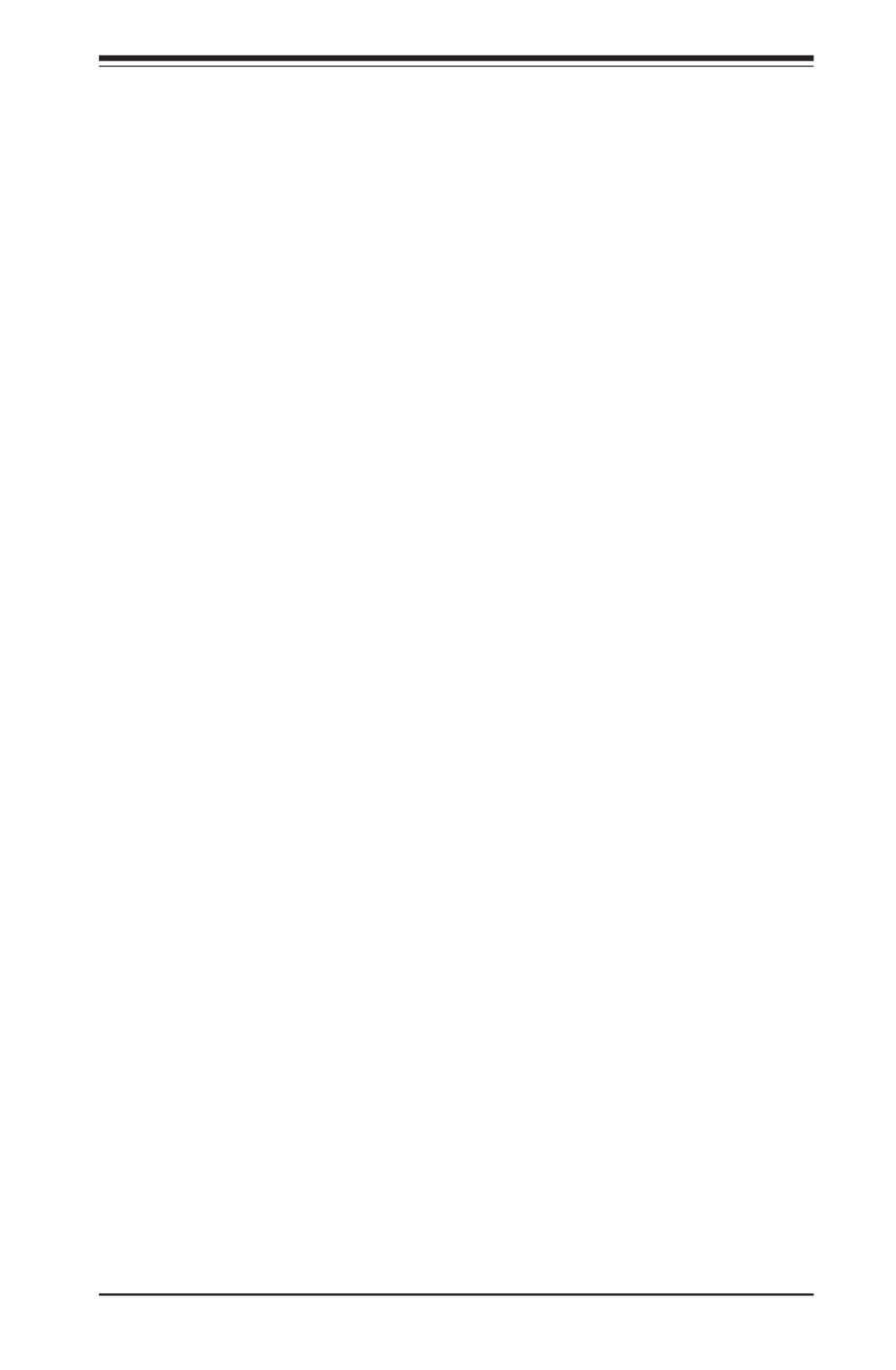
Chapter 7: BIOS
7-17
*If the item "Congure SATA as" is set to IDE, the following items will
display:
SATA Frozen
Use this item to enable the HDD Security Frozen Mode. The options are Dis-
abled and Enabled.
Port 0 ~ Port 5 SATA Device Type (Available when a SATA port is
detected)
Use this item to specify if the SATA port specied by the user should be con-
nected to a Solid State drive or a Hard Disk Drive. The options are Hard Disk
Drive and Solid State Drive.
Server ME (Management Engine) Conguration
This feature displays the following system ME conguration settings.
• General ME Conguration
• Operational Firmware Version
• ME Firmware Type
• Recovery Firmware Version
• ME Firmware Features
• ME Firmware Status #1
• ME Firmware Status #2
• Current State
• Error Code
PCIe/PCI/PnP Conguration
The following information will display:
• PCI Bus Driver Version
• PCI Devices Common Settings:
PCI PERR/SERR Support

7-18
S SUPER ERVER 5018D-MHR7N4P User's Manual
Select Enabled to allow a PCI device to generate a PERR/SERR number for a PCI
Bus Signal Error Event. The options are Enabled and Disabled.
Above 4G Decoding (Available if the system supports 64-bit PCI decoding)
Select Enabled to decode a PCI device that supports 64-bit in the space above 4G
Address. The options are and Enabled.Disabled
SR-IOV (Available if the system supports Single-Root Virtualization)
Select Enabled for Single-Root IO Virtualization support. The options are Disabled
and Enabled.
Maximum Payload
Use this feature to select the setting for the PCI Express maximum payload size.
The options are , 128 Bytes, 256 Bytes, 512 Bytes, 1024 Bytes, 2048 Bytes, Auto
and 4096 Bytes.
Relaxed Ordering
Select Enable to enable Relaxed Ordering support which will allow certain transac-
tions to violate the strict-ordering rules of PCI bus for a transaction to be completed
prior to other transactions that have already been enqueued. The options are
Disabled and Enabled.
Extended Tag
Use this item to allow a device to use the 8-bit tag eld as a requester. The options
are Disabled and Enabled.
ARI Forwarding
When this feature is enabled, the Downstream Port disables its traditional device
number to 0 when turning Type1 Conguration Request into a Type0 Conguration
Request. The default value is Disabled.
M.2 PCI-E 3.0 X4
Use this feature to select which rmware type to be loaded for the add-on card in
this slot. The options are Disabled, , and EFI.Legacy
CPU SLOT 6 PCI-E 3.0 X8 OPROM
Use this feature to select which rmware type to be loaded for the add-on card in
this slot. The options are Disabled, , and EFI.Legacy
CPU SLOT 7 PCI-E 3.0 X8 OPROM
Use this feature to select which rmware type to be loaded for the add-on card in
this slot. The options are Disabled, , and EFI.Legacy

Chapter 7: BIOS
7-19
PCI-E 2.0 X1 OPROM
Use this feature to select which rmware type to be loaded for the add-on card in
this slot. The options are Disabled, , and EFI.Legacy
Onboard SAS Option ROM
Use this feature to select which rmware to be loaded for the onboard SAS Option
ROM. The options are Disabled, , and EFI.Legacy
Onboard LAN Option ROM Type
Use this feature to select which rmware to be loaded for the onboard LAN. The
options are and EFI.Legacy
Onboard LAN1 Option ROM
Use this option to select the type of device installed in LAN Port1 used for system
boot. The default setting for LAN1 Option ROM is PXE.
Onboard LAN2 ~ LAN8 Option ROM
Use this option to select the type of device installed in the specied LAN Ports
used for system boot. The options are Disabled and PXE.
Onboard Video Option ROM
Use this item to select the Onboard Video Option ROM type. The options are Dis-
abled, Legacy, and EFI.
VGA Priority
This feature allows the user to select the graphics adapter to be used as the primary
boot device. The options are and Offboard.Onboard
Network Stack
Select Enabled enable PXE (Preboot Execution Environment) or UEFI (Unied
Extensible Firmware Interface) for network stack support. The options are Enabled
and Disabled.
*If "Network Stack" is set to Enabled, the four items below will become
available for conguration:
IPv4 PXE Support
Select Enabled to enable IPv4 PXE boot support. The options are Disabled and
Enabled.
IPv6 PXE Support
Select Enabled to enable IPv6 PXE boot support. The options are and Disabled
Enabled.

7-20
S SUPER ERVER 5018D-MHR7N4P User's Manual
PXE boot wait time
Use this option to specify the wait time to press the ESC key to abort the PXE boot.
Press "+" or "-" on your keyboard to change the value. The default setting is 0.
Media detect count
Use this option to specify the number of times media will be checked. Press "+" or
"-" on your keyboard to change the value. The default setting is 1.
Super IO Conguration
Super IO Chip AST2400
Serial Port 1 Conguration
This submenu allows the user the congure settings of Serial Port 1 or Serial Port 2.
Serial Port
Select Enabled to enable the selected onboard serial port. The options are Disabled
and Enabled.
Device Settings
This item displays the status of a serial part specied by the user.
Change Port 1 Settings
This feature species the base I/O port address and the Interrupt Request address
of a serial port specied by the user. Select Auto to allow the BIOS to automatically
assign the base I/O and IRQ address.
The options for Serial Port 1 are , (IO=3F8h; IRQ=4), (IO=3F8h; IRQ=3, 4, 5, Auto
6, 7, 9, 10, 11, 12), (IO=2F8h; IRQ=3, 4, 5, 6, 7, 9, 10, 11, 12), (IO=3E8h; IRQ=3,
4, 5, 6, 7, 9, 10, 11, 12) and (IO=2E8h; IRQ=3, 4, 5, 6, 7, 9, 10, 11, 12).
Serial Port Console Redirection
COM1 Console Redirection
Console Redirection
Select Enabled to enable console redirection support for a serial port specied by
the user. The options are Disabled and Enabled.

Chapter 7: BIOS
7-21
COM1 Console Redirection Settings
This feature allows the user to specify how the host computer will exchange data
with the client computer, which is the remote computer used by the user.
Terminal Type
This feature allows the user to select the target terminal emulation type for Console
Redirection. Select VT100 to use the ASCII Character set. Select VT100+ to add
color and function key support. Select ANSI to use the Extended ASCII Character
Set. Select VT-UTF8 to use UTF8 encoding to map Unicode characters into one or
more bytes. The options are ANSI, VT100, , and VT-UTF8. VT100+
Bits Per second
Use this feature to set the transmission speed for a serial port used in Console
Redirection. Make sure that the same speed is used in the host computer and the
client computer. A lower transmission speed may be required for long and busy
lines. The options are 9600, 19200, 38400, 57600, and 115200 (bits per second).
Data Bits
Use this feature to set the data transmission size for Console Redirection. The
options are 7 Bits and 8 Bits.
Parity
A parity bit can be sent along with regular data bits to detect data transmission
errors. Select Even if the parity bit is set to 0, and the number of 1's in data bits
is even. Select Odd if the parity bit is set to 0, and the number of 1's in data bits
is odd. Select None if you do not want to send a parity bit with your data bits in
transmission. Select Mark to add a mark as a parity bit to be sent along with the
data bits. Select Space to add a Space as a parity bit to be sent with your data
bits. The options are , Even, Odd, Mark and Space.None
Stop Bits
A stop bit indicates the end of a serial data packet. Select 1 Stop Bit for standard
serial data communication. Select 2 Stop Bits if slower devices are used. The op-
tions are and 2.1
Flow Control
Use this feature to set the ow control for Console Redirection to prevent data loss
caused by buffer overow. Send a "Stop" signal to stop sending data when the re-
ceiving buffer is full. Send a "Start" signal to start sending data when the receiving
buffer is empty. The options are and Hardware RTS/CTS.None

7-22
S SUPER ERVER 5018D-MHR7N4P User's Manual
VT-UTF8 Combo Key Support
Select Enabled to enable VT-UTF8 Combination Key support for ANSI/VT100 ter-
minals. The options are Disabled and Enabled.
Recorder Mode
Select Enabled to capture the data displayed on a terminal and send it as text mes-
sages to a remote server. The options are and Enabled.Disabled
Resolution 100x31
Select Enabled for extended-terminal resolution support. The options are Disabled
and Enabled.
Legacy OS Redirection Resolution
Use this feature to select the number of rows and columns used in Console Redi-
rection for legacy OS support. The options are 80x24 and 80x25.
Putty KeyPad
This feature selects the settings for Function Keys and KeyPad used for Putty,
which is a terminal emulator designed for the Windows OS. The options are VT100,
LINUX, XTERMR6, SC0, ESCN, and VT400.
Redirection After BIOS POST
Use this feature to enable or disable legacy console redirection after BIOS POST.
When set to Bootloader, legacy console redirection is disabled before booting the
OS. When set to Always Enable, legacy console redirection remains enabled when
booting the OS. The options are and Bootloader.Always Enable
SOL Console Redirection
Select Enabled to use the SOL port for Console Redirection. The options are Dis-
abled and Enabled.
*If the item above set to Enabled, the following items will become available
for user's conguration:
SOL Console Redirection Settings
Use this feature to specify how the host computer will exchange data with the client
computer, which is the remote computer used by the user.
Terminal Type
Use this feature to select the target terminal emulation type for Console Redirec-
tion. Select VT100 to use the ASCII Character set. Select VT100+ to add color and

Chapter 7: BIOS
7-23
function key support. Select ANSI to use the Extended ASCII Character Set. Select
VT-UTF8 to use UTF8 encoding to map Unicode characters into one or more bytes.
The options are ANSI, VT100, , and VT-UTF8. VT100+
Bits Per second
Use this feature to set the transmission speed for a serial port used in Console
Redirection. Make sure that the same speed is used in the host computer and the
client computer. A lower transmission speed may be required for long and busy
lines. The options are 9600, 19200, 38400, 57600 and 115200 (bits per second).
Data Bits
Use this feature to set the data transmission size for Console Redirection. The
options are 7 (Bits) and 8 (Bits).
Parity
A parity bit can be sent along with regular data bits to detect data transmission
errors. Select Even if the parity bit is set to 0, and the number of 1's in data bits
is even. Select Odd if the parity bit is set to 0, and the number of 1's in data bits
is odd. Select None if you do not want to send a parity bit with your data bits in
transmission. Select Mark to add a mark as a parity bit to be sent along with the
data bits. Select Space to add a Space as a parity bit to be sent with your data
bits. The options are , Even, Odd, Mark and Space.None
Stop Bits
A stop bit indicates the end of a serial data packet. Select 1 Stop Bit for standard
serial data communication. Select 2 Stop Bits if slower devices are used. The op-
tions are and 2.1
Flow Control
Use this feature to set the ow control for Console Redirection to prevent data loss
caused by buffer overow. Send a "Stop" signal to stop sending data when the re-
ceiving buffer is full. Send a "Start" signal to start sending data when the receiving
buffer is empty. The options are None and Hardware RTS/CTS.
VT-UTF8 Combo Key Support
Select Enabled to enable VT-UTF8 Combination Key support for ANSI/VT100 ter-
minals. The options are Disabled and Enabled.
Recorder Mode
Select Enabled to capture the data displayed on a terminal and send it as text mes-
sages to a remote server. The options are and Enabled.Disabled
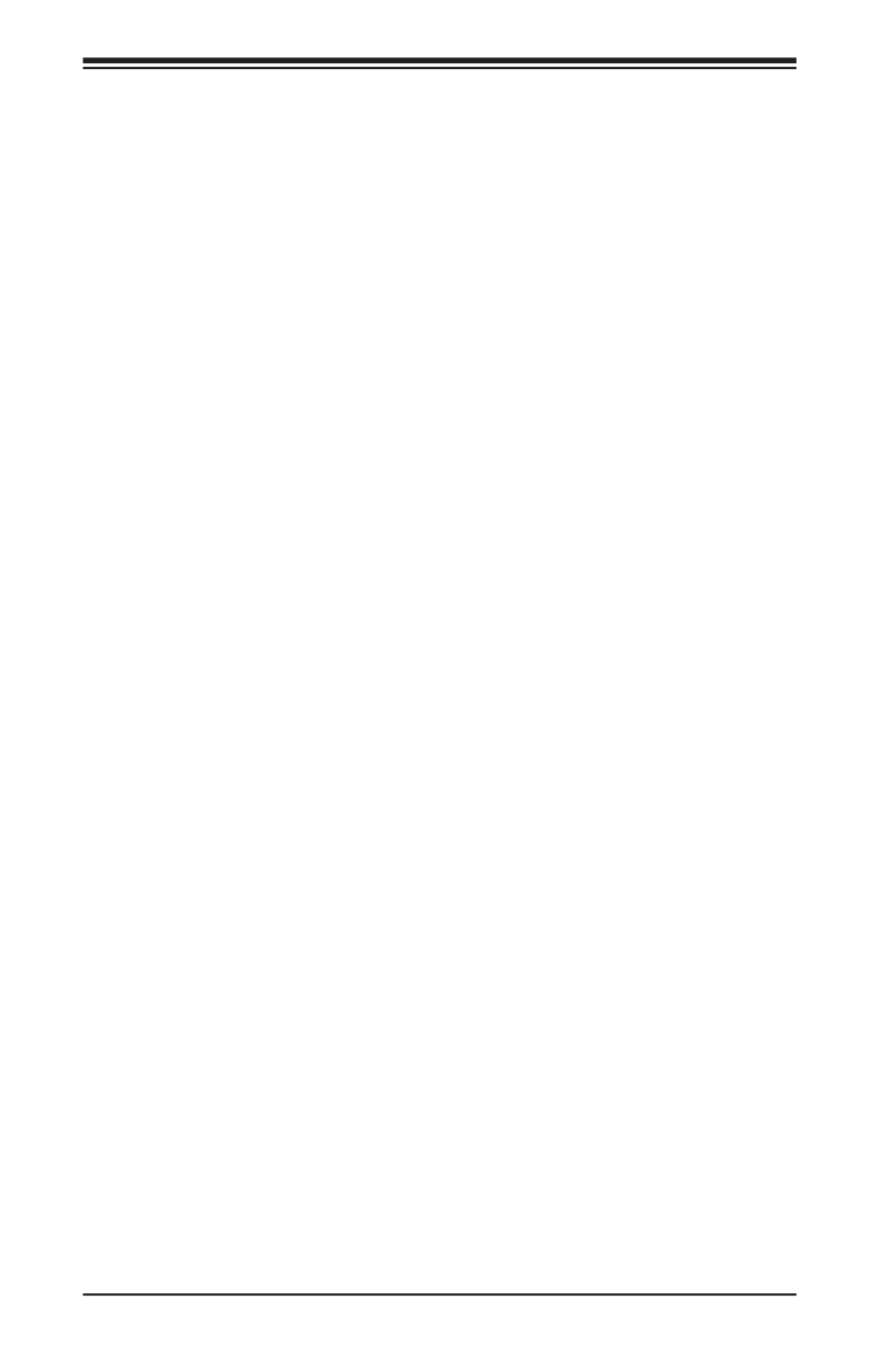
7-24
S SUPER ERVER 5018D-MHR7N4P User's Manual
Resolution 100x31
Select Enabled for extended-terminal resolution support. The options are Disabled
and Enabled.
Legacy OS Redirection Resolution
Use this feature to select the number of rows and columns used in Console Redi-
rection for legacy OS support. The options are 80x24 and 80x25.
Putty KeyPad
This feature selects Function Keys and KeyPad settings for Putty, which is a terminal
emulator designed for the Windows OS. The options are , LINUX, XTERMR6, VT100
SCO, ESCN, and VT400.
Redirection After BIOS POST
Use this feature to enable or disable legacy Console Redirection after BIOS POST.
When set to Bootloader, legacy Console Redirection is disabled before booting the
OS. When set to Always Enable, legacy Console Redirection remains enabled when
booting the OS. The options are and Bootloader.Always Enable
Serial Port for Out-of-Band Management/Windows Emergency Management
Services (EMS)
The submenu allows the user to congure Console Redirection settings to support
Out-of-Band Serial Port management.
EMS (Emergency Management Services) Console Redirection
Select Enabled to use a COM port selected by the user for EMS Console Redirec-
tion. The options are Enabled and Disabled.
*If the item above set to Enabled, the following items will become available
for user's conguration:
EMS Console Redirection Settings
This feature allows the user to specify how the host computer will exchange data
with the client computer, which is the remote computer used by the user.
Out-of-Band Mgmt Port
The feature selects a serial port in a client server to be used by the Microsoft
Windows Emergency Management Services (EMS) to communicate with a remote
host server. The options are and COM2/SOL. COM1
Terminal Type
Use this feature to select the target terminal emulation type for Console Redirec-
tion. Select VT100 to use the ASCII character set. Select VT100+ to add color and
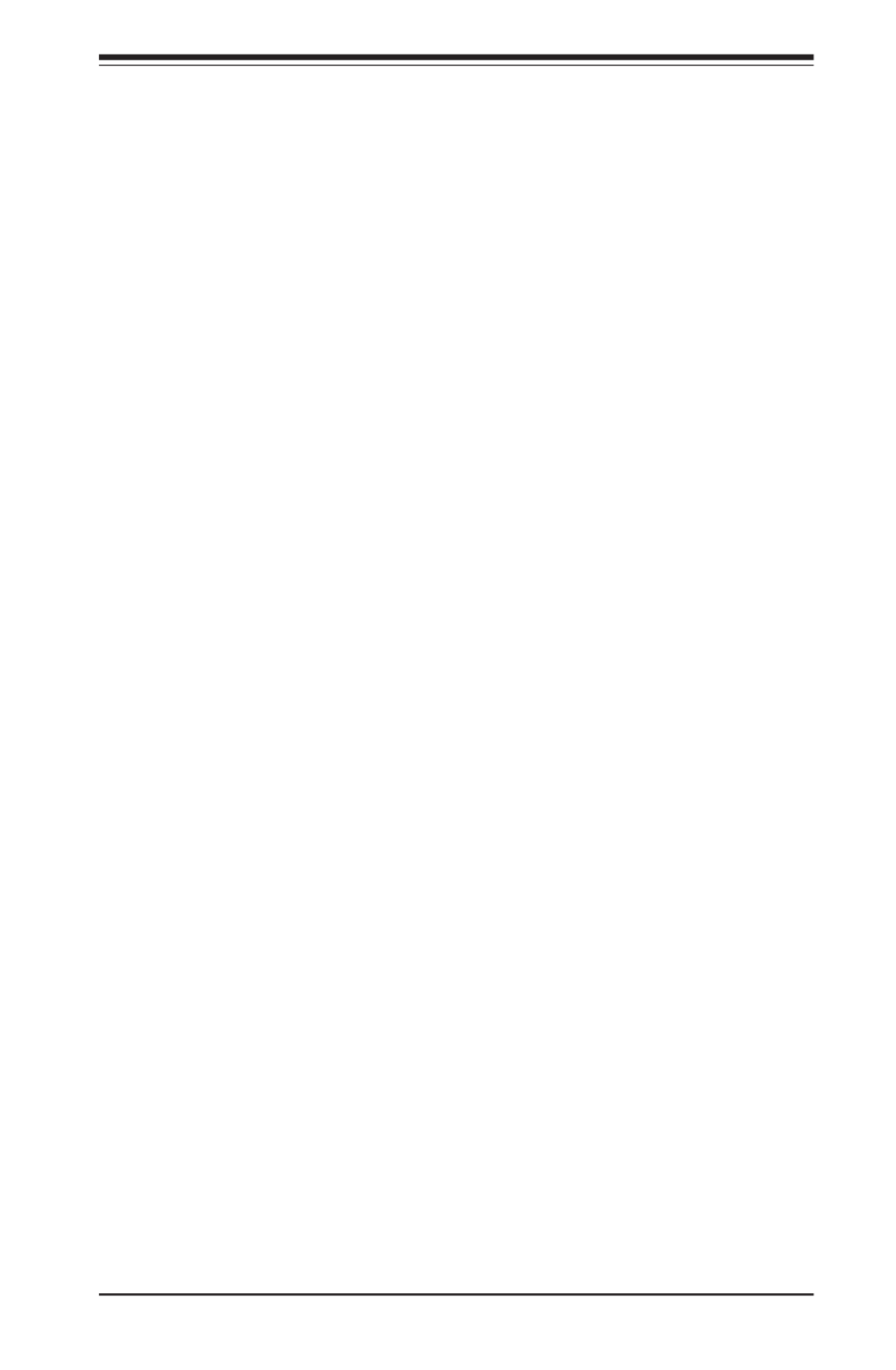
Chapter 7: BIOS
7-25
function key support. Select ANSI to use the extended ASCII character set. Select
VT-UTF8 to use UTF8 encoding to map Unicode characters into one or more bytes.
The options are ANSI, VT100, VT100+, and VT-UTF8.
Bits Per Second
This item sets the transmission speed for a serial port used in Console Redirec-
tion. Make sure that the same speed is used in the host computer and the client
computer. A lower transmission speed may be required for long and busy lines. The
options are 9600, 19200, 57600, and 115200 (bits per second).
Flow Control
Use this item to set the ow control for Console Redirection to prevent data loss
caused by buffer overow. Send a "Stop" signal to stop sending data when the re-
ceiving buffer is full. Send a "Start" signal to start sending data when the receiving
buffer is empty. The options are Hardware RTS/CTS, and Software Xon/Xoff.None,
Data Bits
Use this feature to set the data transmission size for Console Redirection. The
options are 7 (Bits) and 8 (Bits).
Parity
A parity bit can be sent along with regular data bits to detect data transmission
errors. Select Even if the parity bit is set to 0, and the number of 1's in data bits
is even. Select Odd if the parity bit is set to 0, and the number of 1's in data bits
is odd. Select None if you do not want to send a parity bit with your data bits in
transmission. Select Mark to add a mark as a parity bit to be sent along with the
data bits. Select Space to add a Space as a parity bit to be sent with your data
bits. The options are , Even, Odd, Mark and Space.None
Stop Bits
A stop bit indicates the end of a serial data packet. Select 1 Stop Bit for standard
serial data communication. Select 2 Stop Bits if slower devices are used. The op-
tions are and 2.1
ACPI Settings
WHEA Support
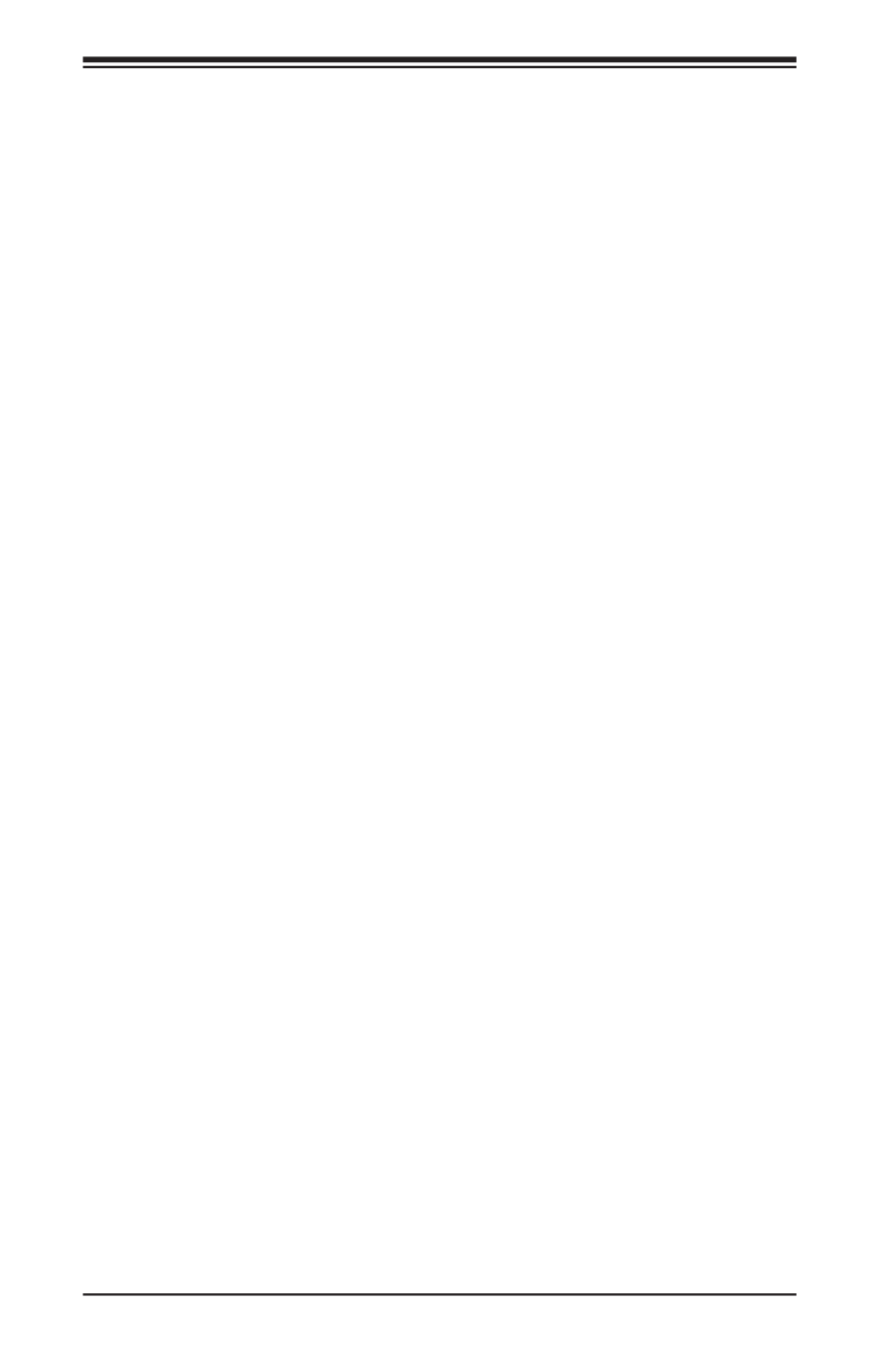
7-26
S SUPER ERVER 5018D-MHR7N4P User's Manual
This feature Enables the Windows Hardware Error Architecture (WHEA) support for
the Windows 2008 (or a later version) operating system. The options are Disabled
and Enabled.
High Precision Event Timer
Select Enabled to activate the High Performance Event Timer (HPET) that produces
periodic interrupts at a much higher frequency than a Real-time Clock (RTC) does in
synchronizing multimedia streams, providing smooth playback and reducing the de-
pendency on other timestamp calculation devices, such as an x86 RDTSC Instruc-
tion embedded in the CPU. The High Performance Event Timer is used to replace
the 8254 Programmable Interval Timer. The options are Disabled and Enabled.
PCI AER Support
Select Enabled to enable the ACPI OS to manage PCI Advanced Error Reporting.
The options are Disabled and Enabled.
Trusted Computing
Conguration
Security Device Support
If this feature and the TPM jumper on the motherboard are both set to Enabled,
onbaord security devices will be enabled for TPM (Trusted Platform Module) sup-
port to enhance data integrity and network security. Please reboot the system for
a change on this setting to take effect. The options are Disabled and Enabled.
TPM State
This feature changes the TPM State. The options are and Enabled. Disabled
Note: The system will restart to change the TPM State.
Pending operation
Use this item to schedule a TPM-related operation to be performed by a security
device for system data integrity. Your system will reboot to carry out a pending TPM
operation. The options are TPM Clear.None and
Device Select
Use this feature to select the TPM version. TPM 1.2 will restrict support to TPM 1.2
devices. TPM 2.0 will restrict support for TPM 2.0 devices. Select Auto to enable
support for both versions. The default setting is Auto.
The following are informational status messages that indicate the current TPM State:
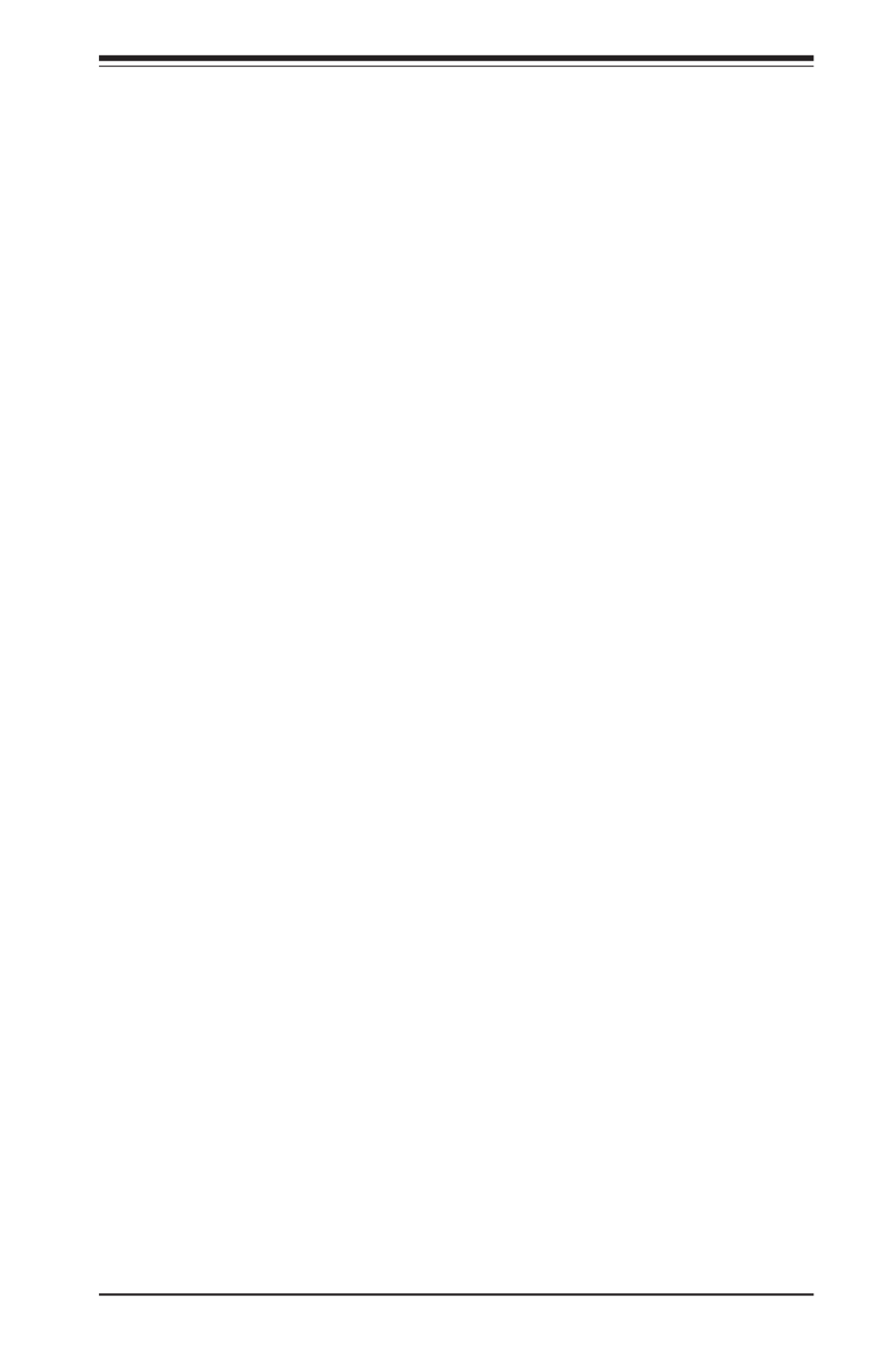
Chapter 7: BIOS
7-27
TPM Enabled Status
TPM Active Status
TPM Owner Status
TXT Support
Intel TXT (Trusted Execution Technology) helps protect against software-based at-
tacks and ensures protection, condentiality and integrity of data stored or created
on the system. Use this feature to enable or disable TXT Support. The options are
Disabled and Enabled.

7-30
S SUPER ERVER 5018D-MHR7N4P User's Manual
7-5 IPMI
Use this feature to congure Intelligent Platform Management Interface (IPMI)
settings.
BMC Firmware Revision
This item indicates the IPMI rmware revision used in your system.
IPMI STATUS (Baseboard Management Controller)
This item indicates the status of the IPMI rmware installed in your system.
System Event Log
Enabling/Disabling Options
SEL Components
Select Enabled for all system event logging at bootup. The options are Enabled
and Disabled.
Erasing Settings
Erase SEL
Select Yes, On next reset to erase all system event logs upon next system reboot.
Select Yes, On every reset to erase all system event logs upon each system reboot.
Select No to keep all system event logs after each system reboot. The options are
No, Yes, On next reset, and Yes, On every reset.
Produktspezifikationen
| Marke: | Supermicro |
| Kategorie: | Server |
| Modell: | SuperServer 5018D-MHR7N4P |
Brauchst du Hilfe?
Wenn Sie Hilfe mit Supermicro SuperServer 5018D-MHR7N4P benötigen, stellen Sie unten eine Frage und andere Benutzer werden Ihnen antworten
Bedienungsanleitung Server Supermicro

6 September 2024

6 September 2024

6 September 2024

5 September 2024

5 September 2024

5 September 2024

5 September 2024

5 September 2024

4 September 2024

29 August 2024
Bedienungsanleitung Server
- Server Acer
- Server Asus
- Server Gigabyte
- Server HP
- Server Medion
- Server Sony
- Server ZyXEL
- Server Buffalo
- Server Allnet
- Server Linksys
- Server Netgear
- Server Fantec
- Server Technics
- Server Abus
- Server Megasat
- Server Toshiba
- Server Lindy
- Server Dell
- Server Lenovo
- Server Tripp Lite
- Server TRENDnet
- Server Western Digital
- Server AVerMedia
- Server Veritas
- Server Black Box
- Server SilverStone
- Server NEC
- Server Monacor
- Server Seagate
- Server Fujitsu
- Server Maxdata
- Server Revox
- Server Totolink
- Server Conceptronic
- Server D-Link
- Server QNAP
- Server Digitus
- Server LevelOne
- Server APC
- Server Cisco
- Server Freecom
- Server Synology
- Server Kramer
- Server Intellinet
- Server Eaton
- Server Hikvision
- Server FLIR
- Server ELAC
- Server Planet
- Server Asustor
- Server Blackmagic Design
- Server Dane Elec
- Server Digi
- Server Dual Bay
- Server EMC
- Server GeoVision
- Server Ibm
- Server In Win
- Server Iomega
- Server LaCie
- Server Provision ISR
- Server Quantum
- Server Sun
- Server AMX
- Server ACTi
- Server Vimar
- Server Siig
- Server Intel
- Server Moxa
- Server StarTech.com
- Server Smart-AVI
- Server Mobotix
- Server Sonnet
- Server SEH
- Server Gefen
- Server Avocent
- Server Atlantis Land
- Server Hanwha
- Server ATen
- Server KanexPro
- Server Axis
- Server Advantech
- Server HGST
- Server Kiloview
- Server B&B Electronics
- Server Extron
- Server Atlona
- Server Rocstor
- Server Raidsonic
- Server G-Technology
- Server Infortrend
- Server Areca
- Server Silex
- Server Promise Technology
- Server Matrox
- Server Origin Storage
- Server Ernitec
- Server EXSYS
- Server Raritan
- Server C2G
- Server Chenbro Micom
- Server Lantronix
- Server IStarUSA
- Server Valcom
- Server TAIDEN
- Server MvixUSA
- Server Opengear
- Server Mr. Signal
- Server NETSCOUT
Neueste Bedienungsanleitung für -Kategorien-

13 Oktober 2024

12 Oktober 2024

12 Oktober 2024

11 Oktober 2024

11 Oktober 2024

10 Oktober 2024

6 Oktober 2024

4 Oktober 2024

3 Oktober 2024

3 Oktober 2024