Sony RM-V302T Bedienungsanleitung
Sony
Fernbedienung
RM-V302T
Lesen Sie kostenlos die 📖 deutsche Bedienungsanleitung für Sony RM-V302T (3 Seiten) in der Kategorie Fernbedienung. Dieser Bedienungsanleitung war für 20 Personen hilfreich und wurde von 2 Benutzern mit durchschnittlich 4.5 Sternen bewertet
Seite 1/3

Notes on Batteries
• Do not mix old batteries with new ones or mix different types of
batteries together.
• If the electrolyte inside the battery should leak, wipe the
contaminated area of the battery compartment with a cloth and
replace the old batteries with new ones. To prevent the electrolyte
from leaking, remove the batteries when you plan not to use the
Commander for a long period of time.
Setting the Code
Follow steps 1 and 2 below for each component you plan to use with
the Commander.
Step 1: Entering the Code Number
1 See the supplied “Component Code numbers” table, and find the
three-digit code number for the desired component.
If more than one code number is listed, use the number that is
listed first to complete the steps below.
For example, if you are setting up a Philips TV, you would use the
code number 086.
If your component is not listed, see “Searching for the Correct
Code.”
2 While pressing the S (SET) button, press
the 1 button.
3 Press the button of the component that
you want to set up.
Note
On the , and buttons, “VCR,” “satelliteVCR SAT AMP, , DVD
tuner,” “amplifier,” and “DVD player” are assigned respectively
at the factory. But you can also assign other components on these
buttons. For details, see “Changing the Component Type on the
VCR SAT AMP DVD , , , and buttons.”
4 Enter the component’s code number.
For example, if you are entering the code
for a Philips TV, you would press
-86.
5 Press and release the t button to store
the code number in the Commander’s
memory.
6 Go to “Step 2: Checking if the Code Number Works” to finish
setting up.
If you press a wrong button in step 4
Press the button while pressing the button and then go1 S (SET)
back to step 2.
Changing the Factory Setting for the
Volume Control
1 While pressing the button, press the S (SET) 1 button.
2 Press the AMP button.
3 Press the 2+ button.
4 Press the t button.
The volume control setting is changed to “amplifier.” You can
control the volume of the amplifier of the button whileAMP
selecting any component.
Notes
• If you are using more than one amplifier and have set it on the
VCR SAT DVD , or button, when selecting these buttons you cannot
control the volume of the amplifier of the AMP button.
• If you change the setting of the AMP button to a component other
than a receiver or amplifier, the volume control setting of video
components will return to “TV” even if you have changed the
factory preset volume control. In this case, you will not be able to
control the volume from audio components other than a receiver or
amplifier.
To reset to factory preset volume control
In step 3 above, press 2– instead.
Operating a Component
1 Press the button of the desired
component on the Commander.
2 Point the Commander directly at the
component.
3 Press the button for the function you want to use.
See “Remote Button Descriptions” for complete descriptions of the
buttons on the Commander.
Notes on Using the Remote Commander
Basically, use this Commander in the same way as the Commanders
supplied with your components.
• Using this Commander will not increase the functions of your
components. The functions of the Commander are limited to the
functions of the components themselves. For example, if your TV
does not have a function, the button on thisMUTING %
Commander will not function with your TV.
• Some functions of the component may not work with this
Commander.
Setting a channel with a single button
(Channel Macro function)
You can program the function on any of the buttonsChannel Macro
listed below (macro keys).
For example, instead of pressing , , and then button to1 2 ENT
change the TV channel, you can perform these operations by
pressing only the N
button.
The macro keys are:
N m M x X z, , , , , and REC.
(During “TV“ or “satellite tuner“ operations only.)
The series of operations that can be programmed must consist of two
to four sequential pressings of the buttons or - to 9ENT button.
Note
The Channel Macro function may not work correctly for some
components.
Setting Up the Remote Commander
About Presetting the Commander
The Commander is preset at the factory to operate Sony brand
components.
If you are using the Commander with a Sony component, you will
not need to preset the Commander before you start using it.
To set up the Commander to use with other (non-Sony)
manufacturers’ components, or to use with a component that is not
preset at the factory, you will need to follow the instructions in this
manual to preset the Commander with the correct code number for
your component(s). (See the supplied “Component Code Numbers”
table also.)
Notes
• The Commander can be set up to operate only one component per
button – unless their code numbers happen to be the same. For
example, you cannot set up the Commander to operate a Sony TV
and a Panasonic TV simultaneously (because they use different
code numbers).
• You may not be able to operate even a Sony brand component with
the factory presetting. In such a case, follow the procedure in
“Setting the Code.”
Installing the Batteries
Before replacing the batteries, have new ones ready
beforehand.
Slide open the battery compartment and insert two size AA (R6)
batteries (not supplied).
Be sure to line up the + and – on the batteries with the + and – on the
battery compartment.
1 2
When to replace the batteries
Under normal conditions, batteries will last up to six months. If the
Commander does not operate properly, the batteries might be worn
out. Replace the batteries with new ones.
Notes
• Replace both batteries with new ones.
• Do not take more than 3 minutes to replace the batteries; otherwise,
your code number settings will be erased.
Remote Button Descriptions
Step 2: Checking if the Code Number Works
1 Turn on the component you want to set up.
2 Aim the Remote Commander at the component and press a button
to check if that button works.
For example, press the button to see if it works on your1
component.
3 Check that the other buttons of the Commander are operating the
corresponding functions of the component.
You can write down the code number on the label inside the
battery compartment lid.
If the Commander Does not Seem to be Working...
• First, try repeating these setup procedures using the other codes
listed for your component (see the supplied “Component Code
Numbers” table).
• If after trying all the codes listed for your component you still
cannot get the Commander to work properly, try the search
method described in “Searching for the Correct Code.”
Searching for the Correct Code
If you have tried all the code numbers listed for your component and
you still cannot get the Commander to work (or if your component is
not listed in the “Component Code Numbers” table), try these steps.
Before starting the Search function
Set each component to the following status to enable the Search
function.
TV, AMP: power-on
CD, MD, TAPE, DAT: power-on with a playback source (disc,
cassette tape, etc.)
Other components: power-off
1 While pressing the button, press the S (SET) 1 button.
2 On the Commander, press the button of the component that you
want to set up.
3 Press and release the PROGR+ button. Then press and release the
1 button.
4 Repeat step 3 until the correct code number is found.
Each time you press the button and then the button, aPROGR+ 1
new code number will be transmitted.
Keep trying until your component operates as follows:
• TV, AMP: power-off
• CD, MD, TAPE, DAT: power-off or playback
• Other components: power-on
• TV without a power switch: the Channel + function works.
Be patient as you do this; it could take as many as 120 tries before
the correct code number is located.
5 When the correct code is found, press the t button to store the
code number in the Commander’s memory.
6 Check that the Commander is operating the other functions of
your component by pressing the corresponding buttons on the
Commander. If they seem to be working properly, you are done
setting up the Commander.
If the component does not operate properly, repeat steps 1 to 5 and
search for another code.
If you still cannot get the Commander to work properly, see
“Troubleshooting.”
Note
Be sure to proceed to each next step in the above procedure within
10 seconds; otherwise setting mode will be canceled.
Changing the Component Type on the VCR,
SAT, AMP, and DVD buttons
At the factory, “VCR” is assigned to the button, “satellite tuner”VCR
to the button, “amplifier” to the SAT AMP button and “DVD player”
to the button. By completing the following procedure, you canDVD
change this setting so that you can assign any component to these
buttons.
1 While pressing the button, press the S (SET) 1 button.
2 Press the VCR SAT AMP DVD, , , or button.
3 Press and release the x (stop) button.
4 Press and release one of the following buttons:
1 to assign a VCR
3 to assign a satellite tuner
4 to assign an amplifier
5 to assign a CD
6 to assign a tape deck
7 to assign an MD deck or a DAT deck
8 to assign a TV
- to assign a DVD
5 Press and release the t button.
6 Enter the component’s code number by following steps 2 to 6 of
“Entering the Code Number,” or steps 1 to 6 of “Searching for the
Correct Code.”
Controlling the Volume of Video
Components Connected to an Audio
System
The Commander is factory preset based on the assumption that you
hear the sound of your video components from your TV’s speakers,
and that you hear the sound of your audio components from the
loudspeakers connected to your amplifier (or receiver).
Factory Setting:
* If you assign an audio component on the VCR SAT DVD , or button, you can
control the volume of the amplifier on the button. If you assign videoAMP
components on these buttons, you can control the volume of the TV.
Thus you can control the volume of your TV or amplifier while
operating a video or audio component without first having to press
the or TV AMP button. For example, to control the volume for your
VCR channels, you do not need to press the button first.TV
However, if your video components are connected to an audio
system, you probably hear your TV’s or VCR’s sound from the
loudspeakers connected to your amplifier (or receiver), not from
your TV speakers. In this case, you need to change the factory setting
so that you can control the volume of your video components
without first having to switch to the amplifier (or receiver).
To change the factory setting for the volume control, follow the
procedures below.
Note
This feature is effective only when an amplifier (or receiver) is set up
on the button. You cannot control the volume of an amplifierAMP
(or receiver) set up on button while operating theVCR SAT DVD , or
component of another button.
Button
TV
VCR, SAT , DVD* *
AMP
Controls the volume of
TV
TV
Amplifier
Operating a tape deck
English
3-264-084- (1)11
Remote Commander RM-V302T
Operating Instructions
Mode d’emploi (au verso)
© 2004 Sony Corporation Printed in China
General
1 To set up the Commander,
press .S (SET) while pressing 1
52+: Volume up.*1
2–: Volume down.
7 To mute the volume on the TV
or amplifier.*1
qa To turn on and off the power of
the selected component.
qs Component select buttons. To
switch to the operations of each
component, press the button on
which that component is
assigned.
*1These buttons control the volume of
either TV or amplifier. See
“Controlling the Volume of Video
Components Connected to an
Audio System” for details.
3 q; ql w;, , and
Tape operation buttons.
For dual cassette decks,
operation buttons for Deck A
(for Sony-brand dual cassette
deck, buttons for Deck B).
-: To reverse.
N: To play.
m: To rewind.
M: To fast-forward.
zREC: To record, press N
while pressing zREC.
First release , thenN
release .zREC
x: To stop.
X: To pause.
8 9 qd qk, , and
Operation buttons for Deck B
(for Sony-brand dual cassette
deck, buttons for Deck A).
Specifications
Operable distance Approx. 7 m (23 ft) (varies depending of the
component of each manufacturer)
Power requirements Two size AA (R6) batteries (not supplied)
Battery life Approx. 6 months (varies depending on frequency of
use)
Dimensions Approx. 55 × 200 × 32 mm (w/h/d)
(2 1/ 4× 7 7/ 8× 1 5/16 in.)
Mass Approx. 95 g (3.4 oz.) (not including batteries)
Design and specifications are subject to change without notice.
The validity of the CE marking is restricted to only those countries where it is
legally enforced, mainly in the countries EEA (European Economic Area).
S
TV
DVD AMP
VCR SAT
1
4 5 6
7 8
0ENT
2-1-
PROGR
DVD
TVMD
CDTUNER TA PE
VIDEO 2
PHONO
S
GUIDEMENU
REC
OK
9
VIDEO 1 AUX
2 3
TV
DVD A MP
VCR SAT
ENT: To reverse.
: To play.
: To rewind.
: To fast-forward.
: To stop.
MENU:
To record, press
while pressing MENU.
First release , and
then release MENU.
OK: To pause.
qh To select Deck A or Deck B
(dual cassette deck only).
If your tape deck’s commander has
one set of tape operating buttons, and
has an A/B button for the deck
selection, use the button to select
Deck A or Deck B.
To program a series of operations
1 Press the desired component select button.
(You can select “TV” or “satellite tuner” only.)
2 While pressing the desired macro key, press the buttons required
for the operations in sequence.
For example, to program 1 t 2 t ENT on the N button, hold
down , N first, press 1 2, and ENT in sequence, and then release
N.
Notes
• Even if you try to program more than four operations and press the
corresponding buttons in step 2 above, only the first four buttons
that were pressed will be programmed.
• If you try to program only one operation on a macro key, the
setting operation will be rejected.
• You can program the function for up to threeChannel Macro
components only. To program a fourth component, first clear all
macro keys for a component.
• If you have programmed the function for TV orChannel Macro
satellite tuner operation, the button used as a macro key cannot be
used for Fastext buttons.
To change or clear a program
When you want to change the setting, or if you are no longer using a
programmed operation, follow the procedure below to overwrite or
clear the program.
1 Hold down the macro key that you want to change or clear.
2 After waiting for about three seconds, press the new sequence of
buttons, or, to clear the program, press and release , and then-
press and release ENT.
3 Release the macro key.
Note
Be sure to wait for about three seconds in step 2 above. While you
are holding down the macro key and waiting, the programmed
signals are transmitted; therefore, if you are aiming the Commander
at your component, the programmed operations may be performed
before you go on with the procedure.
Troubleshooting
If you have problems setting up or using the Commander:
• When setting up the Commander, carefully go through the procedures
described in “Setting the Code.” If the code that is listed first for your
component does not work, try other codes for that component in the order in
which they are listed. If all the codes fail to work (or if your component is not
listed in this manual), try using the procedures in “Searching for the Correct
Code.”
• Check that you are aiming the Commander directly at the component, and
that there are no obstructions between the Commander and the component.
• Make sure the batteries you are using are not worn out, and that they are
inserted correctly.
• , , , Check that the button of the TV VCR SAT AMP or DVD is pressed to choose
your desired component.
• Check that the component has infrared remote capability. For example, if
your component did not come with a remote commander, it is probably not
capable of being controlled by a remote commander.
• If your video components are connected to an audio system, make sure you
have set up the Commander as described in “Controlling the Volume of
Video Components Connected to an Audio System.”
• Should any problem persist, reset the Commander to the factory setting by
pressing the 1 2, t and – buttons simultaneously.
Customer Service
If you have any questions or problems concerning the
Remote Commander that are not covered in this
manual, please call the customer remote helpline. The
number is mentioned in the warranty card.
Operating a TV
2 To change the programme.
Also to turn on the power.
3 To select double-digit numbers.
Works in the same way as your
TV’s commander.
4 To change the input mode.
6 To switch to Teletext.
8 To move the cursor upward,
downward, to the right or left.
9 To call up the MENU display.
qd To select a number between 20
and 29.
qf PROGR+:
Programme up.
PROGR–:
Programme down.
qg To turn on.
To return from Teletext to TV.
qh To operate JUMP,
FLASHBACK, or CHANNEL
on the TV, depending on the
manufacturer’s setting.
qk To enter the selection.
ql Fastext buttons.
Operating a VCR
2 To change the programme.
3 To select double-digit numbers.
Works in the same way as your
VCR’s commander.
4 To switch the signals supplied
to the TV.
6 To expose the on-screen
display.
8 To move the cursor upward,
downward, to the left, or to the
right.
9 To call up the MENU display.
q; ql w;, and
N: To play.
x: To stop.
m: To rewind.
M: To fast-forward.
zREC: To record, press N
while pressing zREC.
X: To pause.
qd To select a number between 20
and 29.
qf PROGR+:
Programme up.
PROGR–:
Programme down.
qg To change the input mode.
qk To enter the selection.
Operating a DAT deck
2 To select the track number.
3 To select numbers 10 and
above.
6 To change the display mode or
turn the display on/off.
q; To record, press N while
pressing .zREC
First release , then releaseN
zREC.
qf PROGR+:
To select the next track.
PROGR–:
To select the previous
track.
ql N: To play.
m: To rewind.
M: To fast-forward.
x: To stop.
w; X: To pause.
Operating a CD
2 To select the track number.
3 To select numbers 10 and
above.
4 To switch the input source.
6 To turn the display of the CD
player on/off.
q; To record, press N while
pressing .zREC
First release , then releaseN
zREC.
qd To enter a setting.
qf PROGR+:
To select the next track.
PROGR–:
To select the previous
track.
qg To clear a setting.
qh To select the next disc.
qj To select player or recorder.
ql N: To play.
m: To rewind.
M: To fast-forward.
x: To stop.
w; X: To pause.
Operating an MD deck
2 To select the track number.
3 To select numbers 10 and
above.
6 To change the display mode or
turn the display on/off.
q; To record, press N while
pressing .zREC
First release , then releaseN
zREC.
qd To enter the setting.
qf PROGR+:
To select the next track.
PROGR–:
To select the previous
track.
qg To clear a setting.
qh To select the next disc.
ql N: To play.
m: To rewind.
M: To fast-forward.
x: To stop.
w; X: To pause.
Operating a satellite tuner
2 To change the programme.
3 To select double-digit numbers.
Work in the same way as your
satellite tuner’s commander.
4 To change the input mode
(H/V).
8 To move the cursor upward,
downward, to the right or left.
9 To call up the MENU display.
qd To select a number between 20
and 29.
qf PROGR+:
Programme up.
PROGR–:
Programme down.
qh To operate JUMP,
FLASHBACK or CHANNEL
RETURN function on the
satellite tuner, depending on
the manufacturer’s setting.
qj To bring up the Master Guide.
qk To enter the selection.
ql Fastext buttons.
Operating an amplifier (or receiver)
2 To select the input source:
1 selects VIDEO 1
2 selects VIDEO 2
3 selects AUX
4 selects TUNER
5 selects CD
6 selects TAPE
7 selects MD
8 selects TV
9 selects PHONO
- selects DVD
4 To switch the input source by
each press.
qf PROGR+:
Presetting frequency up.
Tuning frequency up.
PROGR–:
Presetting frequency
down.
Tuning frequency down.
qh To change bands (FM/AM).
TV
DVD AMP
VCR SAT
Operating a DVD
2 Number buttons: To set items
selected from the screen.
3 To select numbers 10 and
above.
4 To change the sound.
6 To show the current play status
on the screen.
8 To move the cursor upward,
downward, to the left, or to the
right.
9 To display the DVD menu.
q; To record, press N while
pressing .zREC
First release , then releaseN
zREC.
qd To enter the setting. To set
items selected from the screen.
qf PROGR+:
To proceed to the next
location or song.
Programme up.
PROGR–:
To proceed to the
previous location or
song.
Programme down.
qg To switch the subtitle.
qh To display the title menu.
qj To clear the selected characters
from the screen.
To select the deck.
qk To execute items selected from
the screen.
ql N: To play.
m: To rewind.
M: To fast-forward.
x: To stop.
w; X: To pause.
Your Code Number
086
Component that can be preset
TV
VCR/Satellite tuner/Amplifier (or
receiver)/CD/Tape deck/
MD deck/DAT deck/DVD/TV
Button
TV
VCR
SAT
DVD
AMP
Factory setting
Sony TV
Sony VHS VCR (VTR3)
Sony satellite tuner
Sony DVD player
Sony amplifier
Helpline available
z The number 5 button and the
PROGR+ button each have a
tactile dot for ease of use.
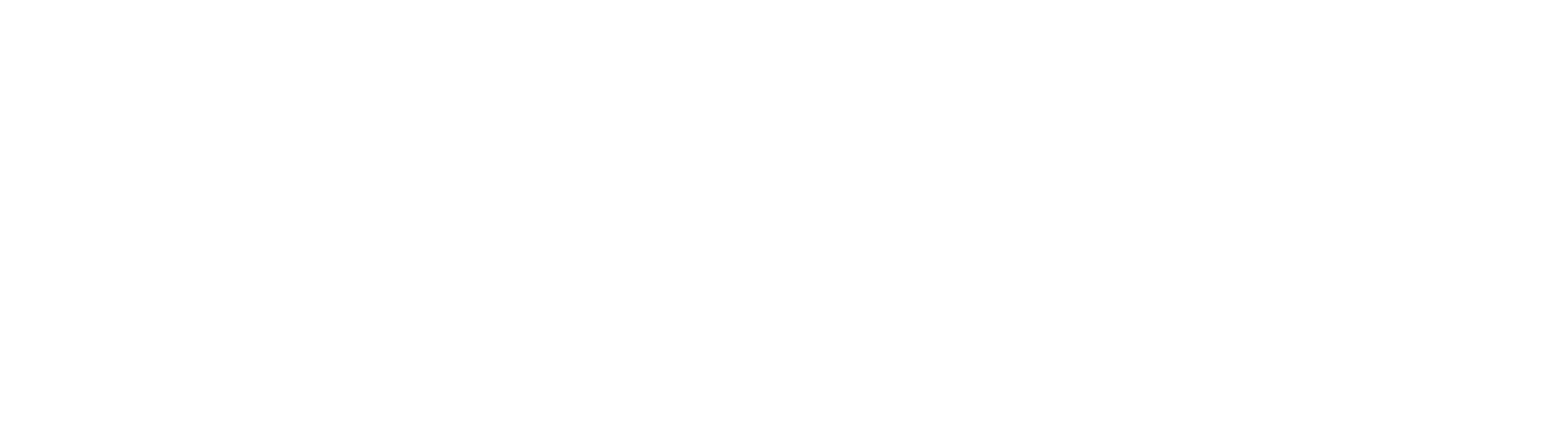

S
1
4 5 6
7 8
0ENT
2-1-
PROGR
DVD
TVMD
CDTUNER TA PE
VIDEO 2
PHONO
S
GUIDEM ENU
REC
OK
9
VIDEO 1 A UX
2 3
TV
DVD A MP
VCR SAT
TV
DVD AMP
VCR SAT
TV
DVD AMP
VCR SAT
Préréglage de la télécommande
Remarque sur le préréglage de la télécommande
La télécommande est préréglée en usine pour piloter des appareils
de marque Sony.
Si vous utilisez la télécommande avec un appareil Sony, vous
n’aurez pas besoin de prérégler la télécommande avant de l’utiliser
pour la première fois.
Pour prérégler la télécommande pour l’utiliser avec des appareils
d’autres fabricants (autres que Sony) ou avec un appareil qui n’a pas
été préréglé en usine, vous devrez suivre les procédures
d’enregistrement du code approprié décrites dans ce mode d’emploi
pour chaque appareil. (Voir aussi les tableaux « Codes des
appareils » fournis.)
Remarques
• Cette télécommande ne peut être préréglée que pour un appareil
par touche, à moins que les codes ne soient identiques. Par
exemple, vous ne pouvez pas prérégler la télécommande pour
piloter un téléviseur Sony et un téléviseur Panasonic en même
temps, car leurs codes sont différents.
• Il est possible que vous ne puissiez pas piloter un appareil, même
de marque Sony, avec le préréglage usine. Dans ce cas, suivez la
procédure décrite dans la section « Enregistrement du code ».
Mise en place des piles
Avant de remplacer les piles, assurez-vous d’avoir les nouvelles
piles à portée de main.
Ouvrez le logement des piles et insérez deux piles AA (R6) (non
fournies).
Veillez à faire correspondre les bornes + et – des piles et les
indications + et – du logement.
1 2
Quand faut-il remplacer les piles ?
Dans des conditions normales d’utilisation, les piles durent environ
six mois. Si la télécommande ne fonctionne pas normalement, les
piles sont sans doute usées. Remplacez les deux piles par des neuves.
Remarques
• Remplacez en même temps les deux piles usées par des neuves.
• Remplacez les piles en moins de 3 minutes, sinon, les codes
préréglés seront effacés.
Remarques sur les piles
• N’insérez pas en même temps une pile usée et une pile neuve ou
deux piles de type différent.
• En cas de fuite de l’électrolyte des piles, essuyez l’intérieur du
logement avec un chiffon et remplacez les piles par des neuves.
Pour éviter que l’électrolyte des piles ne s’écoule, enlevez les piles
si vous prévoyez de ne pas utiliser la télécommande pendant un
certain temps.
Enregistrement du code
Effectuez les opérations 1 et 2 ci-dessous pour chaque appareil que
vous souhaitez utiliser avec la télécommande.
Etape 1 : Entrée du code
1 Consultez les tableaux « Codes des appareils » fournis, et trouvez
le code à trois chiffres correspondant à l’appareil souhaité.
Si plus d’un code est indiqué, utilisez d’abord le premier code de
la liste pour effectuer les opérations suivantes.
Par exemple, si vous voulez prérégler un Téléviseur Philips, vous
devez utiliser le code 086.
Si votre appareil n’est pas indiqué dans la liste, reportez-vous à la
section « Recherche du code correct ».
2 Tout en maintenant la touche S (SET)
enfoncée, appuyez sur la touche 1.
3 Appuyez sur la touche correspondant à
l’appareil que vous souhaitez prérégler.
Remarque
Le « magnétoscope », « récepteur satellite », « l’amplificateur » et
le « lecteur DVD » sont affectés respectivement aux touches VCR,
SAT AMP DVD, et en usine. Mais vous pouvez aussi affecter
d’autres appareils à chacune de ces touches. Pour plus de détails,
voir la section « Changement du type d’appareil sur les touches
VCR SAT AMP DVD, , et ».
4 Entrez le code de l’appareil.
Par exemple, si vous voulez entrer le
code pour un téléviseur Philips, vous
devrez appuyer sur -86.
5 Appuyez sur la touche t pour
enregistrer le code dans la mémoire de la
télécommande, puis relâchez-la.
6 Passez à l’ « Etape 2 : Vérification du fonctionnement du code »
pour terminer la programmation.
Si vous appuyez sur la mauvaise touche à l’étape 4
Appuyez sur la touche 1 tout en maintenant la touche S (SET)
enfoncée, puis répétez l’étape 2.
Etape 2 : Vérification du fonctionnement du code
1 Mettez l’appareil que vous souhaitez prérégler sous tension.
2 Pointez la télécommande vers l’appareil et appuyez sur une
touche pour vérifier si cette touche fonctionne.
Appuyez par exemple sur la touche pour vérifier si elle1
fonctionne avec votre appareil.
3 Vérifiez si les autres touches de la télécommande pilotent bien les
fonctions correspondantes de l’appareil.
Vous pouvez inscrire le numéro de code sur l’étiquette à
l’intérieur du volet du logement des piles.
Si la télécommande ne semble pas fonctionner...
• Essayez d’abord les autres codes de la liste indiqués pour votre
appareil (voir les tableaux « Codes des appareils ») en répétant les
mêmes opérations.
• Si, après avoir essayé tous les codes indiqués pour votre appareil,
la télécommande ne fonctionne toujours pas correctement, essayez
la méthode décrite dans la section « Recherche du code correct ».
Recherche du code correct
Si vous avez essayé tous les codes indiqués pour votre appareil et
que la télécommande ne fonctionne toujours pas (ou si vos appareils
ne sont pas mentionnés dans les tableaux « Codes des appareils »),
effectuez les opérations suivantes.
Avant de démarrer la fonction de recherche
Réglez chaque appareil tel qu’indiqué ci-dessous pour pouvoir
utiliser la fonction de recherche.
TV, AMP : sous tension
CD, MD, TAPE, DAT : sous tension avec un support de lecture
(disque, cassette, etc.)
Autres types d’appareils : hors tension
1 Tout en maintenant la touche enfoncée, appuyez sur laS (SET)
touche .1
2 Appuyez sur la touche de la télécommande correspondant à
l’appareil que vous souhaitez prérégler.
3 Appuyez sur la touche PROGR+, puis relâchez-la. Appuyez
ensuite sur la touche , puis relâchez-la.1
4 Répétez l’étape 3 jusqu’à ce que vous ayez trouvé le code
d’appareil correct.
A chaque pression sur la touche suivie d’une pressionPROGR+
sur la touche , un nouveau code d’appareil sera transmis.1
Essayez jusqu’à ce que votre appareil fonctionne de la façon
suivante.
• Téléviseur, AMP : hors tension
• CD, MD, TAPE, DAT : hors tension ou lecture
• Autres types d’appareils : sous tension
• Téléviseur sans commutateur d’alimentation : La sélection
ascendante de chaîne (+) fonctionne.
Soyez patient ; jusqu’à 120 essais peuvent être nécessaires pour
que le numéro de code correct soit localisé.
5 Quand le code correct est localisé, appuyez sur la touche t afin
d’enregistrer le code dans la mémoire de la télécommande.
6 Vérifiez si la télécommande active les autres fonctions de votre
appareil en appuyant sur les touches correspondantes de la
télécommande. Si la télécommande semble fonctionner
correctement, son préréglage est terminé.
Si l’appareil ne fonctionne pas correctement, répétez les étapes 1 à 5
et cherchez un autre code.
Si la télécommande ne fonctionne toujours pas normalement,
reportez-vous à la section « Guide de dépannage ».
Remarque
Veillez à passer à chaque opération suivante de la procédure en
l’espace de 10 secondes, sinon le mode de réglage sera annulé.
Changement du type d’appareil sur les
touches VCR, SAT, AMP et DVD
En usine, le « magnétoscope » est affecté à la touche , leVCR
« récepteur satellite » à la touche , « l’amplificateur » à la toucheSAT
AMP DVD, et le « lecteur DVD » à la touche . En effectuant les
opérations suivantes, vous pourrez changer ce réglage et affecter un
appareil quelconque à chacune de ces touches.
1 Tout en maintenant la touche enfoncée, appuyez sur laS (SET)
touche .1
2 Appuyez sur la touche VCR SAT AMP DVD, , ou .
3 Appuyez sur la touche x (arrêt), puis relâchez-la.
4 Appuyez sur une des touches suivantes, puis relâchez-la :
1 pour prérégler un magnétoscope
3 pour prérégler un récepteur satellite
4 pour prérégler un amplificateur
5 pour prérégler un CD
6 pour prérégler une platine à cassette
7 pour prérégler une platine DAT ou MD
8 pour prérégler un téléviseur
- pour prérégler un DVD
5 Appuyez sur la touche t, puis relâchez-la.
6 Entrez les codes d’appareils en effectuant les étapes 2 à 6 de la
section « Entrée du code », ou les étapes 1 à 6 de la section
« Recherche du code correct ».
Contrôle du volume des appareils
vidéo raccordés à une chaîne audio
La télécommande a été réglée en usine en prenant l’hypothèse que le
son de vos appareils vidéo était fourni par les haut-parleurs du
téléviseur et que celui des appareils audio était fourni par les
enceintes via l’amplificateur (ou l’ampli-tuner).
Préréglage usine :
* Si vous affectez des appareils audio à la touche VCR SAT DVD, ou , vous
pourrez contrôler le volume de l’amplificateur affecté à la touche . SiAMP
vous affectez des appareils vidéo à ces touches, vous pourrez contrôler le
volume du téléviseur.
Vous pourrez ainsi contrôler le volume de votre téléviseur ou
amplificateur tout en faisant fonctionner un appareil vidéo ou audio
sans avoir à appuyer d’abord sur la touche TV ou AMP. Par exemple,
pour contrôler le volume des canaux de votre magnétoscope, vous
n’avez pas besoin d’appuyer d’abord sur la touche TV.
Néanmoins, si vos appareils vidéo sont raccordés à une chaîne
audio, vous écoutez probablement le son du téléviseur ou du
magnétoscope par les enceintes de l’amplificateur (ou l’ampli-tuner)
et le son n’est pas fourni par les haut-parleurs du téléviseur. Vous
devez donc changer le préréglage usine pour contrôler le volume des
appareils vidéo sans avoir d’abord à sélectionner l’amplificateur (ou
l’ampli-tuner).
Pour changer le préréglage usine du contrôle du volume, procédez
de la façon suivante.
Remarque
Cette fonction est effective seulement si un amplificateur (ou un
ampli-tuner) est affecté à la touche . Vous ne pourrez pasAMP
contrôler le volume d’un amplificateur ou d’un ampli-tuner affecté à
la touche tout en faisant fonctionner un appareilVCR SAT DVD, ou
affecté à une autre touche.
Changement du préréglage usine du
contrôle du volume
1 Tout en maintenant la touche enfoncée, appuyez sur laS (SET)
touche .1
2 Appuyez sur la touche AMP.
3 Appuyez sur la touche 2+.
4 Appuyez sur la touche t.
Le réglage du contrôle du volume passe sur « l’amplificateur ». Vous
pouvez contrôler le volume de l’amplificateur affecté à la touche
AMP tout en sélectionnant un autre appareil.
Remarques
• Si vous utilisez d’autres amplificateurs et que vous les avez affectés
à la touche , vous ne pourrez pas contrôler leVCR SAT DVD, ou
volume de l’amplificateur affecté à la touche après avoirAMP
sélectionné l’une de ces deux touches.
• Si vous changez le réglage de la touche AMP en affectant un
appareil autre qu’un ampli-tuner ou amplificateur, le réglage du
contrôle du volume des appareils vidéo reviendra au « téléviseur »
même si vous avez changé le préréglage usine du contrôle du
volume. Dans ce cas, vous ne pourrez pas contrôler le volume des
appareils audio autres qu’un ampli-tuner ou un amplificateur.
Réinitialisation au préréglage usine du contrôle du
volume
A l’étape 3 ci-dessus, appuyez sur 2–.
Commande à distance d’un appareil
1 Appuyez sur la touche de la
télécommande correspondant à
l’appareil souhaité.
2 Dirigez la télécommande directement
vers l’appareil.
3 Appuyez sur la touche correspondant à la fonction que vous
voulez utiliser.
Voir la section « Description des touches de la télécommande » pour
une description complète des touches de la télécommande.
Remarques sur l’utilisation de la télécommande
Utilisez simplement cette télécommande comme vous le feriez avec
la télécommande fournie avec votre appareil.
• L’utilisation de la télécommande n’augmente pas le nombre de
fonctions des appareils. Les fonctions de la télécommande sont
limitées à celles des appareils. Par exemple, si un téléviseur n’a pas
de fonction (silencieux), la touche de la télécommandeMUTING %
n’aura aucun effet sur votre téléviseur.
• Certaines fonctions de l’appareil peuvent ne pas être activées par
cette télécommande.
Réglage d’une chaîne à l’aide d’une
touche unique (fonction macro de
chaîne)
Vous pouvez programmer la fonction macro de chaîne sur n’importe
laquelle des touches indiquées ci-dessous (touches macro).
Par exemple, au lieu d’appuyer sur
1
,
2
, puis sur la touche ENT
pour changer de chaîne, vous pouvez effectuer ces opérations en
appuyant simplement sur la touche N.
Les touches macro sont :
N m M x X z, , , , et REC.
(Uniquement pour le fonctionnement avec un « téléviseur » ou un
« récepteur satellite ».)
La série d’opérations pouvant être programmées doit être composée
d’une séquence de deux à quatre touches - à 9 ou de la touche
ENT.
Remarque
La fonction macro de chaîne peut ne pas fonctionner correctement
pour certains appareils.
Appareil pouvant être
préréglé
Téléviseur
Magnétoscope/Récepteur
satellite/Amplificateur (ou ampli-
tuner)/CD/Platine à cassette/
Platine MD/Platine DAT/DVD/
Téléviseur
Touche
TV
VCR
SAT
DVD
AMP
Préréglage usine
Téléviseur Sony
Magnétoscope VHS
Sony (VTR3)
Récepteur satellite Sony
Lecteur DVD Sony
Amplificateur Sony
Numéro de code
086
Touche
TV
VCR, SAT* *, DVD
AMP
Contrôle du volume du
Téléviseur
Téléviseur
Amplificateur
Pour programmer une série d’opérations
1 Appuyez sur les touches de sélection des appareils voulus.
(Vous pouvez uniquement sélectionner « téléviseur » ou
« récepteur satellite ».)
2 Tout en appuyant sur la touche macro choisie, appuyez sur la
séquence de touches nécessaires à l’opération.
Par exemple, pour programmer 1 t 2 t sur la toucheENT
N N, maintenez d’abord la touche enfoncée, appuyez sur 1 2,
et sur dans cet ordre, puis relâchez la touche .ENT N
Remarques
• Même si vous essayez de programmer plus de quatre opérations et
que vous appuyez sur les touches correspondantes à l’étape 2 ci-
dessus, seules les quatre premières touches seront programmées.
• Si vous essayez de ne programmer qu’une seule opération sur une
touche macro, l’opération de programmation sera rejetée.
• Vous ne pouvez pas programmer la fonction macro de chaîne pour
plus de trois appareils. Pour programmer le quatrième appareil,
effacez d’abord toutes les touches macro d’un appareil.
• Si la fonction macro de chaîne est programmé pour des opération
de réglage du téléviseur ou du satellite, la touche utilisée comme
touche macro ne peut pas être utilisée pour des touches Fastext.
Pour modifier ou effacer le programme
Lorsque vous voulez changer le réglage ou si vous n’utilisez plus
l’opération programmée, suivez la procédure décrite ci-dessous pour
écraser ou effacer le programme.
1 Maintenez enfoncée la touche macro que vous voulez changer ou
effacer.
2 Après environ trois secondes d’attente, appuyez sur la nouvelle
séquence de touches ou, pour effacer le programme, appuyez sur
- et relâchez, puis appuyez sur la touche et relâchez-la.ENT
3 Relâchez ensuite la touche macro.
Remarque
Attention à bien attendre au moins trois secondes à l’étape 2 ci-
dessus. Lorsque vous appuyez sur la touche macro, les signaux
programmés sont envoyés pendant que vous attendez et donc, si
vous dirigez la télécommande vers l’appareil, les opérations
programmées peuvent être effectuées avant la suite de la procédure
de programmation.
Guide de dépannage
Si vous ne parvenez pas à prérégler ou à utiliser la télécommande :
• Quand vous préréglez la télécommande, effectuez soigneusement toutes les
opérations décrites dans la section « Enregistrement du code ». Si le premier
code de la liste, correspondant à votre appareil, ne fonctionne pas, essayez les
autres codes indiqués pour votre appareil – dans l’ordre dans lequel ils sont
indiqués. Si aucun de ces codes ne fonctionne (ou si votre appareil n’est pas
indiqué dans les listes), effectuez les opérations décrites dans la section
« Recherche du code correct ».
• Vérifiez que vous dirigez bien la télécommande vers l’appareil et qu’il n’y a
aucun obstacle entre la télécommande et l’appareil.
• Assurez-vous que les piles de la télécommande ne sont pas usées et qu’elles
sont insérées correctement.
• , , , Vérifiez que la touche TV VCR SAT AMP ou DVD correspondant à l’appareil
souhaité a bien été enfoncée.
• Vérifiez que votre appareil peut être commandé par une télécommande
infrarouge. Par exemple, si votre appareil n’avait pas de télécommande lors
de l’achat, il ne pourra probablement pas être piloté par une télécommande.
• Si vos appareils vidéo sont reliés à une chaîne audio, assurez-vous que vous
avez préréglé la télécommande comme décrit dans la section « Contrôle du
volume des appareils vidéo raccordés à une chaîne audio ».
• Si le problème persiste, revenez aux préréglages usine en appuyant
simultanément sur les touches 1 2, t et –.
Service clients
Si vous avez des questions ou des problèmes qui ne
sont pas traités dans le présent manuel concernant la
télécommande, veuillez contacter le service clientèle.
Le numéro de téléphone de ce service se trouve sur la
carte de garantie.
Description des touches de la
télécommande
Généralités
1 Pour régler la télécommande,
appuyez sur S (SET) tout en
maintenant la touche 1
enfoncée.
52+ : Augmentation du
volume.*1
2– : Diminution du volume.
7 Coupure du volume du
téléviseur ou de
l’amplificateur.*1
qa Mise sous et hors tension de
l’appareil sélectionné.
qs Touche de sélection des
appareils. Pour basculer d’un
appareil à l’autre, appuyez sur
la touche à laquelle est affecté
cet appareil.
*1Contrôle le volume du téléviseur ou
de l’amplificateur. Voir la section
« Contrôle du volume des appareils
vidéo raccordés à une chaîne
audio » pour plus de détails.
2 Changement de programme.
Egalement mise sous tension.
3 Sélection des numéros à deux
chiffres.
Fonctionne de la même façon
que la télécommande de votre
téléviseur.
4 Changement du mode d’entrée.
6 Appel du télétexte.
8 Déplacement du curseur vers le
haut, le bas, la droite ou la
gauche.
9 Rappel de l’écran MENU.
qd Sélection d’un numéro entre 20
et 29.
Fonctionnement d’un téléviseur (TV)
qf PROGR :+
Chaîne suivante.
PROGR :–
Chaîne précédente.
qg Mise sous tension.
Retour du télétexte à l’écran
télévisé.
qh Utilisation des fonctions JUMP,
FLASHBACK ou CHANNEL
sur le téléviseur, selon le
réglage du fabricant.
qk Validation de la sélection.
ql Touche Fastext.
Fonctionnement d’un récepteur satellite
2 Changement de chaîne.
3 Sélection des numéros à deux
chiffres.
Fonctionne de la même façon
que la télécommande de votre
téléviseur.
4 Changement du mode d’entrée
(H/V).
8 Déplacement du curseur vers le
haut, le bas, la droite ou la
gauche.
9 Rappel de l’écran MENU.
qd Sélection d’un numéro entre 20
et 29.
qf PROGR :+
Chaîne suivante.
PROGR :–
Chaîne précédente.
qh Utilisation des fonctions JUMP,
FLASHBACK ou CHANNEL
RETURN du récepteur satellite,
selon le réglage du fabricant.
qj Affichage du guide principal.
qk Validation de la sélection.
ql Touche Fastext.
Spécifications
Portée Environ 7 m (varie selon chaque appareil)
Alimentation Deux piles de format AA (R6) (non fournies)
Autonomie des piles Environ 6 mois (selon la fréquence d’utilisation)
Dimensions Environ 55 × 200 × 32 mm (l/h/p)
Poids Environ 95 g (sans les piles)
La conception et les spécifications sont sujettes à modification sans préavis.
La marque CE est valable uniquement dans les pays où elle a force de loi, c’est-
à-dire principalement dans les pays de l’EEE (Espace Economique Européen).
2 Changement de chaîne.
3 Sélection des numéros à deux
chiffres.
Fonctionne de la même façon
que la télécommande du
magnétoscope.
4 Commutation des signaux
fournis au téléviseur.
6 Affichage des indicateurs à
l’écran.
8 Pour déplacer le curseur vers le
haut, vers le bas, vers la gauche
ou vers la droite.
9 Appel de l’affichage MENU.
Fonctionnement d’un magnétoscope (VCR)
q; ql w;, et
N : Lecture.
x : Arrêt.
m : Rembobinage.
M : Avance rapide.
zREC :Pour enregistrer,
appuyez sur N tout en
tenant zREC enfoncée.
X : Pause.
qd Sélection d’un numéro entre 20
et 29.
qf PROGR :+
Chaîne suivante.
PROGR :–
Chaîne précédente.
qg Changement du mode d'entrée.
qk Entrée de la sélection.
Fonctionnement d’un DVD
2 Touches numériques : Pour
régler les paramètres
sélectionnés sur l’écran.
3 Pour sélectionner les numéros
supérieurs ou égaux à 10.
4 Pour changer le son.
6 Pour indiquer le statut de
reproduction à l’écran.
8 Pour déplacer le curseur vers le
haut, vers le bas, vers la gauche
ou vers la droite.
9 Pour afficher le menu DVD.
q; Pour enregistrer, appuyez sur
N z tout en tenant REC
enfoncée.
Relâchez d’abord N, puis
zREC.
qd Pour valider un réglage ou
régler les paramètres
sélectionnés sur l’écran.
qf PROGR+ :
Pour passer à l’endroit
ou au morceau suivant.
Chaîne suivante.
PROGR– :
Pour passer à l’endroit
ou au morceau
précédent.
Chaîne précédente.
qg Pour changer de sous-titres.
qh Pour afficher le menu des titres.
qj Pour effacer les caractères
sélectionnés sur l’écran.
Pour sélectionner la platine.
qk Pour exécuter les paramètres
sélectionnés dans le menu.
ql N : Lecture.
m : Rembobinage.
M : Avance rapide.
x : Arrêt.
w; X : Pause.
Fonctionnement d’un amplificateur (ou ampli-tuner)
2 Sélection de la source d’entrée :
1 sélectionne VIDEO 1
2 sélectionne VIDEO 2
3 sélectionne AUX
4 sélectionne TUNER
5 sélectionne CD
6 sélectionne TAPE
7 sélectionne MD
8 sélectionne TV
9 sélectionne PHONO
- sélectionne DVD
4 Pour changer de source
d’entrée à chaque pression.
qf PROGR+ :
Préréglage d’une
fréquence supérieure.
Accord d’une fréquence
supérieure.
PROGR– :
Préréglage d’une
fréquence inférieure.
Accord d’une fréquence
inférieure.
qh Sélection de la bande (FM/
AM).
Fonctionnement d’un CD
2 Sélection du numéro de plage.
3 Sélection de 10 et des numéros
supérieurs à 10.
4 Pour changer de source
d’entrée.
6 Pour activer/désactiver
l’affichage du lecteur CD.
q; Pour enregistrer, appuyez sur
N z tout en tenant REC
enfoncée.
Relâchez d’abord N, puis
zREC.
qd Pour valider le réglage.
qf PROGR+ :
Pour sélectionner la
plage suivante.
PROGR– :
Pour sélectionner la
plage précédente.
qg Pour annuler le réglage.
qh Sélection du disque suivant.
qj Pour sélectionner le lecteur ou
l’enregistreur.
ql N : Lecture.
m : Rembobinage.
M : Avance rapide.
x : Arrêt.
w; X : Pause.
Fonctionnement d’une platine à cassette
3 q; ql w;, , et
Touches de commande de
cassettes. Pour les platines à
double cassettes, touches de
commande pour la platine A
(pour les platines à double
cassettes de marque Sony,
touches pour la platine B).
- : Pour la lecture arrière.
N : Lecture.
m : Rembobinage.
M : Avance rapide.
zREC :Pour enregistrer,
appuyez sur N tout en
tenant zREC enfoncée.
Relâchez d’abord N,
puis .zREC
x : Arrêt.
X : Pause.
8 9 qd qk, , et
Touches de commande pour la
platine B (pour les platines à
double cassettes de marque
Sony, touches de commande
pour la platine A).
ENT : Pour la lecture arrière.
: Lecture.
: Rembobinage.
: Avance rapide.
: Arrêt.
MENU :
Pour enregistrer,
appuyez sur tout en
tenant MENU enfoncée.
Relâchez d’abord ,
puis MENU.
OK : Pause.
qh Pour sélectionner la platine A
ou la platine B (double platine à
cassette seulement).
S’il y a un seul groupe de commandes
pour les deux platines et un sélecteur
A/B, utilisez la touche pour
sélectionner la platine A ou B.
Fonctionnement d’une platine DAT
2 Sélection du numéro de plage.
3 Sélection de 10 et des numéros
supérieurs à 10.
6 Pour changer le mode
d’affichage ou activer/
désactiver l’affichage.
q; Pour enregistrer, appuyez sur
N z tout en tenant REC
enfoncée.
Relâchez d’abord N, puis
zREC.
qf PROGR+ :
Pour sélectionner la
plage suivante.
PROGR– :
Pour sélectionner la
plage précédente.
ql N : Lecture.
m : Rembobinage.
M : Avance rapide.
x : Arrêt.
w; X : Pause.
Fonctionnement d’une platine MD
2 Sélection du numéro de plage.
3 Sélection de 10 et des numéros
supérieurs à 10.
6 Pour changer le mode
d’affichage ou activer/
désactiver l’affichage.
q; Pour enregistrer, appuyez sur
N z tout en tenant REC
enfoncée.
Relâchez d’abord N, puis
zREC.
qd Pour valider le réglage.
qf PROGR+ :
Pour sélectionner la
plage suivante.
PROGR– :
Pour sélectionner la
plage précédente.
qg Pour annuler le réglage.
qh Sélection du disque suivant.
ql N : Lecture.
m : Rembobinage.
M : Avance rapide.
x : Arrêt.
w; X : Pause.
Français
Assistance
téléphonique
z La touche numéro 5 et la
touche PROGR+ possèdent
chacune un point tactile pour
une utilisation plus facile.
Produktspezifikationen
| Marke: | Sony |
| Kategorie: | Fernbedienung |
| Modell: | RM-V302T |
Brauchst du Hilfe?
Wenn Sie Hilfe mit Sony RM-V302T benötigen, stellen Sie unten eine Frage und andere Benutzer werden Ihnen antworten
Bedienungsanleitung Fernbedienung Sony

16 September 2024

14 September 2024

9 September 2024

4 September 2024

1 September 2024

14 August 2024

8 August 2024

6 August 2024

4 August 2024

3 August 2024
Bedienungsanleitung Fernbedienung
- Fernbedienung Samsung
- Fernbedienung Exibel
- Fernbedienung Genius
- Fernbedienung Hama
- Fernbedienung Kensington
- Fernbedienung LogiLink
- Fernbedienung Logitech
- Fernbedienung Medion
- Fernbedienung Nedis
- Fernbedienung Philips
- Fernbedienung SilverCrest
- Fernbedienung Sweex
- Fernbedienung T'nB
- Fernbedienung Targus
- Fernbedienung Tevion
- Fernbedienung Trust
- Fernbedienung Watson
- Fernbedienung Zalman
- Fernbedienung Panasonic
- Fernbedienung Tchibo
- Fernbedienung Brennenstuhl
- Fernbedienung Clas Ohlson
- Fernbedienung Cotech
- Fernbedienung REV
- Fernbedienung LG
- Fernbedienung Parkside
- Fernbedienung AEG
- Fernbedienung Ardes
- Fernbedienung Gaggenau
- Fernbedienung Miele
- Fernbedienung Canon
- Fernbedienung Velleman
- Fernbedienung Neumann
- Fernbedienung CSL
- Fernbedienung Devolo
- Fernbedienung Schwaiger
- Fernbedienung Technaxx
- Fernbedienung König
- Fernbedienung Telefunken
- Fernbedienung Thomson
- Fernbedienung Grundig
- Fernbedienung Hema
- Fernbedienung Kenwood
- Fernbedienung Mitsubishi
- Fernbedienung Bang And Olufsen
- Fernbedienung Bose
- Fernbedienung Pioneer
- Fernbedienung Geemarc
- Fernbedienung Heitech
- Fernbedienung JVC
- Fernbedienung Meliconi
- Fernbedienung Motorola
- Fernbedienung One For All
- Fernbedienung Onkyo
- Fernbedienung Technics
- Fernbedienung TERRIS
- Fernbedienung Vivanco
- Fernbedienung Xiaomi
- Fernbedienung Abus
- Fernbedienung EZVIZ
- Fernbedienung Olympia
- Fernbedienung Smartwares
- Fernbedienung Yale
- Fernbedienung Continental Edison
- Fernbedienung Dual
- Fernbedienung Ferguson
- Fernbedienung Hannspree
- Fernbedienung Loewe
- Fernbedienung Metz
- Fernbedienung Strong
- Fernbedienung Toshiba
- Fernbedienung Steinel
- Fernbedienung Tascam
- Fernbedienung Garmin
- Fernbedienung Nexa
- Fernbedienung Lifetec
- Fernbedienung Lindy
- Fernbedienung Rotel
- Fernbedienung Waeco
- Fernbedienung Tripp Lite
- Fernbedienung Ansmann
- Fernbedienung American DJ
- Fernbedienung Harman Kardon
- Fernbedienung Marmitek
- Fernbedienung Naim
- Fernbedienung Scosche
- Fernbedienung Honeywell
- Fernbedienung Genaray
- Fernbedienung Nikon
- Fernbedienung RADEMACHER
- Fernbedienung Wacom
- Fernbedienung DJI
- Fernbedienung Reely
- Fernbedienung Edision
- Fernbedienung Humax
- Fernbedienung Kathrein
- Fernbedienung Metronic
- Fernbedienung Skymaster
- Fernbedienung Smart
- Fernbedienung Doro
- Fernbedienung Alpine
- Fernbedienung NAD
- Fernbedienung Adj
- Fernbedienung CGV
- Fernbedienung CME
- Fernbedienung Ebode
- Fernbedienung Ruwido
- Fernbedienung TCM
- Fernbedienung Vogel's
- Fernbedienung Zapman
- Fernbedienung Tado
- Fernbedienung Grohe
- Fernbedienung SilverStone
- Fernbedienung Vision
- Fernbedienung Xavax
- Fernbedienung Hager
- Fernbedienung MB Quart
- Fernbedienung NEC
- Fernbedienung Marantz
- Fernbedienung Arcam
- Fernbedienung Ecler
- Fernbedienung Monacor
- Fernbedienung Rockford Fosgate
- Fernbedienung Milwaukee
- Fernbedienung Chamberlain
- Fernbedienung Packard Bell
- Fernbedienung JUNG
- Fernbedienung Hunter
- Fernbedienung Aplic
- Fernbedienung Iiyama
- Fernbedienung Innr
- Fernbedienung Ranex
- Fernbedienung Ei Electronics
- Fernbedienung FireAngel
- Fernbedienung Omega
- Fernbedienung Optex
- Fernbedienung Revox
- Fernbedienung Absima
- Fernbedienung Clarion
- Fernbedienung Energy Sistem
- Fernbedienung Audiovox
- Fernbedienung TomTom
- Fernbedienung HQ
- Fernbedienung Amazon
- Fernbedienung Insignia
- Fernbedienung Busch-Jaeger
- Fernbedienung Reflecta
- Fernbedienung DataVideo
- Fernbedienung RCF
- Fernbedienung Manfrotto
- Fernbedienung RadioShack
- Fernbedienung Cisco
- Fernbedienung Danfoss
- Fernbedienung Delta Dore
- Fernbedienung Fantini Cosmi
- Fernbedienung EVE
- Fernbedienung Projecta
- Fernbedienung Sonos
- Fernbedienung Intertechno
- Fernbedienung Autel
- Fernbedienung Engel Axil
- Fernbedienung BENNING
- Fernbedienung Pro-Ject
- Fernbedienung Aeon Labs
- Fernbedienung Vaddio
- Fernbedienung RCA
- Fernbedienung Kicker
- Fernbedienung AV:link
- Fernbedienung Hikvision
- Fernbedienung Jensen
- Fernbedienung JL Audio
- Fernbedienung Hähnel
- Fernbedienung PDP
- Fernbedienung Viper
- Fernbedienung Homematic IP
- Fernbedienung EQ3
- Fernbedienung Asustor
- Fernbedienung Electia
- Fernbedienung Somfy
- Fernbedienung Nanlite
- Fernbedienung Emtec
- Fernbedienung Entone
- Fernbedienung ESYLUX
- Fernbedienung Exxter
- Fernbedienung Furman
- Fernbedienung Fusion
- Fernbedienung Glashart Media
- Fernbedienung Hartig Helling
- Fernbedienung Infinity
- Fernbedienung Jasco
- Fernbedienung Jolly
- Fernbedienung KlikaanKlikuit
- Fernbedienung KPN
- Fernbedienung Logic3
- Fernbedienung Maximex
- Fernbedienung Medion MD6461
- Fernbedienung Minix
- Fernbedienung Multibox
- Fernbedienung Neewer
- Fernbedienung Nemef
- Fernbedienung Niko
- Fernbedienung OEM
- Fernbedienung Online
- Fernbedienung Pixel
- Fernbedienung Prolectrix
- Fernbedienung Provision
- Fernbedienung Provision ISR
- Fernbedienung Q-Sonic
- Fernbedienung Remotec
- Fernbedienung Revo
- Fernbedienung Samlex
- Fernbedienung Schaudt
- Fernbedienung Spektrum
- Fernbedienung Steren
- Fernbedienung Sunwave
- Fernbedienung Technika
- Fernbedienung Tevion (Medion)
- Fernbedienung Tihao
- Fernbedienung Amino
- Fernbedienung AT-T
- Fernbedienung AMX
- Fernbedienung TV Vlaanderen
- Fernbedienung Uni-T
- Fernbedienung Unitron
- Fernbedienung Universal Electronics
- Fernbedienung Universal Remote Control
- Fernbedienung UPC
- Fernbedienung VDO Dayton
- Fernbedienung Verizon
- Fernbedienung Vizio
- Fernbedienung Voxx
- Fernbedienung Walkera
- Fernbedienung Ziggo
- Fernbedienung SpeakerCraft
- Fernbedienung Aston
- Fernbedienung Chief
- Fernbedienung Vimar
- Fernbedienung PeakTech
- Fernbedienung Siig
- Fernbedienung Antec
- Fernbedienung Sonoff
- Fernbedienung AudioControl
- Fernbedienung RGBlink
- Fernbedienung Iogear
- Fernbedienung APart
- Fernbedienung Fortin
- Fernbedienung Simplify
- Fernbedienung Profoto
- Fernbedienung Metra
- Fernbedienung Gefen
- Fernbedienung Russound
- Fernbedienung Mosconi
- Fernbedienung Vello
- Fernbedienung Pentatech
- Fernbedienung ProMaster
- Fernbedienung Tiq
- Fernbedienung Magnus
- Fernbedienung H-Tronic
- Fernbedienung Bang Olufsen
- Fernbedienung SVS
- Fernbedienung Axis
- Fernbedienung Natec
- Fernbedienung Wet Sounds
- Fernbedienung Aputure
- Fernbedienung Libec
- Fernbedienung Chauvet
- Fernbedienung Malmbergs
- Fernbedienung Arctic Cooling
- Fernbedienung Fibaro
- Fernbedienung Roswell
- Fernbedienung Wentronic
- Fernbedienung Match
- Fernbedienung Neets
- Fernbedienung Thumbs Up
- Fernbedienung Insteon
- Fernbedienung Crestron
- Fernbedienung PowerBass
- Fernbedienung Antelope Audio
- Fernbedienung ORNO
- Fernbedienung Extron
- Fernbedienung Bazooka
- Fernbedienung Valueline
- Fernbedienung Bravo
- Fernbedienung Elite Screens
- Fernbedienung Artsound
- Fernbedienung Bigben Interactive
- Fernbedienung Syrp
- Fernbedienung Satechi
- Fernbedienung DSC
- Fernbedienung Memphis Audio
- Fernbedienung Televes
- Fernbedienung Vakoss
- Fernbedienung Beoplay
- Fernbedienung Swiss Sense
- Fernbedienung Audiofrog
- Fernbedienung Hegel
- Fernbedienung GBS Elettronica
- Fernbedienung Gewiss
- Fernbedienung Lutron
- Fernbedienung C2G
- Fernbedienung Control4
- Fernbedienung Xit
- Fernbedienung Msonic
- Fernbedienung ETiger
- Fernbedienung TELE System
- Fernbedienung Multibrackets
- Fernbedienung Nanoleaf
- Fernbedienung Elbe
- Fernbedienung MIOPS
- Fernbedienung Compustar
- Fernbedienung Ridem
Neueste Bedienungsanleitung für -Kategorien-

26 August 2023

30 November 2024

30 November 2024

30 November 2024

25 November 2024

25 November 2024

8 Oktober 2024

8 Oktober 2024

5 Oktober 2024

5 Oktober 2024