Roland SS-PC1 Bedienungsanleitung
Roland
DJ Ausrüstung
SS-PC1
Lesen Sie kostenlos die 📖 deutsche Bedienungsanleitung für Roland SS-PC1 (2 Seiten) in der Kategorie DJ Ausrüstung. Dieser Bedienungsanleitung war für 16 Personen hilfreich und wurde von 2 Benutzern mit durchschnittlich 4.5 Sternen bewertet
Seite 1/2

Copyright 2009 ROLAND CORPORATION©
All rights reserved. No part of this publication may be reproduced in any form
without the written permission of ROLAND CORPORATION.
Check the included items
overall.eps
How it should look when
assembled
overall.eps
Assembly
1. Attach the tripod to the board.
1) Remove the angle adjustment knob, the
small knob, and the washers and bolts from
the upper portion of the tripod.
* Do not remove the height adjustment knob or the
tripod knob.
2) Pla-ce the board as shown in the illustration
below, and insert the tripod.
setboard.eps
Owner’s Manual
SS-PC1
SUPPORT STAND
FOR PC
Before using this unit, carefully read the sections entitled: “USING THE UNIT SAFELY” and
“IMPORTANT NOTES”(separate document). These sections provide important information
concerning the proper operation of the unit. Additionally, in order to feel assured that you have
gained a good grasp of every feature provided by your new unit. Owner’s Manual should be
read in its entirety. The manual should be saved and kept on hand as a convenient reference.
Board
Stoppers Cable ties
Tripod
Height adjustment knob
Tripod knob
Round nuts
Angle adjustment knob
Bolt
Bolt Washer
Small knob
3) Use two bolts, washers and knobs to attach
the tripod as shown in the illustration below.
* As shown in the illustration below, insert the bolts
in alternate directions, with the small knob below.
setknob.eps
* Make sure that there are no gaps at the locations
shown in the illustration below.
setknobs.eps
4) Fully extend the tripod, and tighten the
tripod knob.
* Be careful not to pinch your fingers when
extending the tripod.
* Do not remove the tripod knob.
legs.eps
5) Place the tripod upright.
2. Attach the stoppers to the board.
1) Remove the round nut attached to each
stopper, and insert the stoppers into the
oblong holes in the board.
* If you’ll be mounting a thin notebook computer on
the stand, remove the upper round nuts as well.
stopper-e.eps, direction-stop.eps
2) Temporarily fasten to the board by lightly
tightening the lower round nut that you
removed.
3. Adjust the direction of the legs, and the
height and direction of the board.
1) Place the tripod legs so that they will not be
in your way.
2) Loosen the height adjustment knob. Set the
board at the desired height and direction,
and firmly tighten the height adjustment
knob.
* If you need to change the height, use your hand to
support the board from below so that it does not
drop down, and then loosen the height adjustment
knob.
Angle adjustment
knob
Small knob
Extend it all the way
to the ring
Remove the
round nut
Installation
The SS-PC1 can support an item within the
following ranges of width, depth, height, and
weight.
• Width: 200–390 mm
7-7/8–15-3/8 inches
• Depth up to 300 mm
up to 11-13/16 inches
• Height: 21–41 mm
7/8–1-5/8 inches
• Weight: up to 4 kg
up to 8 lbs 14 oz
* Roland will not be liable for any damage that may
occur to an item placed on the stand if the stand
falls over, nor for any consequential damage that
may occur.
As an example, here’s how to attach a notebook
computer to the stand.
Attaching a notebook computer
* It may not be possible to mount some designs of
notebook computer.
* The location of the CD-ROM drive or other disc
insertion slot will depend on the design of your
notebook computer. Insert the disc you're using
into your computer before attaching the computer
to the SS-PC1.
1. Place your notebook computer on the board.
1) Loosen the two stoppers, and place your
notebook computer as close to the center as
possible.
* If you'll be using a mouse, place the computer as
close to the center as possible while still allowing
space for yourself to operate the mouse.
2) Open the screen of your notebook computer,
adjust the height of each stopper by
loosening the round nut appropriately for
the thickness of your computer, and then
fasten it in place.
* If the height is inappropriate, your notebook
computer may slide out from the stoppers, or the
portion held by the stoppers may break. Please use
caution.
* Depending on the design of your notebook
computer, the stoppers may prevent you from
inserting the power plug, connectors, or CD-ROM
discs. If so, adjust the location at which your
computer is fastened.
* If the stopper is too close to your notebook
computer, the round nut may scratch your
computer. Please use caution.
setpc1.eps, setpc2_e.eps
2. Adjust the angle of the board.
1) Loosen the angle adjustment knob and set
the angle as desired.
* You can tilt the board in a range of ±5 ˚from the
horizontal position.
2) Firmly tighten the angle adjustment knob.
3. Use cable ties to bundle any connected
cables and fasten them to the stand.
* To avoid damaging your notebook computer,
do not fold down its screen while the computer
is still held by the stoppers.
stopclose.eps
* To prevent your notebook computer from
falling, do not move it or adjust the height while
it is still on the stand.
Leave a bit of space
Loosen the round nut
to adjust the height
Specifications
SS-PC1 : SUPPORT STAND FOR PC
Dimensions:
Width: 640 mm
25-1/4 inches
Depth: 555 mm
21-7/8 inches
Height: 600–950 mm
23-5/8–37-7/16 inches
(height of mounting surface)
* Includes the tripod.
Weight:
3.5 kg
7 lbs 12 oz
Size of notebook computers that can be
mounted:
Up to B4 size
Width: 200–390 mm
7-7/8–15-3/8 inches
Depth: up to 300 mm
up to 11-13/16 inches
Height: 21–41 mm
7/8–1-5/8 inches
(not including screen)
* It may not be possible to mount some designs of
notebook computer.
Weight capacity:
4 kg
8 lbs 14 oz
962a
* In the interest of product improvement, the
specifications and/or appearance of this unit are
subject to change without prior notice.
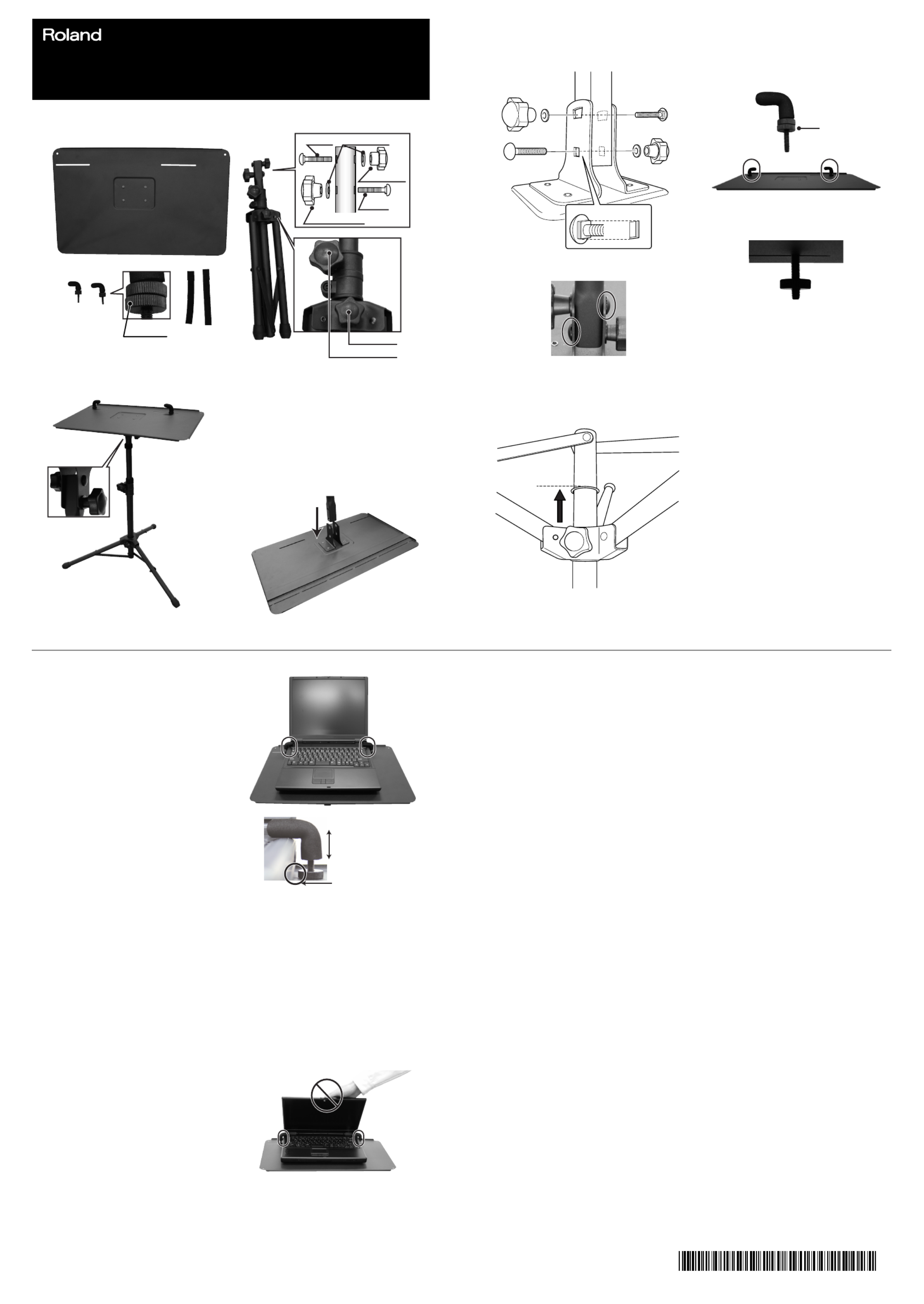
©2009 ローランド株式会社 本書の一部、もしくは全部を無断で複写・転載することを禁じます。
* 5 1 0 0 0 0 5 0 6 2 - 0 2 *
内容物の確認
check_j.eps
完成図
overall.eps
組み立てかた
1. ボードに三脚を取り付けます。
1) 三脚上部の角度調節ノブ、ノブ(小)とそ
れぞれのワッシャーとボルトを外します。
※ 高さ調節ノブと三脚ノブは外さないでくだ
さい。
2) ボードを下図のように置き、三脚を挿入し
ます。
setripod.eps
SS-PC1
SUPPORT STAND FOR PC
この機器を正しくお使いいただくために、ご使用前に別紙の「安全上のご注意」と「使用上のご
注意」をよくお読みください。また、この機器の優れた機能を十分ご理解いただくためにも、取
扱説明書をよくお読みください。取扱説明書は必要なときにすぐに見ることができるよう、手元
に置いてください。
取扱説明書
ボード
ストッパー ケーブル・タイ
三脚
高さ調節ノブ
三脚ノブ
丸ナット
角度調節ノブ
ワッシャー ボルト
ボルト
ノブ(小)
3) 三脚を下図のように2本のボルト、ワッ
シャーとノブで取り付けます。
※ ボルトの挿す向きは交互に、ノブ(小)を
下に取り付けます。
setknob.eps
※ すき間がないように取り付けます。
setknobs_j.eps
4) 三脚をいっぱいまで開き、三脚ノブを締め
ます。
※ 三脚を開く際は、指を挟まないように注意
してください。
※ 三脚ノブを外さないでください。
legs_j.eps
5) 三脚を起こします。
2. ボードにストッパーを取り付けます。
1) ストッパーに付いている下側の丸ナットを
外し、ボードの細長い穴に挿入します。
※ 薄型ノートパソコンを取り付ける場合はさ
らに上側の丸ナットも外してください。
stopper_j.eps, direction-stop.eps
2) 外した下側の丸ナットを軽く締めてボード
に仮固定します。
screwnut.eps
3. 脚の方向とボードの高さと方向を調節しま
す。
1) 三脚の脚が邪魔にならないような方向に
セットします。
2) 高さ調節ノブを緩めます。ボードの高さと
方向を決めて、高さ調節ノブをしっかり締
めて固定します。
※ 高さを変えるときは、ボードが下がらない
ように手で支えながら高さ調節ノブを緩め
て、調節してください。
ノブ(小)
角度調節ノブ
リングまで
いっぱいに開きます
外す
設置について
この SS-PC1 は、以下の幅、奥行き、高さと
重量に合ったものを設置することができます。
•幅:200 ∼ 390mm
•奥行き:∼ 300mm
•高さ:21 ∼ 41 mm
•重量:4kg まで
※ スタンドが転倒するなどして、搭載物その
他に損害が生じても一切補償はいたしませ
ん。
ここでは、一例としまして、ノートパソコンの
設置のしかたを紹介します。
ノートパソコンの設置のしかた
※ ノートパソコンの仕様によっては対応でき
ない場合があります。
※ ノートパソコンの仕様によって CD-ROM
などのディスクの挿入口の位置が異なりま
す。あらかじめ、使用するディスクをノー
トパソコンに挿入してから、SS-PC1 に
セットしてください。
1. ノートパソコンをボードにセットします。
1) 2つのストッパーを緩め、ノートパソコン
をできるだけ中央に設置します。
※ マウスを使用する場合は、マウスを操作す
るスペースを考慮した上でできるだけ中央
に設置します。
2) ノートパソコンの画面を開き、厚さに合わ
せて丸ナットを緩めてストッパーの高さを
調節し、固定します。
※ 高さが不適切だと、ノートパソコンがス
トッパーから外れたり、ストッパーで固定
している部分が破損する恐れがありますの
で、十分注意してください。
※ ノートパソコンの仕様によっては、電源プ
ラグや接続端子、CD-ROM などの出し入
れなど邪魔になることがありますので固定
位置は調節してください。
※ ストッパーをノートパソコンに近づけすぎ
ると丸ナットでノートパソコンを傷つける
場合もありますのでご注意ください。
setpc1.eps, setpc2_j.eps
2. ボードの角度を調節します。
1) 角度調節ノブを緩め、好みの角度にしま
す。
※ 水平位置から± 5°傾けることができま
す。
2) 角度調節ノブをしっかりと絞めて固定しま
す。
3. ケーブル・タイをつかって接続したケーブ
ル類を束ねてスタンドに固定します。
※ ノートパソコンの破損防止のため、ストッ
パーで固定したまま画面を閉じないでくだ
さい。
stopclose.eps
※ ノートパソコンの落下防止のため、ボード
に載せたまま、移動や高さ調節を行わない
でください。
丸ナットを緩めて
高さを調節
少し開ける
主な仕様
SS-PC1:SUPPORT STAND FOR PC
外形寸法:
幅:640mm
奥行き:555mm
高さ:600 ∼ 950 mm(搭載面の高さ)
※ 三脚を含みます。
質量:
3.5kg
搭載可能なノートパソコンのサイズ:
B4 サイズまで
幅:200 ∼ 390mm
奥行き:∼ 300mm
高さ:21 ∼ 41 mm(画面を除きます)
※ ノートパソコンの仕様によっては対応でき
ない場合があります。
耐荷重:
4kg
962a
※ 製品の仕様および外観は、 改良のため予告
なく変更することがあります。
Produktspezifikationen
| Marke: | Roland |
| Kategorie: | DJ Ausrüstung |
| Modell: | SS-PC1 |
Brauchst du Hilfe?
Wenn Sie Hilfe mit Roland SS-PC1 benötigen, stellen Sie unten eine Frage und andere Benutzer werden Ihnen antworten
Bedienungsanleitung DJ Ausrüstung Roland

3 August 2024

29 Juli 2024

21 Juli 2024

19 Juli 2024

12 Juli 2024

7 Juli 2024

15 August 2023

1 November 2022

22 Oktober 2022
Bedienungsanleitung DJ Ausrüstung
- DJ Ausrüstung Audio-Technica
- DJ Ausrüstung SilverCrest
- DJ Ausrüstung TechniSat
- DJ Ausrüstung Yamaha
- DJ Ausrüstung Velleman
- DJ Ausrüstung Technaxx
- DJ Ausrüstung Denver
- DJ Ausrüstung König
- DJ Ausrüstung MarQuant
- DJ Ausrüstung Thomson
- DJ Ausrüstung Trevi
- DJ Ausrüstung Kenwood
- DJ Ausrüstung Pyle
- DJ Ausrüstung Auna
- DJ Ausrüstung Beyerdynamic
- DJ Ausrüstung Lenco
- DJ Ausrüstung Denon
- DJ Ausrüstung Mpman
- DJ Ausrüstung Pioneer
- DJ Ausrüstung Krüger And Matz
- DJ Ausrüstung Muse
- DJ Ausrüstung Technics
- DJ Ausrüstung BeamZ
- DJ Ausrüstung Akai
- DJ Ausrüstung Dual
- DJ Ausrüstung Kärcher
- DJ Ausrüstung Tascam
- DJ Ausrüstung Zoom
- DJ Ausrüstung Ricatech
- DJ Ausrüstung Sencor
- DJ Ausrüstung Fenton
- DJ Ausrüstung American DJ
- DJ Ausrüstung Gemini
- DJ Ausrüstung Power Dynamics
- DJ Ausrüstung Skytec
- DJ Ausrüstung Vonyx
- DJ Ausrüstung Wacom
- DJ Ausrüstung AVerMedia
- DJ Ausrüstung EnVivo
- DJ Ausrüstung NAD
- DJ Ausrüstung Festo
- DJ Ausrüstung Behringer
- DJ Ausrüstung Numark
- DJ Ausrüstung Omnitronic
- DJ Ausrüstung ESI
- DJ Ausrüstung Eurolite
- DJ Ausrüstung Marantz
- DJ Ausrüstung Hercules
- DJ Ausrüstung Cambridge
- DJ Ausrüstung Ecler
- DJ Ausrüstung Monacor
- DJ Ausrüstung TEAC
- DJ Ausrüstung Thorens
- DJ Ausrüstung Alesis
- DJ Ausrüstung Korg
- DJ Ausrüstung Reloop
- DJ Ausrüstung TC Helicon
- DJ Ausrüstung ION
- DJ Ausrüstung NewStar
- DJ Ausrüstung Roadstar
- DJ Ausrüstung Swann
- DJ Ausrüstung Allen & Heath
- DJ Ausrüstung Motu
- DJ Ausrüstung American Audio
- DJ Ausrüstung Native Instruments
- DJ Ausrüstung Keith MCmillen
- DJ Ausrüstung Faderfox
- DJ Ausrüstung Pro-Ject
- DJ Ausrüstung Arturia
- DJ Ausrüstung AV:link
- DJ Ausrüstung Line 6
- DJ Ausrüstung McIntosh
- DJ Ausrüstung Pyle Pro
- DJ Ausrüstung PreSonus
- DJ Ausrüstung Qtx
- DJ Ausrüstung Rode
- DJ Ausrüstung IK Multimedia
- DJ Ausrüstung Victrola
- DJ Ausrüstung Apogee
- DJ Ausrüstung RME
- DJ Ausrüstung DAP Audio
- DJ Ausrüstung EVO
- DJ Ausrüstung Focusrite
- DJ Ausrüstung Icon
- DJ Ausrüstung M-Audio
- DJ Ausrüstung Martin
- DJ Ausrüstung Novation
- DJ Ausrüstung Serato
- DJ Ausrüstung Steinberg
- DJ Ausrüstung Sunstech
- DJ Ausrüstung Glorious
- DJ Ausrüstung Elektron
- DJ Ausrüstung Universal Audio
- DJ Ausrüstung Rane
- DJ Ausrüstung APart
- DJ Ausrüstung Fun Generation
- DJ Ausrüstung Denon DJ
- DJ Ausrüstung Nevir
- DJ Ausrüstung Vocopro
- DJ Ausrüstung IMG Stage Line
- DJ Ausrüstung DB Technologies
- DJ Ausrüstung Audient
- DJ Ausrüstung Konig & Meyer
- DJ Ausrüstung Pangea Audio
- DJ Ausrüstung Citronic
- DJ Ausrüstung Kenton
- DJ Ausrüstung SPL
- DJ Ausrüstung Brigmton
- DJ Ausrüstung Chauvet
- DJ Ausrüstung Sirus
- DJ Ausrüstung Music Hall
- DJ Ausrüstung Meris
- DJ Ausrüstung Vexus
- DJ Ausrüstung Atomix
- DJ Ausrüstung JTS
- DJ Ausrüstung Gravity
- DJ Ausrüstung Bigben Interactive
- DJ Ausrüstung Mixars
- DJ Ausrüstung Nektar
- DJ Ausrüstung IConnectivity
- DJ Ausrüstung ANT
- DJ Ausrüstung AudioQuest
- DJ Ausrüstung Ortofon
- DJ Ausrüstung Zomo
- DJ Ausrüstung Majestic
- DJ Ausrüstung PLAYdifferently
- DJ Ausrüstung Adam Hall
- DJ Ausrüstung Cheetah
- DJ Ausrüstung Fluid
- DJ Ausrüstung The T.mix
- DJ Ausrüstung Pepperdecks
- DJ Ausrüstung Monkey Banana
- DJ Ausrüstung MoFi
- DJ Ausrüstung Stanton
- DJ Ausrüstung MWM
- DJ Ausrüstung Suonobuono
- DJ Ausrüstung Formula Sound
- DJ Ausrüstung Genki Instruments
- DJ Ausrüstung UDG Gear
Neueste Bedienungsanleitung für -Kategorien-

15 Oktober 2024

8 Oktober 2024

2 Oktober 2024

29 September 2024

28 September 2024

27 September 2024

26 September 2024

24 September 2024

24 September 2024

23 September 2024