Line 6 Pod Go Bedienungsanleitung
Line 6
DJ Ausrüstung
Pod Go
Lesen Sie kostenlos die 📖 deutsche Bedienungsanleitung für Line 6 Pod Go (72 Seiten) in der Kategorie DJ Ausrüstung. Dieser Bedienungsanleitung war für 136 Personen hilfreich und wurde von 2 Benutzern mit durchschnittlich 4.5 Sternen bewertet
Seite 1/72
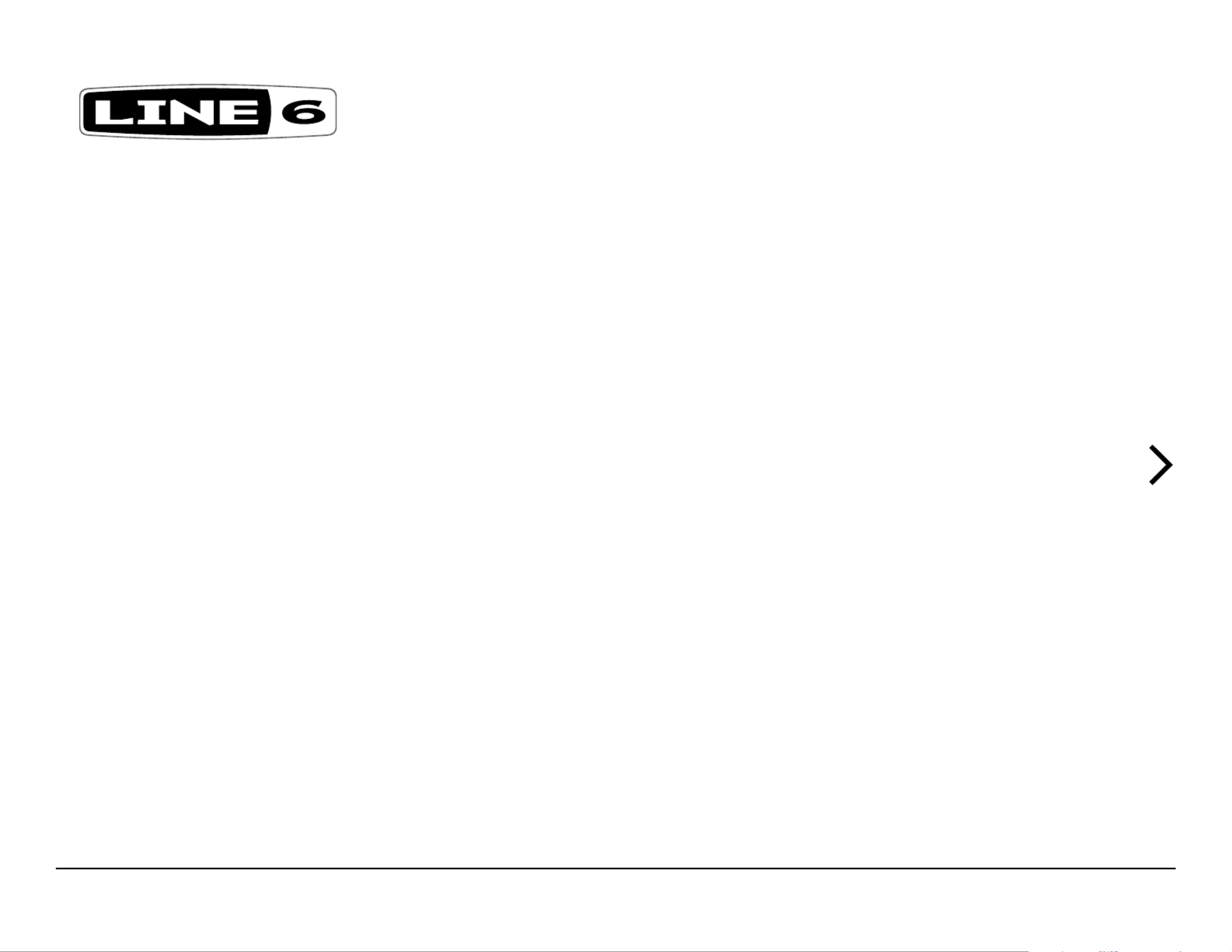
A guide to the features and functionality of the Line 6 POD Go Edit application
Rev. H (v2.00) www.line6.com/manuals © 2023 Yamaha Guitar Group, Inc. All rights reserved.
PILOT’S GUIDE
®
POD GO EDIT

© 2023 Yamaha Guitar Group, Inc. All rights reserved.
Line 6, the Line 6 logo, POD, POD Go, Ampeg, Powercab, Relay, Helix, and HX are trademarks or registered trademarks of Yamaha Guitar Group, Inc. in the U.S. and/or other jurisdictions. Apple, Mac and macOS
are trademarks of Apple, Inc. registered in the U.S. and other countries. Apple is not responsible for the operation of this product or its compliance with safety and regulatory standards. Windows is a
registered trademark of Microsoft Corporation in the United States and/or other countries.
Contents
Workflow ������������������������������������������������������� 2
What’s in it for Me? ....................................................... 2
Marketplace .................................................................. 2
Workflow Overview ....................................................... 2
Computer Connectivity ................................................ 3
Multi-Device, Multi-Window Support ........................... 3
POD Go and POD Go Wireless Preset Compatibility .. 4
Compatibility with Other Line 6 Products ....................4
GUI Overview ������������������������������������������������� 5
Resizing the Application Window ................................ 5
Application Menus ........................................................6
Preferences, Help & Account Options ......................... 7
Factory & User Setlists ��������������������������������� 8
Premium Marketplace Presets ..................................... 8
Selecting, Loading, and Saving Presets ...................... 8
Importing and Exporting Preset Files ........................... 9
Renaming, Reordering, Copying, and Pasting Presets 9
Importing and Exporting Setlists .................................. 9
IRs List ��������������������������������������������������������� 10
What are IRs? .............................................................10
Importing and Exporting IRs ...................................... 10
Premium Marketplace IRs ..........................................11
Renaming, Copying, Pasting & Clearing IRs .............11
IR File Reference ........................................................12
Working in the Editor ���������������������������������� 13
Naming & Saving the Preset ......................................14
Configuring & Managing Snapshots ..........................14
Customizing Snapshot Names & Footswitch LED Colors
... 16
Undo / Redo ...............................................................17
Editing the Tap Tempo ................................................17
Creating & Restoring Complete Device Backups ......18
Signal Flow Panel ����������������������������������������20
Block Types ................................................................20
Bypassing Blocks .......................................................21
Copying, Pasting, & Clearing Blocks ......................... 21
Bypass Assignment Indicators ..................................22
Edit/Model Select Panels ����������������������������23
Editing Model Parameters ..........................................23
Selecting Models ........................................................25
Configuring a Model’s User Defaults .........................25
DSP Management & Model Availability .....................26
Bypass & Controller Assignment ���������������27
The Bypass/Control Window .....................................27
Clearing an Existing Assignment ...............................28
Auto Assign Feature ................................................... 30
Creating a Controller Assignment .............................. 31
Customizing a Footswitch’s Label & LED Color ........ 33
Global EQ Window ���������������������������������������35
Adjusting Global EQ Parameters ...............................35
Preferences and About Box ������������������������36
The Preferences Window ...........................................36
The About/Legal Box and Help Options ....................37
Marketplace & Account Options ����������������38
Marketplace 38 ................................................................
The My Account Menu Options ................................. 39
Sign In / Sign Out ....................................................... 39
Authorize / Deauthorize Your Computer .................... 40
Model Lists �������������������������������������������������� 41
Effects Block Models .................................................41
Wah and Volume Block Models ................................. 46
FX Loop Block ............................................................47
Amp/Preamp Block Models .......................................48
Cab/IR Block Speaker Cabinet Models .....................50
Legacy Cab Models ...................................................52
Keyboard Shortcuts ������������������������������������55
Additional Mouse Behaviors ......................................64
Updater & Additional Resources ����������������65
POD Go Edit and Device Firmware Updater .............65
Using the Line 6 Central App ..................................... 69
Additional Resources .................................................70

2
Workflow
Welcome to the POD Go Edit Pilot’s Guide. This guide contains details of the POD Go
Edit v2.00 application’s features and functionality with Line 6® POD® Go POD Go and
Wireless devices. All behaviors are the same on Mac and PC computers, as well as with
POD GO and POD Go Wireless devices unless otherwise noted throughout this Guide.
It is recommended that you also check out the handy included with your Cheat Sheet
device and the Owner’s Manual for details on using your POD Go.
IMPORTANT: It is recommended that your POD Go device’s firmware be updated to
version 2.00 for full compatibility with the POD Go Edit application version 2.00.
Please also note that POD Go Edit v.1.21 (or later) is required for compatibility with POD
Go Wireless devices. See “Updater & Additional Resources” on page 65.
What’s in it for Me?
POD Go Edit is a simple but powerful editor, preset librarian, and IR manager v2.00
application for POD Go devices running firmware version (or later). It allows you to 2.00
customize, back up, and manage your tone presets and setlists, as well as manage the
Impulse Responses on your Line 6 POD Go device. Essentially, the POD Go Edit app
allows you to access the features in your device conveniently, taking full advantage of
your computer’s large screen, keyboard, and ample storage space!
For best performance, it is recommended to use the latest available version of the
POD Go Edit application, drivers, and device firmware.* Upon launch of POD Go Edit,
while connected to your POD Go device, you’ll be alerted if there are newer versions of
the application and device firmware—see “Automatic Software and Firmware Update
Check” on page 3.
NOTE: If on Windows®, you’ll need to install the Line 6 POD Go drivers to be able to use
POD Go Edit—all drivers are already selected to be installed by default when you run the
Windows POD Go Edit installer. The Windows drivers also provide ASIO, low latency,
24-bit/44.1khz, 48kHz, 88.2kHz, and 96kHz sample rate operation, allowing you to utilize POD
Go as a USB audio interface for all popular Windows audio applications.
For Mac computers, no driver installation is necessary for the use of POD Go devices with POD
Go Edit app, as well as for USB MIDI and low latency, 24-bit/48kHz audio operation. Optionally,
you may download and install the Line 6 POD Go Mac Core Audio driver for audio sample rate
operation at rates other than 48kHz with all audio applications on macOS.
The latest POD Go Edit application and driver installers are available at line6.com/software/. For
details on application and driver support with the latest Windows and Mac operating
systems, please be sure to check any driver’s Release Notes, or visit .line6.com/support/
Marketplace
Be sure to visit the , where you'll find 3rd-party add-on Line 6 Marketplace online shop
assets that further enhance the functionality of POD Go and Helix® family products!
Check back often on Marketplace for product news and announcements. An Internet
connection is required for the computer on which you'll be using the POD Go Edit app
to authorize it to use Marketplace premium assets. Please see “Marketplace & Account
Options” on page 38.
Workflow Overview
Once the POD Go Edit app is launched, it automatically syncs all presets and IRs from
your device's internal memory, displaying them within the Librarian panel at the left of
the application window. This allows you to export presets and IRs to create a virtually
unlimited library on your computer and then import them onto your device at any time.
The Librarian panel also allows you to easily rename and reorder your presets and IRs,
and the Create & Restore Backup feature makes it simple to create full backups that can
be restored to your POD Go hardware in minutes.
You will also see your currently loaded preset's contents displayed in the Editor panels
on the right. This allows you to load & fully customize your presets, configure bypass &
controller assignments, and create & edit snapshots. While connected, communication
between the application and your connected device’s internal memory is instantaneous.
Changes you make to any parameters in the Signal Flow or Edit panels, as well as any
changes to presets, setlists, and IRs within the Librarian, are immediately reflected on
the device, and vice-versa.
This interactive communication allows you to tweak your presets and setlists in real-time,
without the need to sync to the device manually.
WARNING: Please be aware that the changes cannot be reverted when overwriting
presets or Impulse Responses! You can use the Create & Restore Backups feature to
back up your device’s contents before making changes. See “Creating & Restoring Complete
Device Backups” on page 18.
Produktspezifikationen
| Marke: | Line 6 |
| Kategorie: | DJ Ausrüstung |
| Modell: | Pod Go |
Brauchst du Hilfe?
Wenn Sie Hilfe mit Line 6 Pod Go benötigen, stellen Sie unten eine Frage und andere Benutzer werden Ihnen antworten
Bedienungsanleitung DJ Ausrüstung Line 6

15 Oktober 2024

9 August 2024

29 Juli 2024

13 Juni 2024

13 Juni 2024

12 März 2024

26 Februar 2024

2 Februar 2024

20 Oktober 2022
Bedienungsanleitung DJ Ausrüstung
- DJ Ausrüstung Audio-Technica
- DJ Ausrüstung SilverCrest
- DJ Ausrüstung Roland
- DJ Ausrüstung TechniSat
- DJ Ausrüstung Yamaha
- DJ Ausrüstung Velleman
- DJ Ausrüstung Technaxx
- DJ Ausrüstung Denver
- DJ Ausrüstung König
- DJ Ausrüstung MarQuant
- DJ Ausrüstung Thomson
- DJ Ausrüstung Trevi
- DJ Ausrüstung Kenwood
- DJ Ausrüstung Pyle
- DJ Ausrüstung Auna
- DJ Ausrüstung Beyerdynamic
- DJ Ausrüstung Lenco
- DJ Ausrüstung Denon
- DJ Ausrüstung Mpman
- DJ Ausrüstung Pioneer
- DJ Ausrüstung Krüger And Matz
- DJ Ausrüstung Muse
- DJ Ausrüstung Technics
- DJ Ausrüstung BeamZ
- DJ Ausrüstung Akai
- DJ Ausrüstung Dual
- DJ Ausrüstung Kärcher
- DJ Ausrüstung Tascam
- DJ Ausrüstung Zoom
- DJ Ausrüstung Ricatech
- DJ Ausrüstung Sencor
- DJ Ausrüstung Fenton
- DJ Ausrüstung American DJ
- DJ Ausrüstung Gemini
- DJ Ausrüstung Power Dynamics
- DJ Ausrüstung Skytec
- DJ Ausrüstung Vonyx
- DJ Ausrüstung Wacom
- DJ Ausrüstung AVerMedia
- DJ Ausrüstung EnVivo
- DJ Ausrüstung NAD
- DJ Ausrüstung Festo
- DJ Ausrüstung Behringer
- DJ Ausrüstung Numark
- DJ Ausrüstung Omnitronic
- DJ Ausrüstung ESI
- DJ Ausrüstung Eurolite
- DJ Ausrüstung Marantz
- DJ Ausrüstung Hercules
- DJ Ausrüstung Cambridge
- DJ Ausrüstung Ecler
- DJ Ausrüstung Monacor
- DJ Ausrüstung TEAC
- DJ Ausrüstung Thorens
- DJ Ausrüstung Alesis
- DJ Ausrüstung Korg
- DJ Ausrüstung Reloop
- DJ Ausrüstung TC Helicon
- DJ Ausrüstung ION
- DJ Ausrüstung NewStar
- DJ Ausrüstung Roadstar
- DJ Ausrüstung Swann
- DJ Ausrüstung Allen & Heath
- DJ Ausrüstung Motu
- DJ Ausrüstung American Audio
- DJ Ausrüstung Native Instruments
- DJ Ausrüstung Keith MCmillen
- DJ Ausrüstung Faderfox
- DJ Ausrüstung Pro-Ject
- DJ Ausrüstung Arturia
- DJ Ausrüstung AV:link
- DJ Ausrüstung McIntosh
- DJ Ausrüstung Pyle Pro
- DJ Ausrüstung PreSonus
- DJ Ausrüstung Qtx
- DJ Ausrüstung Rode
- DJ Ausrüstung IK Multimedia
- DJ Ausrüstung Victrola
- DJ Ausrüstung Apogee
- DJ Ausrüstung RME
- DJ Ausrüstung DAP Audio
- DJ Ausrüstung EVO
- DJ Ausrüstung Focusrite
- DJ Ausrüstung Icon
- DJ Ausrüstung M-Audio
- DJ Ausrüstung Martin
- DJ Ausrüstung Novation
- DJ Ausrüstung Serato
- DJ Ausrüstung Steinberg
- DJ Ausrüstung Sunstech
- DJ Ausrüstung Glorious
- DJ Ausrüstung Elektron
- DJ Ausrüstung Universal Audio
- DJ Ausrüstung Rane
- DJ Ausrüstung APart
- DJ Ausrüstung Fun Generation
- DJ Ausrüstung Denon DJ
- DJ Ausrüstung Nevir
- DJ Ausrüstung Vocopro
- DJ Ausrüstung IMG Stage Line
- DJ Ausrüstung DB Technologies
- DJ Ausrüstung Audient
- DJ Ausrüstung Konig & Meyer
- DJ Ausrüstung Pangea Audio
- DJ Ausrüstung Citronic
- DJ Ausrüstung Kenton
- DJ Ausrüstung SPL
- DJ Ausrüstung Brigmton
- DJ Ausrüstung Chauvet
- DJ Ausrüstung Sirus
- DJ Ausrüstung Music Hall
- DJ Ausrüstung Meris
- DJ Ausrüstung Vexus
- DJ Ausrüstung Atomix
- DJ Ausrüstung JTS
- DJ Ausrüstung Gravity
- DJ Ausrüstung Bigben Interactive
- DJ Ausrüstung Mixars
- DJ Ausrüstung Nektar
- DJ Ausrüstung IConnectivity
- DJ Ausrüstung ANT
- DJ Ausrüstung AudioQuest
- DJ Ausrüstung Ortofon
- DJ Ausrüstung Zomo
- DJ Ausrüstung Majestic
- DJ Ausrüstung PLAYdifferently
- DJ Ausrüstung Adam Hall
- DJ Ausrüstung Cheetah
- DJ Ausrüstung Fluid
- DJ Ausrüstung The T.mix
- DJ Ausrüstung Pepperdecks
- DJ Ausrüstung Monkey Banana
- DJ Ausrüstung MoFi
- DJ Ausrüstung Stanton
- DJ Ausrüstung MWM
- DJ Ausrüstung Suonobuono
- DJ Ausrüstung Formula Sound
- DJ Ausrüstung Genki Instruments
- DJ Ausrüstung UDG Gear
Neueste Bedienungsanleitung für -Kategorien-

8 Oktober 2024

2 Oktober 2024

29 September 2024

28 September 2024

27 September 2024

26 September 2024

24 September 2024

24 September 2024

23 September 2024

23 September 2024