Genius HS-G700V Bedienungsanleitung
Lesen Sie kostenlos die 📖 deutsche Bedienungsanleitung für Genius HS-G700V (8 Seiten) in der Kategorie Kopfhörer. Dieser Bedienungsanleitung war für 32 Personen hilfreich und wurde von 2 Benutzern mit durchschnittlich 4.5 Sternen bewertet
Seite 1/8

ENGLISH
1
For Vista/Win7
Make sure your headset is plugged-in. Otherwise you will see the following dialog.
1.1 Installation
•
Insert the driver CD and double click on the setup.exe file if the auto run is disabled. Press “Cancel” if you
want to quit the installation.
•
Start the driver installation and press “Next” to go to the next step.
•
Make sure you the headset is plugged in to the USB audio card before you install the driver. Otherwise, the
driver may not install.
•
When the installation is complete, we recommend you restart your computer.
1.2 Remove the driver
•
Double click on “Programs/Uninstall a program” in the Windows Control Panel.
•
Select “USB PnP Sound Device” item, and then click the “Uninstall/Change” button.
•
Start the un-installation process.
•
When the process is finished, we recommend you restart your computer to completely remove the driver.
2.0 Open Software CPL
After you have finished rebooting your PC, you will find USB PnP Sound Device software CPL icon on the
system tray bar.
•
You can open the CPL by double-clicking on the icon.
•
If the tray icon does not appear in your system tray, just go to the Windows control panel and double click on
the “USB PnP Sound Device” CPL icon to open it.
•
The control panel will appear.
•
How to show the CPL icon in the system tray?
1. Open the software control panel.
2. Go to “Information” page.
3. Check “Show the audio configuration icon in the system tray.”

ENGLISH
2
2.1 “Main Setting” Page Function Introduction
You can control the USB Audio various playback device configuration as shown below.
1. System Input selector (refer to 2.1.1).
2. Analog Output –DSP Mode (refer to 2.1.2).
3. Analog Output – Headphone Configuration (refer to 2.1.3).
4. Analog Output – Digital Volume control (refer to 2.1.4).
5. Audio System Status Bar (refer to 2.1.5).
6. S/PDIF Output (refer to 2.1.6).
2.1.1 System Input Device Options
The System Input option is to select the correct channel number for the audio content which you are going to
play in order to have a precise audio output.
You can get a better concept by clicking on the Information icon ( ), and refer to the dialog window below.
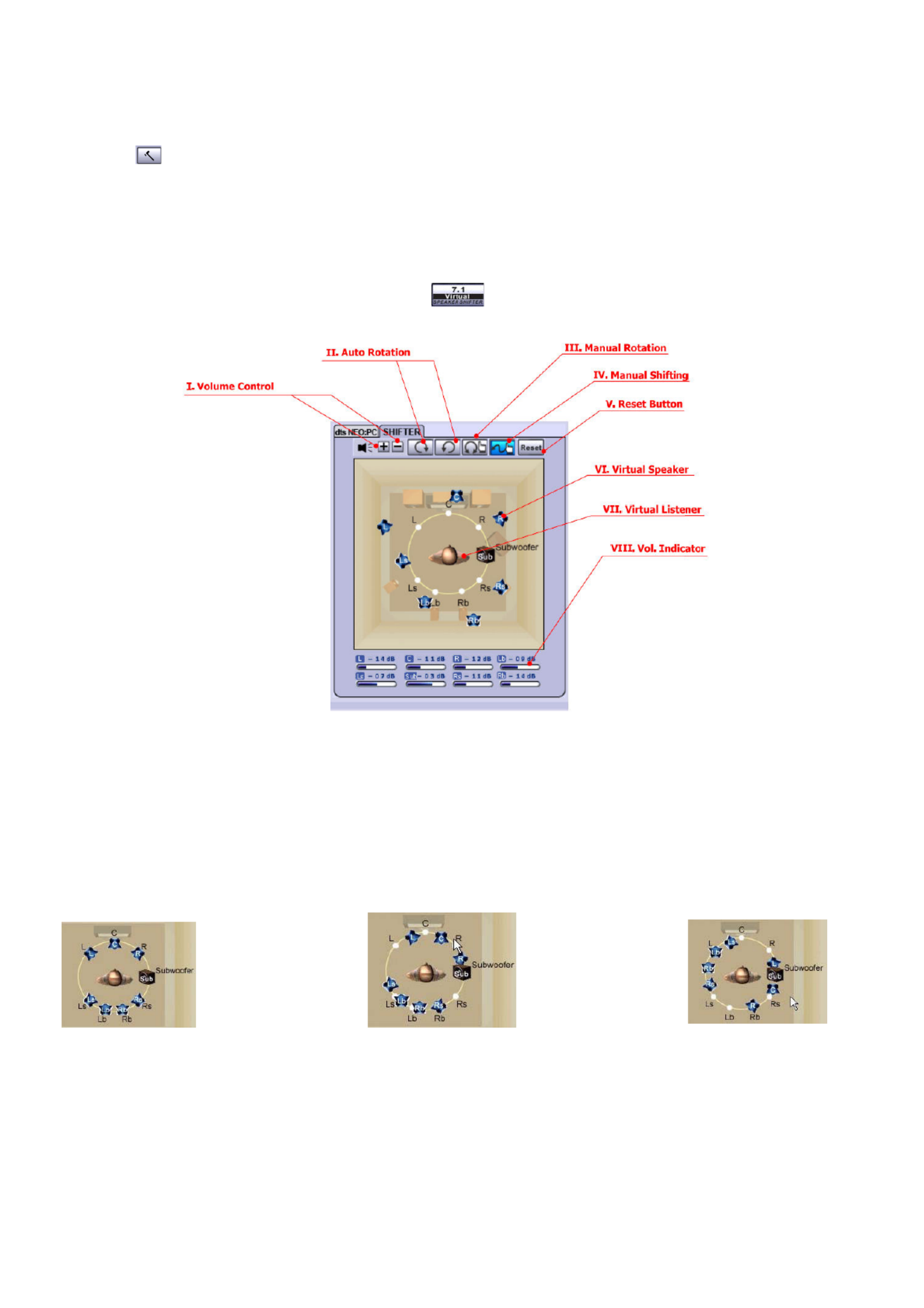
ENGLISH
3
2.1.2Analog Output – DSP Mode
The driver provides two DSP modes.
The button ( ) lets you switch the DSP Effect Advanced Setting on or off.
When the DSP Mode is turned on, you can see the DSP working layout on the right.
When the DSP Mode is off, the standard speaker test mode will be resumed.
1.7.1 Virtual Speaker
When the DSP Mode is turned on, click the button ( ) to enable the DSP Effect as shown.
I. Volume Control:
Increase / decrease the volume of all channels by 1 dB for one step. (+4dB - 17dB)
II. Auto Rotation Mode:
The virtual speakers rotate clockwise or counterclockwise slowly. For example, if clockwise is selected:
T=0 T=0.25 sec T= 1 sec
III. Manual Rotation Mode:
Use the mouse to rotate the virtual speakers on the screen manually.
IV. Manual Shifting (Free Moving Mode):
Use the pointer and click-and-drag to move the location of the individual virtual speakers.
V. Reset:
Produktspezifikationen
| Marke: | Genius |
| Kategorie: | Kopfhörer |
| Modell: | HS-G700V |
Brauchst du Hilfe?
Wenn Sie Hilfe mit Genius HS-G700V benötigen, stellen Sie unten eine Frage und andere Benutzer werden Ihnen antworten
Bedienungsanleitung Kopfhörer Genius

9 August 2024

8 August 2024

8 August 2024

15 November 2023
Bedienungsanleitung Kopfhörer
- Kopfhörer Samsung
- Kopfhörer 3M
- Kopfhörer Anker
- Kopfhörer Apple
- Kopfhörer Approx
- Kopfhörer Asus
- Kopfhörer BeeWi
- Kopfhörer Connect IT
- Kopfhörer Corsair
- Kopfhörer Exibel
- Kopfhörer Gembird
- Kopfhörer Hama
- Kopfhörer HyperX
- Kopfhörer KeepOut
- Kopfhörer Kensington
- Kopfhörer Lexibook
- Kopfhörer Audio-Technica
- Kopfhörer LogiLink
- Kopfhörer Logitech
- Kopfhörer Mad Catz
- Kopfhörer Manhattan
- Kopfhörer Manta
- Kopfhörer Maxxter
- Kopfhörer Medion
- Kopfhörer Microsoft
- Kopfhörer Nacon
- Kopfhörer Nedis
- Kopfhörer NGS
- Kopfhörer Niceboy
- Kopfhörer Philips
- Kopfhörer Rapoo
- Kopfhörer Saitek
- Kopfhörer Sandberg
- Kopfhörer Sharkoon
- Kopfhörer SilverCrest
- Kopfhörer Sony
- Kopfhörer Speedlink
- Kopfhörer SteelSeries
- Kopfhörer Sweex
- Kopfhörer T'nB
- Kopfhörer Tevion
- Kopfhörer Trust
- Kopfhörer Verbatim
- Kopfhörer Wintech
- Kopfhörer Zalman
- Kopfhörer Panasonic
- Kopfhörer LG
- Kopfhörer Roland
- Kopfhörer Camry
- Kopfhörer Bosch
- Kopfhörer AEG
- Kopfhörer Siemens
- Kopfhörer Buffalo
- Kopfhörer Vox
- Kopfhörer TechniSat
- Kopfhörer Yamaha
- Kopfhörer Neumann
- Kopfhörer CSL
- Kopfhörer Dymond
- Kopfhörer ISY
- Kopfhörer Maginon
- Kopfhörer Schwaiger
- Kopfhörer Alecto
- Kopfhörer Denver
- Kopfhörer König
- Kopfhörer MarQuant
- Kopfhörer Renkforce
- Kopfhörer Thomson
- Kopfhörer Trevi
- Kopfhörer Blaupunkt
- Kopfhörer Kenwood
- Kopfhörer Sharp
- Kopfhörer Daewoo
- Kopfhörer Pyle
- Kopfhörer NABO
- Kopfhörer Telestar
- Kopfhörer AfterShokz
- Kopfhörer AIAIAI
- Kopfhörer Aiwa
- Kopfhörer AKG
- Kopfhörer Audeze
- Kopfhörer AudioSonic
- Kopfhörer Auna
- Kopfhörer B-Speech
- Kopfhörer Coby
- Kopfhörer Bang And Olufsen
- Kopfhörer Beats
- Kopfhörer Beyerdynamic
- Kopfhörer Bose
- Kopfhörer Bowers And Wilkins
- Kopfhörer Caliber
- Kopfhörer Lenco
- Kopfhörer Creative
- Kopfhörer Denon
- Kopfhörer Mpman
- Kopfhörer Edifier
- Kopfhörer Fantec
- Kopfhörer FlinQ
- Kopfhörer Pioneer
- Kopfhörer Geemarc
- Kopfhörer Hi-Fun
- Kopfhörer I-Onik
- Kopfhörer Imperii Electronics
- Kopfhörer Jabra
- Kopfhörer Jaybird
- Kopfhörer JBL
- Kopfhörer JVC
- Kopfhörer KEF
- Kopfhörer Klipsch
- Kopfhörer Krüger And Matz
- Kopfhörer Lasmex
- Kopfhörer Meliconi
- Kopfhörer Motorola
- Kopfhörer MTX
- Kopfhörer Muse
- Kopfhörer Nokia
- Kopfhörer One For All
- Kopfhörer Onkyo
- Kopfhörer Optoma
- Kopfhörer PEAQ
- Kopfhörer Sennheiser
- Kopfhörer Shure
- Kopfhörer Skullcandy
- Kopfhörer Soundcore
- Kopfhörer Technics
- Kopfhörer TERRIS
- Kopfhörer Teufel
- Kopfhörer Umidigi
- Kopfhörer Vieta
- Kopfhörer Vivanco
- Kopfhörer Xiaomi
- Kopfhörer Yurbuds
- Kopfhörer Akai
- Kopfhörer Dual
- Kopfhörer GoGEN
- Kopfhörer ITT
- Kopfhörer Gigaset
- Kopfhörer TCL
- Kopfhörer Livoo
- Kopfhörer Imperial
- Kopfhörer Lamax
- Kopfhörer Prixton
- Kopfhörer Mio
- Kopfhörer Fysic
- Kopfhörer Ewent
- Kopfhörer Lindy
- Kopfhörer Astro
- Kopfhörer Bigben
- Kopfhörer Cabstone
- Kopfhörer Gioteck
- Kopfhörer Iqua
- Kopfhörer Novero
- Kopfhörer Plantronics
- Kopfhörer Sony Ericsson
- Kopfhörer Tritton
- Kopfhörer Turtle Beach
- Kopfhörer VXi
- Kopfhörer Dell
- Kopfhörer LC-Power
- Kopfhörer Lenovo
- Kopfhörer Acme
- Kopfhörer Avanca
- Kopfhörer Dali
- Kopfhörer Gemini
- Kopfhörer Harman Kardon
- Kopfhörer Magnat
- Kopfhörer Marmitek
- Kopfhörer Marshall
- Kopfhörer Punktal
- Kopfhörer Razer
- Kopfhörer Samson
- Kopfhörer Scosche
- Kopfhörer SuperTooth
- Kopfhörer Tangent
- Kopfhörer Dyson
- Kopfhörer SBS
- Kopfhörer Xoro
- Kopfhörer Karma
- Kopfhörer BML
- Kopfhörer Parrot
- Kopfhörer EnVivo
- Kopfhörer Honor
- Kopfhörer Midland
- Kopfhörer Amplicomms
- Kopfhörer Audioline
- Kopfhörer DeTeWe
- Kopfhörer Doro
- Kopfhörer Emporia
- Kopfhörer Swissvoice
- Kopfhörer Vtech
- Kopfhörer Alpine
- Kopfhörer Nodor
- Kopfhörer NAD
- Kopfhörer 4smarts
- Kopfhörer ADATA
- Kopfhörer Urban Revolt
- Kopfhörer Genesis
- Kopfhörer CGV
- Kopfhörer Ebode
- Kopfhörer Vincent
- Kopfhörer Champion
- Kopfhörer Cooler Master
- Kopfhörer NZXT
- Kopfhörer SilverStone
- Kopfhörer Behringer
- Kopfhörer Mackie
- Kopfhörer Numark
- Kopfhörer Omnitronic
- Kopfhörer ESI
- Kopfhörer Mitel
- Kopfhörer Hercules
- Kopfhörer Monoprice
- Kopfhörer Cambridge
- Kopfhörer Monacor
- Kopfhörer Huawei
- Kopfhörer Ednet
- Kopfhörer InLine
- Kopfhörer Sangean
- Kopfhörer Polycom
- Kopfhörer V-TAC
- Kopfhörer Jamo
- Kopfhörer Uniden
- Kopfhörer Kogan
- Kopfhörer Energy Sistem
- Kopfhörer Conceptronic
- Kopfhörer Magnum
- Kopfhörer Audizio
- Kopfhörer Audiovox
- Kopfhörer Reloop
- Kopfhörer Altec Lansing
- Kopfhörer Cobra
- Kopfhörer EVOLVEO
- Kopfhörer ION
- Kopfhörer SPC
- Kopfhörer August
- Kopfhörer Digitus
- Kopfhörer Macrom
- Kopfhörer Phonocar
- Kopfhörer Xblitz
- Kopfhörer Mr Handsfree
- Kopfhörer Woxter
- Kopfhörer JAZ Audio
- Kopfhörer Cyrus
- Kopfhörer Fairphone
- Kopfhörer Sogo
- Kopfhörer Tracer
- Kopfhörer CyberPower
- Kopfhörer Defunc
- Kopfhörer FiiO
- Kopfhörer Boss
- Kopfhörer Fresh 'n Rebel
- Kopfhörer Ultimate Ears
- Kopfhörer Chord
- Kopfhörer Saramonic
- Kopfhörer Tivoli Audio
- Kopfhörer Pro-Ject
- Kopfhörer JLab
- Kopfhörer RCA
- Kopfhörer OnePlus
- Kopfhörer Sena
- Kopfhörer Kicker
- Kopfhörer AV:link
- Kopfhörer Blue Microphones
- Kopfhörer Polk
- Kopfhörer Speed-Link
- Kopfhörer Oppo
- Kopfhörer Anchor Audio
- Kopfhörer House Of Marley
- Kopfhörer Sven
- Kopfhörer Fostex
- Kopfhörer Austrian Audio
- Kopfhörer PreSonus
- Kopfhörer Cellular Line
- Kopfhörer Senal
- Kopfhörer LD Systems
- Kopfhörer Boompods
- Kopfhörer Urbanista
- Kopfhörer Creative Labs
- Kopfhörer Google
- Kopfhörer Cardo
- Kopfhörer BlueAnt
- Kopfhörer Shokz
- Kopfhörer Krom
- Kopfhörer ASTRO Gaming
- Kopfhörer Ausounds
- Kopfhörer OTL Technologies
- Kopfhörer IdeenWelt
- Kopfhörer DAP
- Kopfhörer DAP Audio
- Kopfhörer Definitive Technology
- Kopfhörer DMV
- Kopfhörer Dr. Dre Beats
- Kopfhörer Focal
- Kopfhörer Focusrite
- Kopfhörer Forever
- Kopfhörer HMDX
- Kopfhörer Huag
- Kopfhörer IDance
- Kopfhörer IHome
- Kopfhörer ILive
- Kopfhörer Iluv
- Kopfhörer Jam
- Kopfhörer Jawbone
- Kopfhörer Konig Electronic
- Kopfhörer KRK Systems
- Kopfhörer Leotec
- Kopfhörer M-Audio
- Kopfhörer Master Dynamic
- Kopfhörer Maxell
- Kopfhörer Media-tech
- Kopfhörer Miiego
- Kopfhörer MiTone
- Kopfhörer Mtx Audio
- Kopfhörer Naxa
- Kopfhörer One2track
- Kopfhörer ONU
- Kopfhörer OOQE
- Kopfhörer PENTAGRAM
- Kopfhörer Pure Acoustics
- Kopfhörer QCY
- Kopfhörer Qware
- Kopfhörer R Products
- Kopfhörer Soundlogic
- Kopfhörer Steren
- Kopfhörer Stereoboomm
- Kopfhörer Sunstech
- Kopfhörer Tannoy
- Kopfhörer AMX
- Kopfhörer Veho
- Kopfhörer Velodyne
- Kopfhörer Vizio
- Kopfhörer Zagg
- Kopfhörer Zvox
- Kopfhörer Master & Dynamic
- Kopfhörer Best Buy
- Kopfhörer Electro Harmonix
- Kopfhörer Antec
- Kopfhörer In-akustik
- Kopfhörer Ozone
- Kopfhörer Iogear
- Kopfhörer IBox
- Kopfhörer Kraun
- Kopfhörer 180s
- Kopfhörer Lucid Audio
- Kopfhörer Fun Generation
- Kopfhörer Konix
- Kopfhörer Motorhead
- Kopfhörer Monster
- Kopfhörer Celly
- Kopfhörer Valore
- Kopfhörer Millenium
- Kopfhörer Martin Logan
- Kopfhörer ModeCom
- Kopfhörer Nevir
- Kopfhörer Cleer
- Kopfhörer IFi Audio
- Kopfhörer Polsen
- Kopfhörer Vocopro
- Kopfhörer Aluratek
- Kopfhörer Astell&Kern
- Kopfhörer Eikon
- Kopfhörer Amplicom
- Kopfhörer BOYA
- Kopfhörer Bang Olufsen
- Kopfhörer KRUX
- Kopfhörer Argon
- Kopfhörer X Rocker
- Kopfhörer SureFire
- Kopfhörer Brigmton
- Kopfhörer Natec
- Kopfhörer HiFiMAN
- Kopfhörer AQL
- Kopfhörer Soul
- Kopfhörer MEE Audio
- Kopfhörer Oehlbach
- Kopfhörer Arctic Cooling
- Kopfhörer V-Moda
- Kopfhörer Wentronic
- Kopfhörer JAYS
- Kopfhörer Adesso
- Kopfhörer DreamGEAR
- Kopfhörer Ultrasone
- Kopfhörer POGS
- Kopfhörer Nura
- Kopfhörer Audix
- Kopfhörer Etymotic
- Kopfhörer GOgroove
- Kopfhörer Avantree
- Kopfhörer PSB
- Kopfhörer Chill Innovation
- Kopfhörer KLH Audio
- Kopfhörer V7
- Kopfhörer PowerA
- Kopfhörer Dcybel
- Kopfhörer JTS
- Kopfhörer Grace Design
- Kopfhörer Promate
- Kopfhörer Artsound
- Kopfhörer Rolls
- Kopfhörer BlueParrott
- Kopfhörer SoundBot
- Kopfhörer Peltor
- Kopfhörer FURY
- Kopfhörer Satechi
- Kopfhörer Acme United
- Kopfhörer Mark Levinson
- Kopfhörer Koss
- Kopfhörer CAD Audio
- Kopfhörer KRK
- Kopfhörer AudioQuest
- Kopfhörer 1More
- Kopfhörer Music Hero
- Kopfhörer OneOdio
- Kopfhörer Vakoss
- Kopfhörer Beoplay
- Kopfhörer Savio
- Kopfhörer ShotTime
- Kopfhörer Goodis
- Kopfhörer Native Union
- Kopfhörer Ryght
- Kopfhörer Grado
- Kopfhörer Nocs
- Kopfhörer BuddyPhones
- Kopfhörer Perfect Choice
- Kopfhörer Klein Tools
- Kopfhörer DEXP
- Kopfhörer Acefast
- Kopfhörer Rocketfish
- Kopfhörer Klip Xtreme
- Kopfhörer Sol Republic
- Kopfhörer Neoxeo
- Kopfhörer Musical Fidelity
- Kopfhörer Nuheara
- Kopfhörer SoundMagic
- Kopfhörer White Shark
- Kopfhörer PS Audio
- Kopfhörer Fosi Audio
- Kopfhörer S.M.S.L
- Kopfhörer Axagon
- Kopfhörer Ifrogz
- Kopfhörer SoundPEATS
- Kopfhörer Sabrent
- Kopfhörer Acme Made
- Kopfhörer Topping
- Kopfhörer 3MK
- Kopfhörer Moki
- Kopfhörer Shanling
- Kopfhörer Solight
- Kopfhörer Gustard
- Kopfhörer Eversolo
- Kopfhörer Westone
- Kopfhörer Final
- Kopfhörer Rolfstone
- Kopfhörer Goji
- Kopfhörer Motörheadphönes
- Kopfhörer Bowers Wilkins
- Kopfhörer Sudio
- Kopfhörer Frends
- Kopfhörer FreeVoice
- Kopfhörer Swingson
- Kopfhörer PowerLocus
- Kopfhörer Naztech
- Kopfhörer SleepPhones
- Kopfhörer Whistler
- Kopfhörer EarFun
- Kopfhörer Audictus
- Kopfhörer Teenage Engineering
- Kopfhörer Bluedio
- Kopfhörer Tek Republic
- Kopfhörer Able Planet
- Kopfhörer NuForce
- Kopfhörer Luxa2
- Kopfhörer Onanoff
- Kopfhörer Bluefox
- Kopfhörer Liquid Ears
- Kopfhörer EarMen
- Kopfhörer Quad
- Kopfhörer CoolerMaster
- Kopfhörer Stax
- Kopfhörer Audeeo
- Kopfhörer Cayin
- Kopfhörer Voxicon
- Kopfhörer Hecate
- Kopfhörer Mixx
- Kopfhörer Xmusic
- Kopfhörer Sprout
- Kopfhörer Meze Audio
Neueste Bedienungsanleitung für -Kategorien-

3 Dezember 2024

3 Dezember 2024

1 Dezember 2024

1 Dezember 2024

30 November 2024

26 November 2024

26 November 2024

26 November 2024

26 November 2024

26 November 2024