Extron MVC 121 Plus Bedienungsanleitung
Lesen Sie kostenlos die 📖 deutsche Bedienungsanleitung für Extron MVC 121 Plus (2 Seiten) in der Kategorie Mischpult. Dieser Bedienungsanleitung war für 32 Personen hilfreich und wurde von 2 Benutzern mit durchschnittlich 4.5 Sternen bewertet
Seite 1/2
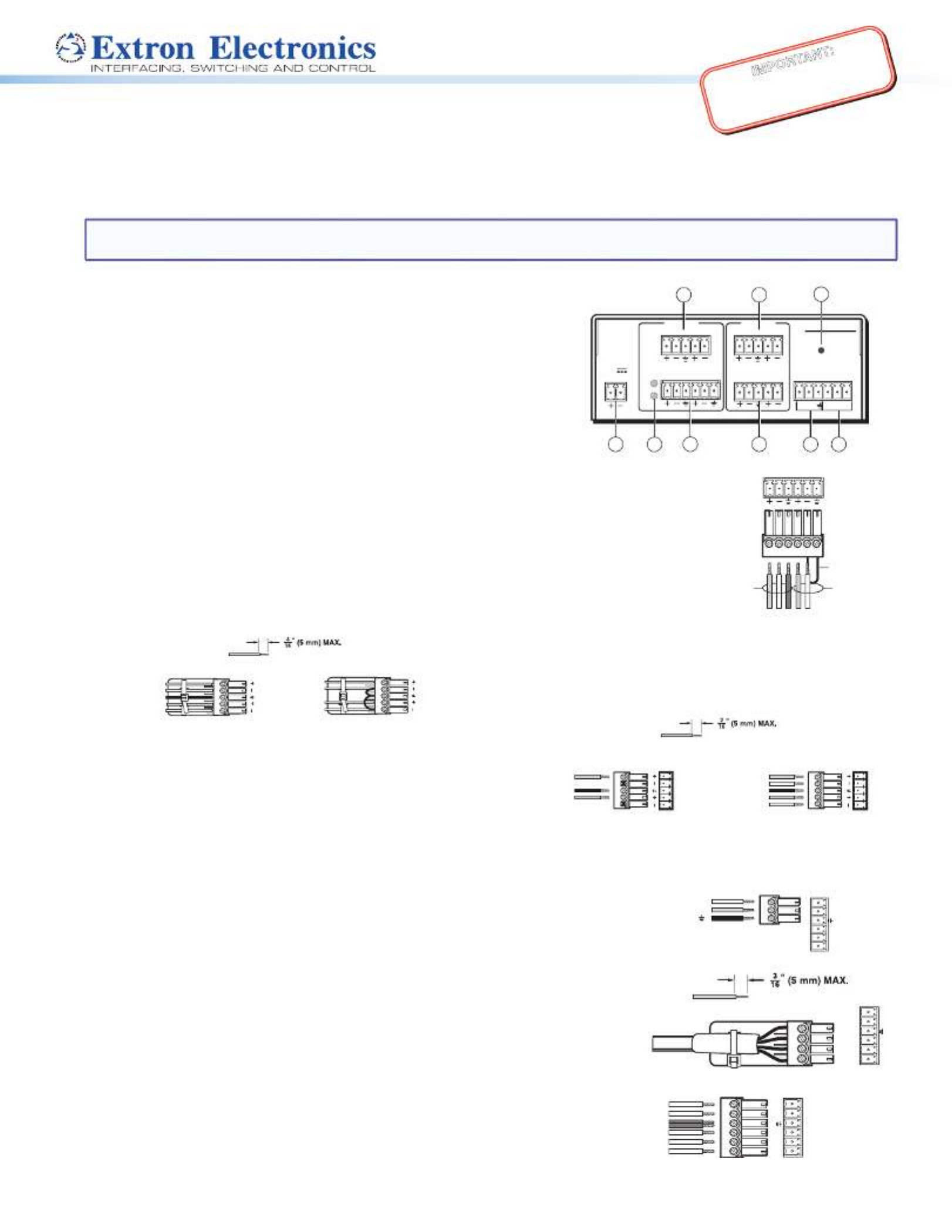
IMPORTANT:
Go to www.extron.com for the
complete user guide, installation
instructions, and specifications.
MVC 121 Plus • Setup Guide
The Extron MVC 121 Plus is an audio mixer and volume controller that will mix up to two mono mic/line inputs (balanced/
unbalanced) with one stereo line level input (balanced/unbalanced). All audio input signals are converted from analog to digital
prior to processing or routing. Each mic/line input and the line level input have their own gain control adjustment screws. The
mixed variable output also features a volume control knob on the front panel.
NOTE: For full installation, configuration, and operation details, see the , available at MVC 121 Plus User Guide
www.extron.com.
Rear Panel Features and Connections
a 12 VDC power connector f Fixed output connector
b Mic 1 and 2 Phantom power LED g RS-232 connector
c Mic/Line input connectors (1 – 2) h Digital input connector
d Line input connector (3) i Reset button
e Variable output connector
Installing the MVC 121 Plus
1. Disconnect power from all equipment.
2. (Optional) Mount the unit to a rack or furniture.
3. Connect the audio inputs.
• Connect up to two balanced or unbalanced mono mic/line level input devices to
connector above (see the 6-pole wiring diagram on the right). Alternatively, c
two 3-pole connectors may be used.
• A balanced or unbalanced stereo line level input may be connected to above (see the 5-pole wiring diagram below). d
Balanced audio
Tip
Ring
Tip
Ring
L R
Slee
ves
Unbalanced audio
Tip
Sleeve
Sleeve
Tip
L R
Do not tin the wires!
4. Connect the audio output.
• For variable balanced or unbalanced stereo output controlled
by the front panel knob of the MVC 121 Plus, connect an
amplier to the Variable connector e, above (see the wiring
diagram on the right).
• For xed stereo output, connect an output device to Fixed
connector f (see the wiring diagram above).
5. Connect a control device. Connect a host device, such as a computer, to
one of the following MVC ports to congure and control the MVC 121 plus via
Simple Instruction Set (SIS™) commands.
• RS-232 port (rear panel) — Connect a host device to the Tx, Rx, and
_ (ground) pins of this 6-pole captive screw connector (g). The default
baud rate for this port is 38400 baud, 1 stop bit, no parity, 8 data bits, and
no ow control (see the wiring diagram on the right).
• Config port (front panel) — See Front Panel Features on the next page.
6. Digital input connector. Up to three congurable input ports (see h on the
rear panel diagram above) allow connection to various devices including motion
detectors, alarms, buttons, photo (light) sensors, and temperature sensors. This
connector shares a common ground with the RS-232 connector (see the wiring
diagram on the right).
Both the RS-232 and digital input connectors may be used simultaneously by
using a 6-pin captive screw connector with two wires sharing the ground connector
(see the diagram on the right).
1 2MIC/LINE
Balanced MIC
Unbalanced MI
C
Jumper
Unbalanced Stereo Output
Tip
NO GROUND HERE.
Slee
ve(s)
Tip
NO GROUND HERE.
Balanced Stereo Output
Tip
Ring
Sleeve(s)
Tip
Ring
L R
L R
Left
Right
Left
Right
Do not tin the wires!
Transmit (Tx)
Receive (Rx)
Ground (Gnd,
)
RS-232
21Tx Rx
DIGI IN
3
Do not tin the wires!
1
2
3
_
RS-232
21Tx Rx
DIGI IN
3
2
1
+48V
MIC
1 2MIC/LINE
LINE 3L R RL
POWER
0.4A MAX
12V
RS-232
VARIABLE
FIXEDL R DIGI IN
MVC 121 Plus
Tx Rx 1 2 3
INPUTS OUTPUTS
RESET
123
4 5
67
9
8
RS-232 DIGI IN
Tx Rx 1 2 3

68-1937-50 Rev. B
10 13
Extron USA Headquarters
+1.800.633.9876 (Inside USA/Canada Only)
Extron USA - West: +1.714.491.1500 FAX: +1.714.491.1517
+1.919.850.1000 FAX: +1.919.850.1001Extron USA - East:
© 2013 Extron Electronics — All rights reserved. All trademarks mentioned are the property of their respective owners. www.extron.com
MVC 121 Plus • Setup Guide (continued)
7. Reset button. The recessed reset button (see i on the rear panel diagram
on the previous page) is used to access various modes of resets. The green
power LED on the front panel indicates the reset mode that was used.
8. Connect power to the MVC by connecting the included 12 VDC external
power supply to the rear panel power connector (see a on the rear panel
diagram). The wiring diagram is shown on the right.
9. Install the software. Conguration and control is done via both hardware
encoders and software. The control software, DSP Congurator, is available
at www.extron.com Software and Manual Download from the Website (see
below). The control software help le contains operation descriptions.
Front Panel Features (see the front panel diagram at right)
a — This power indicator lights green when the MVC 121 Plus Power/Reset LED
is operational. The LED also blinks per mode reset.
b — Connect a PC to the USB Mini-B connector for Configuration (Config) port
conguring the MVC using the DSP Congurator Software. The MVC 121 Plus
USB driver must be installed prior to using this port.
c — Rotating the encoder screw clockwise increases the gain setting. Rotating the encoder screw Mic 1 input gain control
counterclockwise decreases the gain. This adjustment controls the single gain point in the mix matrix that mixes mono mic 1
levels to the stereo output bus.
d — Rotating the encoder screw clockwise increases the gain setting. Rotating the encoder screw Mic 2 input gain control
counterclockwise decreases the gain setting. This adjustment controls the single gain point in the mix matrix that mixes
mono mic 2 levels to the stereo output bus.
e — Rotating the encoder screw clockwise increases the gain setting. Rotating the encoder Line level input 3 gain control
screw counterclockwise decreases the gain setting. This adjustment controls the single gain point in the mix matrix that
mixes line level input 3 to the stereo output bus.
f — As the mix-point gain or output volume increases or decreases, the LED indicator bar lights LED ladder indicator bar
from the bottom to the top to indicate the current mix-point or volume level. As the volume is increased or decreased within
a volume range, the top lit LED ashes once. If the knob is turned past maximum volume, all 8 LEDs ash for as long as the
knob continues to be turned. After 3 seconds of inactivity, the knob controls the variable volume output.
g Volume level adjust knob — Rotating the adjustment knob clockwise increases the output volume. Rotating the knob
counterclockwise decreases the volume.
Software and Manual Download from the Website
1. Using any internet browser, go to www.extron.com.
2. From the Extron home page, select the from the drop-down menu.
3. Select the tab on the MVC 121 Plus product page.
4. Select the User Guide from the list of available documentation and click on it to either view or download it to the hard drive
for future reference.
5. To download the control software, on the tab select .
6. The link navigates to the selected software download page. Fill out the form, then download the software to the hard drive.
NOTE: On the first installation of DSP Configurator, the USB driver loads automatically. Follow the on-screen instructions.
Once the USB driver has loaded, DSP Configurator continues to load.
By default, the program installs in and an icon is placed on the desktop.
SECTION A–A
Power Supply
Output Cord
Ridges
A
Smooth
A
Ridges
Smooth
2-P
ole Orange
Captive Scre
w
Connector
(12V)
Tie Wrap
3/16”
(5 mm) Max.
VOLUME
CONFIG
MIX
MIC MIC LINE
321
MIXER/VOLUME CONTROLLER
MVC 121 Plus
21 3 4 5 6 7
Produktspezifikationen
| Marke: | Extron |
| Kategorie: | Mischpult |
| Modell: | MVC 121 Plus |
| Breite: | 109 mm |
| Tiefe: | 76 mm |
| Gewicht: | 300 g |
| Höhe: | 43 mm |
| AC Eingangsspannung: | 100-240 V |
| AC Eingangsfrequenz: | 50 - 60 Hz |
| Verpackungsbreite: | 257 mm |
| Verpackungstiefe: | 189 mm |
| Verpackungshöhe: | 70 mm |
| Paketgewicht: | 840 g |
| Stromverbrauch (Standardbetrieb): | 4.8 W |
| Anzahl Kanäle: | - Kanäle |
| THD, totalklirren: | 0.02 % |
| Rack-Einbau: | Ja |
| Frequenzbereich: | 20 - 20000 Hz |
| Digital sound Bearbeitung: | 24 Bit |
| Rack-Kapazität: | 1U |
| Übersprechen (1 kHz): | -90 dB |
| Linie Signal-zu-Laut Ratio (SNR): | 100 dB |
Brauchst du Hilfe?
Wenn Sie Hilfe mit Extron MVC 121 Plus benötigen, stellen Sie unten eine Frage und andere Benutzer werden Ihnen antworten
Bedienungsanleitung Mischpult Extron

5 September 2024

5 September 2024
Bedienungsanleitung Mischpult
- Mischpult Clatronic
- Mischpult Domo
- Mischpult Emerio
- Mischpult Tristar
- Mischpult Nedis
- Mischpult Philips
- Mischpult Sunbeam
- Mischpult Roland
- Mischpult Adler
- Mischpult Camry
- Mischpult Bosch
- Mischpult Arendo
- Mischpult Siemens
- Mischpult Bifinett
- Mischpult Concept
- Mischpult Electrolux
- Mischpult Gorenje
- Mischpult Koenic
- Mischpult Proficook
- Mischpult Severin
- Mischpult Bomann
- Mischpult Korona
- Mischpult Melissa
- Mischpult Taurus
- Mischpult Yamaha
- Mischpult Alecto
- Mischpult MarQuant
- Mischpult Mesko
- Mischpult Black And Decker
- Mischpult Blaupunkt
- Mischpult Braun
- Mischpult Cuisinart
- Mischpult Fritel
- Mischpult Inventum
- Mischpult Kenwood
- Mischpult Krups
- Mischpult Moulinex
- Mischpult Primo
- Mischpult Solac
- Mischpult Alpina
- Mischpult Exquisit
- Mischpult Pyle
- Mischpult Philco
- Mischpult Auna
- Mischpult Bose
- Mischpult Denon
- Mischpult Pioneer
- Mischpult JBL
- Mischpult Shure
- Mischpult Technics
- Mischpult BeamZ
- Mischpult Akai
- Mischpult Hyundai
- Mischpult Tascam
- Mischpult DeLonghi
- Mischpult Turmix
- Mischpult Ariete
- Mischpult Kalorik
- Mischpult TOA
- Mischpult Gemini
- Mischpult Power Dynamics
- Mischpult Samson
- Mischpult Skytec
- Mischpult Vonyx
- Mischpult Peavey
- Mischpult Redmond
- Mischpult Karma
- Mischpult EnVivo
- Mischpult Rupert Neve Designs
- Mischpult Team
- Mischpult Proline
- Mischpult Behringer
- Mischpult IMG Stageline
- Mischpult Mackie
- Mischpult Numark
- Mischpult Omnitronic
- Mischpult Showtec
- Mischpult Monoprice
- Mischpult Crown
- Mischpult Dynacord
- Mischpult Ecler
- Mischpult Monacor
- Mischpult Alesis
- Mischpult Waves
- Mischpult Trident
- Mischpult Zelmer
- Mischpult Korg
- Mischpult Nordland
- Mischpult Reloop
- Mischpult TC Helicon
- Mischpult AVID
- Mischpult ION
- Mischpult Swissonic
- Mischpult Roadstar
- Mischpult RCF
- Mischpult Soundcraft
- Mischpult Yorkville
- Mischpult Allen & Heath
- Mischpult American Audio
- Mischpult Alto
- Mischpult Kramer
- Mischpult HQ Power
- Mischpult Ibiza Sound
- Mischpult Warm Audio
- Mischpult Bogen
- Mischpult DBX
- Mischpult Radial Engineering
- Mischpult Pyle Pro
- Mischpult PreSonus
- Mischpult Qtx
- Mischpult CaterChef
- Mischpult ART
- Mischpult Fredenstein
- Mischpult LD Systems
- Mischpult Midas
- Mischpult Solid State Logic
- Mischpult TeachLogic
- Mischpult Chandler
- Mischpult DAP
- Mischpult DAP Audio
- Mischpult Dateq
- Mischpult IDance
- Mischpult JB Systems
- Mischpult Koda
- Mischpult Martin
- Mischpult Santos
- Mischpult Stagg
- Mischpult Steren
- Mischpult Stirling
- Mischpult Wharfedale
- Mischpult Zolid
- Mischpult Phonic
- Mischpult Adastra
- Mischpult Rane
- Mischpult Fun Generation
- Mischpult QSC
- Mischpult Proel
- Mischpult Sound Devices
- Mischpult Speco Technologies
- Mischpult Elysia
- Mischpult IMG Stage Line
- Mischpult Blaze
- Mischpult Atlas Sound
- Mischpult Citronic
- Mischpult Dash
- Mischpult SPL
- Mischpult Audiophony
- Mischpult Crestron
- Mischpult JTS
- Mischpult Rolls
- Mischpult Sonifex
- Mischpult Manley
- Mischpult Nektar
- Mischpult Klark Teknik
- Mischpult ANT
- Mischpult Alfatron
- Mischpult Ashly
- Mischpult Heritage Audio
- Mischpult The T.mix
- Mischpult Allen-Heath
- Mischpult Alto Professional
- Mischpult ADB
- Mischpult Valcom
- Mischpult Stanton
- Mischpult Dangerous Music
- Mischpult M-GAME
- Mischpult Inter-M
- Mischpult Bellari
- Mischpult OWI
- Mischpult Glemm
- Mischpult Røde
Neueste Bedienungsanleitung für -Kategorien-

14 Oktober 2024

13 Oktober 2024

4 Oktober 2024

29 September 2024

28 September 2024

24 September 2024

23 September 2024

23 September 2024

22 September 2024

19 September 2024