Draper Targa Bedienungsanleitung
Draper
Projektionsleinwand
Targa
Lesen Sie kostenlos die 📖 deutsche Bedienungsanleitung für Draper Targa (4 Seiten) in der Kategorie Projektionsleinwand. Dieser Bedienungsanleitung war für 22 Personen hilfreich und wurde von 2 Benutzern mit durchschnittlich 4.5 Sternen bewertet
Seite 1/4

Hanging Screen
General:
When locating viewing surface and checking clearance for screen’s operation,
remember surface is centered in case. Handle case carefully to protect its finish.
Regardless of mounting method, screen should be positively and securely sup-
ported so that vibration or even abusive pulling on the viewing surface will not
cause case to work loose or fall. Installer must insure that fasteners used are of
adequate strength and suitable for the mounting surface chosen.
Suspended Installation:
Suspend screens from holes in endcaps as shown. “S” hooks, chains (or cable)
and turnbuckles should be provided by installer. “S” hooks should go through
the front holes on the endcaps (see drawing on page 3), and both ends of the
“S” hooks should be crimped for additional safety. Chains should be attached to
beams or other structural members. Turnbuckles should be adjusted so screen
hangs level.
Wall Installation:
Mount screen through holes in back of endcaps as shown. Installer should
furnish screws, toggle bolts, molly bolts, nylon or lead anchors as required.
Wall Installation with Optional 6" Extension Brackets:
Mount the brackets (not included with screen—see diagram on page 3) using
hardware recommended for “Wall Installation” (above). Then, suspend the
screen from the front holes with “S” hooks (as in “Suspended”). For added
safety, be sure to
crimp both ends
of the “S” hooks so the screen cannot come
off. For a more rigid installation, mount the screen from the back holes to the
front of the bracket by using the screws and nuts provided with the brackets.
Wall or Ceiling Installation with Optional Floating Brackets:
Floating brackets should be located on studs or joists. The bracket then
attaches at any almost any point along the case. For details, see separate
instruction sheet that ships with the Floating Wall Bracket.
Operation
Before operating screen remove tape securing fabric and dowel to roller. If view-
ing surface hangs out of case 8"-9", tape has probably been broken by rough
handling in shipment, allowing surface to “unwrap” one turn about the roller.
Manually wrap fabric back around the roller without turning the roller itself.
110-120V Single Station Control —
3-position up-off-down switch permits op-
eration to be stopped at any point. Factory adjusted limit switches automatically
stop screen when fully down or fully up.
110-120V Multiple Station Control
—Switches are similar in appearance to 110-
120V Single Station Control. Screen stops when switch is released and may be
restarted in either direction. Factory adjusted limit switches stop screen auto-
matically when fully down or fully up.
24V Control —
Three-button up-stop-down switches stop at any point desired,
operate in any sequence. Factory adjusted limit switches automatically stop
screen when fully down or fully up.
Key Operated Switching —
Two kinds of key-operated switches are option-
ally available with this unit.
1
The key-operated power supply switch controls
power to the screen and switches. When it is “off”, the switches will not operate
screen. Key may be removed from the switch in either “on” or “off” position.
2
A three-position key switch permits the screen to be operated directly by key. In
this case, the screen’s operator must always have a key.
RS232/Ethernet—
Serial communication and network communication optionally
available.
Plug & Play
TM
—
Provided with handheld IR remote control transmitter and 10'
(3m) cord. No wiring necessary except to connect to RS232. Screen is equipped
with a handheld remote or 3-position operating switch. Three positions (up-
off-down) permit operation to be stopped at any point. Factory adjusted limit
switches automatically stop screen when fully down or fully up.
Electrical Connections
Screen operates on 110-120V, 60 hz., 1.1 amp current draw. Duty cycle: On 28
seconds/Off 4 minutes.
Junction box is located inside left endcap and cover plate is secured to endcap
with two screws which may be removed with a Torx-head or small straight-blade
screwdriver. Junction box contains red, black and white pigtail leads and green
internal ground wire, per wiring diagram on reverse.
Screen is shipped with internal wiring complete and control switch(es) fully
boxed. Wire connecting screen to switch(es) and switch(es) to power supply
should be furnished by installer. Please Note: Screen must be installed in accor-
dance with the requirements of the Local Building Codes, the Canadian Electri-
cal Code (CEC), CAN/CSA C22.1 and the National Electric Code (NEC), NFPA
70. An appropriate disconnect device shall be provided as part of the building
installation.
Please Note: Do NOT wire motors in parallel.
All operating switches should be “off” before power is connected.
Plug-in power cord option available with built-in low voltage motor.
For Reconfiguration/Conversion of Non-detachable Power Cord to
Field Wiring for Models TAR-28, TAR-29 and TAR-30 Only:
1
Disconnect cord plug from outlet.
2
Remove junction box cover.
3
Disconnect wire nuts from black, white and green wires.
4
Remove power cord and strain relief from screen.
5
Connect the black motor wire to "hot" supply wire.
6
Connect white motor wire to "neutral" supply wire.
7
Connect green/yellow wire to "ground" supply wire.
8
Replace junction box cover.
Ceiling Trim Kit
Optional - must be specified
Floating Mounting Bracket
Optional - must be specified
Ceiling Tile
(By others)
Screen
Case
Back
Trim Kit
Targa Electric Projection Screen
INSTRUCTIONS
INSTALLATION & OPERATION
If you have any difficulties installing or servicing your
projection screen, call your dealer or Draper, Inc.
Draper, Inc. | 411 S. Pearl St. Spiceland, IN 47385
draperinc.com | 765.987.7999 | 800.238.7999
© 2019 All Rights Reserved | FORM: Targa_Inst18
CAUTION
1
Read instructions through completely before proceeding.
2
Follow instructions carefully. Installation contrary to instructions invalidates
warranty.
3
Screen should be accessible for complete removal should fabric become damaged
or should other service be required.
4
Screen should be installed level . The case must also (using a carpenter’s level)
be installed so that the top of the case is level (front-to-back) to prevent the fabric
from contacting the case housing.
5
Nothing should be fastened to screen dowel or viewing surface.
6
Operating switch(es) packed separately in screen carton.
Do not discard with packing material.
7
Screen operates on 110-120V, 60 hz. current.
Screen has been thoroughly inspected and tested at factory and
found to be operating properly prior to shipment.
These instructions are meant as a guide only.
They do not imply any responsibility on the part of the manufacturer
for improper installation or faulty workmanship at the jobsite.
Recessed Installation:
Recess should permit access for remov-
al of screen if necessary. Screen may be
mounted as in suspended or wall instal-
lation. Optional Ceiling Opening Trim Kit
available; see diagrams at right and on
page 3, and separate instruction sheet
(included with Ceiling Opening Trim Kit).
Please Note: Ceiling Opening Trim Kit
is for use in an acoustical, drop ceiling
only. Not recommended for drywall or
hard ceilings
.

Limit Adjustments (Built-in Low Voltage Motors)
Please Note: Screen limits are factory set for optimum performance
of the screen. Any adjustment of these limits could void the warranty.
Please check with Draper prior to resetting screen limits.
(Height adjustments are made from wall switch)
1
Connect the switch to the motor via the terminal blocks, or via the modular
port using four conductor modular cable. When using modular cable, the
cable connectors MUST NOT be crimped in reverse, as with standard
telephone cable.
2
Set the slide switch to the lower position. Press and hold the DOWN button
on the switch to move the viewing surface to the desired lower limit. If the
screen moves in the opposite direction, release the DOWN button and
press and hold down the STOP button for four seconds. This will reverse
the operation of the UP and DOWN switches.
3
Move slider switch into center position.Wait a couple of seconds.
Please Note: If you move the slider switch from down to up in one
motion it sets the two limits in the same position.
1
Set the slide switch to the higher position. Move the viewing surface to the
desired upper limit by pressing and holding the UP button on the wall
switch.
2
Return the slide switch to the center position to return to normal operation.
3
To set the viewing surface to an alternate format position, move the viewing
surface to the desired position and press the STOP button. Press and
hold STOP for at least three seconds to record the position.
Targa Electric Projection Screen Page 2 of 4
+
+
I
I
DOWN Limit
Counterclockwise
increases
down tr elav
UP Limit
Counterclockwise
increases
up tr elav POSITION FUNCTION
DOWN
UP
CENTER
Set LOWER limit
Set UPPER limit
Normal Operation
To Motor
with
Built-In
Low Voltag
e
Slide
Switch
Back View of Wall Switch
U
p
D
o
w
n
C
o
m
m
o
n
+
5V
DC
To Motor
with
Built-In
Low Voltage
Please Note: 5V DC must be
connected to be able to set
limits using the wall switch.
Limit Adjustments (Standard Motors/Quiet Motors)
Please Note: Screen limits are factory set for optimum performance
of the screen. Any adjustment of these limits could void the warranty.
Please check with Draper prior to resetting screen limits.
(Height adjustments are made at the motor using white/yellow screws)
Tools needed: Flashlight, small flathead screwdriver/Allen wrench (4mm or 5/32").
CAUTION: Always be prepared to shut screen off manually when new
adjustment is being tested. Screen may be severely damaged if
viewing surface is allowed to run too far up or too far down.
The motor limit screws are normally located on the audience left of screen
roller, and the viewing surface rolls off the back of the roller. If the viewing
surface is coming off the front of the roller (motor on left), or the motor is on the
audience right of the screen roller (with viewing surface rolling off the back),
reverse the following instructions.
"DOWN" LIMIT ADJUSTMENT
To Reduce Screen Drop
1
Raise screen surface about 1' above
desired setting and turn off.
2
Turn the DOWN limit screw clockwise
(three screw turns = ½ roller revolution).
3
Test by running screen down and repeat steps
1 and 2 until desired position is reached.
To Increase Screen Drop
1
Run screen to the down limit.
2
With the down switch on, turn the DOWN limit
screw counterclockwise (three turns of screw
equals ½ roller revolution)
to increase drop.
3
Test by running screen up about 1' and back down to new down limit.
4
Repeat steps 2 and 3 until desired position is reached.
"UP" LIMIT ADJUSTMENT
Screen is Running Too Far Up
1
Lower screen surface about 1' below desired setting and turn off.
2
Turn the UP limit screw clockwise (three screw turns = ½ roller revolution).
3
Test by running screen up.
4
Repeat steps 1 through 3 until desired position is reached.
Screen Needs to Run Up More
1
Run screen down about 1' and turn off.
2
With the up switch on, turn the UP limit screw counterclockwise
(three turns of screw equals ½ roller revolution).
3
Repeat steps 1 and 2 until desired position is reached.
CAUTION: Do NOT allow the dowel to wrap up over the roller when
the screen is running up! This could damage the screen.
Accessing Internal Low
Voltage Control Unit (LVC-IV)
To access the Internal LVC-IV:
Remove two (2)
Torx head
screws from
endcap
R
l
i L I
Remove access
panel with LVC IV
Electrical
Connection
Hole*
*A second electrical connection
hole is included in the screen
housing in order to separate Low
Voltage and High Voltage Wiring.
PLEASE NOTE:
Internal LVC-IV will increase
overall case length by 2".
Wiring Diagrams—110-120V Motor and Quiet Motor
with Internal Low Voltage Controller (LVC-IV)
Single Low Voltage Control
Internal Screen Wiring
White (Neutral)
Black
Green (Ground)
Dashed wiring
by electrician
To 110-120V Line
Multiple Low Voltage Controls
Internal Screen Wiring
White (Neutral)
Black
Green (Ground)
Dashed wiring
by electrician
To 110-120V Line
Wall Switch,
RF or IR
Receiver,
or integrated
control system
Wall Switch(es),
RF or IR
Receivers,
or integrated
control systems
Data Cable
(by others)
Data
Cable(s)
(by others)
Please Note: Pressing and re-
leasing the UP button on the switch
will move the screen to its upper
limit. Pressing and releasing the
DOWN button will move the screen
to its lower limit.
While the motor is in motion,
pressing STOP for less than two
seconds will stop the viewing sur-
face at its present position.
Once the motor is stopped,
pressing the STOP button will move
the viewing surface to its alternate
format position.
Pressing and holding the STOP
button, when the motor is at rest or
in motion, for at least three seconds
will record a new alternate format
position.
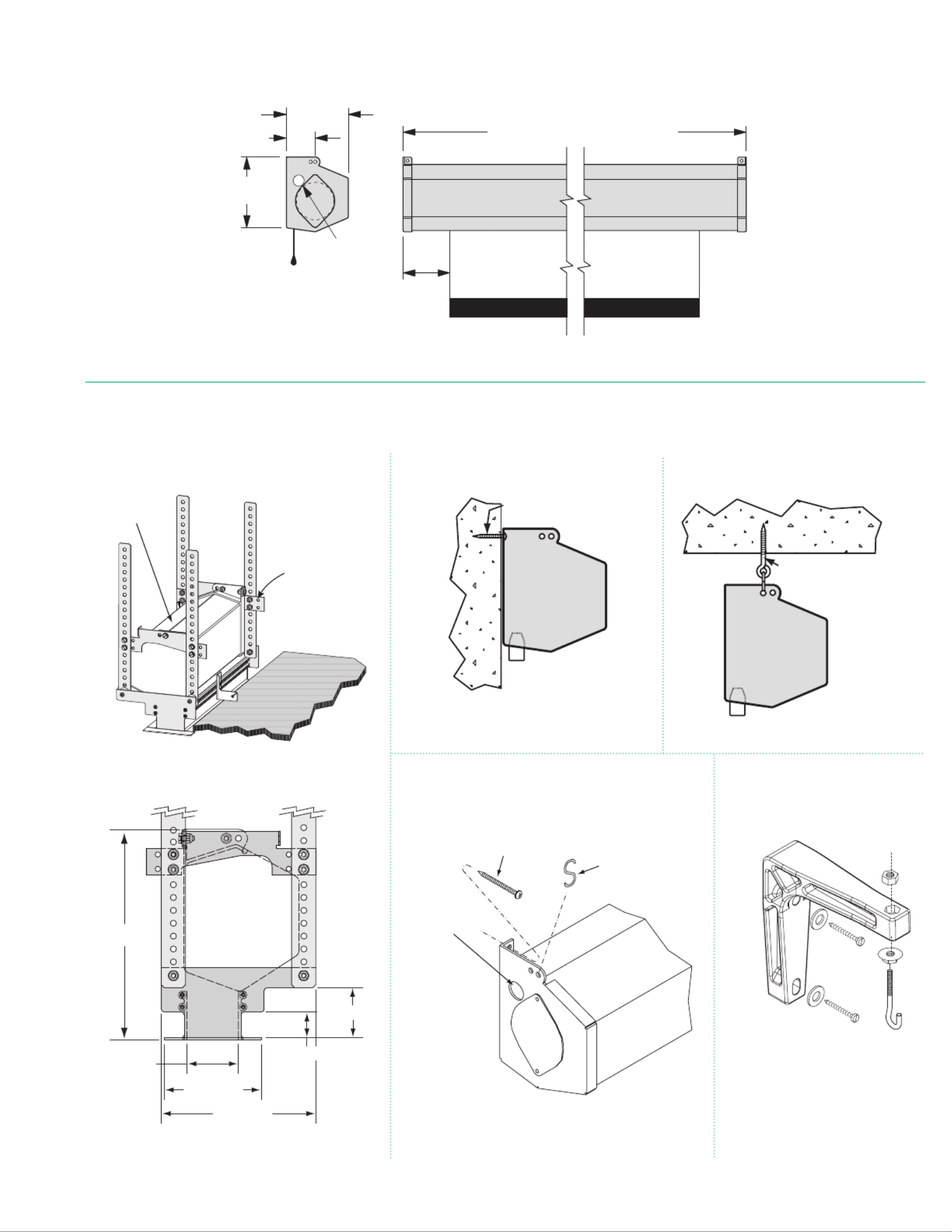
25/ "16
57/ "8
5¼"
7/ " dia.8
electrical
connection
hole
3½"
Viewing
Surface
Fabric width + 7"
Case Dimensions*
7
/ " hole r8fo
electr
ical
connection.
Fasteners rfo
wall mounting
by others.
S Hooks rfo
suspended
installation
by others.
6" Extension Bracket
Optional - must be specified
Targa Electric Projection Screen Page 3 of 4
Types of Installation
Appropriate hardware
provided installer.by
SuspendedWall
Appropriate hardware
provided installer.by
If using "S"
Hooks )by
others), be
sure to crimp
both ends
of the "S"
Hooks.
54mm
52m
m
102mm
171mm
27mm
203m
m
Ceiling Opening Trim Kit
Optional - must be specified
Ceiling Tile
(By others)
Screen
Case
Back
Trim Kit
Installation Methods
*PLEASE NOTE:
Internal LVC-IV will increase
overall case length by 2".
Produktspezifikationen
| Marke: | Draper |
| Kategorie: | Projektionsleinwand |
| Modell: | Targa |
| Produktfarbe: | Weiß |
| Befestigungstyp: | Zimmerdecke |
| Menge pro Packung: | 1 Stück(e) |
| Natives Seitenverhältnis: | 16:9 |
| Eingangsspannung: | 220 V |
| Einfache Installation: | Ja |
| Einsehbare Bildschirmhöhe (H): | 1320.8 mm |
| Einsehbare Bildschirmbreite (B): | 2336.8 mm |
| Diagonal: | 106 " |
| Antriebstyp: | Motorisiert |
| Gesamte Bildschirmgröße (Höhe x Breite): | 162.56 x 243.84 cm |
| Gespannter Bildschirm: | Nein |
Brauchst du Hilfe?
Wenn Sie Hilfe mit Draper Targa benötigen, stellen Sie unten eine Frage und andere Benutzer werden Ihnen antworten
Bedienungsanleitung Projektionsleinwand Draper

25 Mai 2024

14 März 2024

16 Dezember 2023

2 Dezember 2023

20 September 2023

5 September 2023

17 August 2023

12 August 2023

14 Juni 2023

14 Juni 2023
Bedienungsanleitung Projektionsleinwand
- Projektionsleinwand Da-Lite
- Projektionsleinwand Sony
- Projektionsleinwand Pyle
- Projektionsleinwand Optoma
- Projektionsleinwand Celexon
- Projektionsleinwand Projecta
- Projektionsleinwand AV:link
- Projektionsleinwand Oregon Scientific
- Projektionsleinwand Duronic
- Projektionsleinwand Luxburg
- Projektionsleinwand EluneVision
- Projektionsleinwand Stewart
- Projektionsleinwand Elite Screens
- Projektionsleinwand Instaal
Neueste Bedienungsanleitung für -Kategorien-

2 Juni 2024

2 Juni 2024

22 Mai 2024

21 Mai 2024

16 Mai 2024