Draper 253219 projection screen 253219 Bedienungsanleitung
Draper
Projektionsleinwand
253219 projection screen 253219
Lesen Sie kostenlos die 📖 deutsche Bedienungsanleitung für Draper 253219 projection screen 253219 (2 Seiten) in der Kategorie Projektionsleinwand. Dieser Bedienungsanleitung war für 17 Personen hilfreich und wurde von 2 Benutzern mit durchschnittlich 4.5 Sternen bewertet
Seite 1/2

Assembly/Mounting Instructions
Onyx Permanently Tensioned Projection Screen by Draper
Caution
① Read instructions through completely before proceeding.
② Follow instructions carefully. Installation con trary to instructions
invalidates warranty.
③ Screen should be accessible for complete removal should fabric
become damaged or should other ser vice be required.
④ Screen should be installed level (using a carpenter’s level).
⑤ Nothing should be fastened to screen frame or viewing surface.
⑥ Make sure you have received all parts (see parts list below and
exploded diagram on page 2).
⑦ Tools Required: Medium (#2) Phillips screwdriver (6" or greater shaft
length suggested). Optional tools: Flat blade screwdriver or small
putty knife.
⑧ Installer is responsible for providing appropriate hardware for mounting.
⑨ When lifting assembled screen, do not lift at only one corner; lift at
both corners. Lifting by one corner could result in damage to the
screen frame, especially on large screens.
⑩ The ideal temperature range for assembling folding screens to prevent
damaging the surface is 68°-78° F (20°-26° C). Assembling below
recommended temperatures may damage surface and void warranty.
NOTE: Screen has been thoroughly inspected and tested at factory and
found to be operating properly prior to shipment.
Copyright © 2010 Draper Inc. Form Onyx_Inst10 Printed in U.S.A.
®
If you encounter any diffi culties installing or ser vic ing your Onyx screen, call your
dealer or Draper, Inc., Spiceland, Indiana, (765) 987-7999 or fax (765) 987-7142.
Onyx—Hardware and Parts List
Frame Preparation
① Clean area and place frame assembly pieces face down. Insert plastic
corner pieces into ends of aluminum frame extrusions as indicated in
Figures 1 through 4. Secure each corner to each frame extrusion by
threading one #10-24 fastener through hole in plastic corner and into
rounded slot in aluminum frame extrusion.
Caution: Do not over-tighten fasteners—over-tightening could cause
damage to the frame corners.
Figure 1
② Secure corner pieces to aluminum frame extrusions with four (4) remaining
fasteners. Check to verify that all four (4) plastic corners are secure to
aluminum frame extrusion lengths and all eight (8) fasteners are tight (see
Fig. 5).
Caution: Do not over-tighten fasteners—over-tightening could cause
damage to the frame corners.
Figure 2
Frame Extrusions - 4
Frame Corners - 4
#10-24 fasteners - 8
Z-Brackets - 2
Viewing Surface - 1
Plastic Tubing - 4
Surface Retention
Extrusions- 4
Front
Back
Figure 3
Figure 5
Figure 4
(Continued on Page 2)
Patented by Draper, Inc., U.S. Patent Nos. 6,785,047; 7,113,332; and 7,369,310.
Caution: When lifting assembled screen, do not lift at only one corner; lift
at both corners. Lifting by one corner could result in damage to the screen
frame, especially on large screens.
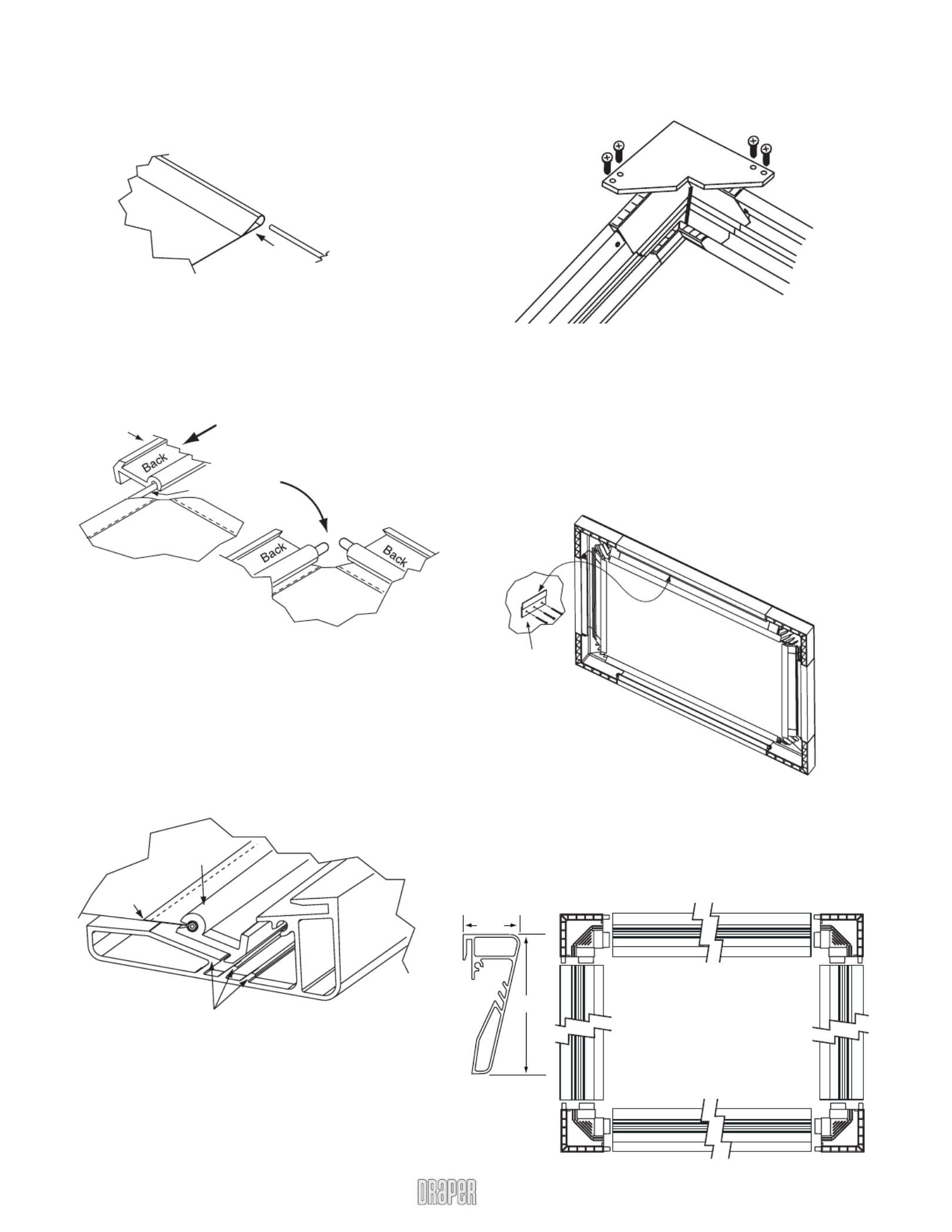
Onyx by Draper Page 2 of 2
Figure 8
Mounting Screen to Wall
① Determine height at which screen is to be mounted.
Please Note: Top edge of screen frame will be located 1.5"above mounting
bracket hole centerline when mounted to wall.
② Mark hole centerline so that both Z-brackets can be mounted parallel and
at equal height.
③ Install Z-brackets so that the outermost edges are safely within the overall
length of the aluminum frame extrusion to allow for minor horizontal screen
adjustments. Installer is responsible for providing attachment hardware.
④ Position screen slightly above Z-brackets on wall (see Fig. 10).
Surface to Frame Assembly
① Return frame onto clean surface, face down, and drape completed surface
assembly over completed frame profi le with rounded edge of surface
retention extrusion visible.
② Insert any side of surface to notch #1 on corresponding side of frame
extrusion (see Fig. 8).
③ Insert opposite side of surface to notch #1 of frame extrusion.
④ Repeat steps 2-3 with remaining edges of surface.
⑤ Ensure surface retention extrusions are centered lengthwise in tension
slots on all 4 edges of surface.
⑥ If additional tension is desired or required over time, adjust surface one
edge at a time to tension notch #2.
Please Note: It is not necessary to adjust more than one edge at a time to
increase surface tension.
Z-brackets
supplied with
screen. Installer is
responsible for
ensuring appropriate
screws/bolts are used.
Wall
Figure 10
⑤ Lower screen until it engages over Z-brackets. Center screen horizontally
on brackets as necessary.
Please Note: Make sure screen is installed level.
Figure 6
Surface Preparation
① Move frame assembly out of the way, unroll viewing surface and place on
smooth/clean surface. (Orient viewing surface so that folded side of hem is
visible.)
② Insert plastic tubing inside pocket formed by hem on all 4 edges of viewing
surface (see Fig. 6).
③ slide surface retention extrusion (rounded edge visible) along Carefully
hem and onto surface on all 4 edges of fabric (see Fig. 7). Caution: Do
not allow fabric to snag on end of extrusion. If the screen
fabric is not parallel with the surface retention extrusion, then
it may slit and tear during installation.
Please Note: To make this step easier, pinch the end of the pocket closed
before sliding it into the surface retention extrusion.
Figure 7
④ Surface retention extrusion should extend beyond edge of viewing surface
equally at both ends.
⑤ Verify that all surface retention extrusions are installed with rounded edge
visible and are centered on surface material.
Plastic Tubing
Surface Retention
Extr sionu
Back of
V w uie ing S rface
Back of
V w uie ing S rface
Surface
Retention
Extr sionu
Fabric Attachment Extr sionsu
V wie ing
Surface
Onyx (Exploded Rear View)
1
5
/
8
"
4"
Onyx Frame
—Side Detail*
*Viewing surface is approximately ¼" from wall.
www.draperinc.com (765) 987-799
9
Corner Reinforcement
① If screen is being fl own (suspended), raised and lowered by a TorkStar, or if
screen is 12' (viewing area) or larger in overall height or width, install
Corner reinforcement Gussets to all four corners (see Fig. 9)
Figure 9
Produktspezifikationen
| Marke: | Draper |
| Kategorie: | Projektionsleinwand |
| Modell: | 253219 projection screen 253219 |
| Gewicht: | 29480 g |
| Produktfarbe: | Black,White |
| Natives Seitenverhältnis: | 16:9 |
| Einsehbare Bildschirmhöhe (H): | 2032 mm |
| Einsehbare Bildschirmbreite (B): | 3556 mm |
| Diagonal: | 161 Zoll |
| Gesamte Bildschirmgröße (Höhe x Breite): | 2235 x 3759 cm |
| Format: | HDTV |
| Grenzen: | 101.6 mm |
Brauchst du Hilfe?
Wenn Sie Hilfe mit Draper 253219 projection screen 253219 benötigen, stellen Sie unten eine Frage und andere Benutzer werden Ihnen antworten
Bedienungsanleitung Projektionsleinwand Draper

25 Mai 2024

14 März 2024

16 Dezember 2023

2 Dezember 2023

20 September 2023

5 September 2023

17 August 2023

12 August 2023

14 Juni 2023

14 Juni 2023
Bedienungsanleitung Projektionsleinwand
- Projektionsleinwand Da-Lite
- Projektionsleinwand Sony
- Projektionsleinwand Pyle
- Projektionsleinwand Optoma
- Projektionsleinwand Celexon
- Projektionsleinwand Projecta
- Projektionsleinwand AV:link
- Projektionsleinwand Oregon Scientific
- Projektionsleinwand Duronic
- Projektionsleinwand Luxburg
- Projektionsleinwand EluneVision
- Projektionsleinwand Stewart
- Projektionsleinwand Elite Screens
- Projektionsleinwand Instaal
Neueste Bedienungsanleitung für -Kategorien-

2 Juni 2024

2 Juni 2024

22 Mai 2024

21 Mai 2024

16 Mai 2024