Cellular Line INTERPHONE F5XT Bedienungsanleitung
Cellular Line
Kopfhörer
INTERPHONE F5XT
Lesen Sie kostenlos die 📖 deutsche Bedienungsanleitung für Cellular Line INTERPHONE F5XT (2 Seiten) in der Kategorie Kopfhörer. Dieser Bedienungsanleitung war für 18 Personen hilfreich und wurde von 2 Benutzern mit durchschnittlich 4.5 Sternen bewertet
Seite 1/2
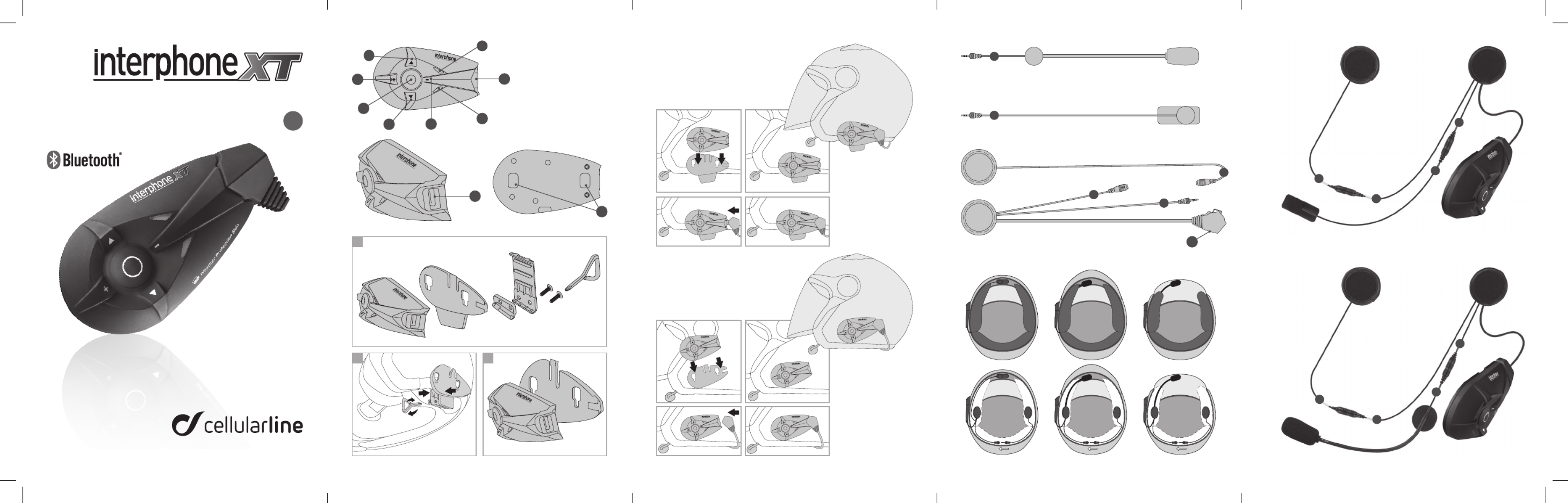
9
1
7
5
6
84
3
2
F5XT
8
B
B
A
A
B
B
A
A
www.interphone.cellularline.com
A
B C
A
A
B
B
B
A
B
10
QUICK GUIDE EN
A - YELLOW
B - GREEN
1 - MFB (multifunction button)
2 - Menu UP button
3 - Menu DOWN button
4 - + volume button
5 - – volume button
7 - Multifunction LED
7 - Multifunction LED
8 - Multifunction audio/data port
9 - Mounting guides for Bluetooth® module
10 - Charging/audio-in connector
* see the user manual
for complete instructions.
ASSEMBLY OF THE SLIDE SUPPORT
WITH REMOVABLE CLIP
Take the support and note the best place
to fasten it to the side of the helmet. Insert
the rear part of the clip into the helmet and
attach the other part on the outside.
ASSEMBLY OF THE ADHESIVE SLIDE
SUPPORT
Take the adhesive support and look for the
best side and place to position it. Clean and
de-grease the part of the helmet where you
are going to stick the support (do not use
any detergents that could damage the hel-
Insert the screws and
tighten gently.
Check position and move
the support if necessa-
ry, by sliding it along.
Tighten the screws with
the screwdriver supplied.
(images A/B)
met’s finish). Remove the
protective film from the
double sided tape, and
apply the support to the
helmet.
As the support cannot
moved once it is attached
to the helmet, take great
care with its positioning
when applying.
(image C)
MOUNTING ON
FULL-FACE HELMET
MOUNTING ON
MODULAR HELMET
MOUNTING ON
OPEN-FACE HELMET
MOUNTING ON
FULL-FACE HELMET
MOUNTING ON
MODULAR AND
OPEN-FACE
HELMETs
PHASE 1
PHASE 1
PHASE 3
PHASE 2
PHASE 4
PHASE 3 PHASE 4
PHASE 2
WE RECOMMEND YOU CHECK FOR
SOFTWARE UPDATES ON THE WEBSITE
WWW.INTERPHONE.CELLULARLINE.COM

*
*
ACCMOTOADAPTERMICROCBRUsBDUAL
CUsBINTERPHONEF5 KITsPINTERPHONEF5 TEsTKITXT
MICINTERPHOXTUNI
*
ACHUsBCOMPACT MICROCBRINTERPHXT
A B C D
*
UsBCHXT25
GUIDARAPIDAF5XT
INTERPHONEFXT ACCEssORIEs
www.interphone.cellularline.com - www.cellularline.com
Export Dept. international.interphone@cellularline.com
Thank you for choosing our products.
Before using this product, we recommend you carefully perform the operations
outlined in this Quick Guide.
1 - Charging
Insert the recharging cable in the audio connector kit as shown in the figure.
Insert the other end of the cable in a standard USB port.
With the double jack
you can charge two
Interphone XTs
at the same time.
The LED lights up yellow/orange during charging.
The LED turns green when charging is complete.
When charging is complete, disconnect the units from the charger by pulling out
the jack plug, and also unplug the charger from the outlet.
2 - Setting the language
Press and hold down the MFB button. After a few seconds, the blue LED will light
up. Hold down the button for three more seconds. The red LED will also light up,
and the two LEDs will flash with an alternating red/blue light. Now, release the
button.
During this alternating flashing, listen to the Voice Wizard. Turn up the volume by
pressing the + button, wait for the Voice Wizard to speak in your language and then
press the MFB button to select that language.
The two LEDs will continue to flash between red and blue. You can now connect to
a phone or to another Interphone. (see point 3)
3 - Connecting to a phone
From the Bluetooth menu on your mobile phone (such as the sample iPhone menu
shown below), search for a new device.
When the device is found, select Interphone F..XT. Connection will take place auto-
matically after a few seconds.
If a password is required, enter 0000.
4 - Connecon between two F5XT Interphones or F5XT + F4XT.
To pair the two kits, repeat step 2 with the F4XT. Press and hold down the MFB button
until the LED begins to flash from red to blue.
At this point, press the UP button once**
* on both of the units to be paired - ** on only one of the two F5XTs
When the UP button is pressed, the LEDs on the F5XTs will flash more quickly, which
shows that a device search is in progress. After around 10 seconds, the devices will find
each other and pair automatically. Now, the LEDs will light up a steady blue, which
shows that intercom communication is established.
Press the centre button once on one of the two units to deactivate intercom commu-
nication.
6 - Connecon between 3 F5XT Interphones or one F5XT + two F4XTs.
To connect three F5XTs or one F5XTs and two F4XTs, turn off the two previously paired
INTERPHONE XTs.
Turn on a single F5XT in coupling mode. Press and hold down the centre button until
the blue and red LEDs flash alternately, then release the button.
Repeat this step for the third unit (F5XT or F4XT) that you wish to pair.
Press the UP button on the first F5XT. The LEDs will flash more quickly, which shows
that a device search is in progress. After around 10 seconds, the devices will find each
other and pair automatically. At this point, the respective LEDs will light up a steady
blue, which shows that intercom communication is established.
To activate 3-way communication, turn on the three F5XTs and press the MFB button
on the unit previously paired with the other two until you hear a beep. Full duplex inter-
com communication is now established among the three Interphone XTs.
7 - Connecon between four Interphone F5XTs or two F5XTs + two F4XTs
Two Interphones can be paired with each F5XT.
After completing the procedure for pairing three Interphones, take the fourth kit (F5XT
or F4XT) and set it to the pairing mode using the normal procedure.
Perform the same procedure with the last F5XT paired previously to the other unit.
Press the UP button on one of the two F5XTs. The LEDs will flash more rapidly, which
shows a device search in progress. After around 10 seconds, the devices will find each
other and pair automatically. At this point, the respective LEDs will light up a steady
blue, which shows that intercom communication is established.
To establish communication with four users, press the MFB button on one of the two
F5XTs until you hear a beep. Intercom communication between the three Interphone
units is now established. To connect the fourth unit, press the MFB button.
Interphone F..XT
Interphone F..XT
Interphone F..XT
INTERPHONEXT ACCEssORIEs
* not included
AC 220/110 - USB ADAPTOR
EMERGENCY BATTERY
USB PORT
INTERCOM
TELEPHONE
FM RADIO
MUSIC
AUXILIARY PORT
SET UP FUNCTIONS
press to recall
press for voice call
press to select the saved stations
press until you hear the beep to search
press MFP until you hear the beep to save
Press the buttons until you hear the beep to confirm the function
press MFB until you hear the beep
press to select the previous/next song
CALL ANNOUNCEMENT ACTIVATED
AUTOMATIC VOLUME ACTIVATED
VOICE RESPONSE ACTIVATED
CANCEL PAIRING
COMPLETE VOCAL ASSISTANCE
RDS ACTIVATED
Graphic for pairing 4 units, follow the steps:
Once the units are paired, connect them as follows:
B: to connect A - B - C, press the centre button until you hear the beep
then
D: to connect D to the group (C - B- A), press the centre button until you hear
the beep
• B - A pairing
• B - C pairing
• D - C pairing
Procedure described in
the previous steps
F5XT VOICE MENU DIAGRAM
connection to last device paired
connection to previous device
mfb KEY: CONNECTION BET WEEN BOTH DEVICES
* F5 not included
press MFB until you hear
the beep to change the
function
Produktspezifikationen
| Marke: | Cellular Line |
| Kategorie: | Kopfhörer |
| Modell: | INTERPHONE F5XT |
Brauchst du Hilfe?
Wenn Sie Hilfe mit Cellular Line INTERPHONE F5XT benötigen, stellen Sie unten eine Frage und andere Benutzer werden Ihnen antworten
Bedienungsanleitung Kopfhörer Cellular Line

12 September 2024

3 September 2024

30 August 2024

5 August 2024

26 Juli 2024

25 Juli 2024

23 Juli 2024

12 April 2024

9 Januar 2024

3 Januar 2024
Bedienungsanleitung Kopfhörer
- Kopfhörer Samsung
- Kopfhörer 3M
- Kopfhörer Anker
- Kopfhörer Apple
- Kopfhörer Approx
- Kopfhörer Asus
- Kopfhörer BeeWi
- Kopfhörer Connect IT
- Kopfhörer Corsair
- Kopfhörer Exibel
- Kopfhörer Gembird
- Kopfhörer Genius
- Kopfhörer Hama
- Kopfhörer HyperX
- Kopfhörer KeepOut
- Kopfhörer Kensington
- Kopfhörer Lexibook
- Kopfhörer Audio-Technica
- Kopfhörer LogiLink
- Kopfhörer Logitech
- Kopfhörer Mad Catz
- Kopfhörer Manhattan
- Kopfhörer Manta
- Kopfhörer Maxxter
- Kopfhörer Medion
- Kopfhörer Microsoft
- Kopfhörer Nacon
- Kopfhörer Nedis
- Kopfhörer NGS
- Kopfhörer Niceboy
- Kopfhörer Philips
- Kopfhörer Rapoo
- Kopfhörer Saitek
- Kopfhörer Sandberg
- Kopfhörer Sharkoon
- Kopfhörer SilverCrest
- Kopfhörer Sony
- Kopfhörer Speedlink
- Kopfhörer SteelSeries
- Kopfhörer Sweex
- Kopfhörer T'nB
- Kopfhörer Tevion
- Kopfhörer Trust
- Kopfhörer Verbatim
- Kopfhörer Wintech
- Kopfhörer Zalman
- Kopfhörer Panasonic
- Kopfhörer LG
- Kopfhörer Roland
- Kopfhörer Camry
- Kopfhörer Bosch
- Kopfhörer AEG
- Kopfhörer Siemens
- Kopfhörer Buffalo
- Kopfhörer Vox
- Kopfhörer TechniSat
- Kopfhörer Yamaha
- Kopfhörer Neumann
- Kopfhörer CSL
- Kopfhörer Dymond
- Kopfhörer ISY
- Kopfhörer Maginon
- Kopfhörer Schwaiger
- Kopfhörer Alecto
- Kopfhörer Denver
- Kopfhörer König
- Kopfhörer MarQuant
- Kopfhörer Renkforce
- Kopfhörer Thomson
- Kopfhörer Trevi
- Kopfhörer Blaupunkt
- Kopfhörer Kenwood
- Kopfhörer Sharp
- Kopfhörer Daewoo
- Kopfhörer Pyle
- Kopfhörer NABO
- Kopfhörer Telestar
- Kopfhörer AfterShokz
- Kopfhörer AIAIAI
- Kopfhörer Aiwa
- Kopfhörer AKG
- Kopfhörer Audeze
- Kopfhörer AudioSonic
- Kopfhörer Auna
- Kopfhörer B-Speech
- Kopfhörer Coby
- Kopfhörer Bang And Olufsen
- Kopfhörer Beats
- Kopfhörer Beyerdynamic
- Kopfhörer Bose
- Kopfhörer Bowers And Wilkins
- Kopfhörer Caliber
- Kopfhörer Lenco
- Kopfhörer Creative
- Kopfhörer Denon
- Kopfhörer Mpman
- Kopfhörer Edifier
- Kopfhörer Fantec
- Kopfhörer FlinQ
- Kopfhörer Pioneer
- Kopfhörer Geemarc
- Kopfhörer Hi-Fun
- Kopfhörer I-Onik
- Kopfhörer Imperii Electronics
- Kopfhörer Jabra
- Kopfhörer Jaybird
- Kopfhörer JBL
- Kopfhörer JVC
- Kopfhörer KEF
- Kopfhörer Klipsch
- Kopfhörer Krüger And Matz
- Kopfhörer Lasmex
- Kopfhörer Meliconi
- Kopfhörer Motorola
- Kopfhörer MTX
- Kopfhörer Muse
- Kopfhörer Nokia
- Kopfhörer One For All
- Kopfhörer Onkyo
- Kopfhörer Optoma
- Kopfhörer PEAQ
- Kopfhörer Sennheiser
- Kopfhörer Shure
- Kopfhörer Skullcandy
- Kopfhörer Soundcore
- Kopfhörer Technics
- Kopfhörer TERRIS
- Kopfhörer Teufel
- Kopfhörer Umidigi
- Kopfhörer Vieta
- Kopfhörer Vivanco
- Kopfhörer Xiaomi
- Kopfhörer Yurbuds
- Kopfhörer Akai
- Kopfhörer Dual
- Kopfhörer GoGEN
- Kopfhörer ITT
- Kopfhörer Gigaset
- Kopfhörer TCL
- Kopfhörer Livoo
- Kopfhörer Imperial
- Kopfhörer Lamax
- Kopfhörer Prixton
- Kopfhörer Mio
- Kopfhörer Fysic
- Kopfhörer Ewent
- Kopfhörer Lindy
- Kopfhörer Astro
- Kopfhörer Bigben
- Kopfhörer Cabstone
- Kopfhörer Iqua
- Kopfhörer Novero
- Kopfhörer Plantronics
- Kopfhörer Sony Ericsson
- Kopfhörer Tritton
- Kopfhörer Turtle Beach
- Kopfhörer VXi
- Kopfhörer Dell
- Kopfhörer LC-Power
- Kopfhörer Lenovo
- Kopfhörer Acme
- Kopfhörer Avanca
- Kopfhörer Dali
- Kopfhörer Gemini
- Kopfhörer Harman Kardon
- Kopfhörer Magnat
- Kopfhörer Marmitek
- Kopfhörer Marshall
- Kopfhörer Punktal
- Kopfhörer Razer
- Kopfhörer Samson
- Kopfhörer Scosche
- Kopfhörer SuperTooth
- Kopfhörer Tangent
- Kopfhörer Dyson
- Kopfhörer SBS
- Kopfhörer Xoro
- Kopfhörer Karma
- Kopfhörer BML
- Kopfhörer Parrot
- Kopfhörer EnVivo
- Kopfhörer Honor
- Kopfhörer Midland
- Kopfhörer Amplicomms
- Kopfhörer Audioline
- Kopfhörer DeTeWe
- Kopfhörer Doro
- Kopfhörer Emporia
- Kopfhörer Swissvoice
- Kopfhörer Vtech
- Kopfhörer Alpine
- Kopfhörer Nodor
- Kopfhörer NAD
- Kopfhörer 4smarts
- Kopfhörer ADATA
- Kopfhörer Urban Revolt
- Kopfhörer Genesis
- Kopfhörer CGV
- Kopfhörer Ebode
- Kopfhörer Vincent
- Kopfhörer Champion
- Kopfhörer Cooler Master
- Kopfhörer NZXT
- Kopfhörer SilverStone
- Kopfhörer Behringer
- Kopfhörer Mackie
- Kopfhörer Numark
- Kopfhörer Omnitronic
- Kopfhörer ESI
- Kopfhörer Mitel
- Kopfhörer Hercules
- Kopfhörer Monoprice
- Kopfhörer Cambridge
- Kopfhörer Monacor
- Kopfhörer Huawei
- Kopfhörer Ednet
- Kopfhörer InLine
- Kopfhörer Sangean
- Kopfhörer Polycom
- Kopfhörer V-TAC
- Kopfhörer Jamo
- Kopfhörer Uniden
- Kopfhörer Kogan
- Kopfhörer Energy Sistem
- Kopfhörer Conceptronic
- Kopfhörer Magnum
- Kopfhörer Audizio
- Kopfhörer Audiovox
- Kopfhörer Reloop
- Kopfhörer Altec Lansing
- Kopfhörer Cobra
- Kopfhörer EVOLVEO
- Kopfhörer ION
- Kopfhörer SPC
- Kopfhörer August
- Kopfhörer Digitus
- Kopfhörer Macrom
- Kopfhörer Phonocar
- Kopfhörer Xblitz
- Kopfhörer Mr Handsfree
- Kopfhörer Woxter
- Kopfhörer JAZ Audio
- Kopfhörer Cyrus
- Kopfhörer Fairphone
- Kopfhörer Sogo
- Kopfhörer Tracer
- Kopfhörer CyberPower
- Kopfhörer Defunc
- Kopfhörer FiiO
- Kopfhörer Boss
- Kopfhörer Fresh 'n Rebel
- Kopfhörer Ultimate Ears
- Kopfhörer Chord
- Kopfhörer Saramonic
- Kopfhörer Tivoli Audio
- Kopfhörer Pro-Ject
- Kopfhörer JLab
- Kopfhörer RCA
- Kopfhörer OnePlus
- Kopfhörer Sena
- Kopfhörer Kicker
- Kopfhörer AV:link
- Kopfhörer Blue Microphones
- Kopfhörer Polk
- Kopfhörer Speed-Link
- Kopfhörer Oppo
- Kopfhörer Anchor Audio
- Kopfhörer House Of Marley
- Kopfhörer Sven
- Kopfhörer Fostex
- Kopfhörer Austrian Audio
- Kopfhörer PreSonus
- Kopfhörer Senal
- Kopfhörer LD Systems
- Kopfhörer Boompods
- Kopfhörer Urbanista
- Kopfhörer Creative Labs
- Kopfhörer Google
- Kopfhörer Cardo
- Kopfhörer BlueAnt
- Kopfhörer Shokz
- Kopfhörer Krom
- Kopfhörer ASTRO Gaming
- Kopfhörer Ausounds
- Kopfhörer OTL Technologies
- Kopfhörer IdeenWelt
- Kopfhörer DAP
- Kopfhörer DAP Audio
- Kopfhörer Definitive Technology
- Kopfhörer DMV
- Kopfhörer Dr. Dre Beats
- Kopfhörer Focal
- Kopfhörer Focusrite
- Kopfhörer Forever
- Kopfhörer HMDX
- Kopfhörer Huag
- Kopfhörer IDance
- Kopfhörer IHome
- Kopfhörer ILive
- Kopfhörer Iluv
- Kopfhörer Jam
- Kopfhörer Jawbone
- Kopfhörer Konig Electronic
- Kopfhörer KRK Systems
- Kopfhörer Leotec
- Kopfhörer M-Audio
- Kopfhörer Master Dynamic
- Kopfhörer Maxell
- Kopfhörer Media-tech
- Kopfhörer Miiego
- Kopfhörer MiTone
- Kopfhörer Mtx Audio
- Kopfhörer Naxa
- Kopfhörer One2track
- Kopfhörer ONU
- Kopfhörer OOQE
- Kopfhörer PENTAGRAM
- Kopfhörer Pure Acoustics
- Kopfhörer QCY
- Kopfhörer Qware
- Kopfhörer R Products
- Kopfhörer Soundlogic
- Kopfhörer Steren
- Kopfhörer Stereoboomm
- Kopfhörer Sunstech
- Kopfhörer Tannoy
- Kopfhörer AMX
- Kopfhörer Veho
- Kopfhörer Velodyne
- Kopfhörer Vizio
- Kopfhörer Zagg
- Kopfhörer Zvox
- Kopfhörer Master & Dynamic
- Kopfhörer Best Buy
- Kopfhörer Electro Harmonix
- Kopfhörer Antec
- Kopfhörer In-akustik
- Kopfhörer Ozone
- Kopfhörer Iogear
- Kopfhörer IBox
- Kopfhörer Kraun
- Kopfhörer 180s
- Kopfhörer Lucid Audio
- Kopfhörer Fun Generation
- Kopfhörer Konix
- Kopfhörer Motorhead
- Kopfhörer Monster
- Kopfhörer Celly
- Kopfhörer Valore
- Kopfhörer Millenium
- Kopfhörer Martin Logan
- Kopfhörer ModeCom
- Kopfhörer Nevir
- Kopfhörer Cleer
- Kopfhörer IFi Audio
- Kopfhörer Polsen
- Kopfhörer Vocopro
- Kopfhörer Aluratek
- Kopfhörer Astell&Kern
- Kopfhörer Eikon
- Kopfhörer Amplicom
- Kopfhörer BOYA
- Kopfhörer Bang Olufsen
- Kopfhörer KRUX
- Kopfhörer Argon
- Kopfhörer X Rocker
- Kopfhörer SureFire
- Kopfhörer Brigmton
- Kopfhörer Natec
- Kopfhörer HiFiMAN
- Kopfhörer AQL
- Kopfhörer Soul
- Kopfhörer MEE Audio
- Kopfhörer Oehlbach
- Kopfhörer Arctic Cooling
- Kopfhörer V-Moda
- Kopfhörer Wentronic
- Kopfhörer JAYS
- Kopfhörer Adesso
- Kopfhörer DreamGEAR
- Kopfhörer Ultrasone
- Kopfhörer POGS
- Kopfhörer Nura
- Kopfhörer Audix
- Kopfhörer Etymotic
- Kopfhörer GOgroove
- Kopfhörer Avantree
- Kopfhörer PSB
- Kopfhörer Chill Innovation
- Kopfhörer KLH Audio
- Kopfhörer V7
- Kopfhörer PowerA
- Kopfhörer Dcybel
- Kopfhörer JTS
- Kopfhörer Grace Design
- Kopfhörer Promate
- Kopfhörer Artsound
- Kopfhörer Rolls
- Kopfhörer BlueParrott
- Kopfhörer SoundBot
- Kopfhörer Peltor
- Kopfhörer FURY
- Kopfhörer Satechi
- Kopfhörer Acme United
- Kopfhörer Mark Levinson
- Kopfhörer Koss
- Kopfhörer CAD Audio
- Kopfhörer KRK
- Kopfhörer AudioQuest
- Kopfhörer 1More
- Kopfhörer Music Hero
- Kopfhörer OneOdio
- Kopfhörer Vakoss
- Kopfhörer Beoplay
- Kopfhörer Savio
- Kopfhörer ShotTime
- Kopfhörer Goodis
- Kopfhörer Native Union
- Kopfhörer Ryght
- Kopfhörer Grado
- Kopfhörer Nocs
- Kopfhörer BuddyPhones
- Kopfhörer Perfect Choice
- Kopfhörer Klein Tools
- Kopfhörer DEXP
- Kopfhörer Acefast
- Kopfhörer Rocketfish
- Kopfhörer Klip Xtreme
- Kopfhörer Sol Republic
- Kopfhörer Neoxeo
- Kopfhörer Musical Fidelity
- Kopfhörer Nuheara
- Kopfhörer SoundMagic
- Kopfhörer White Shark
- Kopfhörer PS Audio
- Kopfhörer Fosi Audio
- Kopfhörer S.M.S.L
- Kopfhörer Axagon
- Kopfhörer Ifrogz
- Kopfhörer SoundPEATS
- Kopfhörer Sabrent
- Kopfhörer Acme Made
- Kopfhörer Topping
- Kopfhörer 3MK
- Kopfhörer Moki
- Kopfhörer Shanling
- Kopfhörer Solight
- Kopfhörer Gustard
- Kopfhörer Eversolo
- Kopfhörer Westone
- Kopfhörer Final
- Kopfhörer Rolfstone
- Kopfhörer Goji
- Kopfhörer Motörheadphönes
- Kopfhörer Bowers Wilkins
- Kopfhörer Sudio
- Kopfhörer Frends
- Kopfhörer FreeVoice
- Kopfhörer Swingson
- Kopfhörer PowerLocus
- Kopfhörer Naztech
- Kopfhörer SleepPhones
- Kopfhörer Whistler
- Kopfhörer EarFun
- Kopfhörer Audictus
- Kopfhörer Teenage Engineering
- Kopfhörer Bluedio
- Kopfhörer Tek Republic
- Kopfhörer Able Planet
- Kopfhörer NuForce
- Kopfhörer Luxa2
- Kopfhörer Onanoff
- Kopfhörer Bluefox
- Kopfhörer Liquid Ears
- Kopfhörer EarMen
- Kopfhörer Quad
- Kopfhörer CoolerMaster
- Kopfhörer Stax
- Kopfhörer Audeeo
- Kopfhörer Cayin
- Kopfhörer Voxicon
- Kopfhörer Hecate
- Kopfhörer Mixx
- Kopfhörer Xmusic
- Kopfhörer Sprout
- Kopfhörer Meze Audio
Neueste Bedienungsanleitung für -Kategorien-

3 Dezember 2024

3 Dezember 2024

1 Dezember 2024

1 Dezember 2024

30 November 2024

26 November 2024

26 November 2024

26 November 2024
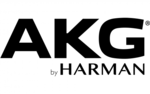
16 Oktober 2024

16 Oktober 2024