Urmet 1168-1 Intercom Bedienungsanleitung
Urmet
Gegensprechanlage
1168-1 Intercom
Lesen Sie kostenlos die 📖 deutsche Bedienungsanleitung für Urmet 1168-1 Intercom (4 Seiten) in der Kategorie Gegensprechanlage. Dieser Bedienungsanleitung war für 24 Personen hilfreich und wurde von 2 Benutzern mit durchschnittlich 4.5 Sternen bewertet
Seite 1/4
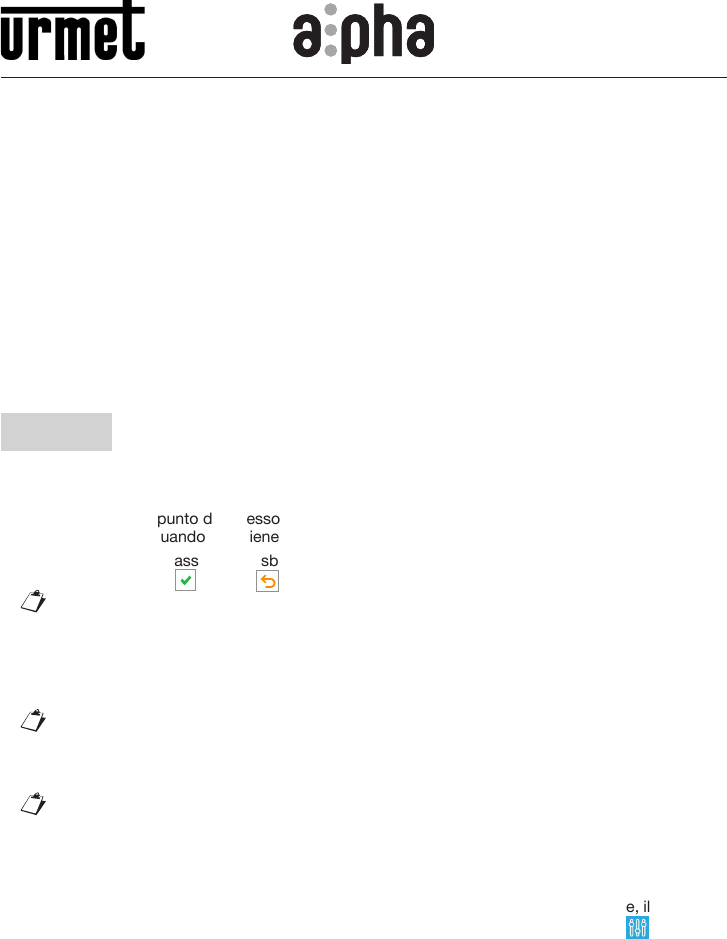
ACCESSO MEDIANTE QR CODE ALLA CONFIGURAZIONE AVANZATA (CON WIFI)
DEL MODULO DI CHIAMATA CON IL MODULO DISPLAY SCH. 1168/1
ACCESS VIA QR CODE TO ADVANCED CONFIGURATION (WITH WiFi) OF
CALLING MODULE WITH DISPLAY MODULE REF. 1168/1
ACCÈS PAR CODE QR À LA CONFIGURATION AVANCÉE (VIA WIFI) DU MODULE
D’APPEL AVEC LE MODULE AFFICHEUR RÉF. 1168/1
ACCESO MEDIANTE CÓDIGO QR A LA CONFIGURACIÓN AVANZADA (CON WiFi)
DEL MÓDULO DE LLAMADA CON EL MÓDULO PANTALLA REF. 1168/1
ZUGRIFF MITTELS QR- CODE AUF DIE ERWEITERTE KONFIGURATION (MIT WI-FI)
DES RUFMODULS MIT DEM DISPLAY - MODUL B/N 1168/1
TOEGANG TOT DE GEAVANCEERDE CONFIGURATIE (MET WIFI) VAN DE
OPROEPMODULE MET DE DISPLAY-MODULE SCH. 1168/1
ITALIANO
Per accedere mediante QR CODE alla congurazione avanzata del modulo di chiamata, occorre
disporre di un terminale (smartphone o tablet) che possa connettersi a reti wireless e scaricare un’App
QR CODE reader.
1. Per accendere il punto di accesso WiFi del modulo display Sch. 1168/1 digitare “9” sulla tastiera
numerica no a quando non viene visualizzata la schermata di inserimento password.
2. Inserire quindi la password di sblocco per accedere alla congurazione. Confermare il codice
tramite il comando (l’icona permette di cancellare il carattere a sinistra del cursore).
La password di default del dispositivo è 1937.
3. Una volta confermata la password il dispositivo è sbloccato e predisposto per operare come
punto di accesso WiFi; il display visualizza la seguente indicazione “ACCENSIONE ACCESS
POINT”, il modulo tastiera ed eventuali altri moduli connessi, iniziano a lampeggiare. Il dispositivo
è pronto per connettersi al terminale quando il display visualizza la seguente indicazione “ATTESA
DI CONNESSIONE”.
In questa fase dopo un tempo di inattività di 10 minuti il dispositivo spegne automaticamente il
punto di accesso WiFi.
4. Sul terminale rilevare la rete WiFi del modulo display Sch. 1168/1:
URMET_1168_1_XXXXXXXXXXXX.
I numeri XXXXXXXXXXXX indicano il MAC ADDRESS del dispositivo che è riportato sul retro
del modulo display.
5. Selezionare la rete WiFi del modulo display. Ad avvenuta connessione il display mostra la seguente
indicazione “UTENTE CONNESSO”. Non è possibile attuare la connessione al punto di accesso
WiFi con più terminali contemporaneamente.
6. Avviare l’App QR CODE reader e inquadrare con la fotocamera del proprio terminale, il QR CODE
riportato in fondo all’ultima pagina, per accedere alla pagina web IMPOSTAZIONI .
Mod.
1168
DS1168-017 LBT20621
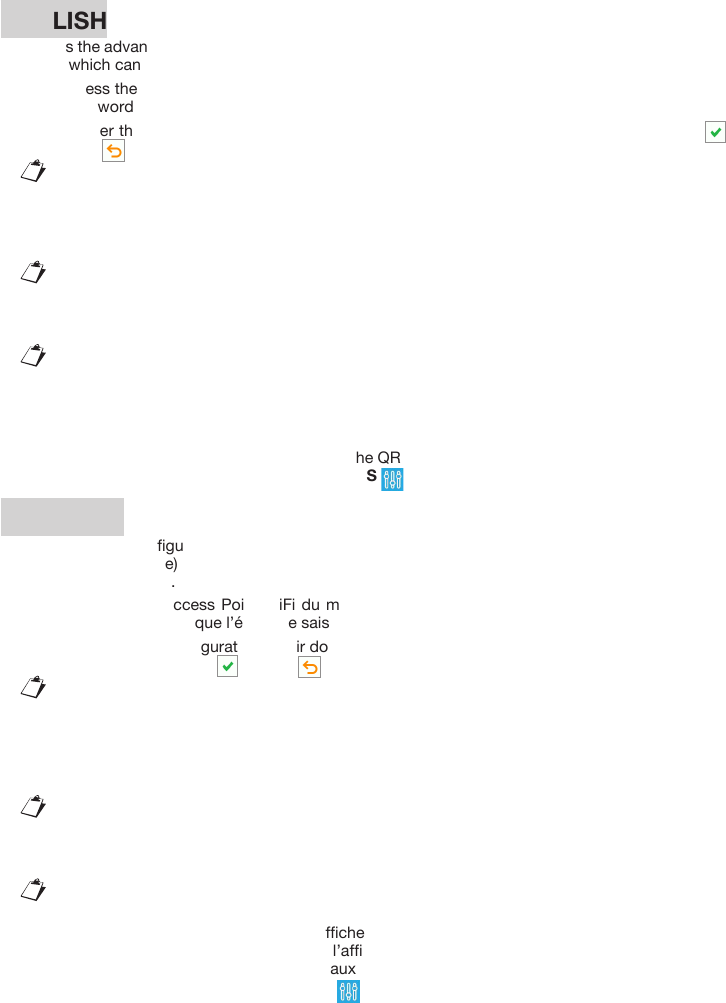
ENGLISH
To access the advanced conguration of the calling module via QR CODE, use a terminal (smartphone
or tablet) which can connect to wireless networks and download a QR CODE reader app.
1. To access the WiFi access point of the display module Ref. 1168/1, type “9” on the keypad until
the password entry screen appears.
2. Then enter the unlock password to access conguration. Conrm the code using command
(the icon can be used to delete the character to the left of the cursor).
The default password of the device is 1937.
3. Once the password has been conrmed, the device is unlocked and ready to operate as a WiFi
access point. The message “ACCESS POINT ON” will appear on the display while the keypad
module, and any other connected modules, will start blinking: The device is ready to connect to
the terminal when the message “WAITING FOR CONNECTION” appears on the display.
The device automatically switches off the WiFi access point during this step after 10 minutes
of inactivity.
4. On terminal, detect the WiFi network of the display module Ref. 1168/1:
URMET_1168_1_XXXXXXXXXXXX.
The numbers XXXXXXXXXXXX indicate the MAC address of the device which is shown on the
back of the display module.
5. Select the WiFi network of the display module. After successfully connecting, the message “USER
CONNECTED” appears to the display. It is not possible to connect to WiFi access point with
multiple terminals simultaneously.
6. Launch the App QR CODE reader and scan the QR CODE at the bottom of the last page with the
camera of your terminal to go to the SETTINGS web page.
FRANÇAIS
Pour accéder à la conguration avancée du module d’appel, à l’aide du CODE QR, utiliser un terminal
(smartphone ou tablette) pouvant se connecter à des réseaux sans l et télécharger une application
de lecture de CODE QR.
1. Pour accéder à l’Access Point WiFi du module afcheur Réf. 1168/1, saisir «9» sur le clavier
numérique jusqu’à ce que l’écran de saisie du mot de passe suivant s’afche.
2. Pour accéder à la conguration, saisir donc le mot de passe de déverrouillage. Conrmer le code
à l’aide de la commande (l’icône permet de supprimer le caractère à gauche du curseur).
Le mot de passe par défaut du dispositif est 1937.
3. Après avoir conrmé le mot de passe, le dispositif est déverrouillé et conguré pour fonctionner en
tant qu’Access Point WiFi; le message «ALLUMAGE ACCESS POINT» s’afche à l’afcheur, le
module clavier et tous les autres modules connectés commencent à clignoter. Quand le message
«EN ATTENTE DE CONNEXION» s’afche à l’afcheur, le dispositif est prêt à être connecté au
terminal.
Pendant cette phase, après une période d’inactivité de 10 minutes, le dispositif éteint
automatiquement l’Access Point WiFi.
4. À partir du terminal, trouver le réseau WiFi du module afcheur Réf. 1168/1:
URMET_1168_1_XXXXXXXXXXXX.
Les chiffres XXXXXXXXXXXX indiquent l’ADRESSE MAC du dispositif reporté au dos du
moduleafcheur.
5. Sélectionner le réseau WiFi du module afcheur. Après avoir effectuée la connexion, le message
«UTILISATEUR CONNECTÉ» s’afche à l’afcheur. Il n’est pas possible d’activer la connexion à
l’Access Point WiFi avec plusieurs terminaux en même temps.
6. Pour accéder à la page web RÉGLAGES , démarrer l’app de lecture de CODE QR et pointer
l’appareil photo vers le CODE QR afché au fond de la dernière page.

ESPAÑOL
Para acceder mediante CÓDIGO QR a la conguración avanzada del módulo de llamada, se debe
contar con un terminal (smartphone o tableta) que pueda conectarse a redes inalámbricas y descargar
una aplicación de lectura del CÓDIGO QR.
1. Para conectarse con el punto de acceso WiFi del módulo pantalla Ref. 1168/1 pulsar el “9” en el
teclado numérico hasta que aparezca la pantalla de introducción de la contraseña.
2. Introducir la contraseña de desbloqueo para acceder a la conguración. Conrmar el código
mediante el mando (el icono permite borrar el carácter a la izquierda del cursor).
La contraseña predeterminada del dispositivo es 1937.
3. Después de aceptar la contraseña, el dispositivo está desbloqueado y preparado para funcionar
como punto de acceso WiFi; la pantalla muestra la siguiente indicación “ENCENDIDO ACCESS
POINT”, el módulo teclado y los otros módulos que pudieran estar conectados, comienzan a
parpadear. El dispositivo está preparado para conectarse al terminal cuando la pantalla muestra
la siguiente indicación “ESPERA DE CONEXIÓN”.
En esta fase, después de un tiempo de inactividad de 10 minutos, el dispositivo apaga
automáticamente el punto de acceso WiFi.
4. Identicar en el terminal la red WiFi del módulo pantalla Ref. 1168/1:
URMET_1168_1_XXXXXXXXXXXX.
Los números XXXXXXXXXXXX indican la DIRECCIÓN MAC del dispositivo que aparece en la
parte trasera del módulo pantalla.
5. Seleccionar la red WiFi del módulo pantalla. Cuando se produce la conexión, la pantalla muestra
la siguiente indicación “USUARIO CONECTADO”. No es posible realizar la conexión al punto de
acceso WiFi con varios terminales simultáneamente.
6. Iniciar la aplicación de lectura del CÓDIGO QR y enfocar con la cámara del terminal el CÓDIGO
QR presente al nal de la última página, para acceder a la página web CONFIGURACIONES .
DEUTSCH
Um mittels QR-CODE auf die erweiterte Konguration des Rufmoduls zuzugreifen, muss ein Endgerät
(Smartphone oder Tablet) zur Verfügung stehen, das sich mit Wireless-Netzen verbinden und eine
QR-CODE-Reader-App herunterladen kann.
1. Zum Einschalten des Wi-Fi-Zugangspunkts des Display-Moduls BN 1168/1 auf der numerischen
Tastatur “9” eingeben, bis die Ansicht der Passworteingabe erscheint.
2. Dann das Passwort zur Freigabe eingeben, um in die Konguration zu gelangen. Bestätigen Sie den
Code mit dem Befehl (das Symbol gestattet das Löschen des Zeichens links vom Cursor).
Das Standard-Passwort des Geräts lautet 1937.
3. Sobald das Passwort bestätigt wurde, ist das Gerät freigegeben und bereit, als Wi-Fi-
Zugangspunkt eingesetzt zu werden. Das Display blendet die Anzeige “EINSCHALTEN ACCESS
POINT” ein und das Tastaturmodul und eventuelle andere angeschlossene Module beginnen
zu blinken. Das Gerät ist für die Verbindung mit dem Endgerät bereit, wenn auf dem Display
“WARTEN AUF VERBINDUNG” erscheint.
Bei diesem Schritt schaltet das Gerät nach einer Inaktivität von 10 Minuten den Wi-Fi-
Zugangspunkt automatisch aus.
4. Auf dem Endgerät das Wi-Fi-Netz des Display-Moduls 1168/1 erfassen:
URMET_1168_1_XXXXXXXXXXXX.
Die Zahlen XXXXXXXXXXXX geben die MAC ADDRESS des Geräts an, die auf der Rückseite
des Display- Moduls angegeben ist.
5. Das Wi-Fi-Netz des Display-Moduls auswählen. Nach erfolgter Verbindung zeigt das Display
“BENUTZER VERBUNDEN” an. Es ist nicht möglich, die Verbindung zu dem Wi-Fi-Zugangspunkt
mit mehreren Endgeräten gleichzeitig herzustellen.
6. Die App QR CODE-Reader starten und mit der Kamera des jeweiligen Endgeräts den unten auf der
letzten Seite angegebenen QR-CODE aufnehmen, um auf die Webseite EINSTELLUNGEN zu
gelangen.
Produktspezifikationen
| Marke: | Urmet |
| Kategorie: | Gegensprechanlage |
| Modell: | 1168-1 Intercom |
Brauchst du Hilfe?
Wenn Sie Hilfe mit Urmet 1168-1 Intercom benötigen, stellen Sie unten eine Frage und andere Benutzer werden Ihnen antworten
Bedienungsanleitung Gegensprechanlage Urmet

8 Juli 2024

8 Juli 2024

8 Juli 2024

8 Juli 2024

8 Juli 2024
Bedienungsanleitung Gegensprechanlage
- Gegensprechanlage Philips
- Gegensprechanlage SilverCrest
- Gegensprechanlage Panasonic
- Gegensprechanlage Alecto
- Gegensprechanlage EMOS
- Gegensprechanlage Gira
- Gegensprechanlage König
- Gegensprechanlage Abus
- Gegensprechanlage Avidsen
- Gegensprechanlage Elro
- Gegensprechanlage Smartwares
- Gegensprechanlage MT Logic
- Gegensprechanlage Fysic
- Gegensprechanlage GEV
- Gegensprechanlage TOA
- Gegensprechanlage Marmitek
- Gegensprechanlage Midland
- Gegensprechanlage Swissvoice
- Gegensprechanlage Monacor
- Gegensprechanlage Ritto
- Gegensprechanlage Comelit
- Gegensprechanlage DoorBird
- Gegensprechanlage Extel
- Gegensprechanlage M-e
- Gegensprechanlage Siedle
- Gegensprechanlage TCS
- Gegensprechanlage Fanvil
- Gegensprechanlage HQ
- Gegensprechanlage Doorsafe
- Gegensprechanlage Busch-Jaeger
- Gegensprechanlage Swann
- Gegensprechanlage Sygonix
- Gegensprechanlage DataVideo
- Gegensprechanlage Viking
- Gegensprechanlage BTicino
- Gegensprechanlage Foscam
- Gegensprechanlage Bintec-elmeg
- Gegensprechanlage Hikvision
- Gegensprechanlage Planet
- Gegensprechanlage Byron
- Gegensprechanlage Somfy
- Gegensprechanlage Dahua
- Gegensprechanlage DIO
- Gegensprechanlage Elbo
- Gegensprechanlage Elec
- Gegensprechanlage Estom
- Gegensprechanlage Fermax
- Gegensprechanlage Golmar
- Gegensprechanlage Interphone-Cellularline
- Gegensprechanlage Kocom
- Gegensprechanlage ME
- Gegensprechanlage Neview
- Gegensprechanlage Steren
- Gegensprechanlage Vercoma
- Gegensprechanlage ACTi
- Gegensprechanlage Vimar
- Gegensprechanlage ZKTeco
- Gegensprechanlage Hollyland
- Gegensprechanlage Dahua Technology
- Gegensprechanlage Becken
- Gegensprechanlage Russound
- Gegensprechanlage Hanwha
- Gegensprechanlage Aiphone
- Gegensprechanlage RTS
- Gegensprechanlage Axis
- Gegensprechanlage EtiamPro
- Gegensprechanlage Chacon
- Gegensprechanlage Fibaro
- Gegensprechanlage Crestron
- Gegensprechanlage COMMAX
- Gegensprechanlage ORNO
- Gegensprechanlage Sonifex
- Gegensprechanlage Syscom
- Gegensprechanlage Akuvox
- Gegensprechanlage Vibell
- Gegensprechanlage CyberData Systems
- Gegensprechanlage WHD
- Gegensprechanlage Gewiss
- Gegensprechanlage Arenti
- Gegensprechanlage NuTone
- Gegensprechanlage Seco-Larm
- Gegensprechanlage Valcom
- Gegensprechanlage Bitron
- Gegensprechanlage Pentatron
- Gegensprechanlage FlyingVoice
Neueste Bedienungsanleitung für -Kategorien-

8 Oktober 2024

1 Oktober 2024

1 Oktober 2024

1 Oktober 2024

1 Oktober 2024

1 Oktober 2024

1 Oktober 2024

1 Oktober 2024

1 Oktober 2024

1 Oktober 2024