TP-Link TC7650 Bedienungsanleitung
Lesen Sie kostenlos die 📖 deutsche Bedienungsanleitung für TP-Link TC7650 (23 Seiten) in der Kategorie Kabel für PCs und Peripheriegeräte. Dieser Bedienungsanleitung war für 16 Personen hilfreich und wurde von 2 Benutzern mit durchschnittlich 4.5 Sternen bewertet
Seite 1/23

REV1.1.0 1910011895
User Guide
DOCSIS 3.0 High Speed
Cable Modem
TC7650
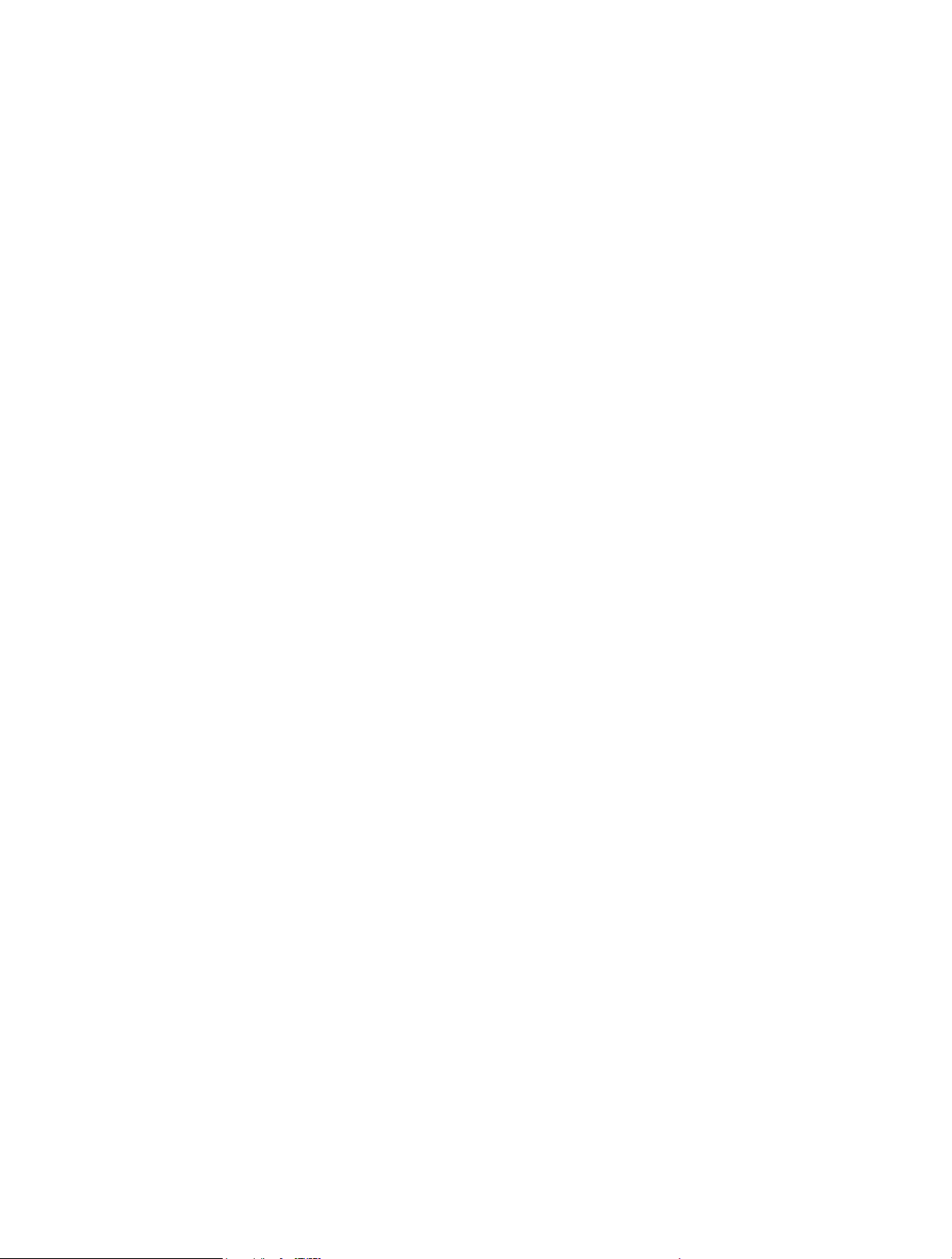
Contents
About This Guide . . . . . . . . . . . . . . . . . . . . . . . . . . . . . . . . . . . . . . . . . . . . . . . . . . . . .1
Chapter 1. Get to Know Your Modem . . . . . . . . . . . . . . . . . . . . . . . . . . . . . . . .2
1. 1. Product Overview. . . . . . . . . . . . . . . . . . . . . . . . . . . . . . . . . . . . . . . . . . . . . . . . . . . . . . . . . . . . 3
1. 2. Product Appearance. . . . . . . . . . . . . . . . . . . . . . . . . . . . . . . . . . . . . . . . . . . . . . . . . . . . . . . . . 3
1. 2. 1. Front Panel . . . . . . . . . . . . . . . . . . . . . . . . . . . . . . . . . . . . . . . . . . . . . . . . . . . . . . . . . . 3
1. 2. 2. Back Panel . . . . . . . . . . . . . . . . . . . . . . . . . . . . . . . . . . . . . . . . . . . . . . . . . . . . . . . . . . 4
Chapter 2. Quick Start . . . . . . . . . . . . . . . . . . . . . . . . . . . . . . . . . . . . . . . . . . . . . .6
2. 1. Prepare for the Installation . . . . . . . . . . . . . . . . . . . . . . . . . . . . . . . . . . . . . . . . . . . . . . . . . . . 7
2. 1. 1. Installation Environment . . . . . . . . . . . . . . . . . . . . . . . . . . . . . . . . . . . . . . . . . . . . . 7
2. 1. 2. System Requirements . . . . . . . . . . . . . . . . . . . . . . . . . . . . . . . . . . . . . . . . . . . . . . . 7
2. 2. Connect the Modem . . . . . . . . . . . . . . . . . . . . . . . . . . . . . . . . . . . . . . . . . . . . . . . . . . . . . . . . . 7
2. 3. Activate the Modem . . . . . . . . . . . . . . . . . . . . . . . . . . . . . . . . . . . . . . . . . . . . . . . . . . . . . . . . . 8
Chapter 3. Software Conguration . . . . . . . . . . . . . . . . . . . . . . . . . . . . . . . . 10
3. 1. Login . . . . . . . . . . . . . . . . . . . . . . . . . . . . . . . . . . . . . . . . . . . . . . . . . . . . . . . . . . . . . . . . . . . . . . . 11
3. 2. Basic Settings . . . . . . . . . . . . . . . . . . . . . . . . . . . . . . . . . . . . . . . . . . . . . . . . . . . . . . . . . . . . . . 11
3. 2. 1. View Device Information . . . . . . . . . . . . . . . . . . . . . . . . . . . . . . . . . . . . . . . . . . . . 12
3. 2. 2. View Network Information . . . . . . . . . . . . . . . . . . . . . . . . . . . . . . . . . . . . . . . . . . 12
3. 3. Advanced Settings . . . . . . . . . . . . . . . . . . . . . . . . . . . . . . . . . . . . . . . . . . . . . . . . . . . . . . . . . 13
3. 3. 1. View Connection Information . . . . . . . . . . . . . . . . . . . . . . . . . . . . . . . . . . . . . . . 13
3. 3. 2. Change Account Password . . . . . . . . . . . . . . . . . . . . . . . . . . . . . . . . . . . . . . . . . 15
3. 3. 3. Reset. . . . . . . . . . . . . . . . . . . . . . . . . . . . . . . . . . . . . . . . . . . . . . . . . . . . . . . . . . . . . . . 15
3. 3. 4. View System Logs. . . . . . . . . . . . . . . . . . . . . . . . . . . . . . . . . . . . . . . . . . . . . . . . . . 16
3. 4. Logout and Reboot . . . . . . . . . . . . . . . . . . . . . . . . . . . . . . . . . . . . . . . . . . . . . . . . . . . . . . . . . 16
Appendix: Troubleshooting . . . . . . . . . . . . . . . . . . . . . . . . . . . . . . . . . . . . . . . . . 17
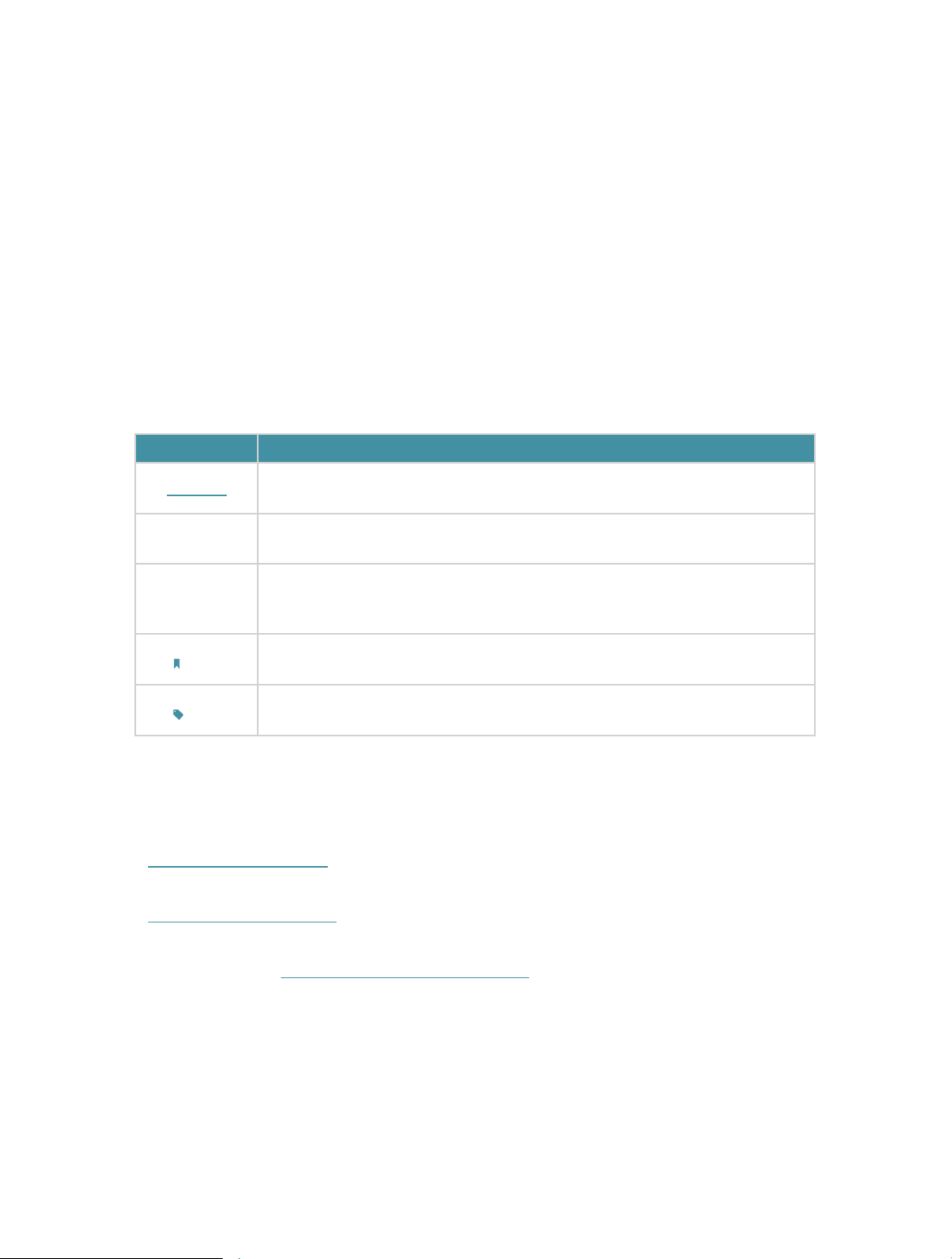
1
About This Guide
This guide is a complement of Quick Installation Guide. The Quick Installation Guide
instructs you on quick Internet setup, and this guide provides details of each function
and shows you the way to configure these functions appropriate to your needs.
When using this guide, please notice that the product features may vary slightly
depending on the model and software version you have, and on your location, language,
and Internet service provider. All screenshots, images, parameters and descriptions
documented in this guide are used for demonstration only.
Conventions
In this guide, the following conventions are used:
Convention Description
Teal Italic Hyperlinks are in teal and underlined. You can click to redirect to a website
or a specific section.
Teal Contents to be emphasized and texts on the web page are in teal, including
the menus, items, buttons, etc.
>
The menu structures to show the path to load the corresponding page. For
example, Basic > Device Information means the Device Information page is
located in the tab.Basic
Note: Ignoring this type of note might result in a malfunction or damage to the
device.
Tips: Indicates important information that helps you make better use of your
device.
More Info
• The Quick Installation Guide (QIG) can be found inside the product package.
• Specifications and support materials can be found on the product page at
http://www.tp-link.com.
• A Technical Support Forum for discussing our products can be found at
http://forum.tp-link.com.
• Our Technical Support contact information can be found at the Contact Technical
Support http://www.tp-link.com/supportpage at .
Produktspezifikationen
| Marke: | TP-Link |
| Kategorie: | Kabel für PCs und Peripheriegeräte |
| Modell: | TC7650 |
Brauchst du Hilfe?
Wenn Sie Hilfe mit TP-Link TC7650 benötigen, stellen Sie unten eine Frage und andere Benutzer werden Ihnen antworten
Bedienungsanleitung Kabel für PCs und Peripheriegeräte TP-Link

24 August 2024
Bedienungsanleitung Kabel für PCs und Peripheriegeräte
- Kabel für PCs und Peripheriegeräte Apple
- Kabel für PCs und Peripheriegeräte Approx
- Kabel für PCs und Peripheriegeräte Belkin
- Kabel für PCs und Peripheriegeräte Corsair
- Kabel für PCs und Peripheriegeräte Gembird
- Kabel für PCs und Peripheriegeräte Genius
- Kabel für PCs und Peripheriegeräte Hama
- Kabel für PCs und Peripheriegeräte HP
- Kabel für PCs und Peripheriegeräte LogiLink
- Kabel für PCs und Peripheriegeräte Manhattan
- Kabel für PCs und Peripheriegeräte Nedis
- Kabel für PCs und Peripheriegeräte Sony
- Kabel für PCs und Peripheriegeräte Targus
- Kabel für PCs und Peripheriegeräte Trust
- Kabel für PCs und Peripheriegeräte Brennenstuhl
- Kabel für PCs und Peripheriegeräte Laserliner
- Kabel für PCs und Peripheriegeräte Eminent
- Kabel für PCs und Peripheriegeräte Netgear
- Kabel für PCs und Peripheriegeräte EMOS
- Kabel für PCs und Peripheriegeräte König
- Kabel für PCs und Peripheriegeräte Blaupunkt
- Kabel für PCs und Peripheriegeräte Kenwood
- Kabel für PCs und Peripheriegeräte Worx
- Kabel für PCs und Peripheriegeräte Pyle
- Kabel für PCs und Peripheriegeräte Sennheiser
- Kabel für PCs und Peripheriegeräte Shure
- Kabel für PCs und Peripheriegeräte Goobay
- Kabel für PCs und Peripheriegeräte Icy Box
- Kabel für PCs und Peripheriegeräte Lindy
- Kabel für PCs und Peripheriegeräte Cabstone
- Kabel für PCs und Peripheriegeräte Lenovo
- Kabel für PCs und Peripheriegeräte Tripp Lite
- Kabel für PCs und Peripheriegeräte Marmitek
- Kabel für PCs und Peripheriegeräte Honeywell
- Kabel für PCs und Peripheriegeräte Black Box
- Kabel für PCs und Peripheriegeräte 4smarts
- Kabel für PCs und Peripheriegeräte Xtorm
- Kabel für PCs und Peripheriegeräte Techly
- Kabel für PCs und Peripheriegeräte Vogel's
- Kabel für PCs und Peripheriegeräte Vision
- Kabel für PCs und Peripheriegeräte Monacor
- Kabel für PCs und Peripheriegeräte Platinum
- Kabel für PCs und Peripheriegeräte Kogan
- Kabel für PCs und Peripheriegeräte Audiovox
- Kabel für PCs und Peripheriegeräte HQ
- Kabel für PCs und Peripheriegeräte Sanus
- Kabel für PCs und Peripheriegeräte NewStar
- Kabel für PCs und Peripheriegeräte Digitus
- Kabel für PCs und Peripheriegeräte Reflecta
- Kabel für PCs und Peripheriegeräte DataVideo
- Kabel für PCs und Peripheriegeräte LevelOne
- Kabel für PCs und Peripheriegeräte APC
- Kabel für PCs und Peripheriegeräte Akasa
- Kabel für PCs und Peripheriegeräte Cisco
- Kabel für PCs und Peripheriegeräte Greenlee
- Kabel für PCs und Peripheriegeräte CyberPower
- Kabel für PCs und Peripheriegeräte Deltaco
- Kabel für PCs und Peripheriegeräte Fresh 'n Rebel
- Kabel für PCs und Peripheriegeräte Cablexpert
- Kabel für PCs und Peripheriegeräte Kramer
- Kabel für PCs und Peripheriegeräte Intellinet
- Kabel für PCs und Peripheriegeräte RCA
- Kabel für PCs und Peripheriegeräte Eaton
- Kabel für PCs und Peripheriegeräte Kicker
- Kabel für PCs und Peripheriegeräte Speed-Link
- Kabel für PCs und Peripheriegeräte Fluke
- Kabel für PCs und Peripheriegeräte McIntosh
- Kabel für PCs und Peripheriegeräte JL Audio
- Kabel für PCs und Peripheriegeräte Vorago
- Kabel für PCs und Peripheriegeräte Simplified MFG
- Kabel für PCs und Peripheriegeräte Elgato
- Kabel für PCs und Peripheriegeräte Duronic
- Kabel für PCs und Peripheriegeräte GeoVision
- Kabel für PCs und Peripheriegeräte Infinity
- Kabel für PCs und Peripheriegeräte Media-tech
- Kabel für PCs und Peripheriegeräte Nordval
- Kabel für PCs und Peripheriegeräte Rittal
- Kabel für PCs und Peripheriegeräte Steren
- Kabel für PCs und Peripheriegeräte AMX
- Kabel für PCs und Peripheriegeräte Adder
- Kabel für PCs und Peripheriegeräte Chief
- Kabel für PCs und Peripheriegeräte Siig
- Kabel für PCs und Peripheriegeräte AudioControl
- Kabel für PCs und Peripheriegeräte RGBlink
- Kabel für PCs und Peripheriegeräte Iogear
- Kabel für PCs und Peripheriegeräte StarTech.com
- Kabel für PCs und Peripheriegeräte Panduit
- Kabel für PCs und Peripheriegeräte Gefen
- Kabel für PCs und Peripheriegeräte Aluratek
- Kabel für PCs und Peripheriegeräte Legrand
- Kabel für PCs und Peripheriegeräte J5 Create
- Kabel für PCs und Peripheriegeräte ASSMANN Electronic
- Kabel für PCs und Peripheriegeräte Arris
- Kabel für PCs und Peripheriegeräte ATen
- Kabel für PCs und Peripheriegeräte Pyramid
- Kabel für PCs und Peripheriegeräte Wentronic
- Kabel für PCs und Peripheriegeräte Hobbes
- Kabel für PCs und Peripheriegeräte On-Q
- Kabel für PCs und Peripheriegeräte Crestron
- Kabel für PCs und Peripheriegeräte Argus
- Kabel für PCs und Peripheriegeräte Extron
- Kabel für PCs und Peripheriegeräte V7
- Kabel für PCs und Peripheriegeräte Atlona
- Kabel für PCs und Peripheriegeräte Advance Acoustic
- Kabel für PCs und Peripheriegeräte Rocstor
- Kabel für PCs und Peripheriegeräte Apricorn
- Kabel für PCs und Peripheriegeräte Equip
- Kabel für PCs und Peripheriegeräte Raidsonic
- Kabel für PCs und Peripheriegeräte Satechi
- Kabel für PCs und Peripheriegeräte IPort
- Kabel für PCs und Peripheriegeräte AudioQuest
- Kabel für PCs und Peripheriegeräte Roline
- Kabel für PCs und Peripheriegeräte Hamlet
- Kabel für PCs und Peripheriegeräte Kurth Electronic
- Kabel für PCs und Peripheriegeräte Hall Research
- Kabel für PCs und Peripheriegeräte CommScope
- Kabel für PCs und Peripheriegeräte Mach Power
- Kabel für PCs und Peripheriegeräte Inno-Hit
- Kabel für PCs und Peripheriegeräte Tempo
- Kabel für PCs und Peripheriegeräte Qoltec
- Kabel für PCs und Peripheriegeräte EXSYS
- Kabel für PCs und Peripheriegeräte ICC
- Kabel für PCs und Peripheriegeräte ISimple
- Kabel für PCs und Peripheriegeräte C2G
- Kabel für PCs und Peripheriegeräte EK Water Blocks
- Kabel für PCs und Peripheriegeräte Axagon
- Kabel für PCs und Peripheriegeräte Sabrent
- Kabel für PCs und Peripheriegeräte Micro Connect
- Kabel für PCs und Peripheriegeräte IC Intracom
- Kabel für PCs und Peripheriegeräte Cables Direct
- Kabel für PCs und Peripheriegeräte Sonero
- Kabel für PCs und Peripheriegeräte Nexibo
- Kabel für PCs und Peripheriegeräte Sunix
- Kabel für PCs und Peripheriegeräte Comprehensive
- Kabel für PCs und Peripheriegeräte PureLink
- Kabel für PCs und Peripheriegeräte Luxul
Neueste Bedienungsanleitung für -Kategorien-

8 Oktober 2024

1 Oktober 2024

1 Oktober 2024

1 Oktober 2024

30 September 2024

29 September 2024

24 September 2024

23 September 2024

21 September 2024

21 September 2024