SteelSeries World of Warcraft Wireless Bedienungsanleitung
SteelSeries
Computermaus
World of Warcraft Wireless
Lesen Sie kostenlos die 📖 deutsche Bedienungsanleitung für SteelSeries World of Warcraft Wireless (8 Seiten) in der Kategorie Computermaus. Dieser Bedienungsanleitung war für 23 Personen hilfreich und wurde von 2 Benutzern mit durchschnittlich 4.5 Sternen bewertet
Seite 1/8

WORLD OF WARCRAFT®
WIRELESS MMO MOUSE
USER GUIDE

2
INTRODUCTION
Thank you for choosing the World of Warcraft® Wireless MMO Mouse! This mouse has been jointly developed by Blizzard
Entertainment, makers of World of Warcraft®, and by SteelSeries, a dedicated manufacturer of innovative professional gaming
gear including headsets, keyboards, mousepads, and other accessories.
This user guide has been supplied with the mouse and is designed to familiarize you with all aspects of our product, its setup, and
its usage. We hope that it will be of use to you. If there are any questions that are not answered or clarified in this user guide,
please refer to our website:
http://faq.steelseries.com
SYSTEM REQUIREMENTS
Windows® 7, Windows® Vista, Windows® XP, Mac OS X 10.6, Mac OS X 10.7, Mac OS X 10.8
500 MB of free hard drive space
2 GB RAM
Available powered USB 2.0 or 3.0 port
Internet connection (for driver installation)

3
CONNECTING YOUR MOUSE
For a wireless connection, connect the Base Station to the computer using the micro-USB to USB cable, then turn the mouse on
using the switch on the underside of the mouse next to the sensor. The small light on the left side of the mouse will blink blue
periodically to indicate that it is paired and working as a wireless mouse.
For a wired connection, simply connect the mouse directly to the computer using the micro-USB to USB cable.
NOTE:
Your mouse will not work wirelessly unless the Base Station is connected to your computer!
NOTE
: The World of Warcraft®
Wireless MMO Mouse
can work in 125/250/500/1000 Hz polling rate frequencies. This is configurable
through the software and will be explained in the software section below. Some USB hubs might decrease the mouse polling
frequency; if you experience decreased performance when using your mouse with a USB hub, plug your mouse directly into the USB
port on your computer.
CHARGING THE MOUSE
The wireless mouse uses a rechargeable battery that does not need replacing. The small light on the left side of the
mouse will quickly blink red to indicate the battery is low. To recharge the mouse battery, follow either one of these two steps:
1. Place the mouse into the Base Station. Turn the mouse off using the switch on its underside for optimal charging speeds.
2. If your mouse is low on battery but you want to continue using it, connect the mouse to the computer using the micro-USB
to USB cable. The small light on the left side should glow a steady red during the charge. When fully charged the light
will blink red on and off.
If the mouse is still on during the charge, the small light on the left side of the mouse will glow a steady red to indicate it is
charging. When fully charged the light will blink red on and off.
NOTE:
If the mouse is turned off but is left in the Base Station or wired to the computer, there will be no light to indicate the mouse
is charging or fully charged.
Tip: To minimize the risk of your battery running low during a crucial moment in gameplay, you may want to leave your mouse in
the Base Station between uses.
Produktspezifikationen
| Marke: | SteelSeries |
| Kategorie: | Computermaus |
| Modell: | World of Warcraft Wireless |
Brauchst du Hilfe?
Wenn Sie Hilfe mit SteelSeries World of Warcraft Wireless benötigen, stellen Sie unten eine Frage und andere Benutzer werden Ihnen antworten
Bedienungsanleitung Computermaus SteelSeries
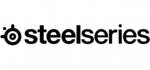
9 März 2024
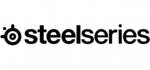
23 Februar 2024
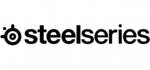
8 Dezember 2023
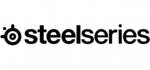
4 November 2022
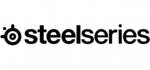
2 November 2022
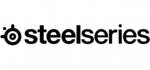
24 Oktober 2022
Bedienungsanleitung Computermaus
- Computermaus 3M
- Computermaus Acer
- Computermaus Anker
- Computermaus Apple
- Computermaus Approx
- Computermaus Asus
- Computermaus Basetech
- Computermaus Belkin
- Computermaus BenQ
- Computermaus Connect IT
- Computermaus Corsair
- Computermaus Cougar
- Computermaus Exibel
- Computermaus Gembird
- Computermaus Genius
- Computermaus Gigabyte
- Computermaus Gyration
- Computermaus Hama
- Computermaus HP
- Computermaus Kensington
- Computermaus LogiLink
- Computermaus Logitech
- Computermaus Manhattan
- Computermaus Maxxter
- Computermaus Medion
- Computermaus Microsoft
- Computermaus Nacon
- Computermaus Nedis
- Computermaus NGS
- Computermaus Niceboy
- Computermaus Philips
- Computermaus Rapoo
- Computermaus Roccat
- Computermaus Saitek
- Computermaus Seal Shield
- Computermaus Sharkoon
- Computermaus SilverCrest
- Computermaus Sweex
- Computermaus Targus
- Computermaus Trust
- Computermaus Watson
- Computermaus Buffalo
- Computermaus Renkforce
- Computermaus Haier
- Computermaus Creative
- Computermaus Vivanco
- Computermaus Xiaomi
- Computermaus Cherry
- Computermaus Ewent
- Computermaus Turtle Beach
- Computermaus LC-Power
- Computermaus Lenovo
- Computermaus MSI
- Computermaus Acme
- Computermaus Razer
- Computermaus Wacom
- Computermaus Adj
- Computermaus Genesis
- Computermaus Cooler Master
- Computermaus NZXT
- Computermaus Thermaltake
- Computermaus Fellowes
- Computermaus InLine
- Computermaus Kogan
- Computermaus Energy Sistem
- Computermaus Conceptronic
- Computermaus I-Tec
- Computermaus SPC
- Computermaus Prestigio
- Computermaus Tracer
- Computermaus JLab
- Computermaus AV:link
- Computermaus Speed-Link
- Computermaus Ducky
- Computermaus Sven
- Computermaus X9 Performance
- Computermaus Krom
- Computermaus ILive
- Computermaus Media-tech
- Computermaus Sanwa
- Computermaus Silvergear
- Computermaus Steren
- Computermaus Tesoro
- Computermaus Glorious
- Computermaus Man & Machine
- Computermaus Acteck
- Computermaus Siig
- Computermaus Ozone
- Computermaus Iogear
- Computermaus Kraun
- Computermaus ModeCom
- Computermaus Mousetrapper
- Computermaus Atlantis Land
- Computermaus NPLAY
- Computermaus ATen
- Computermaus SureFire
- Computermaus Natec
- Computermaus Gamdias
- Computermaus Arctic Cooling
- Computermaus Posturite
- Computermaus ThunderX3
- Computermaus Game Factor
- Computermaus GMB Gaming
- Computermaus Bigben Interactive
- Computermaus Perixx
- Computermaus Contour Design
- Computermaus Canyon
- Computermaus R-Go Tools
- Computermaus G-Cube
- Computermaus DeepCool
- Computermaus IOPLEE
- Computermaus X-Zero
- Computermaus Swiftpoint
- Computermaus 3Dconnexion
- Computermaus Xtrfy
Neueste Bedienungsanleitung für -Kategorien-

3 Dezember 2024

30 November 2024

29 November 2024

29 November 2024

28 Juni 2024

27 Juni 2024

27 Juni 2024

22 Juni 2024

22 Juni 2024

21 Juni 2024