SPC Magnes 3 Bedienungsanleitung
SPC
Smarth-Startseite
Magnes 3
Lesen Sie kostenlos die 📖 deutsche Bedienungsanleitung für SPC Magnes 3 (3 Seiten) in der Kategorie Smarth-Startseite. Dieser Bedienungsanleitung war für 10 Personen hilfreich und wurde von 2 Benutzern mit durchschnittlich 4.5 Sternen bewertet
Seite 1/3

MAGNES 3
INSTALLATION GUIDE
ES · Accede al panel de control
del dispositivo para visualizar las
diferentes opciones.
EN · Go to the device’s control
panel to see the different options.
PT · Vá até o painel de controle do
dispositivo para ver as diferentes
opções.
FR · Accédez au panneau de
commande du périphérique pour
af cher les différentes options.
DE · Wechseln Sie zum Bedienfeld
des Geräts, um die verschiedenen
Optionen anzuzeigen.
IT · Vai al pannello di controllo del
dispositivo per vedere le diverse
opzioni.
87
ES · Se mostrará un porcentaje,
cuando llegue al 100% el dispositivo
se habrá añadido con éxito.
EN · A progress indicator with a
percentage will be shown, when it
reaches 100% the device will have
been successfully added.
PT · Será apresentada uma
percentagem, e quando chegar
a 100% o dispositivo terá sido
adicionado com sucesso.
FR · Un pourcentage s’af chera,
lorsqu’il atteindra 100% l’appareil
aura été ajouté avec succès.
DE · Eine Prozentzahl wird
angezeigt. Sobald sie 100 %
erreicht, wurde das Gerät erfolgreich
hinzugefügt.
IT · Il dispositivo sarà stato
aggiunto con successo.
read the QR code that appears on your smartphone screen with the
camera. Place the camera about 20cm from the phone screen, and
it will make a sound when it has read the QR code correctly. You can
then move to the next step.
PT · Introduza a rede Wi-Fi de 2,4Ghz de sua casa (redes de 5Ghz
não são suportadas); de seguida deve fazer a leitura do código
QR que será apresentado no ecrã do seu telemóvel com a câmara.
Coloque a câmara a cerca de 20 cm do ecrã do telemóvel. Quando
esta tiver lido corretamente o código QR irá emitir um sinal sonoro e
poderá avançar para o seguinte passo.
FR · Introduisez le réseau Wi-Fi 2.4Ghz de votre domicile (réseaux
5Ghz non supportés); vous devez ensuite lire le code QR qui sera
af ché sur l’écran de votre téléphone portable avec l’appareil photo.
Placez l’appareil photo à environ 20 cm de l’écran du téléphone,
lorsqu’il lira correctement le code QR, il émettra un bip et vous
pourrez passer à l’étape suivante.
DE · Stellen Sie eine Verbindung zum WLAN Netz mit 2,4 GHz Ihres
Hauses her (Netze mit 5 Ghz werden nicht unterstützt); Scannen
Sie danach den QR-Code, der auf dem Bildschirm Ihres Handys
erscheint. Halten Sie die Kamera etwa 20 cm von dem Handydisplay
entfernt, wenn der Code gelesen wurde, ertönt ein Signal und Sie
können mit dem nächsten Schritt fortfahren.
IT · Inserisci il red Wi-Fi da 2.4Ghz della tua casa (reti 5Ghz non
supportate); Leggi poi con la fotocamera il codice QR che apparirà nello
schermo del tuo telefono. Posiziona la fotocamera a circa 20 cm dallo
schermo del telefono; quando il codice QR viene letto correttamente
emetterà un suono e si potrà passare al passaggio seguente.
ES · Sincroniza tu dispositivo con
la App SPC IoT.
EN · Sync your device with the
SPC IoT App.
PT · Sincronize o seu dispositivo
com a aplicação SPC IoT.
FR · Synchronisez votre appareil
avec l’application SPC IoT.
DE · Synchronisieren Sie Ihr Gerät
mit der App SPC IoT.
IT · Sincronizza il tuo dispositivo
con la App SPC IoT.
5
ES · Introduce la red Wi-Fi de
2,4Ghz de tu casa (redes 5Ghz
no soportadas); después debes
leer el código QR que se mostrará
en la pantalla de tu móvil con
la cámara. Coloca la cámara a
unos 20cm de la pantalla del
teléfono, cuando lea el código QR
correctamente emitirá un sonido y
podrás avanzar al siguiente paso.
EN · Enter your home’s Wi-Fi
2.4Ghz network (5Ghz networks
not supported); you must then
6
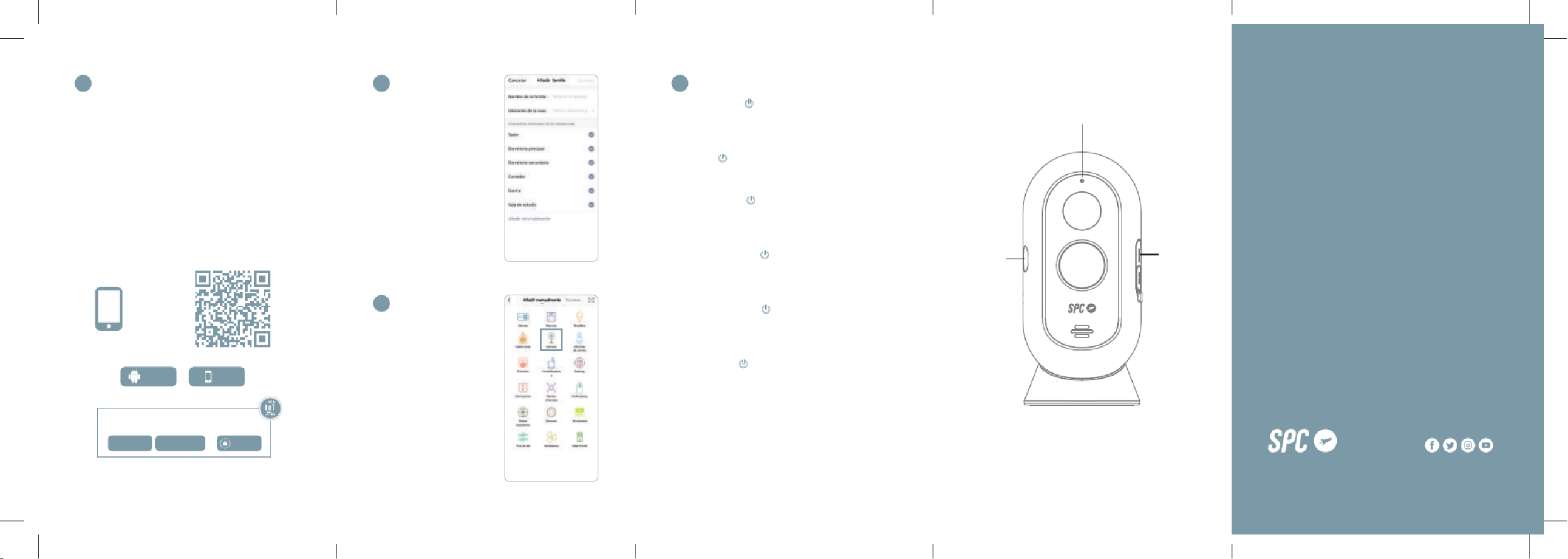
ES · Descarga la App SPC IoT > Instálala > Crea tu cuenta > Inicia sesión.
EN · Download the SPC IoT App > Install > Create account > Login.
PT · Descarrega a App SPC IoT > Instala > Cria a tua conta > Login.
FR · Téléchargez l’APP SPC IoT > Installez-la > Créez votre compte>
Connexion.
DE · SPC IoT App herunterladen > App installieren > Konto erstellen >
Anmelden.
IT · Scarica la APP SPC IoT > Installala > Crea il tuo account > Accedi.
ES · Presiona el botón (1) durante aproximadamente 5
segundos hasta que el led (3) se encienda. Si este no comienza a
parpadear en rojo rápidamente, pulsa el botón de RESET (2) durante
aproximadamente 6 segundos hasta escuchar un sonido.
EN · Press the (1) button for about 5 seconds until the led (3)
lights up. If it does not start to flash quickly in red, press the RESET
(2) button for around 6 seconds until you hear a sound.
PT · Pressione o botão (1) durante aproximadamente 5 segundos
até que o led (3) se ligue. Se este não começar a piscar em
vermelho rapidamente, pressione o botão de RESET (2) durante
aproximadamente 6 segundos até ouvir um sinal sonoro.
FR · Appuyez sur le bouton (1) pendant environ 5 secondes
jusqu’à ce que le voyant (3) s’allume. S’il ne se met pas à clignoter
rapidement en rouge, appuyez sur le bouton RESET (2) pendant
environ 6 secondes jusqu’à ce que vous entendiez un bip.
DE · Drücken Sie den Knopf (1) etwa 5 Sekunden lang, bis sich
das LED-Licht (3) einschaltet. Wenn dieses nicht anfängt, schnell rot
zu blinken, drücken Sie den Knopf RESET (2) etwa 6 Sekunden lang,
bis Sie einen Signalton hören.
IT · Premere il tasto (1) per circa 5 secondi nché si accende la
spia a led (3). Se la spia rossa non lampeggia rapidamente, premere
il tasto di RESET (2) per circa 6 secondi nché si sente un suono.
ES · Crea tu familia y las
habitaciones de tu casa.
EN · Create your family and the
rooms in your house.
PT · Crie a sua família e as divisões
da sua casa.
FR · Créez votre famille et les pièces
de votre maison.
DE · Fügen Sie Ihre Familie und die
Zimmer Ihres Hauses hinzu.
IT · Crea la tua famiglia e le stanze
della tua casa.
ES · Añade tu dispositivo.
EN · Add your device.
PT · Adicione o seu dispositivo.
FR · Ajouter votre appareil.
DE · Fügen Sie Ihr Gerät hinzu.
IT · Aggiungere un dispositivo.
1 42
3
C O P A I L I D A D EM T I B S
OTROS
GDPR EU
ASISTENTES DE VOZ
Amazon Alexa
Google Assistant
Scan for
APP
SPC IoT
Android
iOS
12
3
Copyright © 2022. Smart Products Connection S.A. All rights reserved.
SPC is a registered trademark of Smart Products Connection S.A.
spc.es
SPC. 22/10/1i
spc.es
ES: Para consultar el manual completo y resolver cualquier
duda, visita: support.spc.es
Teléfono: +34 944 58 01 78
EN: To read the full manual and resolve any queries, visit:
support.spc.es
PT: Para consultar o manual completo e resolver qualquer
dúvida, visite: support.spc.es
Telefone: +351 308 805 245
FR: Pour consulter le manuel complet et résoudre tout doute,
visitez: support.spc.es
DE: Um das vollständige Handbuch einzusehen und alle Fragen
zu beantworten, besuchen Sie: support.spc.es
IT: Per consultare il manuale completo e risolvere qualsiasi
dubbio, visita: support.spc.es
Produktspezifikationen
| Marke: | SPC |
| Kategorie: | Smarth-Startseite |
| Modell: | Magnes 3 |
Brauchst du Hilfe?
Wenn Sie Hilfe mit SPC Magnes 3 benötigen, stellen Sie unten eine Frage und andere Benutzer werden Ihnen antworten
Bedienungsanleitung Smarth-Startseite SPC

12 August 2024

11 August 2024

9 August 2024
Bedienungsanleitung Smarth-Startseite
- Smarth-Startseite Acer
- Smarth-Startseite Hama
- Smarth-Startseite Nedis
- Smarth-Startseite NGS
- Smarth-Startseite Niceboy
- Smarth-Startseite Philips
- Smarth-Startseite Trust
- Smarth-Startseite Panasonic
- Smarth-Startseite Brennenstuhl
- Smarth-Startseite Bosch
- Smarth-Startseite Klarstein
- Smarth-Startseite Velleman
- Smarth-Startseite Devolo
- Smarth-Startseite IKEA
- Smarth-Startseite Linksys
- Smarth-Startseite Netgear
- Smarth-Startseite Alecto
- Smarth-Startseite Denver
- Smarth-Startseite EMOS
- Smarth-Startseite Gira
- Smarth-Startseite Renkforce
- Smarth-Startseite Blaupunkt
- Smarth-Startseite KKT Kolbe
- Smarth-Startseite Krüger And Matz
- Smarth-Startseite Xiaomi
- Smarth-Startseite Abus
- Smarth-Startseite Elro
- Smarth-Startseite EZVIZ
- Smarth-Startseite Imou
- Smarth-Startseite Smartwares
- Smarth-Startseite Ferguson
- Smarth-Startseite Gigaset
- Smarth-Startseite Perel
- Smarth-Startseite Nexa
- Smarth-Startseite Burg Wächter
- Smarth-Startseite Honeywell
- Smarth-Startseite Redmond
- Smarth-Startseite TP-Link
- Smarth-Startseite Cleanmaxx
- Smarth-Startseite Netatmo
- Smarth-Startseite Inkbird
- Smarth-Startseite JUNG
- Smarth-Startseite Paulmann
- Smarth-Startseite FireAngel
- Smarth-Startseite Vivax
- Smarth-Startseite V-TAC
- Smarth-Startseite Gardena
- Smarth-Startseite Kogan
- Smarth-Startseite Fanvil
- Smarth-Startseite D-Link
- Smarth-Startseite Eufy
- Smarth-Startseite EVOLVEO
- Smarth-Startseite Busch-Jaeger
- Smarth-Startseite Ring
- Smarth-Startseite Swann
- Smarth-Startseite LevelOne
- Smarth-Startseite Chuango
- Smarth-Startseite EQ-3
- Smarth-Startseite Danfoss
- Smarth-Startseite Delta Dore
- Smarth-Startseite Salus
- Smarth-Startseite Tenda
- Smarth-Startseite CyberPower
- Smarth-Startseite Intertechno
- Smarth-Startseite Reolink
- Smarth-Startseite Hikvision
- Smarth-Startseite Rain Bird
- Smarth-Startseite EnerGenie
- Smarth-Startseite Oregon Scientific
- Smarth-Startseite Homematic IP
- Smarth-Startseite EQ3
- Smarth-Startseite DIO
- Smarth-Startseite Dormakaba
- Smarth-Startseite Drayton
- Smarth-Startseite Gossen Metrawatt
- Smarth-Startseite KlikaanKlikuit
- Smarth-Startseite Logicom
- Smarth-Startseite MAC
- Smarth-Startseite Naxa
- Smarth-Startseite Nobo
- Smarth-Startseite Qnect
- Smarth-Startseite SEC24
- Smarth-Startseite Steren
- Smarth-Startseite Hive
- Smarth-Startseite X-Sense
- Smarth-Startseite Sonoff
- Smarth-Startseite Shelly
- Smarth-Startseite Eltako
- Smarth-Startseite Brilliant
- Smarth-Startseite KanexPro
- Smarth-Startseite Chacon
- Smarth-Startseite Fibaro
- Smarth-Startseite Audac
- Smarth-Startseite Airthings
- Smarth-Startseite Crestron
- Smarth-Startseite Aeotec
- Smarth-Startseite Aqara
- Smarth-Startseite Tellur
- Smarth-Startseite Popp
- Smarth-Startseite Mach Power
- Smarth-Startseite Lutron
- Smarth-Startseite Meross
- Smarth-Startseite SwitchBot
- Smarth-Startseite Ajax
- Smarth-Startseite ETiger
- Smarth-Startseite Adurosmart
- Smarth-Startseite Nous
- Smarth-Startseite Casambi
- Smarth-Startseite TELE System
- Smarth-Startseite Blebox
- Smarth-Startseite Winland
Neueste Bedienungsanleitung für -Kategorien-

14 Oktober 2024

4 Oktober 2024

2 Oktober 2024

1 Oktober 2024

27 September 2024

27 September 2024

24 September 2024

23 September 2024

21 September 2024

20 September 2024