Schneider WDE002959 Bedienungsanleitung
Schneider
Bewegungsmelder
WDE002959
Lesen Sie kostenlos die 📖 deutsche Bedienungsanleitung für Schneider WDE002959 (14 Seiten) in der Kategorie Bewegungsmelder. Dieser Bedienungsanleitung war für 10 Personen hilfreich und wurde von 2 Benutzern mit durchschnittlich 4.5 Sternen bewertet
Seite 1/14
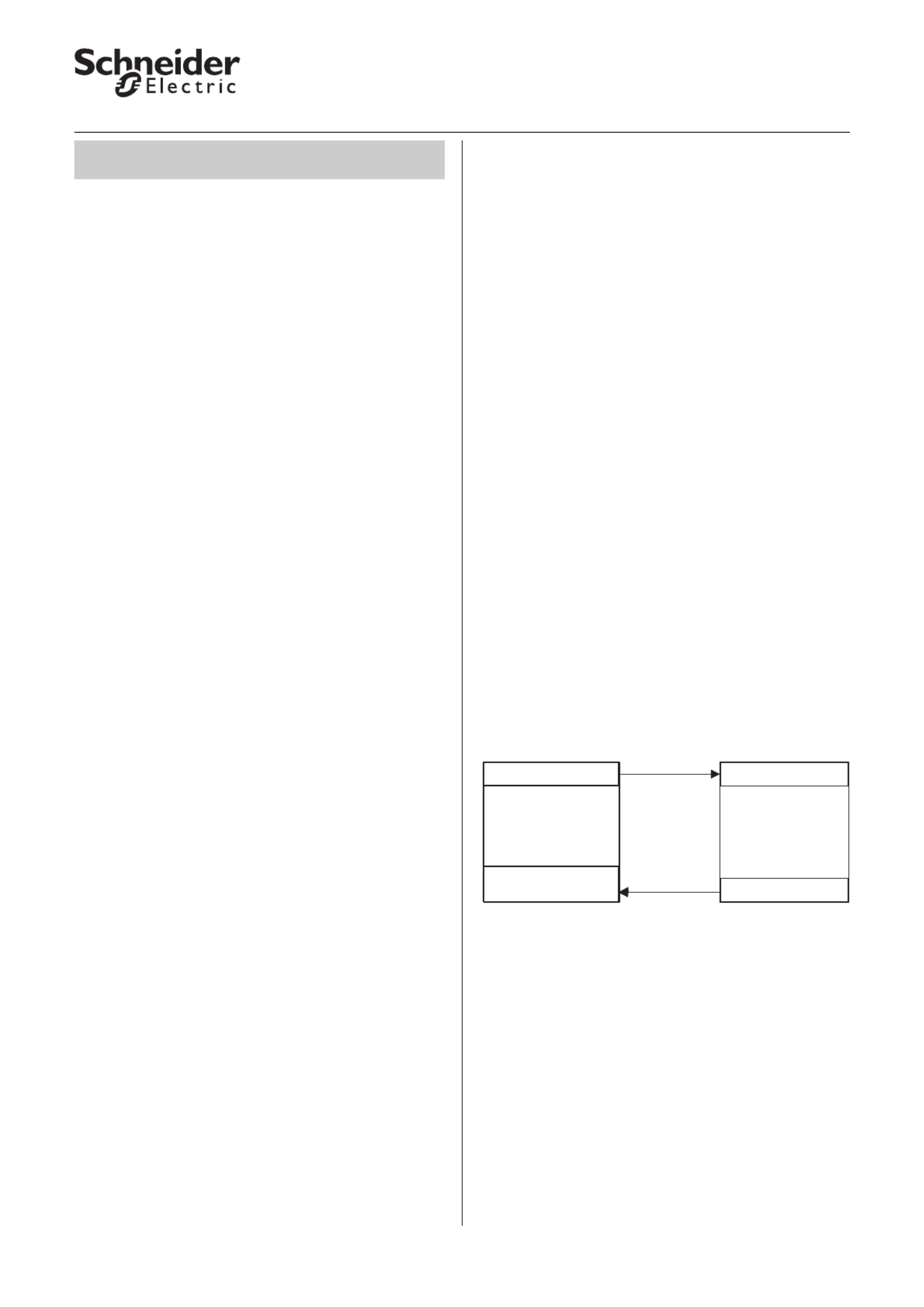
© 2011 Schneider Electric 1
Presence/Monitoring, KNX movement/presence detector 1336/1.0
●General
Application 1336/ .0 as developed for the KNX 1 w
movement tector the de . In following the device will
be referr to as the presence ed detecto .r
The distinctive feature of the presence detector
functi is the tegrated so , hic measures on in sen r w h
brightness ntinuousl . h co y T is function is able to
measure nd valuate hanges he xternal a e c in t e
brightness aylight) even (d when artificial lighting is
switched n. Even hen eop are resent, the o w p le p
presence detector function switches off the lighting
when the external brightness is sufficient ve the (abo
brightness threshold t) or working and safe use of se f
the rooms without additional arti lighting. his ficial T
feature reduces energy consumption. he presence T
detector will not switch the lighting on until it detects
movement ont he evice when th ambient in fr of t d e
brightness is too lo . w If vement longer mo is no
detected the ated ate, t integrated in activ st he
staircase timer will switch back f. the lighting of
In contrast to this, the movement block will only
switch f when there is no more vement in front of mo
of e device - in other ords, pendently of th w inde the
brightness. he switch-on condition is however the T
same as with e presence detector ck. th blo
The ETS application includ five dependent es in
presence or movement blocks, h our output wit f
objects each.
The ech data for he resen detector be t nical t p ce may
found in the description of the device.
| Al
Not
l th
e:
e ttings described refer to TS version se E
3, but you can use all the settings and functions
with ETS version 2 as well.
The application files (vd2 and vd3) are
configured in such a way that the application
loading time is considerably reduced. When you
convert an ETS 2 project to ETS 3, you lose this
time saving. If you are working with ETS 3, use
the vd3 files.
Total possible addresses and connections:
254 addresses; 255 connections
|Note:
If you switch back to the preset values in either
ETS 2 or ETS 3 (by clicking "Standard"), all the
values that you have changed so far will be
deleted. Any group addresses which have been
parameterised will be lost.
|Note:
Because various functions depend on other
functions, these dependant functions are only
visible and selectable in the ETS when the
preceding function has been enabled. If you de-
select functions or parameters, group
addresses that have already been connected
may be removed.
●Getting started quickly
When you insert the application in the ETS or click on
the "Standard" button, the ETS application will switch
automatically to minimum configuration.
In minimum configuration, it is possible to put the
presence detector into operation. For some
application cases, the minimum configuration is even
adequate for practical use. We also recommend
opening minimum configuration as a way of
familiarising yourself with the application software for
the presence detector. Here all of the extended or
more complex parameters are disabled. In "Block
configuration" only the first "Movement/presence"
block is enabled for use. In the "Telegrams" tab only
output object 1 is enabled. This is a 1 bit output object.
At the start of movement this object sends a 1
telegram and when the internal staircase timer has
elapsed it sends a 0 telegram. Each parameter can
always be tuned to its individual requirements. The
brightness threshold and the staircase timer always
need to be adjusted to suit requirements. Check the
"Brightness" and "Times" tabs.
In this way the corresponding objects are connected
to a KNX switch actuator.
To familiarise yourself with the extended and more
complex parameters see the following pages.
Presence/Monitoring 1336/1.0,
KNX movement/presence detector
1/1/1
1/1/2
Switch obj. Switch obj.
Status feedback obj.
Switch actuator
Status feedback obj.
Safety pause
Movement-/
Presence-
Detector
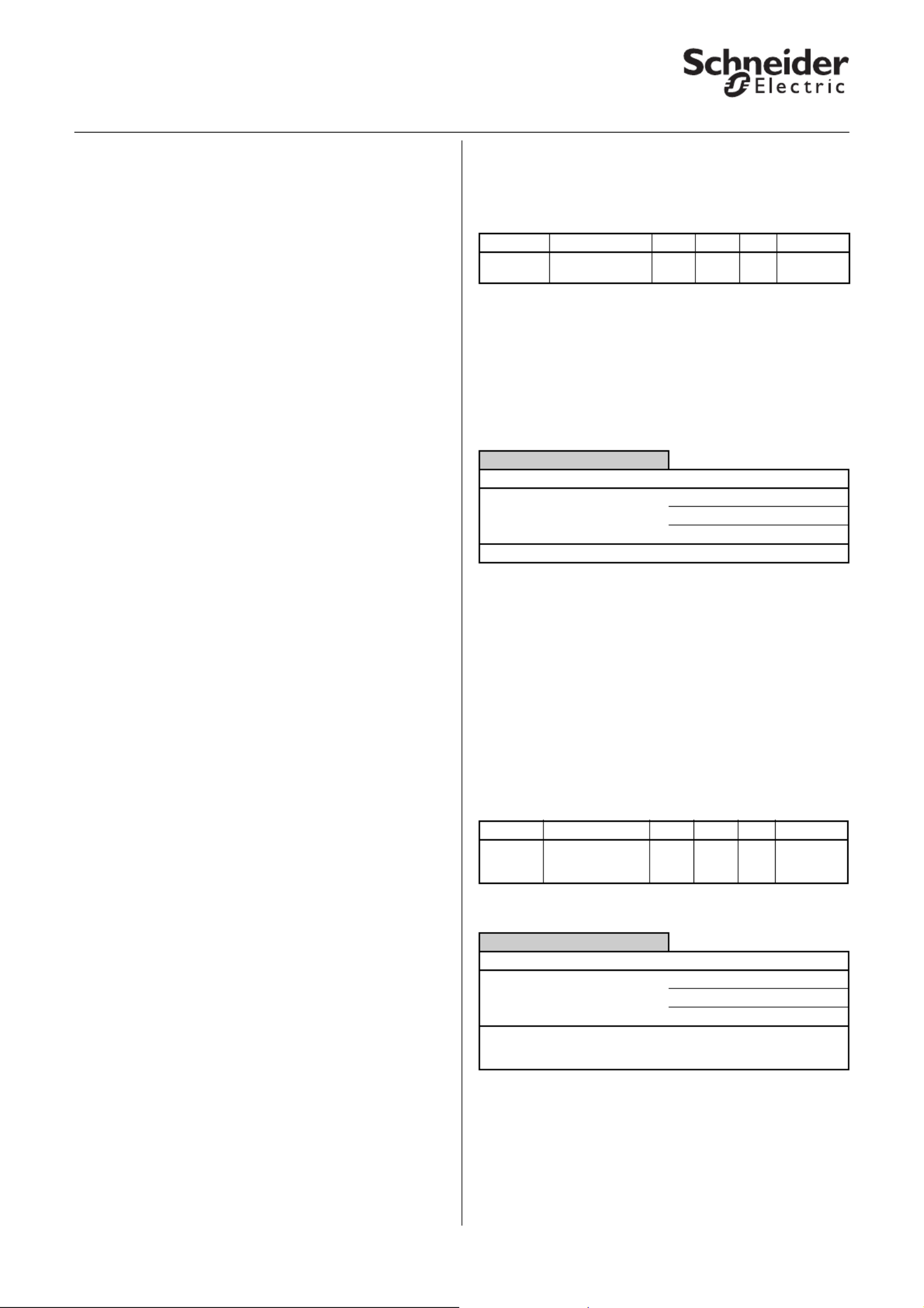
2© 2011 Schneider Electric
Presence/Monitoring, KNX movement/presence detector 1336/1.0
●General functions
The common safety pause
When lights installed in the area of detection of the
presence detector are switched, optical feedback can
occur. The temperature difference between the
luminaires or the change in the infrared spectrum can
be interpreted as a movement by passive infrared
movement or presence detectors (optical feedback).
The application has a common safety pause system -
in other words, a safety pause triggered by the
presence detector will affect all blocks in the
application. As specified in a parameter the safety
pause can be triggered at the status feedback object
(safety pause) when there is an OFF telegram or when
there is an OFF and ON telegram.
The status feedback object of the switching/dimming
actuator must be connected to the feedback safety
pause object of the presence detector.
Once a safety pause has been started, signals from
the movement sensor will no longer be evaluated for
this period of time. An elapsed staircase timer cannot
be started by a movement during an active safety
pause and an ongoing staircase timer cannot be
retriggered by a movement.
An ongoing staircase timer is not affected by a safety
pause being activated. In other words, the staircase
timer will run through in the usual way.
|Note:
Optical feedback can only be avoided by
selecting the right installation location for the
presence detector and the lighting. The safety
pause system and the safety pause object of
the application cannot compensate for all
planning mistakes.
Communication objects
You can select the following communication objects:
General:
Parameter
|Note:
The parameter settings include various
functions which depend on other functions.
Depending on the parameter setting, some
functions or objects may or may not be
displayed in the ETS.
●General brightness evaluation
The current brightness can be determined by the
internal brightness sensor, by an external
communication object or by both dependencies. The
relationship between internal and external values can
be parameterised while doing this.
Communication objects
You can select the following communication objects:
General:
Parameter
Function Object name Type Prio Flags Behaviour
Safety
pause
Status feedback
object
1 bit Low WC Receive
General
Parameter Setting
Safety pause via status feedback
object
Disabled
For OFF telegram
For ON and OFF telegram
Safety pause (1 - 20) seconds 1 - 20; preconfiguration: 2
Function Object name Type Prio Flags Behaviour
External
sensor
Actual value input 2 byte Low WCT
+
Transmit/
receive/
update
General
Parameter Setting
Actual value (brightness) From internal sensor
From object, actual value input
From internal sensor and object
Taking the separately measured
lux value (0% - 100%) into
account
0% - 100%, in 5% steps;
preconfiguration 50%

© 2011 Schneider Electric 3
Presence/Monitoring, KNX movement/presence detector 1336/1.0
Actual value correction
The measured brightness value (actual value) can be
corrected. A distinction is drawn here between the
installation location of the presence detector and the
reference area (a desk surface, for example). The
brightness value of the reference area is determined
with the aid of actual value correction and taking the
brightness value measured by the presence detector
at the installation location and an internal adjustment
curve into account.
For actual value correction you will need a luxmeter.
The measured values are then input into the
application software of the presence detector.
When intense sunlight is shining onto the reference
area or the installation site, the measurements should
not be taken. Under certain circumstances darkening
the room may improve the measurement results.
Optimal light conditions for actual value correction.
Measurement results at the installation site or at the
reference area are affected equally by natural light.
Four measurements are required for actual value
correction:
– Artificial lighting is switched off, brightness is
measured at the presence detector installation
location.
– Artificial lighting is switched on (maximum
brightness), brightness is measured at the
presence detector installation location.
– Artificial lighting is switched off, brightness is
measured at the reference area (desk, for example).
– Artificial lighting is switched on (maximum
brightness), brightness is measured at the
reference area (desk, for example).
The four lux values measured are entered in the
application software. When "Actual value correction" is
enabled, four fields are available on the "General" tab.
"Light switched off" or "Light max. brightness" for the
actual value at the installation site. The same applies to
the actual value at the reference area.
The brightness value determined applies to all
presence/movement blocks. This value can be
transmitted cyclically to the bus.
|Note:
Should the situation in the room change due to
different furniture, floor coverings or ceiling, for
example - in other words, when reflective
surfaces in the room change - take a new
measurement. The measured values are
entered into the application software. The
presence detector will then need to be
reprogrammed.
|Note:
An actual value correction only makes sense in
conjunction with a dimming actuator and an 8
bit status feedback object.
Communication objects
You can select the following communication objects:
General:
Parameter
|Note:
The parameter settings include various
functions which depend on other functions.
Depending on the parameter setting, some
functions or objects may or may not be
displayed in the ETS.
Sunlight
Presence detector
Reference surface
Function Object name Type Prio Flags Behaviour
Transmit Resulting actual
value
2 byte Low CT Transmit
Brightness
value,
dimming
actuator
Status feedback 1 byte Low WCT
+
Transmit/
receive/
update
General
Parameter Setting
Actual value correction Enabled
Disabled
Actual value (0 - 2000 lux)
installation site
Lamp switched off 0-2000; preconfiguration 50
Max. brightness of lamp 0-2000; preconfiguration 100
Actual value (0 - 2000 lux)
reference area
Lamp switched off 0-2000; preconfiguration 100
Max. brightness of lamp 0-2000; preconfiguration 350
Transmit actual value cyclically,
reference area (or from
installation site)
Enabled
Disabled
Time base, send lux value 1 s
1 min
1 hr
Time factor, send lux value (1 -
255)
1-255; preconfiguration 30
Produktspezifikationen
| Marke: | Schneider |
| Kategorie: | Bewegungsmelder |
| Modell: | WDE002959 |
Brauchst du Hilfe?
Wenn Sie Hilfe mit Schneider WDE002959 benötigen, stellen Sie unten eine Frage und andere Benutzer werden Ihnen antworten
Bedienungsanleitung Bewegungsmelder Schneider

2 September 2024

13 August 2024

28 Juli 2024

25 Juli 2024

25 Juli 2024

23 Juli 2024

23 Juli 2024

6 Februar 2024

1 Juni 2023

21 Oktober 2022
Bedienungsanleitung Bewegungsmelder
- Bewegungsmelder Hama
- Bewegungsmelder Nedis
- Bewegungsmelder Philips
- Bewegungsmelder Brennenstuhl
- Bewegungsmelder Cotech
- Bewegungsmelder Velleman
- Bewegungsmelder Powerfix
- Bewegungsmelder Devolo
- Bewegungsmelder Eminent
- Bewegungsmelder Schwaiger
- Bewegungsmelder Alecto
- Bewegungsmelder Gira
- Bewegungsmelder König
- Bewegungsmelder Renkforce
- Bewegungsmelder Blaupunkt
- Bewegungsmelder Abus
- Bewegungsmelder Olympia
- Bewegungsmelder Smartwares
- Bewegungsmelder Yale
- Bewegungsmelder Gigaset
- Bewegungsmelder Steinel
- Bewegungsmelder Perel
- Bewegungsmelder Nexa
- Bewegungsmelder GEV
- Bewegungsmelder Goobay
- Bewegungsmelder Acme
- Bewegungsmelder Marmitek
- Bewegungsmelder Honeywell
- Bewegungsmelder TP-Link
- Bewegungsmelder Black Box
- Bewegungsmelder IGet
- Bewegungsmelder Techly
- Bewegungsmelder Festo
- Bewegungsmelder Theben
- Bewegungsmelder Kopp
- Bewegungsmelder Steffen
- Bewegungsmelder Xavax
- Bewegungsmelder Hager
- Bewegungsmelder Chamberlain
- Bewegungsmelder JUNG
- Bewegungsmelder InLine
- Bewegungsmelder XQ-Lite
- Bewegungsmelder Optex
- Bewegungsmelder V-TAC
- Bewegungsmelder Desq
- Bewegungsmelder Kogan
- Bewegungsmelder Grothe
- Bewegungsmelder HQ
- Bewegungsmelder Busch-Jaeger
- Bewegungsmelder Swann
- Bewegungsmelder Merten
- Bewegungsmelder Orbis
- Bewegungsmelder Chuango
- Bewegungsmelder BTicino
- Bewegungsmelder Intertechno
- Bewegungsmelder Eaton
- Bewegungsmelder Speed-Link
- Bewegungsmelder Hikvision
- Bewegungsmelder Aqua Joe
- Bewegungsmelder Vemer
- Bewegungsmelder Arlo
- Bewegungsmelder Homematic IP
- Bewegungsmelder EQ3
- Bewegungsmelder Somfy
- Bewegungsmelder Berker
- Bewegungsmelder Elgato
- Bewegungsmelder ESYLUX
- Bewegungsmelder Interlogix
- Bewegungsmelder Joy-it
- Bewegungsmelder KlikaanKlikuit
- Bewegungsmelder Niko
- Bewegungsmelder Plugwise
- Bewegungsmelder Satel
- Bewegungsmelder Smanos
- Bewegungsmelder Steren
- Bewegungsmelder Suevia
- Bewegungsmelder Maxsa
- Bewegungsmelder Vimar
- Bewegungsmelder Dahua Technology
- Bewegungsmelder Inovonics
- Bewegungsmelder Legrand
- Bewegungsmelder Pentatech
- Bewegungsmelder Avigilon
- Bewegungsmelder Axis
- Bewegungsmelder EtiamPro
- Bewegungsmelder Chacon
- Bewegungsmelder Fibaro
- Bewegungsmelder Wentronic
- Bewegungsmelder Crestron
- Bewegungsmelder ORNO
- Bewegungsmelder Extron
- Bewegungsmelder Brinno
- Bewegungsmelder DSC
- Bewegungsmelder Tellur
- Bewegungsmelder Megatron
- Bewegungsmelder Vernier
- Bewegungsmelder Gewiss
- Bewegungsmelder ALC
- Bewegungsmelder Bitron
- Bewegungsmelder RAB
- Bewegungsmelder BEA
- Bewegungsmelder Ledvance
- Bewegungsmelder Pepperl+Fuchs
Neueste Bedienungsanleitung für -Kategorien-

25 November 2024

25 November 2024

25 November 2024

24 November 2024

10 Oktober 2024

6 Oktober 2024

3 Oktober 2024

27 September 2024

Busch-Jaeger Sicherheitstechnik 6800-0-2521 Bedienungsanleitung
17 September 2024
15 September 2024