Popp Z-Weather Bedienungsanleitung
Popp
Smarth-Startseite
Z-Weather
Lies die bedienungsanleitung für Popp Z-Weather (8 Seiten) kostenlos online; sie gehört zur Kategorie Smarth-Startseite. Dieses Handbuch wurde von 22 Personen als hilfreich bewertet und erhielt im Schnitt 4.6 Sterne aus 11.5 Bewertungen. Hast du eine Frage zu Popp Z-Weather oder möchtest du andere Nutzer dieses Produkts befragen? Stelle eine Frage
Seite 1/8

1
Quick Start
Z-Weather is a cup anemometer for Z-Wave installations. It continually measures the wind
speed and can, for example, trigger closing of the awning and blinds if it is too windy. s In
order to charge Z-Weather place it in a location with direct sunlight exposure for 3 4 hours. -
Without direct sun light, charging may take 12 hours. Inclusion and exclusion are performed
by clicking the button on the back of the device three times.
Please refer to the chapters below for detailed information about all aspects of the products
usage.
Z- Weather
Wind and Weather Sensor
Manual
005206

2
Product Description
Z-Weather is a cup anemometer for Z-Wave installations. It continually measures the wind
speed and can, for example, trigger closing of the awning and blinds if it is too windy. It s
also measures the amount of rotation, enabling calculation of the wind yield per day or per
year. In addition, Z-Weather includes sensors for humidity, temperature, air pressure and
dew point, essentially providing the core sensors of a weather station.
Z-Weather is powered by a solar cell and stores energy on an internal capacitor, enabling
continuous operation, even with few sun for a couple of days. It does not use any batteries
and is completely maintenance free. Using the built-in solar cell it also measures the
ambient light and the solar yield. This information can be used to turn on the outdoor light at
dusk time and turn the light off in the morning.
Z-Weather‘s wind yield and solar yield metering can be used as a calculation base for
planning a wind generator or a solar panel on the roof of a house. Z-Weather can be
included and operated in any Z-Wave network with Z-Wave certified devices from other
manufacturers and/or other applications.
All non-battery operated nodes within the Z-Wave network will act as repeaters regardless of
vendor to increase reliability of the network and will enable Z- Weather to be contacted
reliably even in larger installations.
During normal operation, Z-Weather is limiting continuous measurement to wind speed and
solar radiation, other sensors are operating only on demand. This conservative energy
management ensures continuous operation with the limited energy harvested from the solar
cell powering Z-Weather. The Z-Wave radio frequency transmitter is turned off most of the
time and is turned on if there is too much wind, at twilight time and on a continuous base,
depending on the energy budget. The wake up interval is between fi tes at noon in ve minu
summer and five hours in the second half of the night in winter. Z-Weather also wakes up on
pushing the button.
Installation Guidelines
Before you can configure and use Z-Weather, the unit needs to be fully charged. In order to
charge Z-Weather place it in a location with direct sunlight exposure for 4-6 hours. Without
Z- Weather: Operating elements
Function Button
and Status LED
Solar Cell
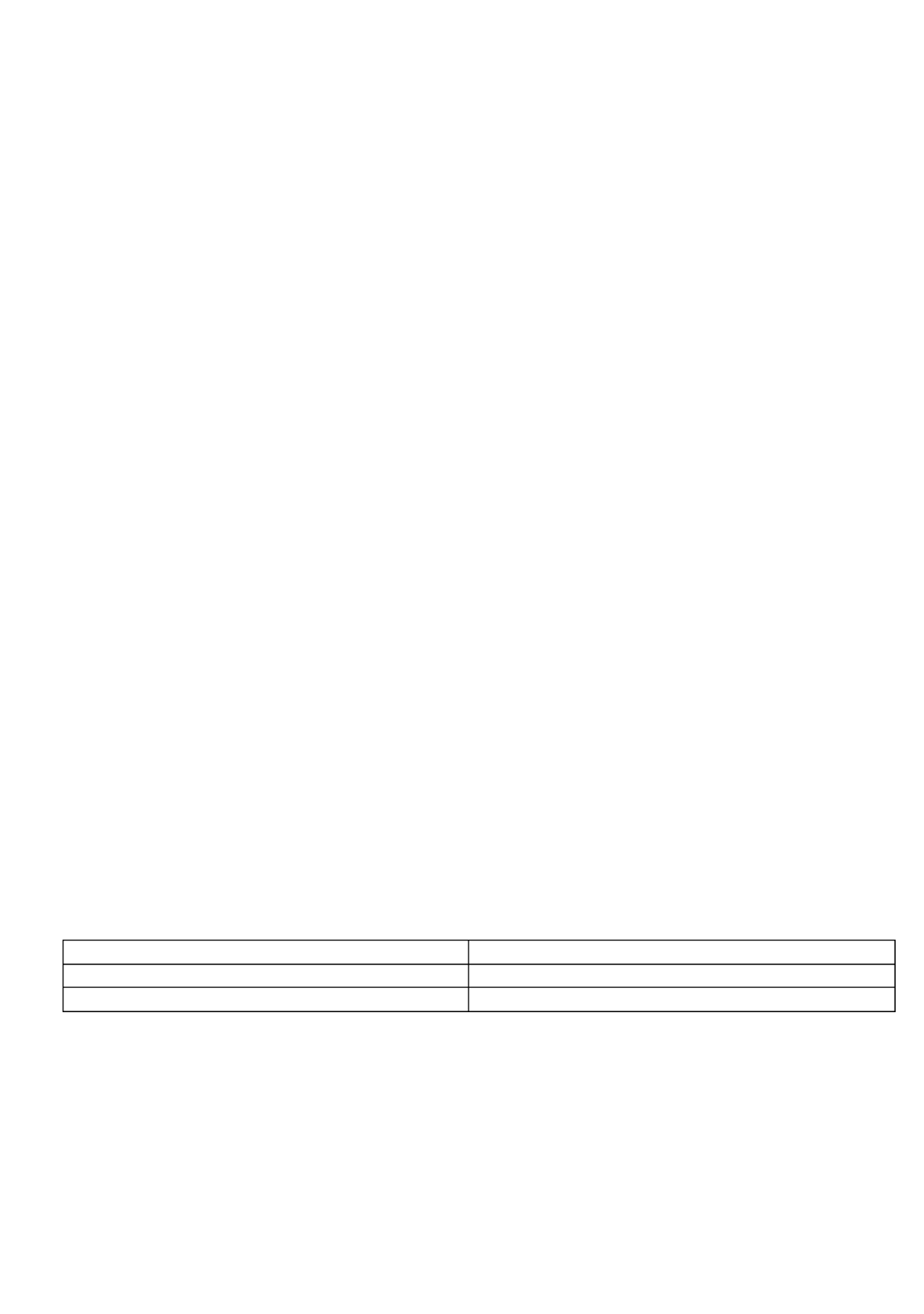
3
direct sun light the charging may take up to 12 hours. To check Weather has been -if Z
charged sufficiently, press the button located under the cup anemometer. If the LED blinks
after pressing the button, Z-Weather is charged and operational.
Most of Z-Weather’s sensors are placed inside the top of the ball-bearing cup anemometer
and they are measuring the environmental parameters inside the black round housing. If the
sun is shining and Z-Weather is placed in direct sunlight, the housing will warm up and the
temperature is higher than the temperature outside the housing. Thus a place in the shadow is
the best choice for placing Z Weather. Even though Z- -Weather is powered by a solar cell, it is
not required to place Z-Weather exposed to direct sun light and there is no need to face it
south. The solar cell will produce sufficient energy to power Z-Weather, even if the solar cell is
facing north and the device is in the shadow all day.
Behavior within the Z ave Network-W
On factory default the device does not belong to any Z-Wave network. The device needs to
join an existing wireless network to communicate with the devices of this network. This
p rocess is called Inclusion. Devices can also leave a network. This process is called
Exclusion. Both processes are initiated by the primary controller of the Z-Wave network.
This controller will be turned into exclusion respective inclusion mode. Please refer to your
primary controller’s manual on how to turn your controller into inclusion or exclusion mode.
Only if the primary controller is in inclusion or exclusion mode, this device can join or leave
the network. Leaving the network – i.e. being excluded sets the device back to– factory
default.
If the device already belongs to a network, follow the exclusion process before including it in
your network. Otherwise inclusion of this device will fail. If the controller being included was
a primary controller, it has to be reset first.
Press the button 3 times within 1.5 seconds to add Z-Weather to the network. Z-Weather
sends a NIF (Network Information Frame) and waits 4 seconds for -inclusion to the Z Wave
network. If no controller includes Z-Weather, it goes to sleep after 4 seconds. Make sure first
to instruct the inclusion controller to add a node and then press the Z Weather button 3 -
times to add the device to the network.
Button s Function after Adding to Z- Wave Network
Wind speed is higher than 6 m/s (22 Km/h)
Association Group 2
At the end of the dawn if it becomes bright
Association Group 3
At the end of the dusk if it becomes bright
Association Group 4
After w u -ake p, Z Weather first serves the associated groups. This is in all cases Group 1
“Lifeline” where it sends all readings to. In case of an unscheduled event, the associated
groups 2 4 are also served. Finally it sends a Wake Up Notification and goes to sleep if the -
controller does not require further communication.
Produktspezifikationen
| Marke: | Popp |
| Kategorie: | Smarth-Startseite |
| Modell: | Z-Weather |
Brauchst du Hilfe?
Wenn Sie Hilfe mit Popp Z-Weather benötigen, stellen Sie unten eine Frage und andere Benutzer werden Ihnen antworten
Bedienungsanleitung Smarth-Startseite Popp

8 Juli 2024
Bedienungsanleitung Smarth-Startseite
- TELE System
- Delta Dore
- Shelly
- V-TAC
- Gardena
- EMOS
- Hama
- MAC
- Abus
- Hive
- Aeotec
- Elro
- Rain Bird
- Inkbird
- Kogan
Neueste Bedienungsanleitung für -Kategorien-

14 Oktober 2024

4 Oktober 2024

2 Oktober 2024

1 Oktober 2024

27 September 2024

27 September 2024

24 September 2024

23 September 2024

21 September 2024

20 September 2024