Platinum T129K1 Bedienungsanleitung
Lesen Sie kostenlos die 📖 deutsche Bedienungsanleitung für Platinum T129K1 (5 Seiten) in der Kategorie Kabel für PCs und Peripheriegeräte. Dieser Bedienungsanleitung war für 13 Personen hilfreich und wurde von 2 Benutzern mit durchschnittlich 4.5 Sternen bewertet
Seite 1/5

Voice, Data, Video + Length
www.platinumtools.com
©2012 Platinum Tools Inc. All rights reserved. 5/12
®
Instruction Sheet: P/N T129 GENERAL SPECIFICATIONS
The Platinum Tools, VDV MapMaster2.0™ is a portable voice-data-video cable
tester with length measurement. It tests and troubleshoots RJ11, RJ12, RJ45 and
F-conector terminated cables and provides built-in tone generation for cable tracing.
BATTERY REPLACEMENT
1) in the middle of the back Remove single screw
of the VDV MapMaster2.0™ with a #1 Phillips head
screwdriver. Remove the battery door.
2) and disconnect Remove the old battery
battery cable.
3) , 9 volt alkaline Replace with an ANSI 1604A
battery (Energizer 522, Duracell Mn1604). Reattach
cable and insert into battery compartment.
4) and screw. Replace battery door
DO NOT OVERTIGHTEN!
WARNINGS
To ensure safe operation and service of the tester, follow these instructions.
Failure to observe these warnings can result in severe injury or death.
•TheVDVMapMaster2.0™isdesignedforuseonunenergizedcabling
systems. Connecting the VDV MapMaster2.0 to live AC power may
damage it and pose a safety hazard for the user.
•PoorlyterminatedRJplugshavethepotentialtodamagethejacksonthe
VDV MapMaster2.0™. Visually inspect an RJ plug before inserting it into
the tester. The contacts should always be recessed into the plastic housing
of the plug. Plugging 6-position plugs into the 8-position jack on the
tester has the potential to damage the outermost contacts of the jack
unless the plug is specifically designed for that purpose.
1
Coax Type Belden P/N Center + Shield Maximum Length
RG-58A/U 8259 14.9 / 1,000 ft 6,710ft (2,045m)Ω
9311 25.8 / 1,000ft 3,876ft (1,182m)Ω
7806A 11.8 / 1,000ft 8,475ft (2,583m)Ω
RG-59/U 9310 24.1 / 1,000ft 4,150ft (1,265m)Ω
9259 23.5 / 1,000ft 4,255ft (1,297m)Ω
8241A 49.7 / 1,000ft 2,010ft (613m)Ω
9275 78.5 / 1,000 1,275ft (389m)Ω
9659 17.6 / 1,000ft 5,682ft (1,732m)Ω
RG-6/U 1694A 7.2 / 1,000ft 13,889ft (4,234m)Ω
1152A 29.8 / 1,000ft 3,360ft (1,025m)Ω
Mini Coax 9221 111 / 1,000ft 900ft (275m)Ω
RG-11/U 1523A 15.1 / 1,000ft 6,623ft (2,019m)Ω
•Dimensions:
6.4˝ x 2.8˝ x 1.4˝ (16.3 x 7.1 x 3.6 cm)
•Weight: 9.0 oz. (256 grams)
with battery and remote
•Operating Temperature:
0˚C/32˚F to 50˚C/122˚F
•Storage Temperature:
-20˚/-4˚F to 60˚C/140˚F
•Humidity: 10% to 90%,
non-condensing
•Maximum Voltage between
any two connector pins without
damage:
RJ Jack: 66V DC or 55V AC
F-Connector: 50V DC or AC
•Battery Life: 9V alkaline
battery typical
Standby: 4 years
Active: 425 hours
•Cable Types: Shielded or
Unshielded; Cat7, Cat6x, Cat5e,
Cat5, Cat4, Cat3, Coax
•Maximum RJ Cable Length:
0 to 1,000 feet (305 meters)
•Minimum Cable Length for Split
Pair Detection: 1.5 feet (0.5 meters)
•Low Battery: Icon flashes when
battery voltage falls below 6V
•Measurement Technology:
Capacitance testing
•Length Accuracy Without
Length Constant Accuracy:
± 3% plus ± 1 foot
•Cable Length Measurement:
1 to 2,000 ft CAT5E cable with
15 pF/ft length constant
•Default Length Constant:
Restored with power on reset
•Voice:17.4pF/ft
•Video:16.5pF/ft
•Data:15pF/ft
Complies with Conformité
Européenne directives.
•Maximum Coax Cable Length:
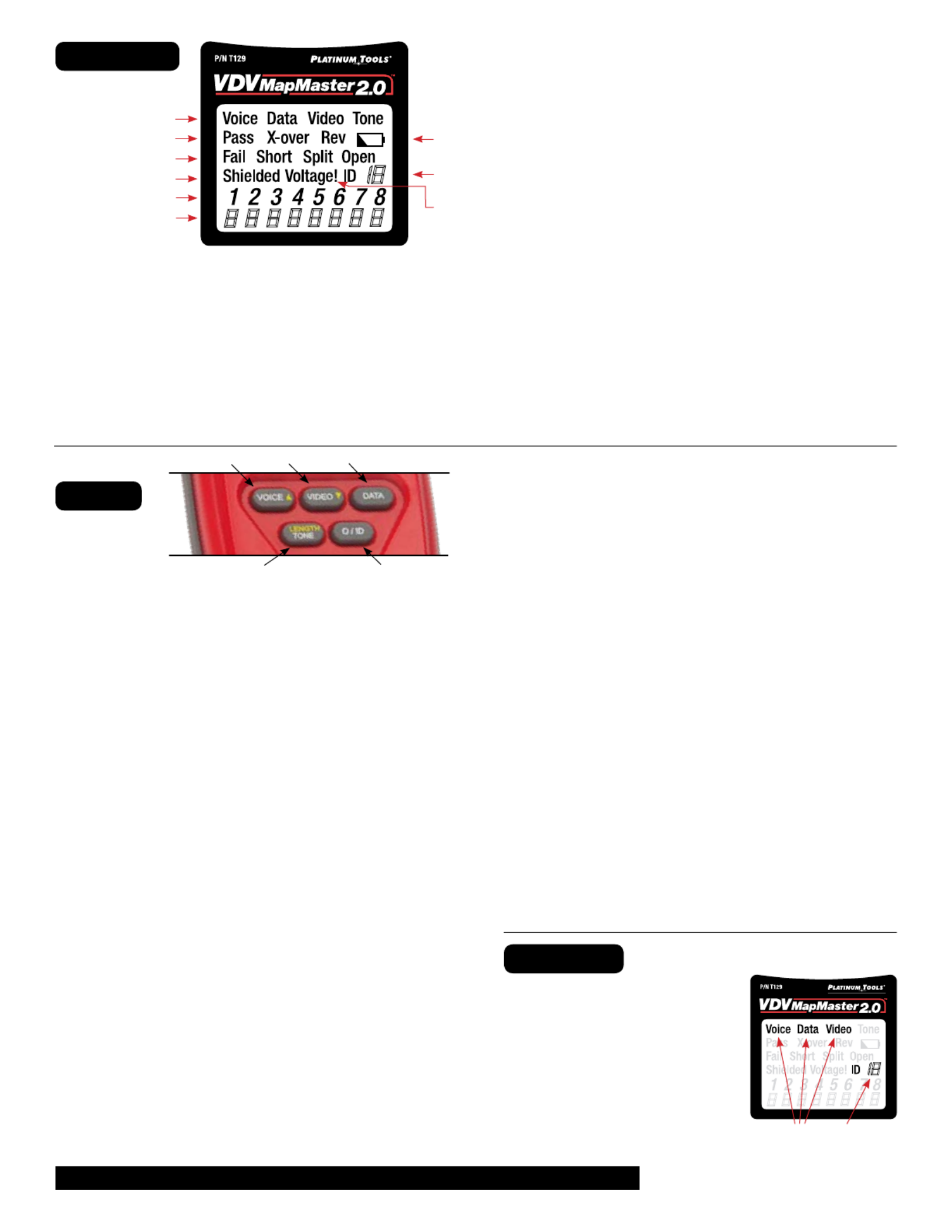
A B C
D E
1) The top line displays the cable type test mode or tone Mode:
generation mode.
2) Pass/Special Cables: “Pass” will be on if the cable is a properly
wired 4-pair T568A/B data cable, a 3-pair one-to-one wired voice
cable or a video cable with no faults. In addition, “X-over” illuminates
if a properly wired cross-over (uplink) cable is recognized or the
“Rev” illuminates if the cable is a properly wired reverse-pinned
voice cable. The wire map will show actual pin connections.
3) The “Fail” icon will be on only if the cable is not wired to Cable Faults:
one of the cabling standards. An open or short error takes precedence
1
2
3
4
5
6
7
8
9
DISPLAY
ID/Mapping: Pressing the O/ID button
starts the ID test mode on the VDV
MapMaster2.0™. Review section “E”
under category “KEYPAD”. ID/MAP
up to 19 locations at one time with
numbered custom ID remotes,
whether Voice (RJ12/11), Video (coax)
or Data (RJ45). Place ID remotes at
one end, the VDV MapMaster2.0™ at
the other end and start scanning. Mode Locator ID #
www.platinumtools.com
©2012 Platinum Tools Inc. All rights reserved. 5/12
2
over miswires and the appropriate icon(s) illuminates. The “Split” icon
illuminates if the designated pairs are not twisted together in the cable,
an AC signal fault.
4) “Shielded” illuminates when a shielded data cable is properly Shield:
connected at both ends. It will be flashing if there is a short to a wire
in the cable along with that pin number and the “Short” indicator.
5) Tester-End Wire Map: The top line displays the pins on the tester end
in order. These pins are mapped to the pins on the remote-end shown
directly below them on the LCD.
6) The bottom line displays the corresponding pin Remote-End Wire Map:
on the remote-end. Dash lines on the remote line indicate short pins.
No pin numbers displayed on the remote line are open pairs.
7) The battery low symbol illuminates when the battery is Battery Low:
nearing depletion. The symbol will begin to flash when the battery needs
to be replaced. Results may be unreliable at this point.
8) In the video or the ID modes, the “ID” icon will be on with Location ID:
the number of the remote ID displayed or an error message of “Open”
or “Short”.
9) Voltage Detected Warning: If voltage is detected on any of the tester
connectors, the “Voltage!” icon is turned on. A check for voltage is
performed before each test and if found, no test is run. The tester
should be disconnected immediately from the source of the voltage.
KEYPAD
ID/MAPPING
A) Voice: Each press of the Voice button causes one test to be run on the
6-position RJ jack and the results displayed. The VDV MapMaster2.0™
will turn off after 20 seconds automatically. If the button is pressed and
held until “LOOP ON” is displayed, tests are run continuously and the
display updated until the O/ID button is pressed or after 5 minutes of no
change in results. Continuous mode is useful for trouble-shooting
intermittent problems.
•InLengthMode,theyellowarrowallowsyoutoadjustthelength
constant value.
•AshortpressoftheVoiceandVideobuttonssimultaneouslychanges
the length measurement unit from feet to meters.
B) Pressing the Video button starts the ID test, testing only Video:
for the F-connector, because the video continuity test is the same
as the ID test. The test loops continuously until the O/ID button is
pressed or for 5 minutes after the last change in ID status.
•InLengthMode,theyellowarrowallowsyoutoadjustthe
length constant value.
•AshortpressoftheVoiceandVideobuttonssimultaneously
changes the length measurement unit from feet to meters.
C) Data: Each press of the Data button causes one test to be run on the
8-position RJ jack and the results displayed. The VDV MapMaster2.0™
will turn off after 15 seconds automatically. If the button is pressed and
held until “LOOP ON” is displayed, tests are run continuously and the display
updated until the O/ID button is pressed or after 5 minutes of no change in
results. Continuous mode is useful for finding intermittent problems.
D) Length/Tone:
Tone Mode: When tone is pressed; the VDV MapMaster2.0™ begins
sending an audio tone for the connector last tested with the pins
and cadence previously selected for that connector type. To change the
connector type, press a different connector type button. Pressing the
same connector type button again, will change the pins carrying the tone.
Pressing the Tone button will cycle through the available tone cadences.
To turn the VDV MapMaster2.0™ off, press the O/ID button. The VDV
MapMaster2.0™ will turn off automatically 60 minutes after the last
button press. The tone is compatible with analog tone tracers.
Length Mode: When the LENGTH/TONE button is pressed, the measured
cable length (in units of feet or meters) appears in the lower right corner
of the LCD display screen and the “L” icon appears above pins 7 and 8 in
the Wire Map. The following values and icons display in the screen when
measuring cable length:
•Edit Capacitance: A long press (two seconds) of the button allows you to
edit the length constant When adjusting the length constant value for a
cable, the “Edit Cap” icon appears in the bottom of the screen. An “E” icon \
displays above pins 7 and 8 in the Wire Map to indicate you are in Edit Mode.
•Length Constant Value: A value, measured in picofarads (pF) per foot or
meter appears in the bottom of the LCD display screen. This value corre-
sponds to the selected cable type and can be adjusted at any time. When
viewing the length constant value for a cable type, the “C” icon displays
above pins 7 and 8.
E) Pressing O/ID will turn off the VDV MapMaster2.0™ when Off/ID (O/ID):
it is on in any mode. With the VDV MapMaster2.0™ off, pressing the O/ID
button starts the ID test mode. The ID test mode scans for all possible ID
types – voice, video and data. The “ID” icon and a progression of “o” are
displayed on the bottom line of the display to indicate scanning is active.
If no ID remotes are found, “Open” is displayed. When and ID remote is
found, the connector type and the ID number are displayed. If multiple ID
remotes are found, the ID or fault is displayed in sequence. The test loops
continuously until the I/OD button is pressed or for 5 minutes after last
change in ID status.
The RJ jacks share internal connections so only one RJ cable can be
connected at a time for accurate cable test results. However, an RJ
cable and a coax cable may be connected at the same time. In ID mode,
all connectors on the VDV MapMaster2.0™ may be connected at the
same time.
NOTE

Properly Wired T568A UTP:
T568B is electrically identical to T568A, but swaps the green and
orange pairs. Either standard will work as long as the same
standard is used at both ends of a run or patch cable. Mixing “A”
and “B” creates a cross-over cable.
Properly Wired T568A UTP:
T568A Cable with Split Pairs:
A common error in building a cable is to put all the pairs in pin
sequence 1-2, 3-4, 5-6 and 7-8. This will produce the correct
continuity, but the pairs are designated to be on pins 3-6 and
4-5 in the middle of the connector for compatibility with phone
wiring. This wiring error is only detected by the split pair test
since the designated pairs are not twisted together.
T568A Cable with Split Pairs:
1
2
3
4
5
6
7
8
1
2
3
4
5
6
7
8
T568A Cable with a Short and an Open:
The 1-2 pair pins are shorted together and the 7-8 pair is open.
The pins with the errors are flashing. Dash lines (-) on the bottom
(remote) display line indicate the short, while no numbers on the
bottom line indicate the open pair.
T568A Cable with a
Short and Open:
T568A Cable with a Miswire and unrecognized Continuity:
1 and 2 pins on the VDV MapMaster2.0™ are connected to pins
2 and 1 at the remote-end. The pins with this error are flashing.
The “U” for the remote pin numbers indicates an unrecognizable
continuity was detected that is neither a short or open. An ID
remote connected to the VDV MapMaster2.0™ when in cable
test mode would also show this error.
T568A Cable with a Miswire and
Unrecognized Continuity:
X
1
2
3
4
5
6
7
8
1
2
3
4
5
6
7
8
1
2
3
4
5
6
7
8
1
2
3
4
5
6
7
8
WIRING and DISPLAY EXAMPLES
www.platinumtools.com
©2012 Platinum Tools Inc. All rights reserved. 5/12
3
= FLASHING
8
1
Produktspezifikationen
| Marke: | Platinum |
| Kategorie: | Kabel für PCs und Peripheriegeräte |
| Modell: | T129K1 |
Brauchst du Hilfe?
Wenn Sie Hilfe mit Platinum T129K1 benötigen, stellen Sie unten eine Frage und andere Benutzer werden Ihnen antworten
Bedienungsanleitung Kabel für PCs und Peripheriegeräte Platinum

11 August 2024

9 August 2024

9 August 2024
Bedienungsanleitung Kabel für PCs und Peripheriegeräte
- Kabel für PCs und Peripheriegeräte Apple
- Kabel für PCs und Peripheriegeräte Approx
- Kabel für PCs und Peripheriegeräte Belkin
- Kabel für PCs und Peripheriegeräte Corsair
- Kabel für PCs und Peripheriegeräte Gembird
- Kabel für PCs und Peripheriegeräte Genius
- Kabel für PCs und Peripheriegeräte Hama
- Kabel für PCs und Peripheriegeräte HP
- Kabel für PCs und Peripheriegeräte LogiLink
- Kabel für PCs und Peripheriegeräte Manhattan
- Kabel für PCs und Peripheriegeräte Nedis
- Kabel für PCs und Peripheriegeräte Sony
- Kabel für PCs und Peripheriegeräte Targus
- Kabel für PCs und Peripheriegeräte Trust
- Kabel für PCs und Peripheriegeräte Brennenstuhl
- Kabel für PCs und Peripheriegeräte Laserliner
- Kabel für PCs und Peripheriegeräte Eminent
- Kabel für PCs und Peripheriegeräte Netgear
- Kabel für PCs und Peripheriegeräte EMOS
- Kabel für PCs und Peripheriegeräte König
- Kabel für PCs und Peripheriegeräte Blaupunkt
- Kabel für PCs und Peripheriegeräte Kenwood
- Kabel für PCs und Peripheriegeräte Worx
- Kabel für PCs und Peripheriegeräte Pyle
- Kabel für PCs und Peripheriegeräte Sennheiser
- Kabel für PCs und Peripheriegeräte Shure
- Kabel für PCs und Peripheriegeräte Goobay
- Kabel für PCs und Peripheriegeräte Icy Box
- Kabel für PCs und Peripheriegeräte Lindy
- Kabel für PCs und Peripheriegeräte Cabstone
- Kabel für PCs und Peripheriegeräte Lenovo
- Kabel für PCs und Peripheriegeräte Tripp Lite
- Kabel für PCs und Peripheriegeräte Marmitek
- Kabel für PCs und Peripheriegeräte Honeywell
- Kabel für PCs und Peripheriegeräte TP-Link
- Kabel für PCs und Peripheriegeräte Black Box
- Kabel für PCs und Peripheriegeräte 4smarts
- Kabel für PCs und Peripheriegeräte Xtorm
- Kabel für PCs und Peripheriegeräte Techly
- Kabel für PCs und Peripheriegeräte Vogel's
- Kabel für PCs und Peripheriegeräte Vision
- Kabel für PCs und Peripheriegeräte Monacor
- Kabel für PCs und Peripheriegeräte Kogan
- Kabel für PCs und Peripheriegeräte Audiovox
- Kabel für PCs und Peripheriegeräte HQ
- Kabel für PCs und Peripheriegeräte Sanus
- Kabel für PCs und Peripheriegeräte NewStar
- Kabel für PCs und Peripheriegeräte Digitus
- Kabel für PCs und Peripheriegeräte Reflecta
- Kabel für PCs und Peripheriegeräte DataVideo
- Kabel für PCs und Peripheriegeräte LevelOne
- Kabel für PCs und Peripheriegeräte APC
- Kabel für PCs und Peripheriegeräte Akasa
- Kabel für PCs und Peripheriegeräte Cisco
- Kabel für PCs und Peripheriegeräte Greenlee
- Kabel für PCs und Peripheriegeräte CyberPower
- Kabel für PCs und Peripheriegeräte Deltaco
- Kabel für PCs und Peripheriegeräte Fresh 'n Rebel
- Kabel für PCs und Peripheriegeräte Cablexpert
- Kabel für PCs und Peripheriegeräte Kramer
- Kabel für PCs und Peripheriegeräte Intellinet
- Kabel für PCs und Peripheriegeräte RCA
- Kabel für PCs und Peripheriegeräte Eaton
- Kabel für PCs und Peripheriegeräte Kicker
- Kabel für PCs und Peripheriegeräte Speed-Link
- Kabel für PCs und Peripheriegeräte Fluke
- Kabel für PCs und Peripheriegeräte McIntosh
- Kabel für PCs und Peripheriegeräte JL Audio
- Kabel für PCs und Peripheriegeräte Vorago
- Kabel für PCs und Peripheriegeräte Simplified MFG
- Kabel für PCs und Peripheriegeräte Elgato
- Kabel für PCs und Peripheriegeräte Duronic
- Kabel für PCs und Peripheriegeräte GeoVision
- Kabel für PCs und Peripheriegeräte Infinity
- Kabel für PCs und Peripheriegeräte Media-tech
- Kabel für PCs und Peripheriegeräte Nordval
- Kabel für PCs und Peripheriegeräte Rittal
- Kabel für PCs und Peripheriegeräte Steren
- Kabel für PCs und Peripheriegeräte AMX
- Kabel für PCs und Peripheriegeräte Adder
- Kabel für PCs und Peripheriegeräte Chief
- Kabel für PCs und Peripheriegeräte Siig
- Kabel für PCs und Peripheriegeräte AudioControl
- Kabel für PCs und Peripheriegeräte RGBlink
- Kabel für PCs und Peripheriegeräte Iogear
- Kabel für PCs und Peripheriegeräte StarTech.com
- Kabel für PCs und Peripheriegeräte Panduit
- Kabel für PCs und Peripheriegeräte Gefen
- Kabel für PCs und Peripheriegeräte Aluratek
- Kabel für PCs und Peripheriegeräte Legrand
- Kabel für PCs und Peripheriegeräte J5 Create
- Kabel für PCs und Peripheriegeräte ASSMANN Electronic
- Kabel für PCs und Peripheriegeräte Arris
- Kabel für PCs und Peripheriegeräte ATen
- Kabel für PCs und Peripheriegeräte Pyramid
- Kabel für PCs und Peripheriegeräte Wentronic
- Kabel für PCs und Peripheriegeräte Hobbes
- Kabel für PCs und Peripheriegeräte On-Q
- Kabel für PCs und Peripheriegeräte Crestron
- Kabel für PCs und Peripheriegeräte Argus
- Kabel für PCs und Peripheriegeräte Extron
- Kabel für PCs und Peripheriegeräte V7
- Kabel für PCs und Peripheriegeräte Atlona
- Kabel für PCs und Peripheriegeräte Advance Acoustic
- Kabel für PCs und Peripheriegeräte Rocstor
- Kabel für PCs und Peripheriegeräte Apricorn
- Kabel für PCs und Peripheriegeräte Equip
- Kabel für PCs und Peripheriegeräte Raidsonic
- Kabel für PCs und Peripheriegeräte Satechi
- Kabel für PCs und Peripheriegeräte IPort
- Kabel für PCs und Peripheriegeräte AudioQuest
- Kabel für PCs und Peripheriegeräte Roline
- Kabel für PCs und Peripheriegeräte Hamlet
- Kabel für PCs und Peripheriegeräte Kurth Electronic
- Kabel für PCs und Peripheriegeräte Hall Research
- Kabel für PCs und Peripheriegeräte CommScope
- Kabel für PCs und Peripheriegeräte Mach Power
- Kabel für PCs und Peripheriegeräte Inno-Hit
- Kabel für PCs und Peripheriegeräte Tempo
- Kabel für PCs und Peripheriegeräte Qoltec
- Kabel für PCs und Peripheriegeräte EXSYS
- Kabel für PCs und Peripheriegeräte ICC
- Kabel für PCs und Peripheriegeräte ISimple
- Kabel für PCs und Peripheriegeräte C2G
- Kabel für PCs und Peripheriegeräte EK Water Blocks
- Kabel für PCs und Peripheriegeräte Axagon
- Kabel für PCs und Peripheriegeräte Sabrent
- Kabel für PCs und Peripheriegeräte Micro Connect
- Kabel für PCs und Peripheriegeräte IC Intracom
- Kabel für PCs und Peripheriegeräte Cables Direct
- Kabel für PCs und Peripheriegeräte Sonero
- Kabel für PCs und Peripheriegeräte Nexibo
- Kabel für PCs und Peripheriegeräte Sunix
- Kabel für PCs und Peripheriegeräte Comprehensive
- Kabel für PCs und Peripheriegeräte PureLink
- Kabel für PCs und Peripheriegeräte Luxul
Neueste Bedienungsanleitung für -Kategorien-

8 Oktober 2024

1 Oktober 2024

1 Oktober 2024

1 Oktober 2024

30 September 2024

29 September 2024

24 September 2024

23 September 2024

21 September 2024

21 September 2024