Onkyo LS-B40 Bedienungsanleitung
Lesen Sie kostenlos die 📖 deutsche Bedienungsanleitung für Onkyo LS-B40 (4 Seiten) in der Kategorie Soundbar. Dieser Bedienungsanleitung war für 9 Personen hilfreich und wurde von 2 Benutzern mit durchschnittlich 4.5 Sternen bewertet
Seite 1/4

Kitahama Chuo Bldg, 2-2-22 Kitahama, Chuo-ku, OSAKA 541-0041, JAPAN
http://www.onkyo.com/
18 Park Way, Upper Saddle River, N.J. 07458, U.S.A.
For Dealer, Service, Order and all other Business Inquiries:
Tel: 201-785-2600 Fax: 201-785-2650
http://www.us.onkyo.com/
For Product Support Team Only:
1-800-229-1687
http://www.us.onkyo.com/
Liegnitzerstrasse 6, 82194 Groebenzell, GERMANY
Tel: +49-8142-4401-0 Fax: +49-8142-4208-213
http://www.eu.onkyo.com/
Unit 1033, 10/F, Star House, No 3, Salisbury Road, Tsim Sha Tsui Kowloon, Hong Kong.
Tel: 852-2429-3118 Fax: 852-2428-9039
http://www.hk.onkyo.com/
1301, 555 Tower, No.555 West NanJing Road, Jing’an District, Shanghai, China 200041,
Tel: 86-21-52131366 Fax: 86-21-52130396
http://www.cn.onkyo.com/
The Americas
China
Europe
Asia, Oceania, Middle East, Africa
Please contact an Onkyo distributor referring to Onkyo SUPPORT site.
http://www.intl.onkyo.com/support/
The above-mentioned information is subject to change without prior notice.
Visit the Onkyo web site for the latest update.
(Mainland)
(Hong Kong)
Meridien House, Ground floor, 69 - 71 Clarendon Road, Watford, Hertfordshire, WD17 1DS, United Kingdom
Tel: +44 (0)8712-00-19-96 Fax: +44 (0)8712-00-19-95
SN29401533
(C) Copyright 2013 Onkyo Corporation Japan. All rights reserved.
D1308-0
E
n
* 2 9 4 0 1 5 3 3 *
COAXIAL jack
Connect a separately sold cable to
input the sound.
OPTICAL jack
Connect the supplied optical
digital audio cable to input audio.
ANALOG jack
Connect the supplied stereo mini
plug cable to input audio.
SUBWOOFER PRE OUT terminal
Connect a
subwoofer sold commercially
.
Use the active subwoofer sold commercially.
When you use a subwoofer, see the subwoofer’s
instructions manual before connecting.
IR OUT terminal
Connect the supplied IR flasher to allow the TV remote
control signal to pass through.
Double-sided tape for mounting is attached to the
supplied IR flasher side. Mount to near the remote
control signal sensor of TV with the double-sided
tape. (o P.9)
USB port
Connect a USB flash drive.
3
4
1
1
2
23456789
PREPARATION
Placement
Select an appropriate placement for your environment.
To enjoy the best sound, do not place an object on both sides of the unit.
Mounting to Wall
Refer all servicing to qualified service personnel.
Accessories to be prepared: Wall mounting template
PACKAGE CONTENTS
Make sure you have the following items before use.
The number in parenthesis indicates the quantity.
In catalogs and on packaging, the letter at the end of the product name
indicates the color.
Main unit (1) AC adapter (1)/
Power cord (1)
IR flasher (1)
Remote controller (RC-877S) (1)
A lithium-ion battery (CR2025) is supplied in
the remote control at the time of purchase.
Optical digital audio
cable 5 ft. (1.5 m) (1)
ф3.5 mm stereo mini
plug cable (1)
Wall mounting template (1)
Stand (2)/Cushion (4)/
Mounting screws (3/8" (10 mm)) (4)
LS-B40
Soundbar System
Instruction Manual
1. Attach the template to the position to mount.
Be careful not to make a tape mark on the wall.
Stand at a distance and check its position. Check if it is horizontal.
2. Mark the two screw points with a pen.
Leave 1" (25 mm) between the soundbar and your TV.
Wall mounting
template
3. Remove the template and screw the screws into the wall.
Use the screws with 3/16” (4 mm) diameter.
Keep 5/16” (8.5 mm) of the screw protruding from the wall surface.
Do not use the supplied mounting screws for stand.
Wall
5/16” (8.5 mm)
3/16” (4 mm)
4. Connect all cables to the soundbar. (o See 7 to 8 pages)
5.
Insert the head of the screw into the keyhole slot of the soundbar and fix it
firmly.
Please confirm that the head of the screw is at the top of the hole.
Do not use the supplied stands.
Keyhole slot
Actual place
to apply the
screw
Mounting on Low Board or TV Stand
Accessories to be prepared: Stands, Cushion, Mounting screws
Before placing the soundbar on the boards, attach the supplied stands to prevent
falling.
(Back side)
(Front side)
Connections
Connect the TV and this unit using one of the possible connection cables.
Remote control sensor of TV
IR Flasher
Listening to TV
Turn on the TV.
For details on operation, see the "BASIC OPERATION" ( P.11).o
The unit can be operated with your existing TV remote controller. For details
on operation, see the “Using TV Remote Controller” (o P.17).
1
2 3
1. Turn the power on.
2. Switch the input to TV.
(On the buttons of the unit, switches
in the order of TV o o USB
Bluetooth.)
3. Adjust the volume.
1
3
2
Please note:
When preparing the screws used for wall mounting, ask qualified service personnel
and give careful consideration to their type, material and length so that they can
withstand the weight. If reinforcement is necessary, use reinforcing plates or anchors.
Onkyo is not responsible for accidents or damage caused by improper installation,
insufficient wall strength, improper screw installation or natural calamity, etc.
Thank you for purchasing an Onkyo product. Please read this manual thoroughly before
making connections and plugging in your new Onkyo product.
Following the instructions in this manual will enable you to obtain optimum performance and
listening enjoyment from your new product.
Please retain this manual for future reference.
Trademarks and Licensing
Manufactured under license from Dolby Laboratories.
Dolby and the double-D symbol are trademarks of Dolby
Laboratories.
The Bluetooth® word mark and logos are registered
trademarks owned by Bluetooth SIG, Inc. and any use of such
marks by Onkyo is under license. Other trademarks and trade
names are those of their respective owners.
AuraSphere™ is a trademark of Onkyo Corporation.
AuraSphere is a listening experience technology developed by Onkyo
Corporation and Sonic Emotion ag.


11 12 13 14 15 16 17 18 19 20
BASIC OPERATION
Using Main Unit Controls
1 3 4
6 87
2 5
3. INPUT buttons
Switches the input source.
To play the TV sound: Turns the TV on and press the button.
To play music from a USB flash drive: Connect the USB flash drive and
press the button.
To play music from a Bluetooth device: Press the button. Refer to
page 16 for connecting.
4. VOLUME +/– buttons
Allows to adjust the volume by 1 step in the 0 to 30 range.
5. SUBWOOFER +/– button
Allows to adjust the subwoofer level by 1 step in the –10 to +10 range while
listening to the sound. The default setting is 0.
6. SOUND MODE button
Switches the sound mode of input sound as desired. The mode switches in the
order of MUSIC NEWS MOVIE MUSIC each time the button is pressed. o o o o
You can select the mode for each input source (TV, USB and Bluetooth).
MUSIC Mode: Gives concert hall-like sound effect.
NEWS Mode: Allows to comfortably listen news programs.
MOVIE Mode: Creates powerful 3D sound effect suitable for enjoying movies.
To switch the sound output of the dual mono source (sound multiplex):
Press and hold for approximately 3 seconds. The sound output switches in the
order of MAIN o SUB o MAIN+SUB o MAIN every time you press and hold.
7. USB operation buttons
Allows operation when the input source is USB.
button: Pressing once returns the audio to the beginning of the file being
played. Pressing twice continuously returns it to the previous file. Then the
audio will skip back to the previous file each time the button is pressed.
button: Pressing during stop starts playback. Pressing during playback
temporarily stops the audio.
button: The audio skips to the next file each time the button is pressed.
1 2
3
4
6
5
7
1. z (ON/STANDBY) button
Switches the power on/standby.
2. (Mute) button
Turns the audio off temporarily. Press again to cancel muting.
The Status indicator flashes when the audio is muted.
Muting will also be canceled when the volume is changed or the power is
turned off and on.
1. (ON/STANDBY) button/INPUT button
Switches the power on/standby. Also, switches the input source.
To turn the power on: Press once.
To turn the standby: Press and hold for 3 seconds. The indicators go off.
To input the source: Press once to switch. Switches in the order of TV USB o o
Bluetooth each time the button is pressed.
Auto Power On function: The unit automatically turns on when audio signal
is output from the TV. To switch on/off this function, press and hold first ,
and then for about 3 seconds. When this function is set to on, the
indicator flashes once. It flashes twice when this function is set to off.
Auto Standby function: The unit automatically enters the standby mode if
the status with no operation and sound continues 5 minutes. To switch on/off
this function, press and hold first , and then for about 3 seconds.
When this function is set to on, the indicator flashes once. It flashes twice
when this function is set to off.
2. INPUT source indicators
Lights when the source is TV.
Lights when the source is USB.
Lights when the source is Bluetooth.
3. VOLUME –/+ buttons
Allows to adjust the volume by 1 step in the 0 to 30 range.
Pressing the buttons together will mute audio. The status indicator on the
front of the main unit will flash. Press the VOLUME-/+ button again to cancel mute.
4. SOUND MODE button
Switches the sound mode of input sound as desired. The mode switches in the
order of MUSIC NEWS MOVIE MUSIC each time the button is pressed. o o o o
You can select the mode for each input source (TV, USB and Bluetooth).
MUSIC Mode: Gives concert hall-like sound effect.
NEWS Mode: Allows to comfortably listen news programs.
MOVIE Mode: Creates powerful 3D sound effect suitable for enjoying movies.
5. SOUND MODE indicators
Lights according to the selected sound mode.
MUSIC Lights in the music mode.
NEWS Lights in the news mode.
MOVIE Lights in the movie mode.
Lights when the input signal is Dolby Digital.
6. Left channel speaker
7. Status indicator
Lights white when the power is on. It keeps flashing during mute. It flashes just
once every time volume is adjusted or the input or sound mode is changed (Only
when using remote controller). It goes off during standby.
8. Right channel speaker
Using Remote Controller
How to Use Remote Controller
20°
20°
30°
30°
Remote control sensor
Approx.16 ft
(5 m)
How to Replace Remote Controller Battery
13
42
Positive (+) side
(Back side) (Back side) Use only a battery
of the same type
(CR2025).
Playing via Bluetooth Connection
Within 33 ft (10 m)
1
2
Steps 3 and 4 need to be performed
on the Bluetooth device.
1. Turn the unit on.
2. Press .
The indicator flashes faster, and
the pairing starts.
The pairing will end in about 30 seconds
and the indicator starts flashing slowly.
In this case, press
again.
3. On the Bluetooth device, select
the unit (Onkyo LS-B40) to
make a connection.
For details on operation, see the instruction
manual of the Bluetooth device.
If the operation does not start as
normal within the 33 feet (10 m)
range, get the Bluetooth device closer
to the unit and retry the operation.
If a passcode (password, passkey or
PIN code) is requested, enter "0000".
When the pairing is completed, the
indicator lights.
4. Start playback.
Using TV Remote Controller
Preprogrammed functions:
This unit has been preprogrammed so that it can be
operated with your existing TV remote controller. The functions that can be operated are volume
control (+/–) and muting ( ). If you want to use other functions or cannot operate with your
TV remote controller, you can use the learning function as below to enable the operation.
The mute state can be turned over each time you press the Mute button on your TV
remote controller. In such case, you can synchronize the mute status of the unit and the
TV by pressing and holding the Mute button on your TV remote controller.
To disable the preprogrammed function, press and hold first , and then for about
10 seconds. When the preprogrammed function is successfully disabled, indicator
flashes 3 times, then any TV remote controller cannot be used to operate the unit. When
you want to re-enable the preprogrammed function, perform the same operation. When
the preprogrammed function is successfully re-enabled, indicator flashes once, then
you can use any remote controller using preprogrammed function.
To control the preprogrammed functions: Varieties of TV remote controllers have been
preprogrammed on this unit, which may lead to unintended operation from the other remote
controller than your TV remote controller. In such case, press and hold first and then , and then
press either volume or mute button on your T V remote controller 2 or 3 times to turn on the controlling
function. When the controlling function is set to on, the indicator flashes twice, and then, the
other remote controller cannot be operated.
Controlling function may not be set to some TV remote controllers.
To cancel the controlling function, press and hold first , and then for about 10 seconds. When
the controlling function is successfully cancelled, indicator flashes once, then you can use any
remote controller using preprogrammed function.
Learning function: You can operate the unit with a TV remote controller by assigning
the functions to the buttons of the remote controller. Perform the following button
operation, when the indicator starts flashing, direct your TV remote controller to remote
control sensor of this unit and press the button to assign on the TV remote controller 3 times.
When the Learning function is successfully set, indicator flashes twice.
* Press button first when pressing and holding the buttons together.
Learning function Button operation (Press simultaneously for 3 seconds)
ON/STANDBY o
VOLUME + o
VOLUME – o
Troubleshooting
Check the items below if you have any problem.
Before requesting repair: If the unit does not work or accept control, try resetting the unit to its
factory defaults and check if your problem is solved. Perform the following reset procedure.
1. Press and hold the button on the main unit and the buttons for 10 seconds.
When reset is complete, the three INPUT source indicators flash and the unit automatically enters the
standby mode.
Power
Can’t turn on the soundbar
Make sure that the power cord is properly
plugged into the wall outlet. ( P.8)o
Unplug the power cord from the wall
outlet, wait 10 seconds or more, then
plug it in again.
The soundbar turns off unexpectedly
The soundbar will automatically enter
standby mode when Auto Standby
launches. ( P.12)o
The soundbar turns off and after
restoring the power, it turns off again
The protection circuit has been activated.
Remove the power cord from the wall
outlet immediately. Make sure that all
cables and input sources are properly
connected, and leave the soundbar with
its power cord disconnected for 1 hour.
After that, reconnect the power cord and
turn the power on. If the soundbar turns
off again, unplug the power cord and
contact your Onkyo dealer.
If smoke, smell or abnormal noise is produced
by the soundbar, unplug the power cord from
the wall outlet immediately and contact your
Onkyo dealer.
Audio
There’s no sound, or it’s very quiet
Make sure that all audio connecting
plugs are pushed in all the way.
( P.7, 8)o
Make sure that the input of device is
connected properly. ( P.7, 8)o
When the Status indicator flashes in
white, the muting is enabled. Press
or Volume –/+ on the remote
controller or the Volume +/– buttons
simultaneously on the soundbar to
disable the muting. ( P.14)o
Make sure that none of the connecting
cables are bent, twisted, or damaged.
The base sound cannot be heard
The protection circuit in the subwoofer
may have tripped due to a rise in
temperature. Disconnect the power
cord from the outlet and reconnect after
a while.
Noise can be heard
Do not bind the power cord, connection
cables and other audio cables with a
band.
An audio cable may be picking up
interference. Try repositioning your
cables.
Make sure that the unit is properly
connected to a subwoofer sold
commercially.
Remote Controller
The remote controller doesn’t work
Make sure that the battery is installed
with the correct polarity. ( P.13)o
Make sure that the remote controller is
not too far away from the soundbar, and
that there’s no obstruction between the
remote controller and the soundbar’s
remote control sensor. ( P.13)o
Make sure that the soundbar is not
subjected to direct sunshine or
invertertype fluorescent lights. Relocate
if necessary.
The remote control may not work
properly, when being used for the
first time after the purchase, or when
the battery is inactivated because the
remote controller is not used for a long
time. In that case, try performing the
following operations.
1. Hold down the remote controller’s
button (for at least ten seconds). If the
remote controller still does not operate,
repeat this operation.
2. Remove the button battery, wipe it with
a dry cloth, and then insert it again.
Playing USB Memory
The unit supports USB memory formatted
using FAT12, FAT16 and FAT32 file system.
The unit is compatible with MP3
playback and following audio format is
supported.
-
MPEG1 Audio Layer3 format with a
sampling rate of 32, 44.1 or 48 kHz and
32 to 320 kbps bit rate
-
MPEG2 Audio Layer3 format with a
sampling rate of 16, 22.05 or 24 kHz
and 8 to 160 kbps bit rate
-
MPEG2.5 Audio Layer3 format with a
sampling rate of 8, 11.025 or 12 kHz
and 8 to 64 kbps bit rate
You can play MP3 files stored on the
root folder only. MP3 files stored on
the other folders cannot be played on
this unit.
The Soundbar supports USB flash drives
only. Note, however, that playback may
not be possible with some USB flash
drives.
The soundbar contains a
microcomputer for signal processing
and control functions. In very rare
situations, severe interference, noise
from an external source, or static
electricity may cause it to lockup. In
the unlikely event that this happens,
unplug the power cord from the wall
outlet, wait at least five seconds, and
then plug it back in.
If it doesn’t work properly, please try
resetting (oP.18).
Onkyo is not responsible for damages
(such as CD rental fees) due to
unsuccessful recordings caused by
the unit’s malfunction. Before you
record important data, make sure
that the material will be recorded
correctly.
If you reset Bluetooth of this unit or removed the registration of this unit from the
Bluetooth device, perform pairing (see above) again.
To connect any other Bluetooth device, press and hold the button of the main
unit to start pairing.
Learning function Button operation (Press simultaneously for 3 seconds)
MUTE + o
INPUT + o
SOUND MODE + o
It is recommended to select buttons that do not prevent TV operation when assigning
the functions to your remote controller.
Signal of some types of remote controller may not be received by the unit. In that case,
use the remote controller supplied with the unit.
Produktspezifikationen
| Marke: | Onkyo |
| Kategorie: | Soundbar |
| Modell: | LS-B40 |
Brauchst du Hilfe?
Wenn Sie Hilfe mit Onkyo LS-B40 benötigen, stellen Sie unten eine Frage und andere Benutzer werden Ihnen antworten
Bedienungsanleitung Soundbar Onkyo

9 Juli 2024

12 April 2024

14 Dezember 2023

13 Oktober 2022
Bedienungsanleitung Soundbar
- Soundbar Samsung
- Soundbar Infiniton
- Soundbar Hama
- Soundbar HP
- Soundbar Medion
- Soundbar Nedis
- Soundbar NGS
- Soundbar Philips
- Soundbar Sony
- Soundbar Trust
- Soundbar Panasonic
- Soundbar LG
- Soundbar OK
- Soundbar Yamaha
- Soundbar Yealink
- Soundbar Technaxx
- Soundbar Denver
- Soundbar König
- Soundbar Renkforce
- Soundbar Thomson
- Soundbar Trevi
- Soundbar Blaupunkt
- Soundbar Grundig
- Soundbar Schneider
- Soundbar Sharp
- Soundbar Pyle
- Soundbar Haier
- Soundbar Hisense
- Soundbar Aiwa
- Soundbar Auna
- Soundbar Bang And Olufsen
- Soundbar Bose
- Soundbar Lenco
- Soundbar Creative
- Soundbar Denon
- Soundbar Edifier
- Soundbar Fantec
- Soundbar JBL
- Soundbar JVC
- Soundbar Klipsch
- Soundbar Krüger And Matz
- Soundbar Muse
- Soundbar Sennheiser
- Soundbar Teufel
- Soundbar Megasat
- Soundbar Akai
- Soundbar Continental Edison
- Soundbar GoGEN
- Soundbar TCL
- Soundbar Livoo
- Soundbar Kärcher
- Soundbar Element
- Soundbar Bigben
- Soundbar Dell
- Soundbar Boston Acoustics
- Soundbar Canton
- Soundbar Dali
- Soundbar Harman Kardon
- Soundbar Magnat
- Soundbar Razer
- Soundbar ICES
- Soundbar Xoro
- Soundbar Adj
- Soundbar Vision
- Soundbar NEC
- Soundbar Monoprice
- Soundbar Cambridge
- Soundbar Sherwood
- Soundbar Jamo
- Soundbar Mac Audio
- Soundbar Kogan
- Soundbar Energy Sistem
- Soundbar Sylvania
- Soundbar Altec Lansing
- Soundbar Insignia
- Soundbar Majority
- Soundbar Reflecta
- Soundbar Sonos
- Soundbar Boss
- Soundbar Peerless-AV
- Soundbar Kicker
- Soundbar AV:link
- Soundbar Polk
- Soundbar Sonance
- Soundbar ELAC
- Soundbar Furrion
- Soundbar Sven
- Soundbar Bluesound
- Soundbar BlueAnt
- Soundbar Definitive Technology
- Soundbar Devialet
- Soundbar Ematic
- Soundbar Energy
- Soundbar FALLER
- Soundbar GPX
- Soundbar ILive
- Soundbar Laser
- Soundbar Legamaster
- Soundbar Libratone
- Soundbar Logic3
- Soundbar Maxell
- Soundbar Monitor Audio
- Soundbar Mtx Audio
- Soundbar Naxa
- Soundbar Orbitsound
- Soundbar Paradigm
- Soundbar Pure Acoustics
- Soundbar Q Acoustics
- Soundbar Roku
- Soundbar Selfsat
- Soundbar Steren
- Soundbar AMX
- Soundbar Vifa
- Soundbar Vizio
- Soundbar Wharfedale
- Soundbar Thonet & Vander
- Soundbar Proscan
- Soundbar Martin Logan
- Soundbar Nevir
- Soundbar Astell&Kern
- Soundbar Wet Sounds
- Soundbar Seura
- Soundbar GoldenEar Technology
- Soundbar EKO
- Soundbar Audac
- Soundbar SunBriteTV
- Soundbar Neets
- Soundbar Crestron
- Soundbar PowerBass
- Soundbar MusicMan
- Soundbar GOgroove
- Soundbar PSB
- Soundbar Bazooka
- Soundbar Bigben Interactive
- Soundbar Memphis Audio
- Soundbar Integra
- Soundbar Edis
- Soundbar Klip Xtreme
- Soundbar Fosi Audio
- Soundbar Planet Audio
- Soundbar Kubo
- Soundbar Avtex
- Soundbar Voxicon
- Soundbar Aconatic
Neueste Bedienungsanleitung für -Kategorien-

1 Dezember 2024

30 November 2024

26 November 2024

15 Oktober 2024

29 September 2024
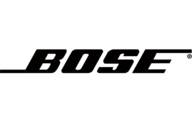
26 September 2024

24 September 2024

21 September 2024

13 September 2024

12 September 2024