Olympus VN-1000 Bedienungsanleitung
Olympus
Diktiergerät
VN-1000
Lesen Sie kostenlos die 📖 deutsche Bedienungsanleitung für Olympus VN-1000 (3 Seiten) in der Kategorie Diktiergerät. Dieser Bedienungsanleitung war für 49 Personen hilfreich und wurde von 2 Benutzern mit durchschnittlich 4.5 Sternen bewertet
Seite 1/3

1Press the FOLDER button to
select the desired folder (A,
B, C or S).
When you select folder S, the
current date subfolder appears
on the display.
• If you select folder S, press the
+ or – button to select the desired
date subfolder.
2Press the REC button to
start recording.
The Recording/playing lamp
turns red, and recording starts.
3To stop recording, press the
STOP button.
New recordings are saved as
the last file in the folder.
Y
To Pause Recording
To pause
Press the REC button during recording.
,“PAUSE” appears on the display and the Recording/playing
lamp flashes.
To resume recording
Press the REC button again.
,Recording will resume at the point of interruption.
DIGITAL VOICE RECORDER
VN-1000
VN-2000
EN
INSTRUCTIONS
Thank you for purchasing an Olympus
Digital Voice Recorder.
Please read these instructions for information
about using the product correctly and safely.
Keep the instructions handy for future reference.
To ensure successful recordings, we recommend that
you test the record function and volume before use.
U1-BZ8117-01
AP0504
Identification of Parts
1Lightly press down on the arrow and slide the
battery cover open.
2Insert two size-AAA alkaline batteries, observing
the correct polarity.
3Close the battery cover completely.
Time/Date screen appears. The hour indicator
flashes, indicating the start of the Time/Date setup
process. (See “Setting Time/Date” for details)
Y
Replacing Batteries
When appears on the display, replace the batteries as soon as possible. Size-AAA
alkaline batteries are recommended. When the batteries are depleted, appears on the
display, and the recorder shuts off. It is recommended to set the HOLD switch to the HOLD
position before you replace batteries to maintain the current settings (time/date, etc.). For
your convenience,the recorder also logs the current settings in nonvolatile memory at hourly
intervals.
Y
Standby Mode and Display Shut Off
If the recorder is stopped or paused for 5 minutes or longer during recording or playing, it
goes into Standby (power-save) mode, and the display shuts off. To exit Standby mode and
turn on the display, press any button.
Inserting Batteries
Setting Time/Date (TIME)
If you have set the time and date, information as to when a sound file was recorded is stored
automatically with that file.
The time and date must be set to enable management of files in folder S, for the alarm
playback function, and for the timer recording.
When you install batteries for the first time or each time you replace the batteries, the
hour indication will flash. In such a case, be sure to set the time and date by following
steps 5 through 9 described below.
Notes on the Folders
The recorder has four folders: A, B, C, and S.
To change the folder selection, press the FOLDER button while
the recorder is stopped.
•Folders A, B, and C
Each recorded file is stored in a folder. Using folders to classify files
makes it convenient to find files you want to access later.
•Folder S
This folder has date subfolders from January 1 to December 31. Up to 10 files can be*
stored in each date subfolder, a useful feature for schedule management by storing a
certain day's schedule for future reference.
To switch between date subfolders, select the S folder, then press the + or button while–
the recorder is stopped. Up to a total of 100 files can be recorded in folder S.
*There is one subfolder for each day of the year.
aCurrent folder
a
Hold
Set the HOLD switch to the HOLD position.
All operation buttons are disabled. This feature is useful when
the recorder has to be carried in a handbag or pocket.
Remember to reset the HOLD switch before attempting
to use the recorder.
Notes
•The alarm will sound at the scheduled time even if the recorder is
set to HOLD. The recorder will then begin to play the file associated
with the alarm once you press any button.
•The recorder functions as follows with the HOLD switch set to the
HOLD position:
– If the recorder is playing, the display goes dark when playback of
the current file has completed.
– When you set the HOLD switch to the HOLD position while playing
back, you can still adjust the volume using the VOLUME control.
– If the recorder is recording, the display goes dark when the
recorder stops recording automatically upon running out of free
memory.
•Press the area that the arrow points to.
•Do not force the clip wider, as it may break.
How to Use the Clip
Clip
cCurrent recording
mode
dCurrent file
number
eRecording time
fRemaining
recording time
(REMAIN)
3
2
1
a
d
e
c
b
f
aCurrent folder
bDate to record
Getting Started
An optional Ni-MH Rechargeable Battery from
Olympus can be used for the recorder.
4
2
3
1
1
Press the FOLDER button to
select the desired folder (A,
B, C or S).
2Press the + or – button to
select the file to play back.
If you select folder S, select
the desired date subfolder.
•
When you select the desired date
subfolder, it is useful to press and
hold the + or button for 1–
second or longer. The recorder
locates the next date subfolder
that contains recorded files.
3Press the PLAY button to
start playback.
The Recording/playing lamp
turns green, and the elapsed
playing time is indicated on the
display.
4Use the VOLUME control to
adjust the volume to your
liking.
b
c
a
aCurrent folder
bCurrent file
number
cPlaying time
Maximum of 100 files in folder S.
Maximum of 100 files
Folder BFolder A
File
Date subfolderFile
Folder C
Maximum of 100 files in each folder
Total of 300 files.
Maximum
of 10 files
– – – – – – – – – – 1 2 3 4 5
1,8
3,5,7
2,4,6
•You can switch the time indication between the 12-hour system and the 24-hour system by
pressing the DISPLAY button while you are setting the hour or minute.
•You can change the order of the date indication by pressing the DISPLAY button while you
are setting the year, month, or day.
(Example: February 14, 2005)
1Press and hold the MENU button for
1 second or longer.
2Press the STOP or PLAY button until
“ ”TIME flashes on the display.
3Press the ENTER button.
The hour indicator flashes.
4Press the STOP or PLAY button to set
the hour.
5Press the ENTER button to accept the
minute.
The minute indicator flashes.
Pressing the button enables the hour–
setting again.
6Press the STOP or PLAY button to set
the minute.
Repeat steps 5 and 6 to continue to set
the year, month and date in the same way.
7After setting the date, press the ENTER
button.
This completes the time/date setup
procedure.
8Press the MENU button.
Recording Playing Back
LCD Display Information
You can select an option for the display of the recorder. This help review and confirm different
recorder settings and file information.
Y
Canceling Playback
To stop
Press the STOP button.
, The recorder stops in the middle of the file being played.
To resume playback
Press the PLAY button again.
, Playback will resume at the point of interruption.
When you play back a file in the date subfolder without choosing a specified file, the
recorder will play back all the files in the selected date subfolder from filename “01”.
When you play back a file immediately after recording the file, only the most recently
recorded file will be played back.
Y
Forwarding and Rewinding
Fast Forward
Press and hold the
9
button while playing a file.
, When you release the
9
button, the recorder will resume normal playback.
Rewind
Press and hold the
0
button while playing a file.
, When you release the
0
button, the recorder will resume normal playback.
•No sound is heard from the built-in speaker during fast forwarding or rewinding.
•The end of the file is located by pressing and holding the
9
button during fast
forwarding. The recorder will pause at the end of the file. If you do not release the
9
button, the recorder will continue fast forward.
•The beginning of the file is located by pressing and holding the
0
button during
rewinding. The recorder will pause at the beginning of the file. If you do not release
the
0
button, the recorder will continue rewinding.
Y
Changing Playing Speed
You can change the playing speed by pressing the PLAY button while the recorder is
playing back.
• “ ”When the slow playback mode is selected, the SLOW appears and, for the fast
playback mode, FAST appears on the display while the recorder is playing back.“ ”
•The recorder stops playing when you press the STOP button while playing back in
the slow/fast mode, or when it reaches to the end of the file. If you once press the
STOP button and start playback again, the recorder will play back files in normal
speed as well.
Y
Locating the beginning of the file
While the recorder is playing back in the slow/fast mode, pressing the + or button–
forwards or rewinds to the beginning of the previous or next file respectively. If an
index mark is encountered midway, playback begins at that point. (See “Index Marks”
for details)
Y
Listening with earphones
You can listen to files by connecting earphones to the earphone jack.
If an earphone is connected, the speaker doesn't emit sound. Sound will be played
back monaurally.
*You can use any standard 3.5mm monaural earphone or headphone.
Normal speed Slow playback Fast playback
( -20%) (+30%)
Notes
• “ ”If FULL appears on the display, you cannot record in the selected folder. In
such a case, erase unnecessary files.
•If the recorder is placed directly on a table when recording a meeting, it tends to
pick up table vibrations. Put a notebook or other item between the table and the
recorder for clearer recording.
•Even if you press the DISPLAY button, the display will not change to current
recording time if the remaining recording time is 5 minutes or less.
•When remaining recording time falls to 1 minute or less, the Recording/playing
lamp flashes red.
•The recorder will enter stop mode if it has been left paused for 10 minutes or
longer.
• ’In case of difficult acoustic conditions or low speaker s voice, recording in HQ or
SP is recommended. Also, usage of an external microphone (sold separately)
could improve the quality of recordings.
MAX
MIN
Microphone jack
Clip
Display (LCD panel)
Recording/playing lamp
DISPLAY button
STOP button
0 (Rewind) button/ – button
PLAY button
ERASE button
MENU button/
FOLDER button
Microphone
Earphone jack
Built-in speaker
REC (Record) button
ENTER button/INDEX button
VOLUME control
9 (Fast Forward) button/ + button
Battery cover
Folder S (schedule)
State of the
recorder
While in stop
mode
While in record
mode
While in
playback mode
Operation
Press and hold
the STOP button
Press the
DISPLAY button
Press the
DISPLAY button
Press the
DISPLAY button
Display
The total number of files recorded in the folder
and remaining recording time appears on the
display.
Time → Remaining recording time → → Date
Time . . . (with folder A, B or C selected)
The selected indication appears on the display
each time the recorder is stopped.
The display switches between current recording
time and remaining recording time.
Playing time → Remaining playing time →
Recording date of the file Recording time of→
the file Playing time . . .→
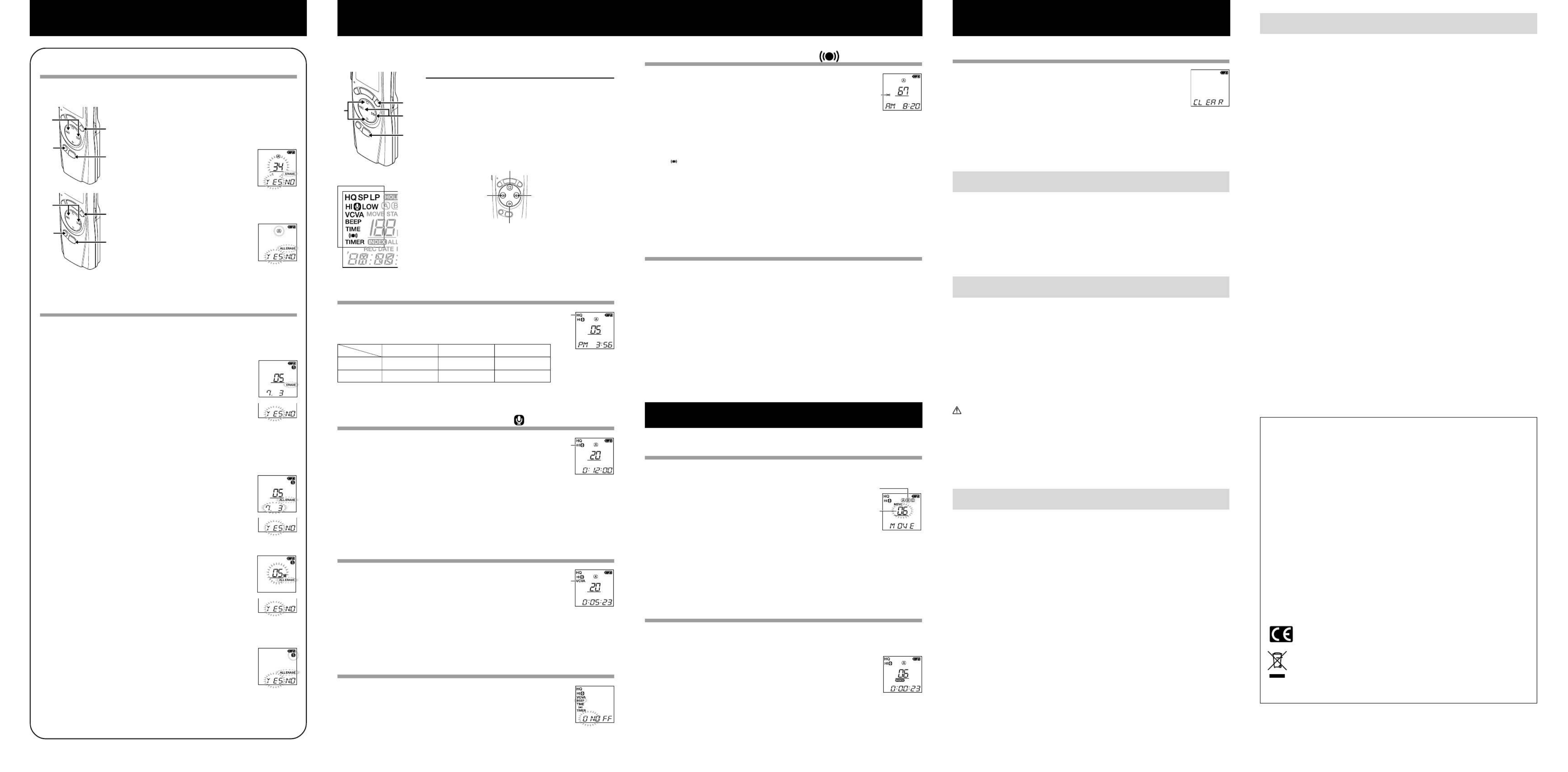
For customers in North and South America
USA RFI
This equipment has been tested and found to comply with the limits for a Class B digital
device, pursuant to part 15 of the FCC Rules. These limits are designed to provide reason-
able protection against harmful interference in a residential installation. This equipment gen-
erates, uses and can radiate radio frequency energy and, if not installed and used in accor-
dance with the instructions, may cause harmful interference to radio communications. How-
ever, there is no guarantee that interference will not occur in a particular installation. If this
equipment does cause harmful interference to radio or television reception, which can be
determined by turning the equipment off and on, the user is encouraged to try to correct the
interference by one or more of the following measures:
•Reorient or relocate the receiving antenna.
•Increase the separation between the equipment and receiver.
•Connect the equipment into an outlet on a circuit different from that to which the receiver is
connected.
•Consult the dealer or an experienced radio/TV technician for help.
Canadian RFI
This digital apparatus does not exceed the Class B limits for radio noise emissions from
digital apparatus as set out in the Radio Interference Regulations of the Canadian Depart-
ment of Communications.
Cet appareil num rique ne d passe pas les limites de Cat gorie B pour les é é é émissions de
bruit radio manant d appareils num riques, tel que pr vu dans les R glements suré ’ é é è
l’Interférence Radio du Département Canadien des Communications.
For customers in Europe
“ ”CE mark indicates that this product complies with the European
requirements for safety, health, environment and customer protection.
Recording Modes (HQ SP LP)
You can select from among three recording modes: HQ (High Quality)
mode, SP (Standard Playback) mode and LP (Long Playback) mode.
In Menu mode selection... HQ, SP, LP
•The recording time shown above is for one continuous file. The available recording time may be shorter than
specified if several files are recorded. (Use the remaining time and recorded time only as references.)
Microphone Sensitivity (HI LOW)
Microphone sensitivity is adjustable to meet your recording needs.
In Menu mode selection... HI, LOW
HI: High-sensitivity mode that records sounds in all directions.
LOW:Low-sensitivity mode suited for dictation.
•To ensure successful recording, make a test recording to choose appropriate
microphone sensitivity before recording.
•If you choose HI, we recommend setting the recording mode to HQ or SP to
best take advantage of the higher sensitivity.
•If you choose HI, background noise may be high depending on the recording
conditions.
Using The Variable Control Voice Actuator
(VCVA)
When the microphone senses that sounds have reached a preset
volume, the built-in Variable Control Voice Actuator (VCVA) starts
recording automatically, and stops it when the volume drops.
Particularly helpful for extended recording, the VCVA not only conserves
memory by turning off recording during silent periods, but also makes
playback more efficient and convenient.
In Menu mode selection... ON, OFF
•The Recording/playing lamp is lit during recording. When the recorder is in
Standby mode, the Recording/playing lamp flashes and “VCVA” flashes on the
display.
System Sounds (BEEP)
The recorder beeps to alert you to button operations or warn you of
errors. System sounds may be turned off.
In Menu mode selection... ON, OFF
•If the alarm playback function has been set, the alarm will sound at the sched-
uled time even if the system sounds are disabled.
Erasing from Folder S
To erase S folder, select S folder, and then press the ERASE button repeatedly to select
your desired erasing mode. Each time you press the ERASE button, the erasing mode
changes in the following order: by file
→
by date
→
by month
→
by folder
→
disabled.
Y
Erasing One File at a Time in a Date Subfolder
1Press the FOLDER button to select the folder S.
2Press the + or – button to select the date subfolder.
3Press the PLAY button.
4Press the + or – button to select the file to be erased.
5Press the STOP button.
6Press the ERASE button.
7Press the + or – “ ” button to select the YES .
8Press the ENTER button.
Sequential file numbers are reassigned automatically.
Y
Erase All Files in a Date Subfolder
1Press the FOLDER button to select the folder S.
2Press the + or – button to select the date subfolder to be
erased.
3Press the ERASE button twice.
4Press the + or – “ ” button to select the YES .
5Press the ENTER button.
Y
Erase All Files in a Month Subfolder
1Press the FOLDER button to select the folder S.
2Press the ERASE button three times.
3Press the STOP or PLAY button to select the month subfolder
to be erased.
4Press the ENTER button.
5Press the + or – “ ” button to select the YES .
6Press the ENTER button.
Y
Erase All Files in the S Folder
1Press the FOLDER button to select the folder S.
2Press the ERASE button four times.
3Press the + or – “ ” button to select the YES .
4Press the ENTER button.
Note
If you leave the recorder untouched for 8 seconds or longer before you press the ENTER button,
Clear mode will be canceled, and the recorder will enter Stop mode.
General Precautions
Read this manual carefully to ensure that you know how to operate it safely and correctly.
Keep this manual in an easily accessible location for future reference.
•The warning symbols indicate important safety related information. To protect yourself and oth-
ers from personal injury or damage to property, it is essential that you always read the warnings
and information provided.
Warning regarding data loss
Recorded content in memory may be destroyed or erased by operating mistakes, unit malfunction, or
during repair work. For important recorded content, we recommend you to write it down somewhere.
For safe And Correct Usage
•Do not leave the recorder in hot, humid locations such as inside a closed automobile
under direct sunlight or on the beach in the summer.
•Do not store the recorder in places exposed to excessive moisture or dust.
•Do not use organic solvents such as alcohol and lacquer thinner to clean the unit.
•Do not place the recorder on top of or near electric appliances such as TVs or refrigera-
tors.
•Avoid sand or dirt. These can cause irreparable damage.
•Avoid strong vibrations or shocks.
•Do not disassemble, repair or modify the unit yourself.
•Do not operate the unit while operating a vehicle (such as a bicycle, motorcycle, or go-cart).
•Keep the unit out of the reach of children.
Batteries
Warning
•Batteries should never be exposed to flame, heated, short-circuited or disassembled.
•Do not attempt to recharge alkaline, lithium or any other non-rechargeable batteries.
•Never use any battery with a torn or cracked outer cover.
•Keep batteries out of the reach of children.
•If you notice anything unusual when using this product such as abnormal noise, heat,
smoke, or a burning odor:
1remove the batteries immediately while being careful not to burn yourself, and;
2call your dealer or local Olympus representative for servicing.
Troubleshooting
Q1 Nothing happens when a button is pressed.
A1 •The HOLD button may be set to HOLD.
•The batteries may be depleted.
•The batteries may be inserted incorrectly.
Q2 No sound or quiet sound is heard from the speaker while playing back.
A2 •The earphone plug may be plugged into the recorder.
•The volume may be set to the minimum level.
Q3 Recording is not possible.
A3 By pressing the STOP button repeatedly while the recorder stops, check if the
display shows:
•The remaining recording time in the selected folder may have reached
“ ”00:00 .
•The number of files is 100
Check if the display shows FULL by pressing the REC button.
The number of files of the same date in folder S may have reached 10.
Q4 The playback speed is too fast (slow).
A4 The recorder may be set to Fast (slow) Playback.
Q5 The remaining recording time seems too short.
A5 Some files may be stored in the S folder. Hold the STOP button while in the S folder.
The display will show the total number of recordings in the S folder.
Q6 You cannot move the file.
A6 •The number of recorded files in the destination folder may have reached 100.
• ’Make sure that you haven t transferred to or from the S folder.
1
3
2,4 5
Basic operation of the menu mode
1Press and hold the MENU button for 1 second or longer
while the recorder is stopped.
2Press the STOP or PLAY button to select what you would
like to set up.
The selected menu item flashes.
3Use the + or button to change the setting.–
4Press the ENTER button to confirm the setting.
5Press the MENU button to close the menu.
1,5
24
3
Other Function
Moving File Between Folders
You can move files recorded in folders A, B and C to other folders. The
moved file is added at to the end of the destination folder.
1Choose the file you want to transfer and press the PLAY button
to play it.
2Press and hold the FOLDER button for 1 second or longer
while the file is playing.
3Press the + or – button to choose a destination folder.
4Press the ENTER button.
The destination folder and the number of the moved file appear on
the display, and moving is completed.
• “ ”If the destination folder is full (100 files), FULL appears on the display, and you cannot move the file to
that folder.
•You cannot move files between folder S and the other folders.
Index Marks
Index marks can be placed in a file during recording or playback to
provide and quick and easy way of keeping track of important sections
in the file.
1Press the INDEX button during recording (pause recording) or
playback to set an index mark.
An index number appears on the display.
Y
Clearing an Index Mark
Press the ERASE button while the index number appears for 2 seconds
on the display.
•Up to 10 index marks can be set in a file.
•Sequential index marks numbers are reassigned automatically.
Note
If you leave the recorder untouched for 8 seconds or longer before you press the ENTER button,
Clear mode will be canceled, and the recorder will enter Stop mode.
1
2
34
Notes
•The recorder will stop if you leave it idle for 3 minutes during a menu setup
operation, when a selected item is not applied.
•If you press the MENU button during a menu setup operation, the recorder
will stop and apply the items that were set to that point.
a
aMicrophone
sensitivity
display
a
aVCVA indicator
aDestination
folder
bDestination
number of the
file
b
a
– – – – – – – – – – 6 7 8 9 10
Erase Menu Other Function
Y
Erasing One File at a Time
1Press the FOLDER button to
select folder A, B, or C.
2Press the + or – button to select the
file to be erased.
3Press the ERASE button.
4Press the + or – button to select the
“ ”YES .
5Press the ENTER button.
Y
Erase All Files from a Folder
1Press the FOLDER button to select
folder.
2Press the ERASE button twice.
3Press the + or – button to select the
“ ”YES .
4Press the ENTER button.
Erasing from Folder A, B or C
You can easily erase unnecessary files. Sequential file numbers are reassigned
automatically.
Menu setting screen
Move the selection one position up/increase the number.
Move the selection one position down/decrease the number.
Move the selection one
position to the right.
Move the selection one
position to the left.
a
aCurrent
recording
mode
Alarm Playback Function (
)
You can use the alarm playback function to sound the alarm tone for 5 minutes
at the scheduled time. Within this 5 minutes, pressing any button other than
the HOLD switch starts the recorder to play back the pre-selected file.
In Menu mode selection... SET, ON, OFF → After selecting SET,
press the ENTER button to set the time.
With the alarm playback function, only one file can be played back.
Select a file for the function before setting the time. For S folder, all files
contained in the selected date subfolder are played back.
Y
To cancel an alarm playback
For in the menu mode, select OFF and press the ENTER button.
•Regardless of the selected folder, once the alarm playback is set, it operates every day unless the
setting is canceled.
•To view the current setting, select ON, and then press the ENTER button.
•The alarm tone stops automatically if no button is pressed within 5 minutes after the alarm starts. The
file is not played back in this case.
•If the recorder has no recorded file in the selected folder, the alarm playback function is not available.
•Alarm playback occurs every day unless it is set to OFF.
• ’Even if no file is recorded in the day s date subfolder, the beeps will sound. In such a case, no sound is
heard even if you press some button while the alarm is sounding.
Timer Recording (TIMER)
You can schedule for automatic recording, specifying the start time and end time of recording.
When the timer-controlled recording completes, the setting is released.
In Menu mode selection... SET, ON, OFF After selecting SET, press the ENTER→
button to set the time.
Y
To cancel the timer setting
For the timer in the menu mode, select OFF, and then press the ENTER button.
•To view the current setting, select ON, and then press the ENTER button.
•With this function, you can set only the start and the end time of recording. The current settings of the
recording mode, microphone sensitivity, VCVA and folder are applied for the settings before you set
timer-controlled recording.
•The setting exceeding the remaining recording time is not allowed.
•
You can record at any time even it is not within the specified recording duration. However, if that makes the
remaining recording time insufficient for the timer-controlled recording, the recording will not complete.
•If any operation is ongoing, the timer-controlled recording is overridden.
a
aAlarm
indicator
Resetting the Recorder (CLEAR)
This function resets the current time and other settings to their initial
status. It is useful if you are having problems with the recorder, or if you
want to erase the entire memory of the recorder.
1Hold the STOP button, and hold the ERASE button for 3
seconds or longer.
2Press the + or – “ ” button to select the YES .
3Press the ENTER button.
Note
If you leave the recorder untouched for 8 seconds or longer before you press the ENTER button in Step 3,
Clear mode will be canceled, and the recorder will enter Stop mode.
Specifications
Recording medium: Built-in flash memory
Recording time: VN-1000 (32 MB)
HQ mode: Approx. 210 min
SP mode: Approx. 440 min
LP mode: Approx. 1000 min
VN-2000 (64 MB)
HQ mode: Approx. 430 min
SP mode: Approx. 890 min
LP mode: Approx. 2000 min
Microphone: Electret Condenser Microphone (monaural)
Speaker: Built-in ø 28 mm round dynamic speaker
Maximum power: 120 mW
Earphone jack (monaural): ø 3.5 mm diameter, impedance 8 Ω
Microphone jack (monaural): ø 3.5 mm diameter, impedance 2 kΩ
Power supply: Two AAA (LR03 or R03) batteries or
Two Ni-MH rechargeable batteries
Continuous battery use time: Alkaline batteries: About 30 hours
Ni-MH rechargeable batteries: About 20 hours
Dimensions: 99 (L) × 39 (W) × 21.5 (T) mm
Weight: 66.5 g (including batteries)
* Battery life is measured by Olympus. It varies greatly according to the type of batteries
used and the conditions of use.
* Your recorded contents are for your personal use or pleasure only. It is prohibited to record
copyrighted material without permission of the copyright holders according to copyright
law.
* Specifications and design are subject to change without notice for improvement of perfor-
mance.
Accessories (Optional)
Ni-MH Rechargeable Battery Charger: BU-400 (Europe only)
Ni-MH Rechargeable Battery: BR401
Connecting cord (Earphone jack Microphone jack): KA333↔
Noise-Cancellation microphone: ME12
Electret condenser microphone: ME15
Headset: E99
Telephone pickup: TP7
Using the menu function, you can change various settings according to your preference.
HQ SP LP
VN-1000 Approx.210min Approx.440min Approx.1000min
VN-2000 Approx.430min Approx.890min Approx.2000min
Mode
Model
This symbol [crossed-out wheeled bin WEEE Annex IV] indicates separate collection
of waste electrical and electronic equipment in the EU countries. Please do not throw
the equipment into the domestic refuse. Please use the return and collection systems
available in your country for the disposal of this product.
Applicable Product : VN-1000/2000
Produktspezifikationen
| Marke: | Olympus |
| Kategorie: | Diktiergerät |
| Modell: | VN-1000 |
Brauchst du Hilfe?
Wenn Sie Hilfe mit Olympus VN-1000 benötigen, stellen Sie unten eine Frage und andere Benutzer werden Ihnen antworten
Bedienungsanleitung Diktiergerät Olympus

17 April 2024

1 April 2024

28 März 2024

3 März 2024

29 Januar 2024

26 Januar 2024

14 Januar 2024

14 Januar 2024

29 Dezember 2023

12 Dezember 2023
Bedienungsanleitung Diktiergerät
- Diktiergerät Philips
- Diktiergerät SilverCrest
- Diktiergerät Sony
- Diktiergerät Panasonic
- Diktiergerät Lervia
- Diktiergerät König
- Diktiergerät Trevi
- Diktiergerät Grundig
- Diktiergerät Abus
- Diktiergerät Toshiba
- Diktiergerät Tascam
- Diktiergerät Zoom
- Diktiergerät GOCLEVER
- Diktiergerät AVerMedia
- Diktiergerät Audioline
- Diktiergerät Kodak
- Diktiergerät Sangean
- Diktiergerät GPO
- Diktiergerät D-Link
- Diktiergerät Audiovox
- Diktiergerät Digitus
- Diktiergerät Swann
- Diktiergerät Engel Axil
- Diktiergerät Line 6
- Diktiergerät Hikvision
- Diktiergerät Oregon Scientific
- Diktiergerät Blackmagic Design
- Diktiergerät EverFocus
- Diktiergerät GeoVision
- Diktiergerät M-Audio
- Diktiergerät Vivotek
- Diktiergerät Dahua Technology
- Diktiergerät Sound Devices
- Diktiergerät Hanwha
- Diktiergerät Lupus Electronics
- Diktiergerät Atomos
- Diktiergerät Feelworld
- Diktiergerät HiLook
- Diktiergerät Mach Power
- Diktiergerät Qian
Neueste Bedienungsanleitung für -Kategorien-

17 August 2024

14 August 2024

22 Juni 2024

20 Juni 2024

20 Juni 2024

20 Juni 2024

20 Juni 2024

15 Juni 2024

13 Juni 2024

11 Juni 2024