Numark Mixtrack Quad Bedienungsanleitung
Numark
Mischpulte
Mixtrack Quad
Lesen Sie kostenlos die 📖 deutsche Bedienungsanleitung für Numark Mixtrack Quad (32 Seiten) in der Kategorie Mischpulte. Dieser Bedienungsanleitung war für 48 Personen hilfreich und wurde von 2 Benutzern mit durchschnittlich 4.5 Sternen bewertet
Seite 1/32

USER GUIDE
ENGLISH ( 3 – 6 )
GUÍA DEL USUARIO
ESPAÑOL
GUIDE D’UTILISATION
FRANÇAIS
GUIDA PER L'USO
ITALIANO
BENUTZERHANDBUCH
DEUTSCH
USER GUIDE
ENGLISH ( 3 – 6 )
GUÍA DEL USUARIO
ESPAÑOL
GUIDE D’UTILISATION
FRANÇAIS
GUIDA PER L'USO
ITALIANO
BENUTZERHANDBUCH
DEUTSCH
USER GUIDE
ENGLISH ( 2 – 6 )
GUÍA DEL USUARIO
ESPAÑOL ( 7 – 12)
GUIDE D’UTILISATION
FRANÇAIS ( 13 – 18 )
GUIDA PER L'USO
ITALIANO ( 19 – 24 )
BENUTZERHANDBUCH
DEUTSCH ( 25 – 30 )

2
USER GUIDE (ENGLISH)
BOX CONTENTS
• Mixtrack Quad
• USB Cable
• Software CD
• User Guide
• Safety & Warranty Manual
REGISTRATION
Please go to www.numark.com to register your Mixtrack Quad. Registering your product ensures that we
can keep you up-to-date with any new product developments and provide you with world-class technical
support, should you run into any problems.
FEATURES
• 16 backlit rubber drum pads with Loop Mode, Sample Mode, and Hot Cue Mode
• Platters lit with RGB LEDs
• Touch-activated illuminated platters for precise scratching and control
• Complete mixer section with a crossfader, 3-band EQ, and music library navigation controls
• 16 dedicated effects controls to add and manipulate flanger, phaser, echo, and more
• Built-in audio system for headphone cueing, microphone input, and PA system output
• Pitch and Sync controls for seamless and easy mixing
• VirtualDJ LE software included
• Standard MIDI for use with most popular DJ software
• Class-compliant with both Mac and PC; no driver required
• USB-powered; no power adapter required
CONNECTION DIAGRAM
HEADPHONES*
MICROPHONE*
HOUSE
SPEAKERS*
COMPUTER*
*
n
ot included
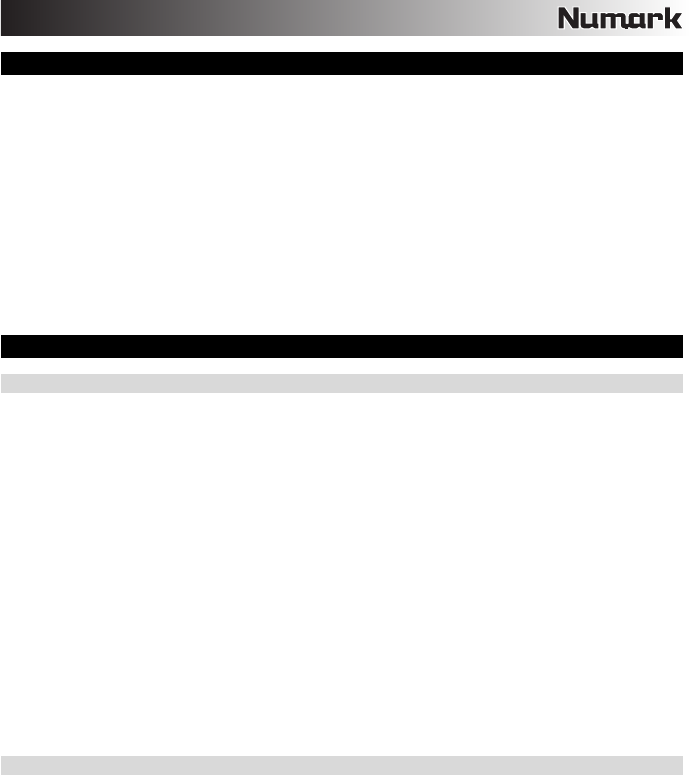
3
MIXTRACK QUAD SETUP
1. Place Mixtrack Quad on a flat, stable surface.
2. Make sure all devices are turned off and all faders and gain knobs are set to “zero”.
3. If using a microphone, connect it to Mixtrack Quad’s mic input.
4. Connect Mixtrack Quad’s outputs to power amplifiers, tape decks, and/or other audio sources.
5. Plug all devices into AC power.
6. When powering everything on, power on your devices in the following order:
• Your computer
• Any amplifiers, speakers, or output devices
7. Locate the included VirtualDJ LE software disc and install the software.
8. Open your software program and load music to the decks.
9. Start DJ’ing!
10. When powering everything off, power off your devices in the following order:
• Any amplifiers, speakers, or output devices
• Your computer
MIXTRACK QUAD AND VIRTUALDJ LE SETUP
WINDOWS
Before you can begin using Mixtrack Quad with your computer, install the VirtualDJ LE software:
1. Insert the installation disc into your computer's CD-ROM drive. (Free updates to the VirtualDJ LE software are
available online at www.virtualdj.com. We recommend checking the website for the latest version of VirtualDJ
LE before installing it on your computer.)
2. Open the CD to view its contents.
3. Open the folder titled "PC."
4. Double-click the VirtualDJ installer file (.msi).
5. Select your preferred language and when done press "OK."
6. Read the information screen then press "Next."
7. Read the User Agreement, select "I accept the agreement," then click "Next."
8. You will be asked to choose a location to install. (We recommend using the default location for most users.)
Once you have selected the location, click "Next."
9. The installation procedure will begin. Follow the on-screen instructions.
10. Once the installation is complete, click "Finish."
To start using Mixtrack Quad:
1. Connect Mixtrack Quad to an available USB port on your computer. (If possible, use a USB port on the rear
panel of your computer.)
2. Open VirtualDJ LE by double-clicking the icon on your computer's Desktop (if you created a Desktop shortcut)
or by going to Start f All Programs f VirtualDJ.
For more information on how to use VirtualDJ LE, see the VirtualDJ manual.
MAC
Before you can begin using Mixtrack Quad with your computer, install the VirtualDJ LE software:
1. Insert the installation disc into your computer's CD-ROM drive. (Free updates to the VirtualDJ LE software are
available online at www.virtualdj.com. We recommend checking the website for the latest version of VirtualDJ
LE before installing it on your computer.)
2. Open the CD to view its contents.
3. Open the folder titled "Mac."
4. Double-click the VirtualDJ installer file (.pkg).
5. Once you see the installer welcome screen, click "Continue."
6. Read the User Agreement, select "I accept the agreement," then click "Continue," then "Agree."
7. You will be asked to choose a location to install. By default, your hard disk will be selected. (We recommend
using this for most users.) Once you have selected the location, click "Install" to begin the installation.
8. Enter your password and click "OK."
9. Once the installation is complete, click "Close."
To start using Mixtrack Quad:
1. Connect Mixtrack Quad to an available USB port on your computer. (If possible, use a USB port on the rear
panel of your computer.)
2. Open VirtualDJ LE by going to Applications f VirtualDJ.
For more information on how to use VirtualDJ LE, see the VirtualDJ manual.
Produktspezifikationen
| Marke: | Numark |
| Kategorie: | Mischpulte |
| Modell: | Mixtrack Quad |
Brauchst du Hilfe?
Wenn Sie Hilfe mit Numark Mixtrack Quad benötigen, stellen Sie unten eine Frage und andere Benutzer werden Ihnen antworten
Bedienungsanleitung Mischpulte Numark

15 Mai 2023

15 Mai 2023

15 Mai 2023

15 Mai 2023

15 Mai 2023

15 Mai 2023

15 Mai 2023

15 Mai 2023

15 Mai 2023

15 Mai 2023
Bedienungsanleitung Mischpulte
- Mischpulte Yamaha
- Mischpulte Pioneer
- Mischpulte Vonyx
- Mischpulte Behringer
- Mischpulte Mackie
- Mischpulte Omnitronic
- Mischpulte Thomann
- Mischpulte Atlas Sound
Neueste Bedienungsanleitung für -Kategorien-

19 August 2024

14 Juli 2024

13 Juli 2024

12 Juli 2024

10 Juli 2024

10 Juli 2024

4 Juli 2024

8 Oktober 2022

8 Oktober 2022

8 Oktober 2022