Netgear CM1200 Bedienungsanleitung
Lesen Sie kostenlos die 📖 deutsche Bedienungsanleitung für Netgear CM1200 (2 Seiten) in der Kategorie Router. Dieser Bedienungsanleitung war für 26 Personen hilfreich und wurde von 2 Benutzern mit durchschnittlich 4.5 Sternen bewertet
Seite 1/2
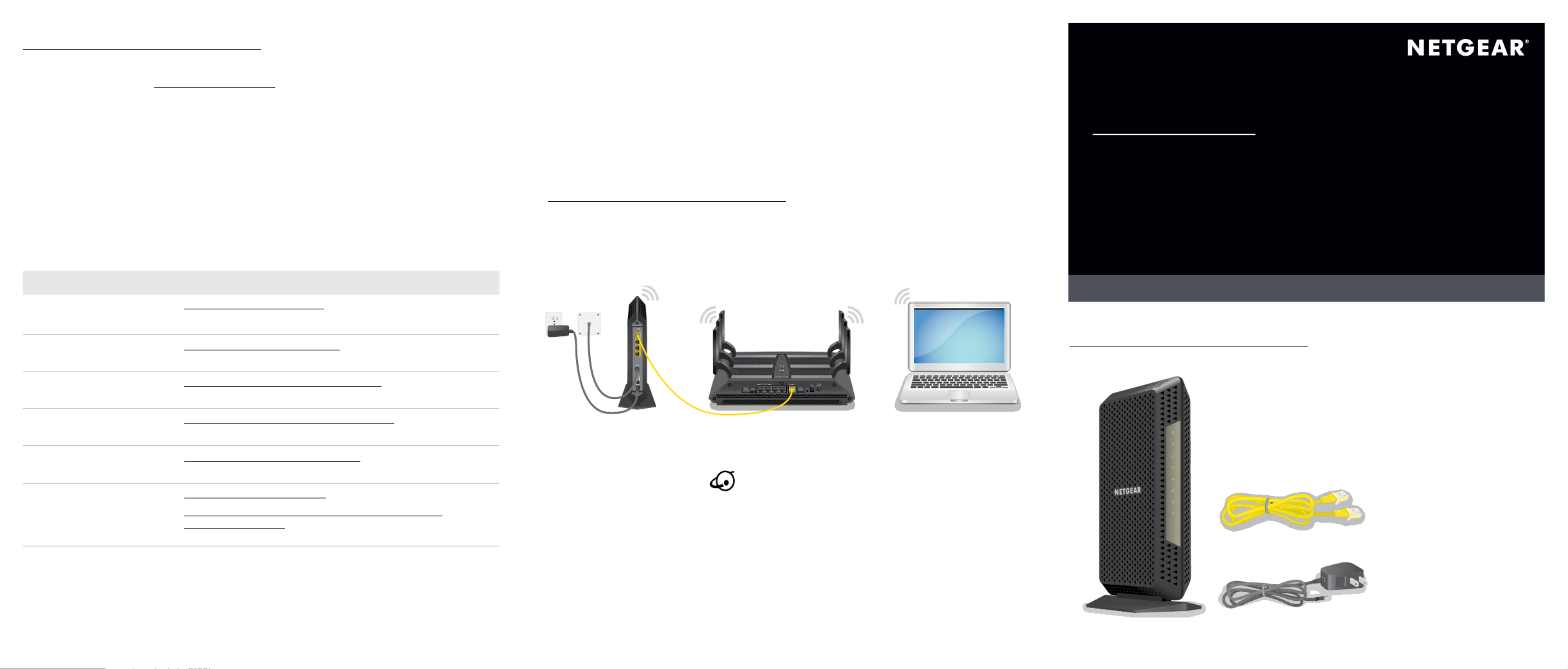
Quick Start
Multi-Gig Speed Cable Modem
Model CM1200
Package Contents
Cable modem
Ethernet cable
Power adapter
Activate Your Internet Service
You must set up your cable modem before activating your Internet service. For
more information, see Set Up the Hardware on the other side of this quick start
guide.
Before you start the self-activation process, collect the following information:
• Your cable Internet provider account information
• Cable modem model number, which is CM1200
• Cable modem serial number
• Cable modem MAC address
Your cable modem’s serial number and MAC address are on the cable modem
label. The following table lists contact information for cable Internet providers that
support your cable modem.
Cable Internet Provider Contact Information
Cablevision https://www.cableone.net/
1-877-MY-CABLE (1-877-692-2253)
Cox https://www.cox.com/activate
1-888-556-1193
Mediacom https://support.mediacomcable.com/
1-855-Mediacom (1-855-633-4226)
Optimum https://install.optimum.com/JointInstall/
1-877-810-6750
Spectrum https://activate.spectrum.net/
1-(833) 267-6094
Xfinity https://register.xfinity.com/
https://www.xfinity.com/support/articles/activate-
purchased-modem
1-800-XFINITY (1-800-934-6489)
Note: Your cable Internet provider’s contact information might change. You
can also find the contact information in your monthly Internet service billing
statement.
Connect a Router
After you set up your cable modem and activate your Internet service, you can
disconnect the computer and connect a router to the cable modem.
To connect a router to the cable modem:
1. Reboot the cable modem by unplugging the power cable from the
cable modem and plugging it back in.
2. Wait for the Online LED to stop blinking and light solid green.
3. Use an Ethernet cable to connect the Ethernet port on the cable modem to
the WAN or Internet port on the router.
4. Power on the router.
5. Wait until the router is ready.
6. Connect a computer to the router.
For more information about how to set up your router, see the documentation
that came with your router.
To activate your Internet service:
1. Visit your cable Internet provider’s website and follow the onscreen
instructions to activate your Internet service.
2. To determine the accurate Internet speed, visit your cable Internet provider’s
speed test website and perform a speed test.

Thank you for purchasing this NETGEAR product. You can visit
https://www.netgear.com/support to register your product, get help, access the
latest downloads and user manuals, and join our community. We recommend that
you use only official NETGEAR support resources.
For regulatory compliance information, visit
https://www.netgear.com/about/regulatory/.
See the regulatory compliance document before connecting the power supply.
Customer-owned cable modems might not be compatible with certain cable
networks. Check with your cable Internet provider to confirm that this NETGEAR
cable modem is allowed on your cable network.
If you are experiencing trouble installing your cable modem, contact NETGEAR at
1-866-874-8924. If you are experiencing trouble connecting your router, contact
the router manufacturer.
Note to CATV system Installer- This reminder is provided to call the CATV systems
installer’s attention to Section 820-93 of the National Electrical Code, which
provides guidelines for proper grounding and in particular, specifies that coaxial
cable shield shall connected to the grounding system of the building, as close to
the point of cable entry as practical
NETGEAR INTL LTD
Building 3, University Technology Centre
Curraheen Road, Cork, Ireland
March 2019
NETGEAR, Inc.
350 East Plumeria Drive
San Jose, CA 95134, USA
© NETGEAR, Inc., NETGEAR and the NETGEAR Logo are trademarks of
NETGEAR, Inc. Any non-NETGEAR trademarks are used for reference
purposes only.
1. Collect your cable Internet provider information.
Collect your cable account number, account phone number, and login
information (your email address or user name and password).
2. Turn off and disconnect existing modems and routers.
If you are replacing a modem that is currently connected in your home,
unplug the modem and plug the new cable modem into the same outlet.
3. Connect a coaxial cable.
Use a coaxial cable to connect the cable port on the cable modem to a cable
wall outlet.
Make sure that the cable is tightly connected.
Note: If Comcast XFINITY is your cable Internet provider, Comcast XFINITY
recommends connecting your cable modem directly to a cable wall outlet.
Set Up the Hardware
4. Connect the power adapter.
Connect the power adapter to the cable modem and plug the power adapter
into an electrical outlet.
When the startup procedure is complete, the Power LED lights green.
If the Power LED does not light, make sure that the Power On/Off button is in
the On position.
5. Wait for the cable modem to come online.
This process might take up to 10 minutes.
When the cable modem comes online, the Online LED stops blinking and
lights solid green.
6. Connect a computer to the cable modem.
Use an Ethernet cable to connect a computer to the LAN port on the
cable modem.
Reboot the computer.
Note: Your cable modem comes with a plug that covers the LAN 2, 3, and
4 ports. You can remove the plug to connect a router that supports Ethernet
port aggregation. For more information, see the cable modem’s user manual.
7. Activate your Internet service.
For information about how to activate your Internet service, see Activate Your
Internet Service on the other side of this quick start guide.
After you install and activate the cable modem, you can disconnect the
computer and connect a router to the cable modem. For more information,
see Connect a Router on the other side of this quick start guide.
Support
Produktspezifikationen
| Marke: | Netgear |
| Kategorie: | Router |
| Modell: | CM1200 |
Brauchst du Hilfe?
Wenn Sie Hilfe mit Netgear CM1200 benötigen, stellen Sie unten eine Frage und andere Benutzer werden Ihnen antworten
Bedienungsanleitung Router Netgear

2 Dezember 2024

2 Dezember 2024

2 Dezember 2024

2 Dezember 2024

25 November 2024

16 Oktober 2024

11 Oktober 2024

28 September 2024

18 September 2024

18 September 2024
Bedienungsanleitung Router
- Router Acer
- Router Anker
- Router Apple
- Router Approx
- Router Asus
- Router Belkin
- Router BenQ
- Router Exibel
- Router Gembird
- Router Gigabyte
- Router Hama
- Router HP
- Router LogiLink
- Router Manhattan
- Router Medion
- Router Sweex
- Router Trust
- Router Clas Ohlson
- Router Cotech
- Router Makita
- Router Roland
- Router ZyXEL
- Router Bosch
- Router Alfa
- Router Siemens
- Router Buffalo
- Router TechniSat
- Router Allnet
- Router Devolo
- Router Eminent
- Router Linksys
- Router Telekom
- Router König
- Router Renkforce
- Router Thomson
- Router Black And Decker
- Router Skil
- Router Kenwood
- Router Schneider
- Router DeWalt
- Router Einhell
- Router Festool
- Router Topcom
- Router Nilox
- Router Motorola
- Router Nokia
- Router Vivanco
- Router Xiaomi
- Router EZVIZ
- Router Hikoki
- Router Hitachi
- Router Strong
- Router TCL
- Router Metabo
- Router Zoom
- Router Güde
- Router Netis
- Router Aruba
- Router Lindy
- Router Thrustmaster
- Router MSI
- Router Mercusys
- Router Razer
- Router TRENDnet
- Router Sagem
- Router Sigma
- Router Western Digital
- Router AVM
- Router Milan
- Router Zebra
- Router EnVivo
- Router TP-Link
- Router Kathrein
- Router Silverline
- Router Holzmann
- Router Alcatel
- Router Vtech
- Router Black Box
- Router Techly
- Router Barco
- Router Hercules
- Router Milwaukee
- Router Toolcraft
- Router Huawei
- Router JUNG
- Router Nest
- Router Edimax
- Router DrayTek
- Router Eumex
- Router Technicolor
- Router Totolink
- Router Kogan
- Router Peak
- Router Sagemcom
- Router Conceptronic
- Router D-Link
- Router T-Mobile
- Router I-Tec
- Router QNAP
- Router Icidu
- Router Vodafone
- Router Powerplus
- Router Digitus
- Router Lancom
- Router LevelOne
- Router Beafon
- Router Phicomm
- Router ZTE
- Router Cisco
- Router Sonos
- Router Tenda
- Router Kasda
- Router Foscam
- Router Ubiquiti Networks
- Router Synology
- Router Kopul
- Router Kramer
- Router Intellinet
- Router Asrock
- Router AJA
- Router Hikvision
- Router Patton
- Router Nexxt
- Router Planet
- Router AT&T
- Router EnGenius
- Router Mikrotik
- Router Teltonika
- Router Porter-Cable
- Router Google
- Router Comtrend
- Router Davolink
- Router Digi
- Router Digiconnect
- Router KPN
- Router Leoxsys
- Router Media-tech
- Router Mercku
- Router On Networks
- Router PENTAGRAM
- Router Proximus
- Router Sitecom
- Router SMC
- Router T-com
- Router Tele 2
- Router Telstra
- Router Ubee
- Router United Telecom
- Router UPC
- Router Verizon
- Router Wintec
- Router Wisetiger
- Router Zolid
- Router Vimar
- Router Cudy
- Router Siig
- Router Moxa
- Router RGBlink
- Router Iogear
- Router StarTech.com
- Router Kraun
- Router AirLive
- Router Smart-AVI
- Router Dahua Technology
- Router ModeCom
- Router Gefen
- Router Atlantis Land
- Router BT
- Router Cradlepoint
- Router Multitech
- Router Arris
- Router ATen
- Router KanexPro
- Router SPL
- Router Advantech
- Router RAVPower
- Router Digicom
- Router Juniper
- Router BZBGear
- Router Brickcom
- Router 3Com
- Router Kiloview
- Router B&B Electronics
- Router Eero
- Router Atlona
- Router Xantech
- Router WyreStorm
- Router AVMATRIX
- Router Alfatron
- Router Key Digital
- Router Rosewill
- Router HiRO
- Router Ocean Matrix
- Router Hamlet
- Router AVPro Edge
- Router Blustream
- Router Dovado
- Router Readynet
- Router Accelerated
- Router Mach Power
- Router ComNet
- Router MuxLab
- Router EXSYS
- Router Avenview
- Router Netcomm
- Router Allied Telesis
- Router A-NeuVideo
- Router Sixnet
- Router OneAccess
- Router Hawking Technologies
- Router Cambium Networks
- Router Lantronix
- Router Sabrent
- Router F-Secure
- Router Keewifi
- Router Shinybow
- Router Starlink
- Router Keenetic
- Router Lumantek
- Router Actiontec
- Router Billion
- Router LTS
- Router Intelix
- Router Arcadyan
- Router 7inova
- Router Nexaira
- Router FSR
- Router Amped Wireless
- Router Ruckus Wireless
- Router Premiertek
- Router GL.iNet
- Router Edgewater
- Router Milesight
- Router PulseAudio
- Router Predator
- Router Comprehensive
- Router Digitalinx
- Router Luxul
- Router Silentwind
- Router Keezel
Neueste Bedienungsanleitung für -Kategorien-

3 Dezember 2024

1 Dezember 2024

1 Dezember 2024

30 November 2024

29 November 2024

26 November 2024

25 November 2024

25 November 2024

25 November 2024

25 November 2024