Netgear C3700 Bedienungsanleitung
Lesen Sie kostenlos die 📖 deutsche Bedienungsanleitung für Netgear C3700 (104 Seiten) in der Kategorie Router. Dieser Bedienungsanleitung war für 25 Personen hilfreich und wurde von 2 Benutzern mit durchschnittlich 4.5 Sternen bewertet
Seite 1/104
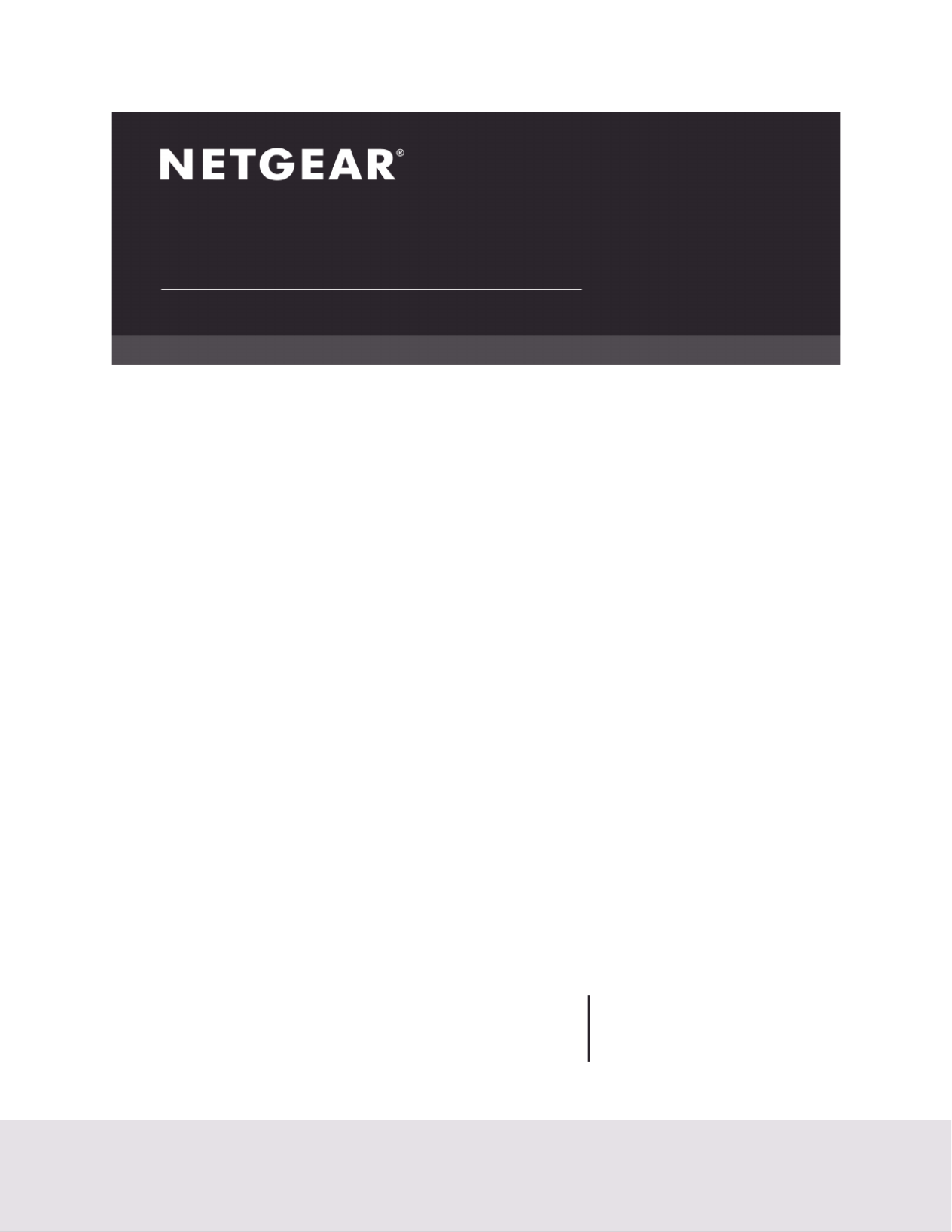
NETGEAR, Inc.
NETGEAR, Inc.
NETGEAR, Inc.
NETGEAR, Inc.NETGEAR, Inc.
350 East Plumeria Drive
San Jose, CA 95134, USA
March 2021
202-12218-01
User Manual
N600 WiFi Cable Modem Router
C3700

N600 WiFi Cable Modem Router Model C3700
N600 WiFi Cable Modem Router Model C3700
N600 WiFi Cable Modem Router Model C3700
N600 WiFi Cable Modem Router Model C3700 N600 WiFi Cable Modem Router Model C3700
User Manual2
Support and Community
Support and Community
Support and Community
Support and CommunitySupport and Community
Visit netgear.com/support to get your questions answered and access the latest downloads.
You can also check out our NETGEAR Community for helpful advice at community.netgear.com.
Customer-owned cable devices might not be compatible with certain cable networks. Check with your
cable Internet provider to confirm that this NETGEAR cable device is allowed on your cable network.
If you are experiencing trouble installing your cable device, contact NETGEAR at 1-866-874-8924.
Note to CATV system installer: This reminder is provided to call the CATV systems installer’s attention
to Section 820-93 of the National Electrical Code, which provide guidelines for proper grounding
and in particular, specify that coaxial cable shield shall be connected to the grounding system of the
building, as close to the point of cable entry as practical.
Regulatory and Legal
Regulatory and Legal
Regulatory and Legal
Regulatory and LegalRegulatory and Legal
Si ce produit est vendu au Canada, vous pouvez accéder à ce document en français canadien à
https://www.netgear.com/support/download/.
(If this product is sold in Canada, you can access this document in Canadian French at
https://www.netgear.com/support/download/.)
For regulatory compliance information including the EU Declaration of Conformity, visit
https://www.netgear.com/about/regulatory/.
See the regulatory compliance document before connecting the power supply. For NETGEAR’s Privacy
Policy, visit https://www.netgear.com/about/privacy-policy.
By using this device, you are agreeing to NETGEAR’s Terms and Conditions at
https://www.netgear.com/about/terms-and-conditions. If you do not agree, return the device to your
place of purchase within your return period.
Trademarks
Trademarks
Trademarks
TrademarksTrademarks
©NETGEAR, Inc. NETGEAR and the NETGEAR Logo are trademarks of NETGEAR.

3
Contents
Chapter 1
Chapter 1
Chapter 1
Chapter 1Chapter 1
Hardware Setup
Hardware Setup
Hardware Setup
Hardware SetupHardware Setup
Unpack Your Modem Router . . . . . . . . . . . . . . . . . . . . . . . . . . . . . . . . . . . . . . . 7
Front Panel. . . . . . . . . . . . . . . . . . . . . . . . . . . . . . . . . . . . . . . . . . . . . . . . . . . . . . . 8
Rear Panel . . . . . . . . . . . . . . . . . . . . . . . . . . . . . . . . . . . . . . . . . . . . . . . . . . . . . . 10
Position Your Gateway. . . . . . . . . . . . . . . . . . . . . . . . . . . . . . . . . . . . . . . . . . . . 10
Cable Your Modem Router . . . . . . . . . . . . . . . . . . . . . . . . . . . . . . . . . . . . . . . . 11
Cable the Modem Router with a Simple Network . . . . . . . . . . . . . . . . . .12
Cable Your Modem Router to a Router or Gateway . . . . . . . . . . . . . . . .12
Chapter 2
Chapter 2
Chapter 2
Chapter 2Chapter 2
Connect to the Ne
Connect to the Ne
Connect to the Ne
Connect to the NeConnect to the Network and Access
twork and Access
twork and Access
twork and Access twork and Access the Modem Router
the Modem Router
the Modem Router
the Modem Routerthe Modem Router
Connect to the Network . . . . . . . . . . . . . . . . . . . . . . . . . . . . . . . . . . . . . . . . . .16
Wired Connection . . . . . . . . . . . . . . . . . . . . . . . . . . . . . . . . . . . . . . . . . . . . .16
WiFi Connection . . . . . . . . . . . . . . . . . . . . . . . . . . . . . . . . . . . . . . . . . . . . . .16
Label . . . . . . . . . . . . . . . . . . . . . . . . . . . . . . . . . . . . . . . . . . . . . . . . . . . . . . . .17
Types of Logins . . . . . . . . . . . . . . . . . . . . . . . . . . . . . . . . . . . . . . . . . . . . . . . . . . 17
Log In to the Modem Router . . . . . . . . . . . . . . . . . . . . . . . . . . . . . . . . . . . . . . 17
Chapter 3
Chapter 3
Chapter 3
Chapter 3Chapter 3
Specify Initial Settings
Specify Initial Settings
Specify Initial Settings
Specify Initial SettingsSpecify Initial Settings
Notify Your Internet Service Provider. . . . . . . . . . . . . . . . . . . . . . . . . . . . . . .20
Specify the Cable Connection Starting Frequency. . . . . . . . . . . . . . . . . . . . 21
View Modem Router Initialization . . . . . . . . . . . . . . . . . . . . . . . . . . . . . . . . . . 22
Specify the Internet Connection Settings . . . . . . . . . . . . . . . . . . . . . . . . . . .24
Chapter 4
Chapter 4
Chapter 4
Chapter 4Chapter 4
Control Access to the Internet
Control Access to the Internet
Control Access to the Internet
Control Access to the InternetControl Access to the Internet
Use Keywords to Block Internet Sites . . . . . . . . . . . . . . . . . . . . . . . . . . . . . . . 26
Block Services from the Internet. . . . . . . . . . . . . . . . . . . . . . . . . . . . . . . . . . . . 28
Schedule When to Block Internet Sites and Services . . . . . . . . . . . . . . . . .30
Avoid Blocking on a Trusted Computer . . . . . . . . . . . . . . . . . . . . . . . . . . . . . 30
Set Up Security Event Email Notifications. . . . . . . . . . . . . . . . . . . . . . . . . . . . 31
Chapter 5
Chapter 5
Chapter 5
Chapter 5Chapter 5
Share a USB Drive Attach
Share a USB Drive Attach
Share a USB Drive Attach
Share a USB Drive AttachShare a USB Drive Attached to the Modem Router
ed to the Modem Router
ed to the Modem Router
ed to the Modem Routered to the Modem Router
USB Drive Requirements . . . . . . . . . . . . . . . . . . . . . . . . . . . . . . . . . . . . . . . . .34
Access a USB Drive on the Network . . . . . . . . . . . . . . . . . . . . . . . . . . . . . . . . 34
Control Access to the USB Drive . . . . . . . . . . . . . . . . . . . . . . . . . . . . . . . . . . . 35
Use FTP Within the Network . . . . . . . . . . . . . . . . . . . . . . . . . . . . . . . . . . . . . .37
View or Change Network Folders on a USB Drive . . . . . . . . . . . . . . . . . . . .38
Add a Network Folder on a USB Drive . . . . . . . . . . . . . . . . . . . . . . . . . . . . . . 39
Produktspezifikationen
| Marke: | Netgear |
| Kategorie: | Router |
| Modell: | C3700 |
Brauchst du Hilfe?
Wenn Sie Hilfe mit Netgear C3700 benötigen, stellen Sie unten eine Frage und andere Benutzer werden Ihnen antworten
Bedienungsanleitung Router Netgear

2 Dezember 2024

2 Dezember 2024

2 Dezember 2024

2 Dezember 2024

25 November 2024

16 Oktober 2024

11 Oktober 2024

28 September 2024

18 September 2024

18 September 2024
Bedienungsanleitung Router
- Router Acer
- Router Anker
- Router Apple
- Router Approx
- Router Asus
- Router Belkin
- Router BenQ
- Router Exibel
- Router Gembird
- Router Gigabyte
- Router Hama
- Router HP
- Router LogiLink
- Router Manhattan
- Router Medion
- Router Sweex
- Router Trust
- Router Clas Ohlson
- Router Cotech
- Router Makita
- Router Roland
- Router ZyXEL
- Router Bosch
- Router Alfa
- Router Siemens
- Router Buffalo
- Router TechniSat
- Router Allnet
- Router Devolo
- Router Eminent
- Router Linksys
- Router Telekom
- Router König
- Router Renkforce
- Router Thomson
- Router Black And Decker
- Router Skil
- Router Kenwood
- Router Schneider
- Router DeWalt
- Router Einhell
- Router Festool
- Router Topcom
- Router Nilox
- Router Motorola
- Router Nokia
- Router Vivanco
- Router Xiaomi
- Router EZVIZ
- Router Hikoki
- Router Hitachi
- Router Strong
- Router TCL
- Router Metabo
- Router Zoom
- Router Güde
- Router Netis
- Router Aruba
- Router Lindy
- Router Thrustmaster
- Router MSI
- Router Mercusys
- Router Razer
- Router TRENDnet
- Router Sagem
- Router Sigma
- Router Western Digital
- Router AVM
- Router Milan
- Router Zebra
- Router EnVivo
- Router TP-Link
- Router Kathrein
- Router Silverline
- Router Holzmann
- Router Alcatel
- Router Vtech
- Router Black Box
- Router Techly
- Router Barco
- Router Hercules
- Router Milwaukee
- Router Toolcraft
- Router Huawei
- Router JUNG
- Router Nest
- Router Edimax
- Router DrayTek
- Router Eumex
- Router Technicolor
- Router Totolink
- Router Kogan
- Router Peak
- Router Sagemcom
- Router Conceptronic
- Router D-Link
- Router T-Mobile
- Router I-Tec
- Router QNAP
- Router Icidu
- Router Vodafone
- Router Powerplus
- Router Digitus
- Router Lancom
- Router LevelOne
- Router Beafon
- Router Phicomm
- Router ZTE
- Router Cisco
- Router Sonos
- Router Tenda
- Router Kasda
- Router Foscam
- Router Ubiquiti Networks
- Router Synology
- Router Kopul
- Router Kramer
- Router Intellinet
- Router Asrock
- Router AJA
- Router Hikvision
- Router Patton
- Router Nexxt
- Router Planet
- Router AT&T
- Router EnGenius
- Router Mikrotik
- Router Teltonika
- Router Porter-Cable
- Router Google
- Router Comtrend
- Router Davolink
- Router Digi
- Router Digiconnect
- Router KPN
- Router Leoxsys
- Router Media-tech
- Router Mercku
- Router On Networks
- Router PENTAGRAM
- Router Proximus
- Router Sitecom
- Router SMC
- Router T-com
- Router Tele 2
- Router Telstra
- Router Ubee
- Router United Telecom
- Router UPC
- Router Verizon
- Router Wintec
- Router Wisetiger
- Router Zolid
- Router Vimar
- Router Cudy
- Router Siig
- Router Moxa
- Router RGBlink
- Router Iogear
- Router StarTech.com
- Router Kraun
- Router AirLive
- Router Smart-AVI
- Router Dahua Technology
- Router ModeCom
- Router Gefen
- Router Atlantis Land
- Router BT
- Router Cradlepoint
- Router Multitech
- Router Arris
- Router ATen
- Router KanexPro
- Router SPL
- Router Advantech
- Router RAVPower
- Router Digicom
- Router Juniper
- Router BZBGear
- Router Brickcom
- Router 3Com
- Router Kiloview
- Router B&B Electronics
- Router Eero
- Router Atlona
- Router Xantech
- Router WyreStorm
- Router AVMATRIX
- Router Alfatron
- Router Key Digital
- Router Rosewill
- Router HiRO
- Router Ocean Matrix
- Router Hamlet
- Router AVPro Edge
- Router Blustream
- Router Dovado
- Router Readynet
- Router Accelerated
- Router Mach Power
- Router ComNet
- Router MuxLab
- Router EXSYS
- Router Avenview
- Router Netcomm
- Router Allied Telesis
- Router A-NeuVideo
- Router Sixnet
- Router OneAccess
- Router Hawking Technologies
- Router Cambium Networks
- Router Lantronix
- Router Sabrent
- Router F-Secure
- Router Keewifi
- Router Shinybow
- Router Starlink
- Router Keenetic
- Router Lumantek
- Router Actiontec
- Router Billion
- Router LTS
- Router Intelix
- Router Arcadyan
- Router 7inova
- Router Nexaira
- Router FSR
- Router Amped Wireless
- Router Ruckus Wireless
- Router Premiertek
- Router GL.iNet
- Router Edgewater
- Router Milesight
- Router PulseAudio
- Router Predator
- Router Comprehensive
- Router Digitalinx
- Router Luxul
- Router Silentwind
- Router Keezel
Neueste Bedienungsanleitung für -Kategorien-

3 Dezember 2024

1 Dezember 2024

1 Dezember 2024

30 November 2024

29 November 2024

26 November 2024

25 November 2024

25 November 2024

25 November 2024

25 November 2024