NAV-TV NTV-KIT391 Bedienungsanleitung
Lesen Sie kostenlos die 📖 deutsche Bedienungsanleitung für NAV-TV NTV-KIT391 (6 Seiten) in der Kategorie Dashcam. Dieser Bedienungsanleitung war für 44 Personen hilfreich und wurde von 2 Benutzern mit durchschnittlich 4.5 Sternen bewertet
Seite 1/6
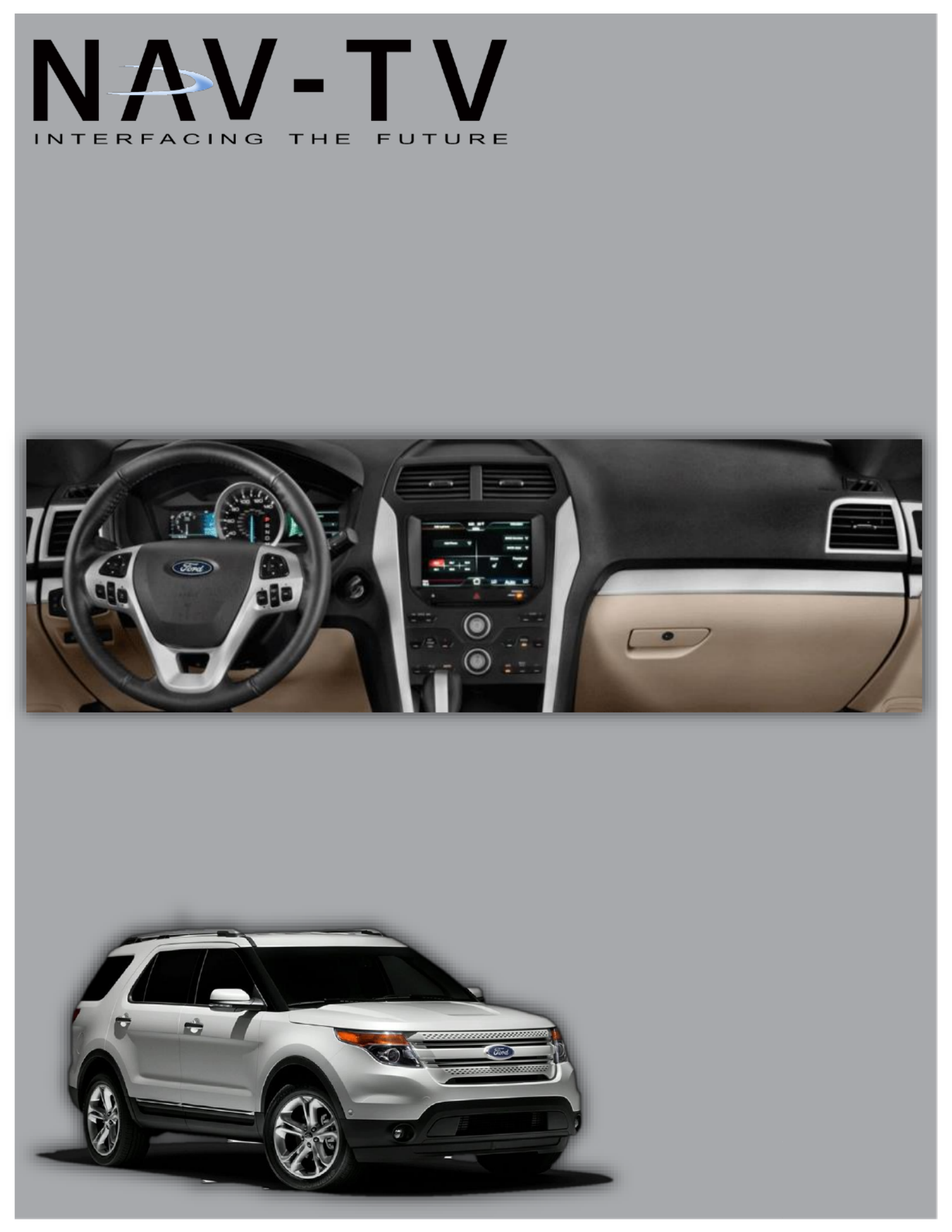
My Touch-CAM
Ford Rear- -Touch Radios Camera integraon kit for 8.4” My
NTV-KIT391/392/446/456
BHM
11/ 4 10/1
NTV-DOC103
3950 NW 120th Ave, Coral Springs, FL 33065 TEL 561- -9770 FAX 561- -955 955 9760

BHM
11/10/14
NTV-DOC103
Agreement End user agrees to use this product in compliance with all State and Federal laws. NAV-TV Corp. would not be held liable for :
misuse of its product. If you do not agree, please discontinue use immediately and return product to place of purchase. This product is
intended for off-road use and passenger entertainment only.
2 | P a g e
Overview
The My Touch CAM Kit programs the My Ford Touch radio for rear view camera, includes dierenal
video converter for aermarket (composite) back-up cameras.
*NTV-KIT446 includes NTV-CAM051 with corresponding My Touch CAM kit.
Kit Contents
Compability (8 .4” Radios)
2011
2012
2013+
NTV-KIT391
Edge, MKX,
MKS, MKT
Ford Focus & 2013 Ford Taurus, Fusion, Flex,
F-Series Trucks (not 450/550), Escape, C-MAX
-- --Same as 2012
NTV-KIT392
Explorer
Explorer
Explorer
NTV-KIT446*
F-Series, Flex
F-Series, Flex
F-Series, Flex
NTV-KIT456
---
---
Fusion, Fiesta, MKZ,
F-450, F-550 Trucks
My Touch CAM OBD2
Programmer
NTV-ASY166
Plug & Play DIFF Cam
Harness
NTV-HAR242
DIFF-CAM board II
NTV-ASY221
USB Cable
NTV-CAB009
OBD2 Program Cable
NTV-HAR247
(NTV-KIT456 only)
OBD2 Program Cable
NTV-HAR205
(KIT391/392 only)
Camera Extension Harness
Camera Power
Harness
OEM Ford Camera
NTV-CAM051
NTV-KIT446 ONLY (F Series/Flex Logo cam)
Following installaon, the programmer module w/ harness MUST remain in the vehicle (glove box, etc)!

BHM
11/10/14
NTV-DOC103
Agreement End user agrees to use this product in compliance with all State and Federal laws. NAV-TV Corp. would not be held liable for :
misuse of its product. If you do not agree, please discontinue use immediately and return product to place of purchase. This product is
intended for off-road use and passenger entertainment only.
3 | P a g e
KIT391/392 OBD
KIT456 OBD
Installaon
1. Using plasc panel tools, remove the dash trim pieces surrounding the LCD to expose the screws
securing the My Ford Touch LCD panel in place.
2. Remove the screen from the dash, disconnect all the connectors & set the screen to the side.
3. Gather the Plug & Play DIFF Cam harness from the My Touch Cam kit. Connect the main Ford
LCD harness (male end) into the female end of the Plug n’ Play harness.
4. Connect the DIFF-CAM II board to the 14-pin connector (may be already connected).
5. Ground your camera negave wire to a solid bare metal chassis ground at the back of the
vehicle and run the RCA and power connecon from your rear view camera to the video
interface. Plug the RCA from your rear view camera into the female RCA connecon at the video
adapter. The RED wire of the video interface will output 12 Volt + Accessory to power your
camera. The output is limited to 1 AMP. If your camera requires more than 1 AMP to funcon,
make sure to use a relay.
6. Plug the factory 54 pin connector back into the monitor.
7. Leave all connecons accessible and skip to the programming secon (page 4).
OBD2 Programmer pin outs
Pin
Descripon
Color
1
Constant 12v (+) IN
Yellow
2
De-Program wire
White/Blue
9
CAN HI
Brown/Black
10
Ground (-)
Black
18
CAN LO
Brown
Wire Side
NTV-HAR205 Pin Side
NTV-HAR247 Pin Side
Note: If installing this kit in conjuncon with the VIM13 kit, this harness must be closest to the monitor.
Produktspezifikationen
| Marke: | NAV-TV |
| Kategorie: | Dashcam |
| Modell: | NTV-KIT391 |
Brauchst du Hilfe?
Wenn Sie Hilfe mit NAV-TV NTV-KIT391 benötigen, stellen Sie unten eine Frage und andere Benutzer werden Ihnen antworten
Bedienungsanleitung Dashcam NAV-TV

11 Juli 2024

30 April 2023

30 April 2023

30 April 2023

30 April 2023

30 April 2023

30 April 2023

30 April 2023

30 April 2023

30 April 2023
Bedienungsanleitung Dashcam
- Dashcam Gembird
- Dashcam Genius
- Dashcam Hama
- Dashcam HP
- Dashcam Nedis
- Dashcam Niceboy
- Dashcam Philips
- Dashcam AEG
- Dashcam Dymond
- Dashcam Maginon
- Dashcam Technaxx
- Dashcam Denver
- Dashcam König
- Dashcam Trevi
- Dashcam Blaupunkt
- Dashcam Kenwood
- Dashcam Trebs
- Dashcam Dometic
- Dashcam Pyle
- Dashcam Salora
- Dashcam Aiptek
- Dashcam Caliber
- Dashcam Pioneer
- Dashcam JVC
- Dashcam Motorola
- Dashcam Xiaomi
- Dashcam Elro
- Dashcam Ferguson
- Dashcam Garmin
- Dashcam GOCLEVER
- Dashcam Lamax
- Dashcam Mio
- Dashcam Sencor
- Dashcam Waeco
- Dashcam Scosche
- Dashcam XOMAX
- Dashcam Guardo
- Dashcam Midland
- Dashcam Alpine
- Dashcam Minolta
- Dashcam Rollei
- Dashcam EUFAB
- Dashcam Pro User
- Dashcam Toyota
- Dashcam ADATA
- Dashcam Overmax
- Dashcam Monacor
- Dashcam Ednet
- Dashcam Osram
- Dashcam NextBase
- Dashcam Uniden
- Dashcam Clarion
- Dashcam Kogan
- Dashcam Jobo
- Dashcam Skytronic
- Dashcam Audiovox
- Dashcam Navitel
- Dashcam Navman
- Dashcam Cobra
- Dashcam CamOne
- Dashcam EVOLVEO
- Dashcam TrueCam
- Dashcam ION
- Dashcam DNT
- Dashcam Swann
- Dashcam Xblitz
- Dashcam Prestigio
- Dashcam Tracer
- Dashcam Boss
- Dashcam Mini
- Dashcam Hertz
- Dashcam Hikvision
- Dashcam Jensen
- Dashcam Transcend
- Dashcam DOD
- Dashcam Innovv
- Dashcam IRoad
- Dashcam Laser
- Dashcam Lidl
- Dashcam Media-tech
- Dashcam Naxa
- Dashcam Nordval
- Dashcam Roadeyes
- Dashcam Steren
- Dashcam Thinkware
- Dashcam Veho
- Dashcam Metra
- Dashcam ModeCom
- Dashcam CRUX
- Dashcam Escort
- Dashcam Brigmton
- Dashcam Kaiser Baas
- Dashcam KJB Security Products
- Dashcam BlackVue
- Dashcam Valueline
- Dashcam Braun Phototechnik
- Dashcam BLOW
- Dashcam Boyo
- Dashcam Cowon
- Dashcam Rexing
- Dashcam Dashmate
- Dashcam EchoMaster
- Dashcam AZDome
- Dashcam Carmera
- Dashcam VIOFO
- Dashcam Mobileye
- Dashcam Kapture
- Dashcam ProUser
- Dashcam Nanocam+
- Dashcam Vicovation
- Dashcam Andatech
- Dashcam RIPOON
Neueste Bedienungsanleitung für -Kategorien-

1 Dezember 2024

1 Dezember 2024

29 November 2024

16 Oktober 2024

15 Oktober 2024

9 Oktober 2024

4 Oktober 2024

3 Oktober 2024

30 September 2024

27 September 2024