Natec Euphonie Bedienungsanleitung
Natec
Computermaus
Euphonie
Lesen Sie kostenlos die 📖 deutsche Bedienungsanleitung für Natec Euphonie (12 Seiten) in der Kategorie Computermaus. Dieser Bedienungsanleitung war für 14 Personen hilfreich und wurde von 2 Benutzern mit durchschnittlich 4.5 Sternen bewertet
Seite 1/12

EUPHONIE
User Manual
DE
RO
RU
BG
CZ
SK
ES
HU
EN
PL

SPECIFICATION
Sensor type
Resolution
Number of buttons
Dimensions
Power supply
Optical
1200 - 2400 DPI
9
111 x 72 x 75 mm
DC 5V/0,5A
PROGRAMMING MOUSE BUTTONS
Mouse allows programing only those five buttons: 4, 5, 7, 8, 9
Hold the DPI button for about 3 seconds to enter into programing
mode. On the OLED display will appear programming interface
“setting interface”.
Press the button you want to program. On the OLED display will
appear selection of available functions.
Select required function by moving the scroll wheel and press again
previously selected button.
If you want to program another button repeat steps 2 and 3.
Hold DPI button for about 3 seconds to save selected functions and
exit from programming mode.
Restore factory settings: If you want to restore factory settings and
reset programmed functions, simultaneously hold down buttons 1
and 2 for about 3 seconds.
Note:
The device is equipped with intelligent technology for
energy management. When the mouse enter into
hibernation (sleep) mode, press any button of the mouse
for its revival.
The mouse is equipped with an ON/OFF switch to save
the battery power when not in use for longer period.
INSTALLATION
PAIRING A NEW DEVICE WITH MOUSE
IN BLUETOOTH MODE
Turn ON Bluetooth on device you want to pair with the mouse.
Move the switch located at the bottom of the mouse to position
indicated by the symbol BT and hold the blue button “CONNECT” for
about 5 seconds to enter into pairing mode. The OLED display
should appear information “Pairing”.
Then go to the Bluetooth settings on your device and select from
the list of mouse Natec Euphonie
After successful pairing the OLED display should appear
information “Connected”
The mouse is ready for use
CONNECTING THE MOUSE WITH
THE PREVIOUSLY PAIRED DEVICE
Turn ON Bluetooth on your device that you have previously paired
with the mouse
Turn ON or wake up the from hibernation
The mouse will automatically connect with the device
CONNECTING THE MOUSE VIA USB RECEIVER
Turn ON your computer or other compatible device
Move the switch located at the bottom of the mouse to
the position indicated by the symbol 2.4G
Connect the receiver to a free USB port on your
computer
The operating system will automatically install the
required drivers
The mouse is ready for use when the OLED display
appear information “Connected”
GENERAL
The safe product, conforming to the EU requirements.
The product is made in accordance with RoHS European
standard.
The WEEE symbol (the crossed-out wheeled bin) using indicates
that this product in not home waste. Appropriate
waste management aids in avoiding consequences which are
harmful for people and environment and result from dangerous
materials used in the device, as well as improper storage and
processing. Segregated household waste collection aids recycle
materials and components of which the device was made. In
order to get detailed information about recycling this product
please contact your retailer or a local authority.
Hereby, IMPAKT S.A. declares that that the radio equipment type
NMY-1601 is in compliance with Directives 2014/53/UE (RED) and
2011/65/UE (ROHS). The full text of the EU declaration of
conformity is available via the product tab at www.impakt.com.pl.
SAFETY INFORMATION
Use as directed.
Non-authorized repairs or taking the device to pieces
make the warranty void and may cause the product
damage.
Avoid to hit or friction with a hard object, otherwise it will
lead to grind surface or other hardware damage.
Do not use the product in low and high temperatures, in
strong magnetic fields and in the damp or dusty
atmosphere.
Do not drop, knock, or shake the device. Rough handling
can break it.
Slots and openings in the case are provided for
ventilation and should not be obscure. Blocking the vents
can cause overheating of the device.
PACKAGE CONTENT
Euphonie optical mouse
Quick installation guide
REQUIREMENTS
PC or compatible device with a USB port
Windows® XP/Vista/7/8/10, Linux, Android
WARRANTY
2 years limited manufacturer warranty
CHARGING
Connect the included micro USB cable to the mouse
Connect USB plug to a suitable power source
Note: Mouse can be used during charging.
Attention: Please charge the battery every 3 months, if
mouse is not in use. Storing the mouse with low battery
power for longer time may damage the battery.
FEATURES
Precise optical sensor
Dual mode communication
Programmable buttons
Ergonomic shape
Frequency band: 2402 MHz – 2480 MHz
Maximum radio-frequency power: 7.14 dBm
BUTTON DESCRIPTION
1. Left button 2. Right button 3. Scroll click 4. Backward
5. Forward 6. DPI / Programming mode 7. Left button
8. Right button 9. Double click
7
6
8
3
2
1
4
Charging port
OLED Display
5
9
EN
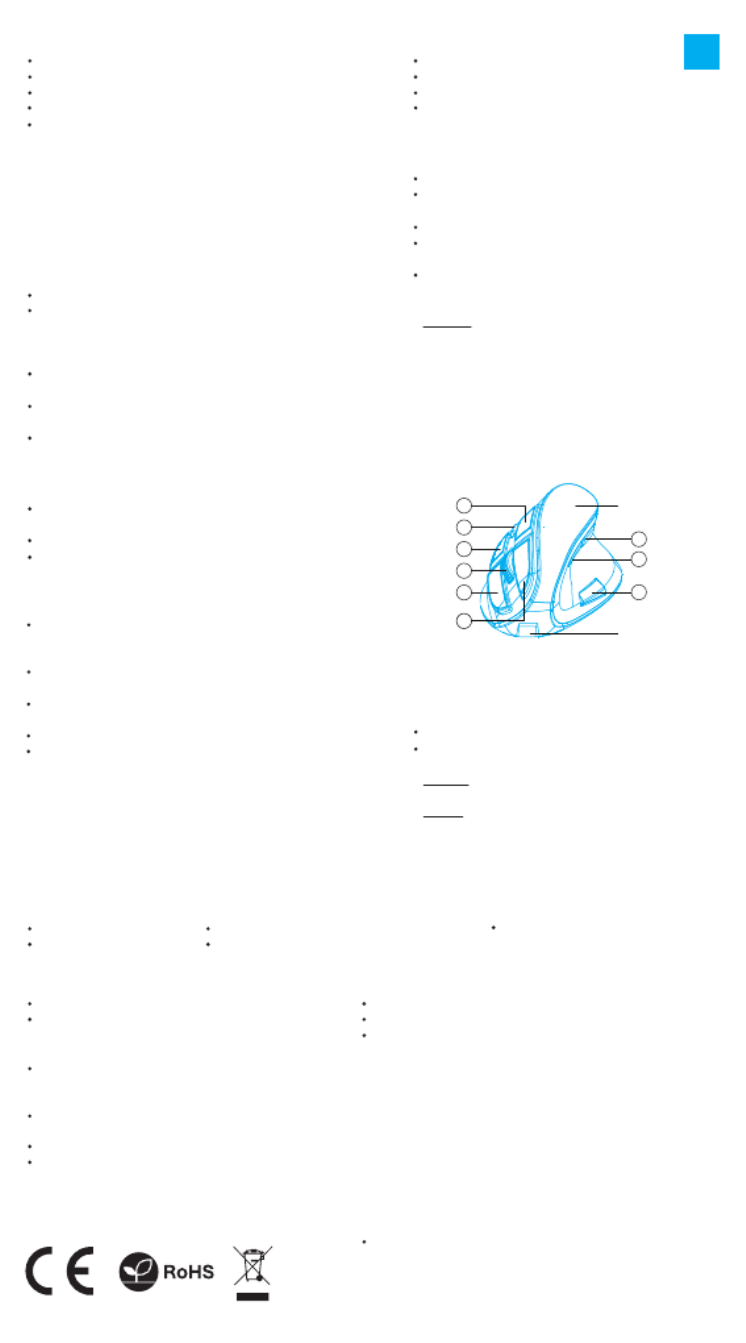
PL
SPECYFIKACJA
Typ sensora
Rozdzielczość
Ilość przycisków
Wymiary
Zasilanie
Optyczny
1200 - 2400 DPI
9
111 x 72 x 75 mm
DC 5V/0,5A
PROGRAMOWANIE PRZYCISKÓW MYSZY
Mysz umożliwia programowanie tylko pięć przycisków: 4, 5, 7, 8, 9
Przytrzymaj przycisk DPI przez około 3 sekundy, aby wejść w tryb
programowania. Na wyświetlaczu OLED wyświetli się interfejs
programowania „setting interface”.
Następnie naciśnij przycisk, który chcesz zaprogramować. Na
wyświetlaczu OLED wyświetli się wybór dostępnych funkcji.
Wybierz żądaną funkcję poruszając się scrollem i ponownie naciśnij
poprzednio wybrany przycisk.
Jeżeli chcesz zaprogramować kolejny przycisk powtórz kroki 2 i 3.
Przytrzymaj przycisk DPI przez około 3 sekundy, aby zapisać
wybrane funkcje i wyjść z trybu programowania.
Przywracanie ustawień fabrycznych: Jeśli chcesz przywrócić
ustawienia fabryczne i zresetować zaprogramowane funkcje,
przytrzymaj jednocześnie przyciski 1 i 2 przez około 3 sekundy.
Notatka:
Urządzenie wyposażone jest w inteligentną technologie
zarządzania energią. Kiedy mysz przejdzie w tryb
hibernacji (uśpienia), należy nacisnąć dowolny przycisk
myszy na jej wybudzenie.
Mysz jest wyposażona w przełącznik ON/OFF, aby
oszczędzać energię baterii gdy nie jest używana przez
dłuższy czas.
INSTALACJA
PAROWANIE NOWEGO URZĄDZENIA
Z MYSZKĄ W TRYBIE BLUETOOTH
Uruchom Bluetooth w urządzeniu, które chcesz sparować z myszką
Przesuń przełącznik znajdujący się na spodzie myszy do pozycji
oznaczonej symbolem BT i przytrzymaj niebieski przycisk
„CONNECT” przez około 5 sekund by przejść w tryb parowania.
Wyświetlacz OLED powinien wyświetlić informacje „Pairing”
Następnie przejdź do ustawień Bluetooth w urządzeniu i wybierz z
listy mysz Natec Euphonie
Po prawidłowym sparowaniu, wyświetlacz powinien wyświetlić
informacje „Connected”
Mysz jest gotowa do użycia
PODŁĄCZENIE MYSZY Z UPRZEDNIO
POWIĄZANYM URZĄDZENIEM
Włącz Bluetooth w urządzeniu, które zostało wcześniej sparowane
z myszką
Włącz lub obudź mysz ze stanu hibernacji
Mysz się automatycznie połączy z urządzeniem
OGÓLNE
Produkt bezpieczny, zgodny z wymaganiami UE.
Produkt wyprodukowany zgodnie z europejska norma RoHS.
Użycie symbolu WEEE (przekreślony kosz) oznacza, ze niniejszy
produkt nie może być traktowany jako odpad domowy.
Prawidłowa utylizacja zużytego sprzętu pozwala uniknąć
zagrożeń dla zdrowia ludzi i środowiska naturalnego,
wynikających z możliwej obecności w sprzęcie niebezpiecznych
substancji, mieszanin oraz części składowych, a także
niewłaściwego składowania i przetwarzania takiego sprzętu.
Zbiórka selektywna pozwala także na odzyskiwanie materiałów i
komponentów, z których wyprodukowane było urządzenie. W celu
uzyskania szczegółowych informacji dotyczących recyklingu
niniejszego produktu należy skontaktować się z punktem
sprzedaży detalicznej, w którym dokonano zakupu, lub organem
władzy lokalnej.
Niniejszym IMPAKT S.A. oświadcza, że urządzenie NMY-1601 jest
zgodne z zasadniczymi wymaganiami oraz
innymi stosownymi postanowieniami dyrektywy 2014/53/UE
(RED) i 2011/65/UE (ROHS). Pełna deklaracja zgodności CE
znajduje się na stronie www.impakt.com.pl w zakładce produktu.
BEZPIECZEŃSTWO
Używać zgodnie z przeznaczeniem.
Nieautoryzowane próby rozkręcania urządzenia powodują
utratę gwarancji oraz mogą spowodować uszkodzenie
produktu.
Upuszczenie, bądź uderzenie urządzenia może
spowodować uszkodzenie urządzenia, podrapanie
obudowy, bądź inna usterkę produktu.
Nie używaj produktu w gorącym, zimnym, zakurzonym
bądź zawilgoconym otoczeniu.
Niewłaściwe użytkowanie urządzenia może je zniszczyć.
Szczeliny i otwory w obudowie są otworami
wentylacyjnymi i nie należy ich zasłaniać. Zablokowanie
otworów wentylacyjnych może spowodować przegrzanie
urządzenia.
ZAWARTOŚĆ
Optyczna mysz Euphonie
Skrócona instrukcja
WYMAGANIA
PC lub urządzenie kompatybilne z portem USB
Windows® XP/Vista/7/8/10, Linux, Android
GWARANCJA
2 lata gwarancji producenta
ŁADOWANIE
Podłącz dołączony kabel micro USB do myszy
Podłącz wtyczkę USB do odpowiedniego źródła
zasilania
Notatka: Myszy mogą być stosowane podczas procesu
ładowania.
Uwaga: Należy naładować baterię co 3 miesiące, jeśli
nie za pomocą myszki. Zapisywanie myszy o niskiej
mocy baterii przez dłuższy okres czasu może
spowodować uszkodzenie baterii.
CECHY
Precyzyjny sensor optyczny
Podwójny tryb komunikacji
Programowalne przyciski
Ergonomiczny kształt
Zakres częstotliwości: 2402 MHz – 2480 MHz
Maksymalna moc częstotliwości radiowej: 7.14 dBm
PODŁĄCZENIE MYSZY ZA POMOCĄ
ODBIORNIKA USB
Włącz komputer, lub inne kompatybilne urządzenie
Przesuń przełącznik znajdujący się na spodzie myszy
do pozycji oznaczonej symbolem 2.4G
Podłącz odbiornik do wolnego portu USB w komputerze
System operacyjny automatycznie zainstaluje
wymagane sterowniki
Mysz jest gotowa do użycia, gdy wyświetlacz OLED
wyświetli informacje „Connected”
OPIS PRZYCISKÓW
1. Lewy przycisk 2. Prawy przycisk 3. Przycisk scrolla
4. Wstecz 5. Do przodu 6. DPI / Tryb programowania
7. Lewy przycisk 8. Prawy przycisk 9. Podwójny klik
7
6
8
3
2
1
4
Gniazdo ładowania
OLED Display
5
9
Produktspezifikationen
| Marke: | Natec |
| Kategorie: | Computermaus |
| Modell: | Euphonie |
| Unterstützte mobile Betriebssysteme: | Android 4.2.2, Android 4.3, Android 4.4, Android 5.0, Android 5.1, Android 6.0, Android 7.0, Android 7.1, Android 7.1.2, Android 8.0, Android 9.0 |
| Bluetooth-Version: | 5.0 |
| Breite: | 57 mm |
| Tiefe: | 112 mm |
| Gewicht: | 120 g |
| Produktfarbe: | Schwarz |
| Akku-/Batterietyp: | Integrierte Batterie |
| Höhe: | 33 mm |
| Energiequelle: | Batterien |
| Zweck: | Büro |
| Anzahl der programmierbaren Tasten: | 5 |
| Geräteschnittstelle: | Bluetooth |
| Unterstützt Windows-Betriebssysteme: | Windows 10, Windows 7, Windows 8, Windows Vista, Windows XP |
| Kabellose Reichweite: | 10 m |
| Kabelloser Receiver-Anschluss: | USB Typ-A |
| Anzahl: | 1 |
| Frequenzband: | 2.4 GHz |
| Formfaktor: | rechts |
| Oberflächenfärbung: | Monochromatisch |
| Bewegung Auflösung: | 2400 DPI |
| Knopfanzahl: | 9 |
| Bewegungerfassungs Technologie: | Optisch |
| Tastentyp: | Gedrückte Tasten |
| Scroll Typ: | Rad |
| Anzahl der Scroll-Rollen: | 1 |
| Scroll-Richtungen: | Senkrecht |
| Receiver Typus: | Nano-Empfänger |
| Receiver enthalten: | Ja |
| Unterstützte Linux-Betriebssysteme: | Ja |
| Typ Ladeanschluss: | Mikro-USB Typ-B |
| Wiederaufladbar: | Ja |
| Tastenfunktionen: | DPI-Schalter |
| Anpassbare Bewegungsauflösung: | Ja |
| Programmierbare Mausknöpfe: | Ja |
| Vertikale Ausführung: | Ja |
Brauchst du Hilfe?
Wenn Sie Hilfe mit Natec Euphonie benötigen, stellen Sie unten eine Frage und andere Benutzer werden Ihnen antworten
Bedienungsanleitung Computermaus Natec

17 Juni 2024

17 Juni 2024

17 Juni 2024

17 Juni 2024

17 Juni 2024

17 Juni 2024

17 Juni 2024

26 Mai 2024

10 April 2024

8 April 2024
Bedienungsanleitung Computermaus
- Computermaus 3M
- Computermaus Acer
- Computermaus Anker
- Computermaus Apple
- Computermaus Approx
- Computermaus Asus
- Computermaus Basetech
- Computermaus Belkin
- Computermaus BenQ
- Computermaus Connect IT
- Computermaus Corsair
- Computermaus Cougar
- Computermaus Exibel
- Computermaus Gembird
- Computermaus Genius
- Computermaus Gigabyte
- Computermaus Gyration
- Computermaus Hama
- Computermaus HP
- Computermaus Kensington
- Computermaus LogiLink
- Computermaus Logitech
- Computermaus Manhattan
- Computermaus Maxxter
- Computermaus Medion
- Computermaus Microsoft
- Computermaus Nacon
- Computermaus Nedis
- Computermaus NGS
- Computermaus Niceboy
- Computermaus Philips
- Computermaus Rapoo
- Computermaus Roccat
- Computermaus Saitek
- Computermaus Seal Shield
- Computermaus Sharkoon
- Computermaus SilverCrest
- Computermaus SteelSeries
- Computermaus Sweex
- Computermaus Targus
- Computermaus Trust
- Computermaus Watson
- Computermaus Buffalo
- Computermaus Renkforce
- Computermaus Haier
- Computermaus Creative
- Computermaus Vivanco
- Computermaus Xiaomi
- Computermaus Cherry
- Computermaus Ewent
- Computermaus Turtle Beach
- Computermaus LC-Power
- Computermaus Lenovo
- Computermaus MSI
- Computermaus Acme
- Computermaus Razer
- Computermaus Wacom
- Computermaus Adj
- Computermaus Genesis
- Computermaus Cooler Master
- Computermaus NZXT
- Computermaus Thermaltake
- Computermaus Fellowes
- Computermaus InLine
- Computermaus Kogan
- Computermaus Energy Sistem
- Computermaus Conceptronic
- Computermaus I-Tec
- Computermaus SPC
- Computermaus Prestigio
- Computermaus Tracer
- Computermaus JLab
- Computermaus AV:link
- Computermaus Speed-Link
- Computermaus Ducky
- Computermaus Sven
- Computermaus X9 Performance
- Computermaus Krom
- Computermaus ILive
- Computermaus Media-tech
- Computermaus Sanwa
- Computermaus Silvergear
- Computermaus Steren
- Computermaus Tesoro
- Computermaus Glorious
- Computermaus Man & Machine
- Computermaus Acteck
- Computermaus Siig
- Computermaus Ozone
- Computermaus Iogear
- Computermaus Kraun
- Computermaus ModeCom
- Computermaus Mousetrapper
- Computermaus Atlantis Land
- Computermaus NPLAY
- Computermaus ATen
- Computermaus SureFire
- Computermaus Gamdias
- Computermaus Arctic Cooling
- Computermaus Posturite
- Computermaus ThunderX3
- Computermaus Game Factor
- Computermaus GMB Gaming
- Computermaus Bigben Interactive
- Computermaus Perixx
- Computermaus Contour Design
- Computermaus Canyon
- Computermaus R-Go Tools
- Computermaus G-Cube
- Computermaus DeepCool
- Computermaus IOPLEE
- Computermaus X-Zero
- Computermaus Swiftpoint
- Computermaus 3Dconnexion
- Computermaus Xtrfy
Neueste Bedienungsanleitung für -Kategorien-

3 Dezember 2024

30 November 2024

29 November 2024

29 November 2024

26 November 2024

24 November 2024

28 Juni 2024

27 Juni 2024

27 Juni 2024

22 Juni 2024