M-Audio AIR 192|6 Bedienungsanleitung
M-Audio
DJ Ausrüstung
AIR 192|6
Lesen Sie kostenlos die 📖 deutsche Bedienungsanleitung für M-Audio AIR 192|6 (24 Seiten) in der Kategorie DJ Ausrüstung. Dieser Bedienungsanleitung war für 22 Personen hilfreich und wurde von 2 Benutzern mit durchschnittlich 4.5 Sternen bewertet
Seite 1/24
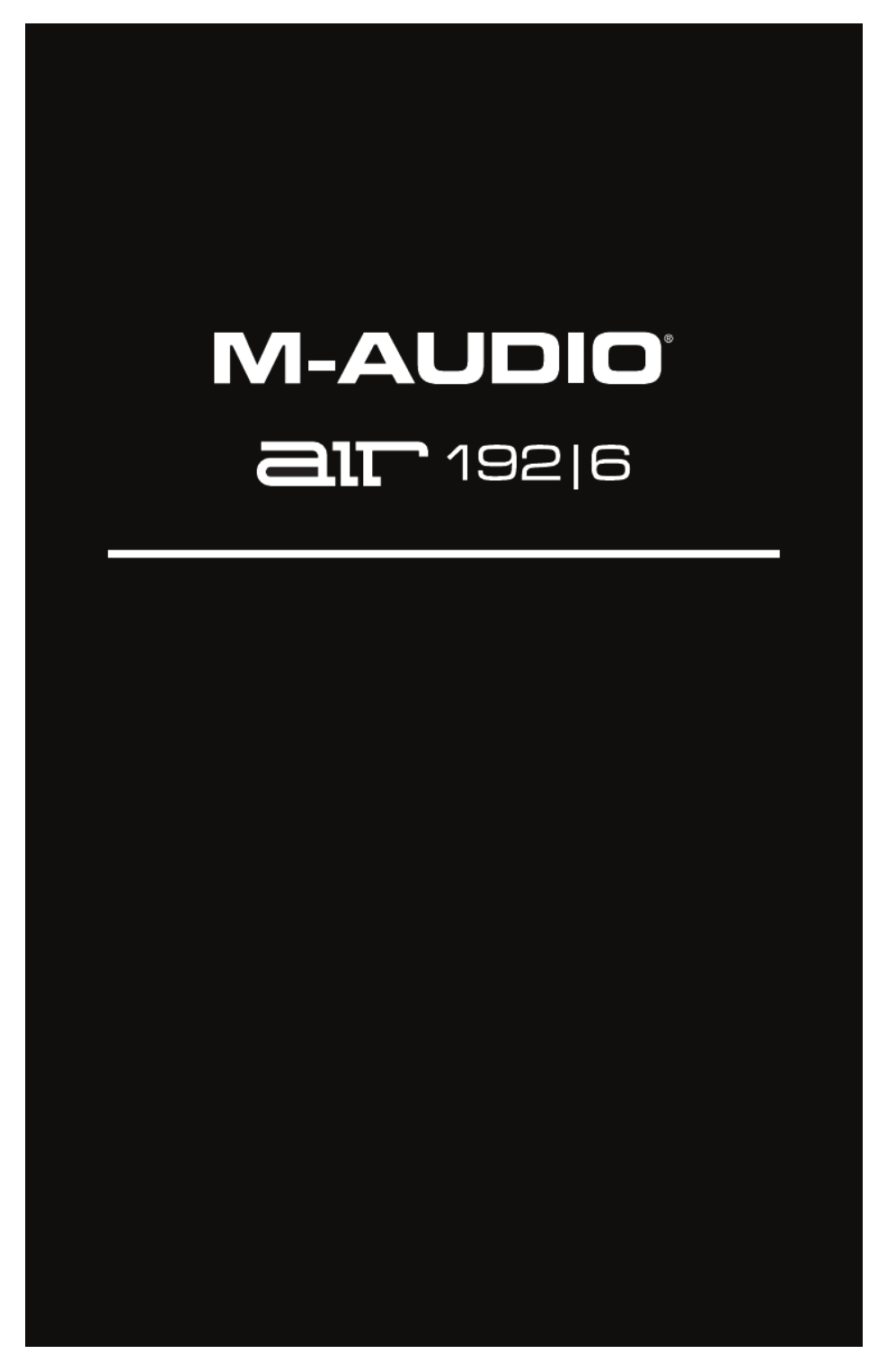
User Guide
English ( 2 – 5 )
Guía del usuario
Español ( 6 – 9 )
Guide d'utilisation
Français ( 10 – 13 )
Guida per l'uso
Italiano ( 14 – 17 )
Benutzerhandbuch
Deutsch ( 18 – 21 )
Appendix
English ( 22 – 23 )

2
User Guide (English)
Introduction
Box Contents
AIR 192|6
USB-C-to-USB-C Cable
USB-C-to-USB-A Cable
Software Download Cards
User Guide
Safety & Warranty Manual
Support
For the latest information about this product (system requirements, compatibility information, etc.)
and product registration, visit m-audio.com.
For additional product support, visit m-audio.com/support.
Quick Start
Windows users: Before connecting AIR 192|6 to your computer, install the drivers:
1. Go to m-audio.com/drivers and download the latest AIR 192|6 driver for your operating
system.
2. Open the file you downloaded and double-click the driver installer file.
3. Follow the on-screen instructions to install the drivers.
Software: We've included Pro Tools | First M-Audio Edition and Ableton Live Lite with your AIR
192|6 so you can get started making music with professional software right out of the box. Register
your AIR 192|6 on m-audio.com, and follow the install instructions in your User Account. Also, visit
ableton.com to check for any available software updates.
Virtual Instruments: Follow the instructions on the software download card for installing the
included virtual instrument plugins. After installation, most DAWs will not load virtual instrument
plugins automatically. In order to access the virtual instrument plugins with Pro Tools | First M-Audio
Edition and Ableton Live Lite, you will need to choose the plugin folder for the software to scan:
Pro Tools | First M-Audio Edition (AAX) plugin folders:
Windows (32-bit): C:\Program Files (x86)\Common Files\Avid\Audio\Plug-Ins
Windows (64-bit): C:\Program Files\Common Files\Avid\Audio\Plug-Ins
macOS: Macintosh HD/Library/Application Support/Avid/Audio/Plug-Ins
Ableton (VST) Plugins:
Windows (32-bit): C:\Program Files (x86)\VSTplugins
Windows (64-bit): C:\Program Files\VSTplugins
macOS: Macintosh HD\Library\Audio\Plugins\VST
To set your plugin folder in Ableton Live Lite:
1. Go to the Preferences menu.
2. Select the File Folder tab. Under Plug-In Sources click Browse and select the
appropriate plugin folder.
3. After making your selection, the Use VST Custom Plug-In Folder button should be ON. If
it is not, click the button to turn it on.
4. Exit the Preferences menu.

3
Connection Diagram
Items not listed under Introduction > Box Contents are sold separately.
Note:
• Use the +48V (Phantom Power) Switch only if a microphone requires phantom power. Most
dynamic microphones and ribbon microphones do not require phantom power, but most
condenser microphones do. Consult your microphone's documentation to find out whether it
needs phantom power.
Setting Up AIR 192|6 with Your Software
Setting Up AIR 192|6 with Pro Tools | First M-Audio Edition
1. Use the included USB cable to connect the AIR 192|6 to your computer.
2. Open Pro Tools | First M-Audio Edition.
3. Go to Setup > Playback Engine….
4. Open the Playback Engine dropdown menu and select M-Audio AIR 192|6.
Note: You may need to save and restart your project.
5. Select your Sample Rate and then click OK to close the Setup window.
6. Go to the Setup > I/O and select M-Audio AIR 192|6 for the Input and Output devices.
You can now add tracks to send and receive audio and MIDI from sources connected to AIR 192|6
inputs and stream recorded audio back through the AIR 192|6 outputs.
Setting Up AIR 192|6 with Ableton Live Lite
1. Use the included USB cable to connect the AIR 192|6 to your computer.
2. Open Ableton Live Lite.
3. Go to Preferences > Audio tab.
4. Click on Driver Type to select CoreAudio (Mac) or ASIO (Windows).
5. Select AIR 192|6 in the Input and Output Config section.
6. Select your Sample Rate and then close the audio preferences window.
You can now add tracks to send and receive audio and MIDI from sources connected to AIR 192|6
inputs and stream recorded audio back through the AIR 192|6 outputs.
Front Panel Rear Panel
Monitors Headphones
Guitar Computer
External MIDI Devices
Microphone
Produktspezifikationen
| Marke: | M-Audio |
| Kategorie: | DJ Ausrüstung |
| Modell: | AIR 192|6 |
| Breite: | 204.2 mm |
| Tiefe: | 152.4 mm |
| Gewicht: | 950 g |
| Mitgelieferte Kabel: | USB |
| Produktfarbe: | Schwarz |
| Höhe: | 70 mm |
| Garantiekarte: | Ja |
| Energiequelle: | USB |
| Schnellstartübersicht: | Ja |
| Geräteschnittstelle: | USB |
| Gehäusematerial: | Metall |
| LED-Anzeigen: | Leistung |
| Unterstützt Windows-Betriebssysteme: | Windows 10, Windows 7, Windows 8 |
| Unterstützt Mac-Betriebssysteme: | Mac OS X 10.10 Yosemite, Mac OS X 10.11 El Capitan, Mac OS X 10.12 Sierra, Mac OS X 10.13 High Sierra, Mac OS X 10.14 Mojave, Mac OS X 10.15 Catalina, Mac OS X 10.8 Mountain Lion, Mac OS X 10.9 Mavericks |
| Anzahl der USB-Anschlüsse: | 1 |
| USB-Version: | 2.0 |
| Formfaktor: | Desktop |
| Audioanschlüsse: | 2 |
| MIDI-Out: | Ja |
| Audio-A/D-Wandler (ADC): | 24-bit/192kHz |
| Audioausgang: | 2 |
| MIDI-In: | Ja |
| XLR Combo-Eingänge: | 2 |
| 6,35 mm (1/4 Zoll) symmetrische Ausgänge: | 2 |
| Eingebauter Mikrofon-Vorverstärker: | Nein |
Brauchst du Hilfe?
Wenn Sie Hilfe mit M-Audio AIR 192|6 benötigen, stellen Sie unten eine Frage und andere Benutzer werden Ihnen antworten
Bedienungsanleitung DJ Ausrüstung M-Audio

15 August 2024

10 August 2024

6 August 2024

6 August 2024

7 Dezember 2023

4 Juli 2023

29 Juni 2023
Bedienungsanleitung DJ Ausrüstung
- DJ Ausrüstung Audio-Technica
- DJ Ausrüstung SilverCrest
- DJ Ausrüstung Roland
- DJ Ausrüstung TechniSat
- DJ Ausrüstung Yamaha
- DJ Ausrüstung Velleman
- DJ Ausrüstung Technaxx
- DJ Ausrüstung Denver
- DJ Ausrüstung König
- DJ Ausrüstung MarQuant
- DJ Ausrüstung Thomson
- DJ Ausrüstung Trevi
- DJ Ausrüstung Kenwood
- DJ Ausrüstung Pyle
- DJ Ausrüstung Auna
- DJ Ausrüstung Beyerdynamic
- DJ Ausrüstung Lenco
- DJ Ausrüstung Denon
- DJ Ausrüstung Mpman
- DJ Ausrüstung Pioneer
- DJ Ausrüstung Krüger And Matz
- DJ Ausrüstung Muse
- DJ Ausrüstung Technics
- DJ Ausrüstung BeamZ
- DJ Ausrüstung Akai
- DJ Ausrüstung Dual
- DJ Ausrüstung Kärcher
- DJ Ausrüstung Tascam
- DJ Ausrüstung Zoom
- DJ Ausrüstung Ricatech
- DJ Ausrüstung Sencor
- DJ Ausrüstung Fenton
- DJ Ausrüstung American DJ
- DJ Ausrüstung Gemini
- DJ Ausrüstung Power Dynamics
- DJ Ausrüstung Skytec
- DJ Ausrüstung Vonyx
- DJ Ausrüstung Wacom
- DJ Ausrüstung AVerMedia
- DJ Ausrüstung EnVivo
- DJ Ausrüstung NAD
- DJ Ausrüstung Festo
- DJ Ausrüstung Behringer
- DJ Ausrüstung Numark
- DJ Ausrüstung Omnitronic
- DJ Ausrüstung ESI
- DJ Ausrüstung Eurolite
- DJ Ausrüstung Marantz
- DJ Ausrüstung Hercules
- DJ Ausrüstung Cambridge
- DJ Ausrüstung Ecler
- DJ Ausrüstung Monacor
- DJ Ausrüstung TEAC
- DJ Ausrüstung Thorens
- DJ Ausrüstung Alesis
- DJ Ausrüstung Korg
- DJ Ausrüstung Reloop
- DJ Ausrüstung TC Helicon
- DJ Ausrüstung ION
- DJ Ausrüstung NewStar
- DJ Ausrüstung Roadstar
- DJ Ausrüstung Swann
- DJ Ausrüstung Allen & Heath
- DJ Ausrüstung Motu
- DJ Ausrüstung American Audio
- DJ Ausrüstung Native Instruments
- DJ Ausrüstung Keith MCmillen
- DJ Ausrüstung Faderfox
- DJ Ausrüstung Pro-Ject
- DJ Ausrüstung Arturia
- DJ Ausrüstung AV:link
- DJ Ausrüstung Line 6
- DJ Ausrüstung McIntosh
- DJ Ausrüstung Pyle Pro
- DJ Ausrüstung PreSonus
- DJ Ausrüstung Qtx
- DJ Ausrüstung Rode
- DJ Ausrüstung IK Multimedia
- DJ Ausrüstung Victrola
- DJ Ausrüstung Apogee
- DJ Ausrüstung RME
- DJ Ausrüstung DAP Audio
- DJ Ausrüstung EVO
- DJ Ausrüstung Focusrite
- DJ Ausrüstung Icon
- DJ Ausrüstung Martin
- DJ Ausrüstung Novation
- DJ Ausrüstung Serato
- DJ Ausrüstung Steinberg
- DJ Ausrüstung Sunstech
- DJ Ausrüstung Glorious
- DJ Ausrüstung Elektron
- DJ Ausrüstung Universal Audio
- DJ Ausrüstung Rane
- DJ Ausrüstung APart
- DJ Ausrüstung Fun Generation
- DJ Ausrüstung Denon DJ
- DJ Ausrüstung Nevir
- DJ Ausrüstung Vocopro
- DJ Ausrüstung IMG Stage Line
- DJ Ausrüstung DB Technologies
- DJ Ausrüstung Audient
- DJ Ausrüstung Konig & Meyer
- DJ Ausrüstung Pangea Audio
- DJ Ausrüstung Citronic
- DJ Ausrüstung Kenton
- DJ Ausrüstung SPL
- DJ Ausrüstung Brigmton
- DJ Ausrüstung Chauvet
- DJ Ausrüstung Sirus
- DJ Ausrüstung Music Hall
- DJ Ausrüstung Meris
- DJ Ausrüstung Vexus
- DJ Ausrüstung Atomix
- DJ Ausrüstung JTS
- DJ Ausrüstung Gravity
- DJ Ausrüstung Bigben Interactive
- DJ Ausrüstung Mixars
- DJ Ausrüstung Nektar
- DJ Ausrüstung IConnectivity
- DJ Ausrüstung ANT
- DJ Ausrüstung AudioQuest
- DJ Ausrüstung Ortofon
- DJ Ausrüstung Zomo
- DJ Ausrüstung Majestic
- DJ Ausrüstung PLAYdifferently
- DJ Ausrüstung Adam Hall
- DJ Ausrüstung Cheetah
- DJ Ausrüstung Fluid
- DJ Ausrüstung The T.mix
- DJ Ausrüstung Pepperdecks
- DJ Ausrüstung Monkey Banana
- DJ Ausrüstung MoFi
- DJ Ausrüstung Stanton
- DJ Ausrüstung MWM
- DJ Ausrüstung Suonobuono
- DJ Ausrüstung Formula Sound
- DJ Ausrüstung Genki Instruments
- DJ Ausrüstung UDG Gear
Neueste Bedienungsanleitung für -Kategorien-

15 Oktober 2024

8 Oktober 2024

2 Oktober 2024

29 September 2024

28 September 2024

27 September 2024

26 September 2024

24 September 2024

24 September 2024

23 September 2024