La Crosse Technology WS-8500-IT Bedienungsanleitung
La Crosse Technology
Wetterstation
WS-8500-IT
Lesen Sie kostenlos die 📖 deutsche Bedienungsanleitung für La Crosse Technology WS-8500-IT (7 Seiten) in der Kategorie Wetterstation. Dieser Bedienungsanleitung war für 42 Personen hilfreich und wurde von 2 Benutzern mit durchschnittlich 4.5 Sternen bewertet
Seite 1/7

Page 1 of 14
The Weather Channel®
WS-8500TWC-IT
IT-915 MHz
Wireless Temperature Station
with Wireless Solar-Powered
Outdoor Sensor
Wireless Weather Instruments
by La Crosse Technology®
La Crosse Technology, Ltd.
www.lacrossetechnology.com
2809 Losey Blvd. S.
La Crosse, WI 54601
Phone 608-782-1610
Page 2 of 14
Table of Contents
Table of Contents ............................................... 2
Inventory of Contents .......................................... 2
Features and Specifications ............................... 3
Initial Set Up and Wireless Synchronization ....... 4
TX61U-IT Sensor Power Save "STOP" Mode .... 5
MIN / MAX Temperature Display ........................ 5
Set the Time and Date ........................................ 6
1. Set the Time Zone: ................................ 6
2. Set Daylight Saving Time ON/OFF: ....... 6
3. Set Language: ........................................ 6
5. Set Time - Minute: .................................. 7
6. Set Date - Year: ..................................... 7
7. Set Date - Month: ................................... 7
8. Set Date - Date: ..................................... 7
9. Set Date - Day of Week: ........................ 7
10. Set 12 or 24 Hour Time Mode: ............ 7
11. Set Temperature Mode - °F or °C: ....... 7
Setting the Time Alarm ....................................... 7
Battery Replacement Information ....................... 8
Installation Notes ................................................ 9
Mounting the Units ............................................ 10
Online Resources ............................................. 11
Care and Maintenance ..................................... 11
Troubleshooting ................................................ 12
Warranty Information ........................................ 13
Inventory of Contents
1. A WS-8500TWC-IT 915 MHz Temperature Station
(referred to as "Wireless Display" in this manual)
2. A TX61U-IT 915 MHz Wireless Solar-Powered
Outdoor Temperature Sensor with built-in
rechargeable battery pack (referred to as
TX61U-IT sensor in this manual)
3. Mounting hardware for TX61U-IT sensor
4. Instruction manual
This product offers: INSTANT TRANSMISSION is the state-of-
the-art new wireless transmission
technology, exclusively designed and
developed by LA CROSSE TECHNOLOGY®.
INSTANT TRANSMISSION offers you an
immediate update (every 8 seconds!) of all
outdoor data measured from the sensors:
follow your climatic variations in real-time!

Page 3 of 14
Features and Specifications
WS-8500TWC-IT Wireless Display:
Wireless outdoor temperature (°F or °C)
Indoor temperature (°F or °C)
Min/max temperature records
Time alarm
12/24 hour time
Calendar: Month, date, day
Multi-language calendar:
English (US), French (F) or Spanish (E)
Time Zone setting: +/- 12 Hours from GMT
Continuous calendar up to year 2029
Low battery indicator
Wall hanging or free standing
Indoor measurement range:
14.2°F to 139.8°F (-9.9°C to 59.9°C) w/ 0.1°F
resolution. “OFL” displayed if outside range
Indoor temperature update rate:
Every 16 seconds
Batteries: 2 X “AA” size 1.5V (not included)
Battery life: Up to 24 months
915 MHz Wireless range:
Up to 200 Ft. (60.96m) open air
Dimensions: 9.14"L x 1.4"W x 7.3"H
(232 x 35.5 x 184 mm)
TX61U-IT Wireless Solar-Powered Outdoor Sensor:
The TX61U-IT sensor sends the collected
outdoor temperature to your existing Wireless
Display by way of a 200 Ft wireless signal.
High-efficiency modern solar panel maintains
full charge with minimal light
Stores solar power for continuous operation
Batteries are a built-in (non-replaceable)
Alkaline power cell
Wall hanging or free standing
Outdoor measurement range:
-39.8°F to 139.8°F (-39.9°C to 59.9°C)
with 0.1°F resolution. “OFL” displayed if
outside range
Outdoor temperature update rate:
Every 8 seconds
915 MHz Wireless range:
Up to 200 Ft. (60.96m) open air
Dimensions: 1.7"L x .93"W x 3.94"H
(43 x 100 x 23.5 mm)
Signal reception and re-synchronization:
903MHz, 915MHz and 927MHz
Operating voltage: 2.5V or higher than 2.5V
Page 4 of 14
Initial Set Up and Wireless Synchronization
Step 1.
Wake Up TX61U-IT Sensor
To begin the set up process, use a paper clip
to GENTLY PUSH the reset button on the
TX61U-IT sensor. All LCD segments will light
up briefly. The code number and the security
code ("20" for example) of the model will be
displayed sequentially. Next, the battery
voltage will be shown on the LCD, it should be
higher than 2.5V to maintain normal operation.
Then the current temperature will appear on
the sensor's LCD and it will start to transmit the
wireless temperature signal.
Note: When the voltage of the TX61U-IT
sensor is lower than 2.5V, the transmission of
signal stops and “LO” is displayed on the LCD
for approximately 2 seconds before the sensor
enters into the "IDLE" mode. In the "IDLE"
mode, the LCD turns off. The sensor will check
and charge up the internal rechargeable
battery automatically. When the battery voltage
rises up to 2.5V, the LCD will turn on and
transmission of signal will start again.
Step 2.
Install Batteries into Wireless Display
Insert 2 new "AA", LR6 1.5 volt ALKALINE
batteries into the Wireless Display according to
the polarity marked on the battery compartment
within 2 minutes of performing the start up
process for the TX61U-IT. (Diagram on page 7)
Once the batteries are properly installed in the
Wireless Display, the unit will beep and all
segments of its LCD will light up briefly. Then
the indoor temperature and the time (displayed
as 12:00) will appear on the LCD.
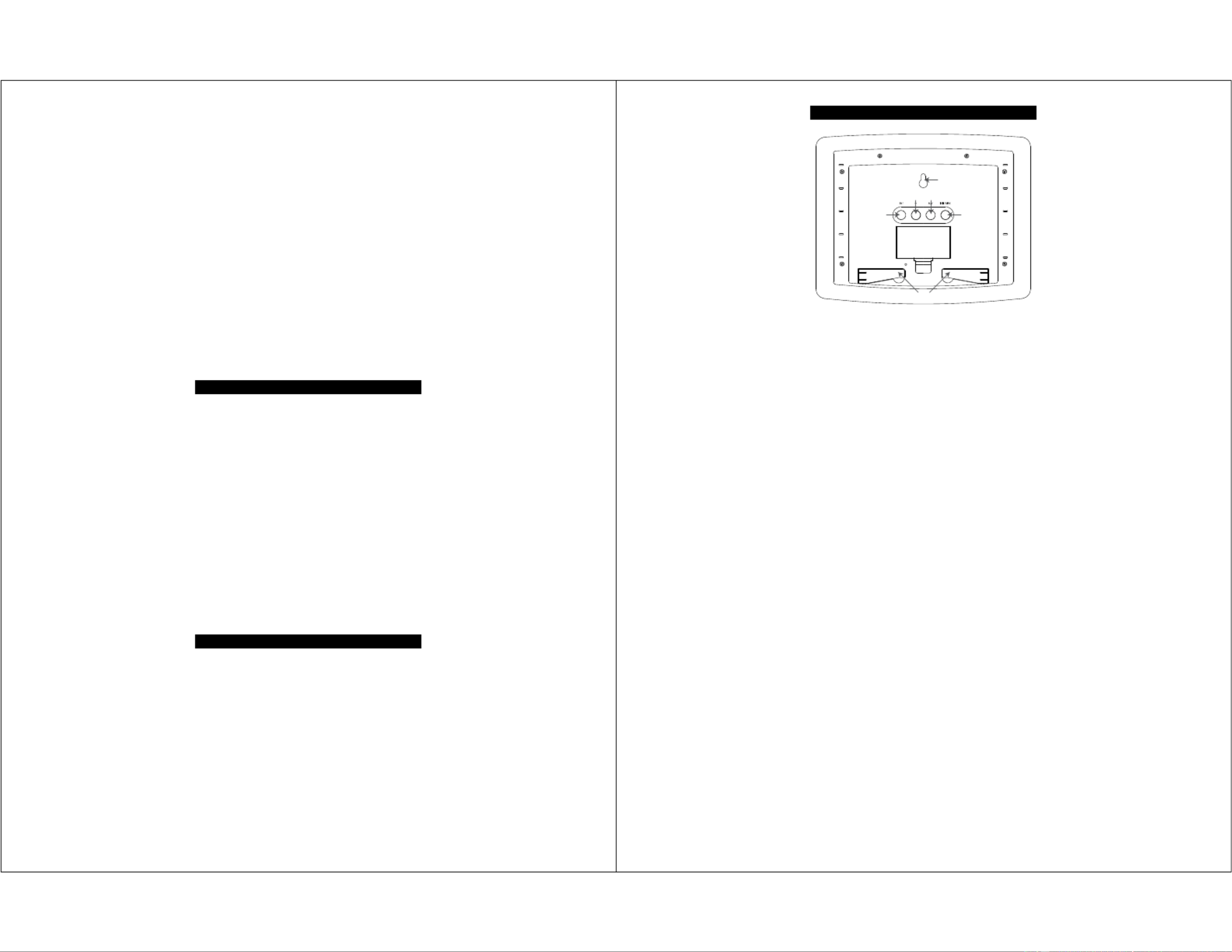
Page 5 of 14
If it does not appear after 30 seconds, please
reinstall the Wireless Display batteries and try
again. Once the indoor data is displayed,
proceed to the next step.
Step 3.
Wireless Temperature Reception
After the Wireless Display is powered up, it will
start receiving wireless temperature signal from
the TX61U-IT sensor. If reception is successful,
the outdoor temperature will appear on the
Wireless Display. If this does not happen after
5 minutes, please remove the batteries from
the Wireless Display, make sure the batteries
are fresh and go back to Step 1.
Step 4.
Distance Between Units
To ensure sufficient 915 MHz wireless
communication, the final distance between the
Wireless Display and the TX61U-IT sensor
should be no greater than 200 feet (60.96
meters) open air.
TX61U-IT Sensor Power Save "STOP" Mode
If the TX61U-IT sensor is placed in a dark
environment for 24 hours, it will enter into the
"STOP" mode to save power. The LCD will turn
o and it will stop transmitting the wireless
temperature signal. If this happens, please
press the reset button on the TX61U-IT sensor
to wake it up again. Afterwards, if the voltage is
higher than 2.5V, the LCD will turn on again
and resume the transmission of the wireless
temperature signal. However, if the voltage is
lower than 2.5V, “LO” will appear on the LCD
and the sensor will enter into "IDLE" mode.
If the battery voltage is lower than 2.5V, please
relocate the TX61U-IT sensor to a brighter
environment in order to charge up the internal
rechargeable batteries to continue normal
operation.
MIN / MAX Temperature Display
Press the MIN / MAX button to view the min
and max records for IN & OUT temperature.
Page 6 of 14
Set the Time and Date
SET MIN/MAX
ALM
HANGING HOLE
FOLD OUT STANDS
+
+
+
BATTERY
COMPARTMENT
Note: The "SET" button is used to enter SET
mode. The display will exit SET mode
automatically after 15 seconds of inactivity. If the
display exits SET mode, press the "SET" button
the indicated number of times to return to the
portion of the SET mode desired.
1. Set the Time Zone:
Press the “SET” button and the Time Zone
display will flash. Use the “PLUS” button to
select the correct Time Zone setting from the
available selections below:
-1,-2,-3: Other time zones
-4: ATL - Atlantic
-5: EST - Eastern (default setting)
-6: CST - Central
-7: MST - Mountain
-8: PST - Pacific
-9: ALA - Alaska
-10,-11,-12,12,11,10,9,8,7,6,5,4,3,2,1:
Other time zones
0: - Greenwich Mean Time (GMT)
(North American Time Zones are Negative
numbers)
2. Set Daylight Saving Time ON/OFF:
DST should be set to "ON". This setting will
not aect operation of the Wireless Display.
3. Set Language:
Press the “SET” button a third time and the
Language Abbreviation will flash. Press the
"PLUS" button to switch the Language to be
displayed. The three-letter abbreviation for the
Produktspezifikationen
| Marke: | La Crosse Technology |
| Kategorie: | Wetterstation |
| Modell: | WS-8500-IT |
Brauchst du Hilfe?
Wenn Sie Hilfe mit La Crosse Technology WS-8500-IT benötigen, stellen Sie unten eine Frage und andere Benutzer werden Ihnen antworten
Bedienungsanleitung Wetterstation La Crosse Technology

8 Oktober 2024

30 September 2024

29 September 2024

23 September 2024

22 September 2024

13 September 2024

12 September 2024

12 September 2024

11 September 2024

11 September 2024
Bedienungsanleitung Wetterstation
- Wetterstation Clatronic
- Wetterstation Hama
- Wetterstation Lexibook
- Wetterstation Nedis
- Wetterstation Tchibo
- Wetterstation Clas Ohlson
- Wetterstation Cotech
- Wetterstation Profile
- Wetterstation Adler
- Wetterstation Camry
- Wetterstation Velleman
- Wetterstation ADE
- Wetterstation Alecto
- Wetterstation Auriol
- Wetterstation Beurer
- Wetterstation Bresser
- Wetterstation Cresta
- Wetterstation Day
- Wetterstation Denver
- Wetterstation Dexford
- Wetterstation Durabase
- Wetterstation ECG
- Wetterstation EMOS
- Wetterstation Eurochron
- Wetterstation Gira
- Wetterstation HomeMatic
- Wetterstation Irox
- Wetterstation Jacob Jensen
- Wetterstation Kemot
- Wetterstation König
- Wetterstation MarQuant
- Wetterstation Mebus
- Wetterstation Medisana
- Wetterstation Mesko
- Wetterstation National Geographic
- Wetterstation Prologue
- Wetterstation Renkforce
- Wetterstation Sempre
- Wetterstation Techno Line
- Wetterstation Technoline
- Wetterstation Telefunken
- Wetterstation TFA
- Wetterstation ThinkGizmos
- Wetterstation Thomson
- Wetterstation Trevi
- Wetterstation Ventus
- Wetterstation Weinberger
- Wetterstation Ytora
- Wetterstation Trotec
- Wetterstation Blaupunkt
- Wetterstation Braun
- Wetterstation Rocktrail
- Wetterstation Daewoo
- Wetterstation Pyle
- Wetterstation Muse
- Wetterstation Avidsen
- Wetterstation Elro
- Wetterstation GoGEN
- Wetterstation Hyundai
- Wetterstation Orion
- Wetterstation Livoo
- Wetterstation Perel
- Wetterstation Soehnle
- Wetterstation Balance
- Wetterstation Fysic
- Wetterstation Sencor
- Wetterstation Krontaler
- Wetterstation Honeywell
- Wetterstation MINOX
- Wetterstation Lowrance
- Wetterstation Globaltronics
- Wetterstation ELV
- Wetterstation Guardo
- Wetterstation Unitec
- Wetterstation Netatmo
- Wetterstation Ascot
- Wetterstation Theben
- Wetterstation Brandson
- Wetterstation Tanita
- Wetterstation JUNG
- Wetterstation Johnson
- Wetterstation OBH Nordica
- Wetterstation Optex
- Wetterstation Davis
- Wetterstation Levenhuk
- Wetterstation Vitek
- Wetterstation Prestigio
- Wetterstation EQ-3
- Wetterstation EVE
- Wetterstation Extech
- Wetterstation Daikin
- Wetterstation Fluke
- Wetterstation Oregon Scientific
- Wetterstation Homematic IP
- Wetterstation EQ3
- Wetterstation Elgato
- Wetterstation Digi-tech
- Wetterstation DMV Electronics
- Wetterstation Ea2 LABS
- Wetterstation EMOS SELECT
- Wetterstation Garni
- Wetterstation Hesdo
- Wetterstation Inovalley
- Wetterstation IT
- Wetterstation Kaindle
- Wetterstation La Crosse
- Wetterstation Meade
- Wetterstation Nasa
- Wetterstation Nor-tec
- Wetterstation Otio
- Wetterstation Paget Trading
- Wetterstation PCE Instruments
- Wetterstation Saphir
- Wetterstation Saxon
- Wetterstation Taylor
- Wetterstation Thierry Mugler
- Wetterstation UPM
- Wetterstation Uzoli
- Wetterstation Waldbeck
- Wetterstation Xeecom ApS
- Wetterstation TFA Dostmann
- Wetterstation Vimar
- Wetterstation PeakTech
- Wetterstation AcuRite
- Wetterstation Ease Electronicz
- Wetterstation Chauvin Arnoux
- Wetterstation YONO
- Wetterstation Brigmton
- Wetterstation Chacon
- Wetterstation Baldr
- Wetterstation Garin
- Wetterstation ChiliTec
- Wetterstation Global Water
- Wetterstation Greisinger
- Wetterstation Marathon
- Wetterstation Majestic
- Wetterstation Gewiss
- Wetterstation ClimeMET
- Wetterstation Buienradar
- Wetterstation Balance Meteo
- Wetterstation Rebel
- Wetterstation JDC
- Wetterstation Greenure
- Wetterstation Browin
- Wetterstation Setti+
- Wetterstation Bearware
Neueste Bedienungsanleitung für -Kategorien-

15 Oktober 2024

5 Oktober 2024

3 Oktober 2024

2 Oktober 2024

29 September 2024

24 September 2024

24 September 2024

22 September 2024

22 September 2024

21 September 2024