Jabra Pro 9460 Mono Bedienungsanleitung
Lesen Sie kostenlos die 📖 deutsche Bedienungsanleitung für Jabra Pro 9460 Mono (67 Seiten) in der Kategorie Kopfhörer. Dieser Bedienungsanleitung war für 7 Personen hilfreich und wurde von 2 Benutzern mit durchschnittlich 4.5 Sternen bewertet
Seite 1/67

www.jabra.com
User manual
Jabra® PRO™
9460, 9460-Duo and 9470

2
english
Jabra PrO 9460, 9460-DuO anD 9470 user manual
COntents
1. IntrODuCtIOn ......................................................................................6
2. ImPOrtant safety InfOrmatIOn ..............................................7
2.1 Read the Safety Booklet .........................................................................................................7
2.2 PRotecting youR heaRing with Safetone™ ............................................................7
2.3 caRe and Maintenance ............................................................................................................. 8
2.4 otheR SPecificationS ....................................................................................................................8
3. PrODuCt OvervIew ...........................................................................9
3.1 Package contentS ..........................................................................................................................9
3.2 oPtional acceSSoRieS ..............................................................................................................10
3.3 headSet diagRaMS .......................................................................................................................11
3.4 BaSe diagRaM ....................................................................................................................................13
4. system setuP anD COnneCtIOns .......................................... 14
4.1 SetuP oveRview and BackgRound ...............................................................................14
4.2 the Quick-StaRt SetuP wizaRd .........................................................................................15
4.3 PRePaRing the BaSe and and aSSeMBling the headSet ............................ 15
4.4 connec ting the BaSe to youR deSk Phone ..........................................................17
4.5 configuRing the JaBRa PRo BaSe foR youR deSk Phone .........................19
4.6 uSing a handSet lifteR oR electRonic hookSwitch ................................. 21
4.7 connec ting the BaSe to youR coMPuteR.............................................................. 22
4.8 connecting JaBRa PRo 9470 to a MoBile Phone ............................................. 23
4.9 uSing a ReMote online indicatoR ................................................................................ 23
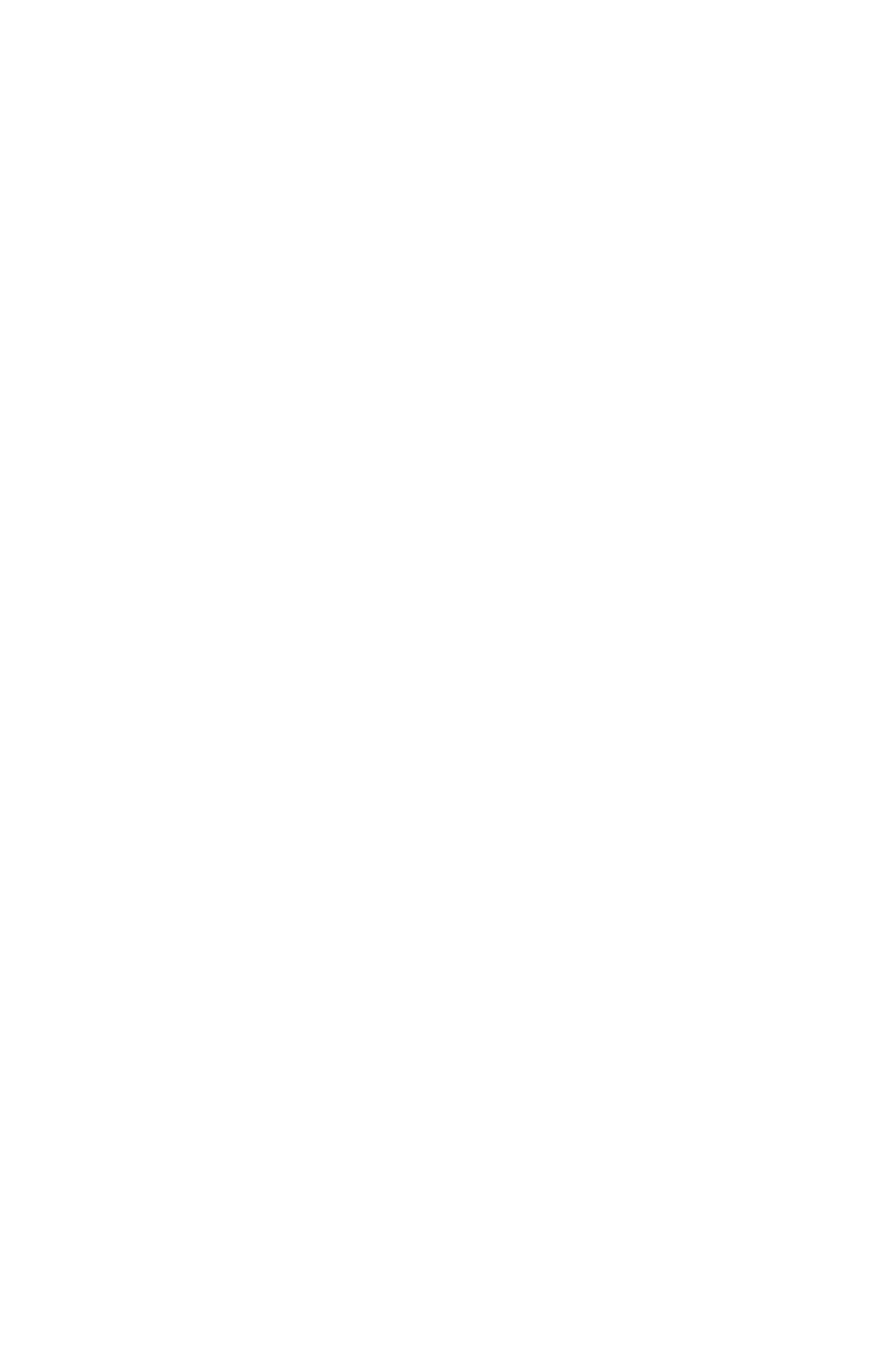
3
english
Jabra PrO 9460, 9460-DuO anD 9470 user manual
5. InstallIng anD runnIng the Jabra PC suIte ................ 24
5.1 JaBRa Pc Suite featuReS ..........................................................................................................24
5.2 inStalling the JaBRa Pc Suite ............................................................................................24
5.3 JaBRa Pc Suite docuMentation .......................................................................................24
5.4 fiRMwaRe uPdateS ........................................................................................................................ 24
5.5 centRal adMiniStRation and MaSS dePloyMent ..........................................24
6. DaIly use — CallIng, answerIng anD hangIng uP ..........25
6.1 headSet contRolS and indicatoRS ............................................................................25
6.2 the taRget Phone concePt .................................................................................................25
6.3 how to Make a call ...................................................................................................................26
6.4 how to anSweR a call ............................................................................................................28
6.5 hanging uP .........................................................................................................................................29
6.6 contRolling the SPeakeR voluMe and MicRoPhone ................................ 30
6.7 Switching Between youR Phone and headSet ................................................ 30
6.8 laSt nuMBeR Redial .................................................................................................................... 31
6.9 Managing call colliSionS and call waiting ..................................................31
6.10 liStening to MuSic .......................................................................................................................31
7. the Jabra PrO heaDset ............................................................... 32
7.1 how to weaR the headSet ...................................................................................................32
7.2 attaching oR detaching a weaRing Style........................................................... 33
7.3 headSet contRolS and SignalS.....................................................................................35
7.4 BatteRy indicatoRS, RechaRge and RePlaceMent .........................................40
7.5 Staying within Range ................................................................................................................41
7.6 noiSe Blackout™ MicRoPhone (JaBRa PRo 9470) ............................................. 41
7.7 noiSe-cancelling MicRoPhone (JaBRa PRo 9460 and 9460-duo) .............41

5
english
Jabra PrO 9460, 9460-DuO anD 9470 user manual
13. teChnICal sPeCIfICatIOns ......................................................... 61
13.1 all JaBRa PRo headSetS .......................................................................................................... 61
13.2 JaBRa PRo Midi headSet .......................................................................................................... 61
13.3 JaBRa PRo flex headSet .......................................................................................................... 62
13.4 JaBRa PRo 9460-duo headSet ............................................................................................. 62
13.5 headSet heaRing PRotection ........................................................................................... 62
13.6 headSet BatteRy ............................................................................................................................62
13.7 MateRialS and alleRgieS ....................................................................................................... 63
13.8 touchScReen BaSe ....................................................................................................................... 63
13.9 JaBRa PRo 9470 BaSe Bluetooth SuPPoRt .............................................................. 64
13.10 PRoduct diSPoSal ....................................................................................................................... 64
13.11 ceRtificationS and Safety aPPRovalS ..................................................................... 64
14. glOssary .............................................................................................. 65
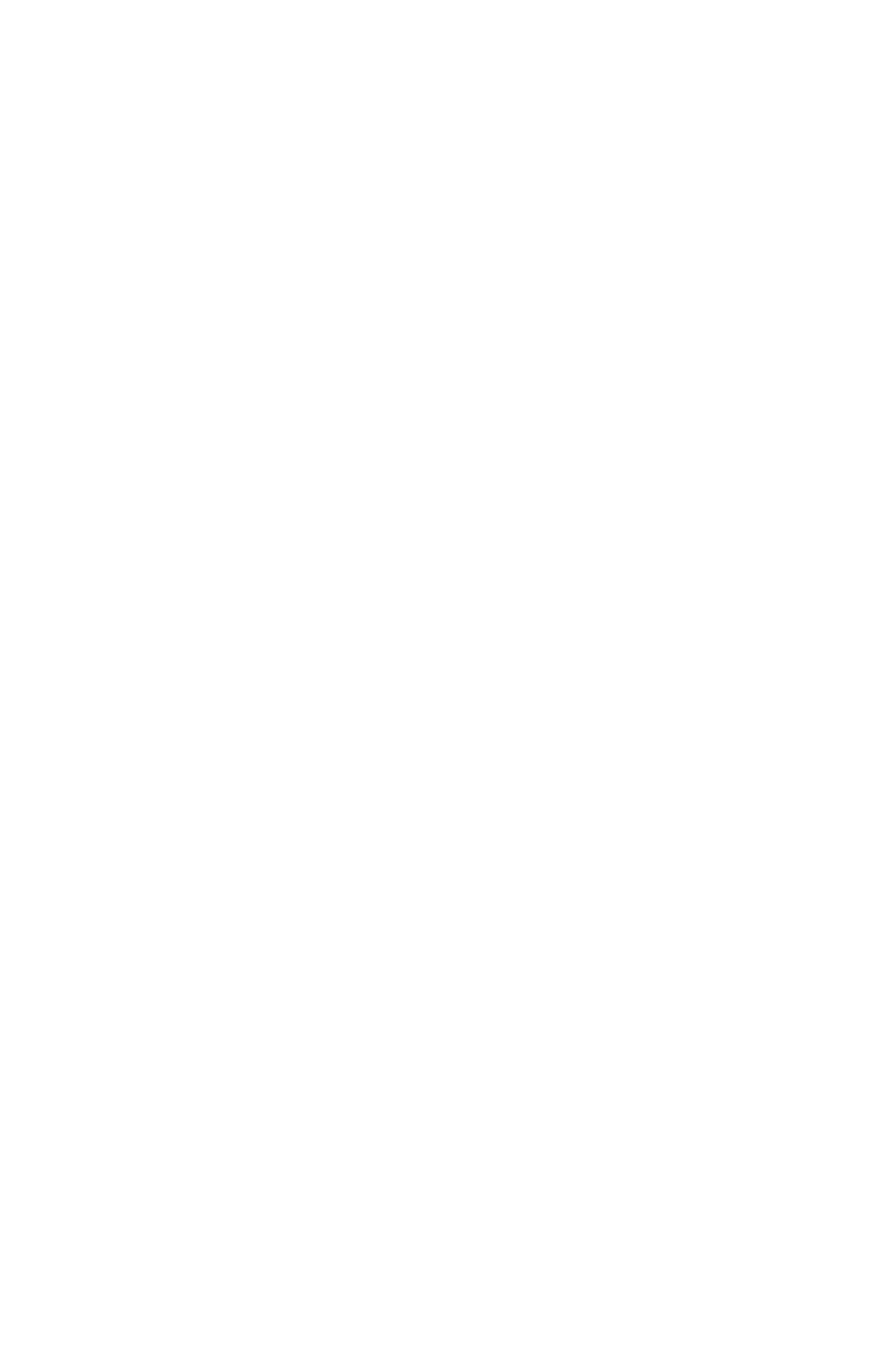
6
english
JABRA PRO 9460, 9460DUO AND 9470 USER MANUAL
intRoduction1.
Thank you for selecting a Jabra PRO™ headset. We are sure that you will enjoy its wide range of features
and find it comfortable to wear and easy to use.
Jabra PRO headsets are available in a wide range of configurations, including several different headset designs,
wearing styles, connectivity options and control features. All of the models in the Jabra PRO family feature a
DECT-based wireless headset and base station. They all share hands-free working efficiency, wireless mobility,
and many customization and accessory options.
All Jabra PRO headsets feature a dual Noise Blackout™ or single noise-cancelling microphone, one or two
speakers, easy-to-use controls and wireless communication. The headset is very lightweight and sits next to
your ear, with the microphone extended towards your mouth by a short boom arm. Several wearing styles are
available, including ear hook, headband, neckband and/or dual-mono; the options available to you will depend
on which model you have purchased.
The Jabra PRO Touchscreen Base connects to your desk telephone and PC and manages the wireless link to your
headset; it also recharges the headset battery while you are not using it. The touchscreen makes it easy to view
information, connect to your various phones, configure the solution and more. The Jabra PRO 9470 Base also
features Bluetooth, so it can connect to your mobile phone too.
This manual describes the Jabra PRO 9460, 9460-Duo and 9470 headset solutions. Model differences, where they
exist, are noted in this document.
Jabra PRO Headset Features
All Jabra PRO headsets described in the manual provide the following:
- Range from base to headset up to 150m
- Wideband audio for extra audio quality (when also supported by the connected phone)
- Touch-panel volume and mute control
- Intuitive headset control via adaptive multifunction button for answer/end call, call-waiting control and other
functions
- Status LED and audio feedback
- Advanced hearing protection with SafeTone™ noise-exposure controls
The Jabra PRO 9460 headset also features the following:
- Jabra PRO Flex boom design
- Single noise-cancelling microphone
- Choice of ear-hook or headband wearing style (neckband also available as an accessory)
The Jabra PRO 9460-Duo also features the following:
- Jabra PRO Flex boom design
- Single noise-cancelling microphone
- Headband wearing style with a speaker for each ear (dual mono, which means that the same signal comes out
of both speakers)
The Jabra PRO 9470 headset also features the following:
- Jabra PRO Midi boom design
- Dual Noise Blackout™ microphones
- Choice of ear-hook, headband or neckband wearing style
Jabra PRO Touchscreen Base Features:
- 2.4” color touchscreen
- Touchscreen-guided set up of desk phone, mobile phone and PC connections
- Touchscreen control of calls and connections to all connected phones (including desk phone, mobile phone
and/or soft phone)
- Desk phone support, with optional electronic-hookswitch support for selected phones (for remote desk
phone operation using the headset)
- Bluetooth support (Jabra PRO 9470 only) links the base to your mobile phone. Supports both the standard
headset Bluetooth profile and the more advanced hands-free profile to provide voice-activated dialing
(depending on mobile phone model)
- Advanced softphone support and control
- On-screen caller ID (mobile phones and soft phones only)
- Wideband audio for extra audio quality (when also supported by the connected phone)
- Headset recharge cradle
- Call-waiting control (for managing multiple calls to your softphone or mobile phone)
- Call-collision control (for managing multiple calls to different phones, such as desk and soft phones)
- Mass-deployment features enable IT managers to load identical settings onto any number of bases via the
USB connection
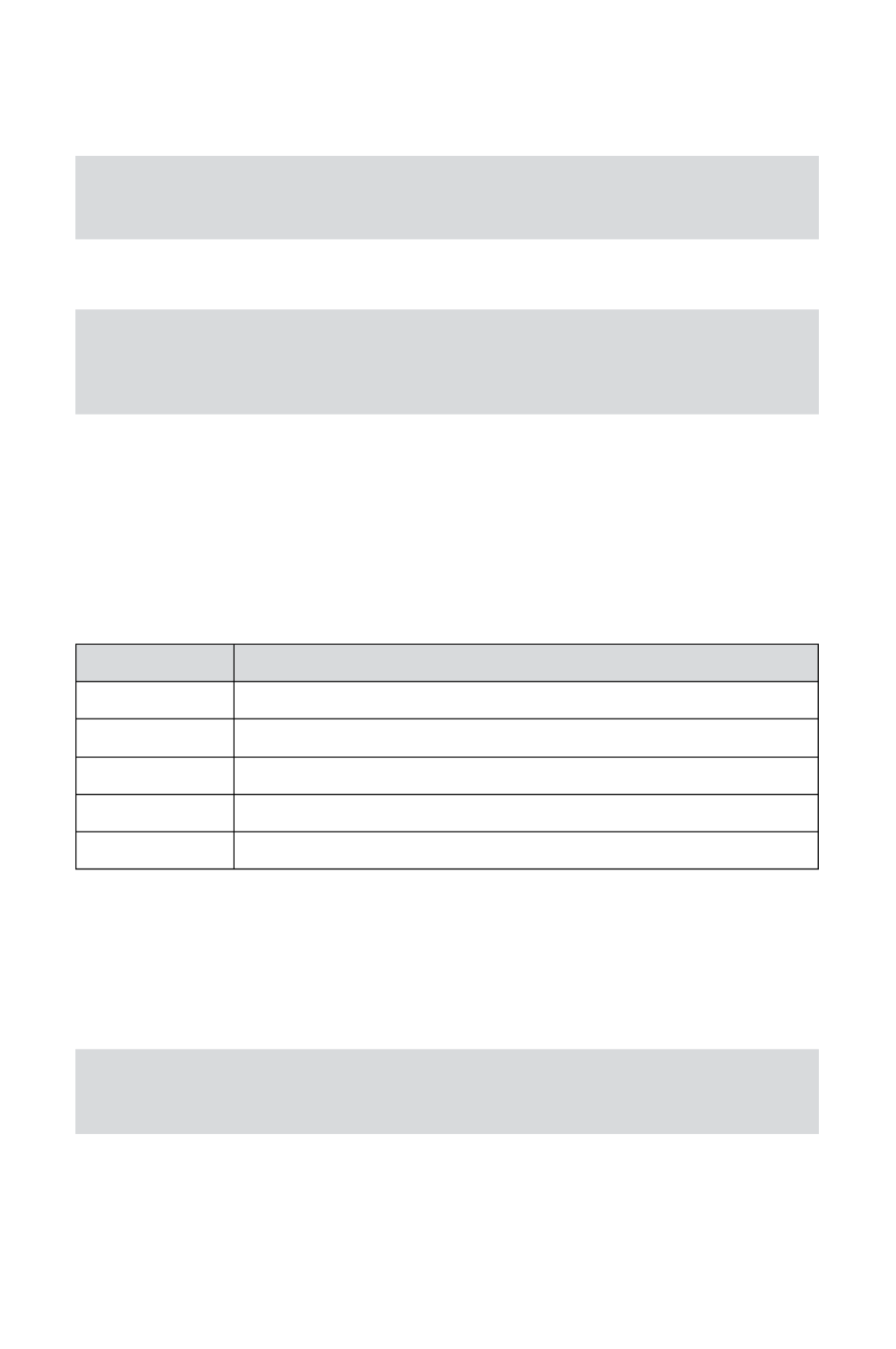
7
english
JABRA PRO 9460, 9460DUO AND 9470 USER MANUAL
iMPoRtant Safety infoRMation2.
Read the Safety Booklet2.1
WARNING!: Your headset includes a guide. Do not attempt to assemble or use Warning & Declaration
your headset before you have thoroughly read and understood the Warning & Declaration booklet. If you
did not receive the booklet, please contact your Jabra representative before continuing.
PRotecting youR heaRing with Safetone™2.2
WARNING!: Because a headset is held firmly against your ear, sudden, loud sounds pose a potential
hearing risk. Furthermore, the more you use your headset each day, the lower the maximum volume
must be to protect against eventual hearing loss. Jabra PRO headsets provide effective measures that
protect you against both of these types of dangers (see below).
SafeTone™ consists of two components — PeakStop™ and Intellitone™:
- PeakStop™ Acoustic-Shock Protection
Your Jabra PRO headset automatically suppresses sudden loud sounds (over 118dB(A)), thereby protecting
your ears from acoustic shock. This system is called PeakStop™, which is only available from Jabra.
- Intellitone™ Noise-Exposure Protection
Jabra PRO headsets offer a choice of four protection levels (all of which also include the standard PeakStop™
protection described above). These features protect your hearing by preventing acoustic shocks and limiting
the maximum noise exposure from the headset during your workday to 85dB(A). This system is called
IntelliTone™, which is only available from Jabra.
The table below summarizes the protection levels available.
Protection level Criteria for selecting
Level 0 Basic protection against sound spikes [118 dB(A)]; auto volume disabled
Level 1* Less than 4 hours on telephone/day
Level 2* 4-8 hours on telephone/day
Level 3* More than 8 hours on telephone/day
Level 4 (TT4) Recommended Australian protection level (Telstra)
Levels of IntelliTone™ hearing protectionTable 1:
It is possible to lock the IntelliTone™ setting.
For details about how to configure IntelliTone™ for your headset, please see one of the following:
- To set the IntelliTone™ level using the touchscreen, please see Section 8.8: Setting General User Preferences.
- To set the IntelliTone™ level using Jabra Control Center on your PC, please see the Jabra PC Suite online help.
- To set a password and lock or unlock the IntelliTone™ settings, use the Jabra Control Center on your PC; please
see the Jabra PC Suite online help.
Important: Check your local laws or regulations to find out whether a specific protection level is
mandated in your area. Note also that your headset settings do not affect the sound level of your desk
phone handset, so you may be receiving less protection when using the handset.
* Compliant with Directive 2003/10/EC of the European Parliament and Council of 6 February 2003.

8
english
JABRA PRO 9460, 9460DUO AND 9470 USER MANUAL
caRe and Maintenance2.3
Protect your base and headset just as you would any other type of sensitive electronic equipment. If your Jabra
devices require cleaning, then consider the following advice:
- If necessary, clean the touchscreen with a standard computer-screen cleaning solution, such as dry wipes,
anti-static screen cleaner and/or prepackaged towelettes.
- The headset, headband neckband and ear hook can be wiped clean with a dry cloth if needed.
- The cords and base unit can be dry-dusted as required.
- The leatherette ear cushion(s) can be cleaned or replaced. When cleaning, remove them and wipe with
a damp cloth.
- Avoid getting moisture or liquids into any button ports, receptors or other openings.
- Avoid exposing the product to rain.
otheR SPecificationS2.4
For complete technical specifications, see Chapter 13: Technical Specifications.

9
english
JABRA PRO 9460, 9460DUO AND 9470 USER MANUAL
PRoduct oveRview3.
Package contentS3.1
1 Base
2 Headset cradle
3 Headset appropriate for your Jabra PRO model
4 Ear hook with earbud mounted (not included with Jabra PRO 9460-Duo) and two alternative earbuds
5 Headband (not included with Jabra PRO 9460-Duo)
6 Power adapter
7 Telephone cable
8 USB cable
9 Installation CD with Jabra PC Suite Software, user’s guide and other tools
10 Warning & Declaration guide and quick-start guide
11 Neckband (included as standard for Jabra PRO 9470 only)
12 Startup poster
2
3
7
86
1
9
4
510
12
3.a 3.b
3.c
11
Figure 1: Components included with Jabra PRO models that feature a touchscreen base
Product variants contain:
Jabra PRO 9460 Jabra PRO 9460 Duo
1 Base 1 Base
2 Headset cradle 2 Headset cradle
3b Headset 3c Headset
4 Ear hook 6 Power adapter
5 Headband 7 Telephone cable
6 Power adapter 8 USB cable
7 Telephone cable 9 Installation CD with Jabra PC Suite Software
8 USB cable 10 Warning & Declaration guide and quick-start guide
9 Installation CD with Jabra PC Suite Software 12 Startup poster
10 Warning & Declaration guide and quick-start guide
12 Startup poster
Jabra PRO 9470
1 Base
2 Headset cradle
3a Headset
4 Ear hook
5 Headband
6 Power adapter
7 Telephone cable
8 USB cable
9 Installation CD with Jabra PC Suite Software
10 Warning & Declaration guide and quick-start guide
11 Neckband
12 Startup poster

11
english
JABRA PRO 9460, 9460DUO AND 9470 USER MANUAL
headSet diagRaMS3.3
Jabra PRO models are available with several headset options, each of which is illustrated below. The following key
applies to all three headset illustrations:
1 Multifunction button (answer/end call, among other functions)
2 Touch panel for volume and mute control
3 Activity and status indicator (multicolor LED)
4 Noise-cancelling port or Noise Blackout™ microphone
5 Voice microphone
6 Boom arm (flex or midi)
7 Recharge contact
8 Mount for wearing-style attachments
9 Speaker
1
7
2
3
5
6
8
9
4
Figure 3: Jabra PRO Midi headset (included with Jabra PRO 9470) as seen from the outer and inner sides, respectively
1
2
3
4
7
5
6
9
8
Figure 4: Jabra PRO Flex headset (included with Jabra PRO 9460) as seen from the outer and inner sides, respectively
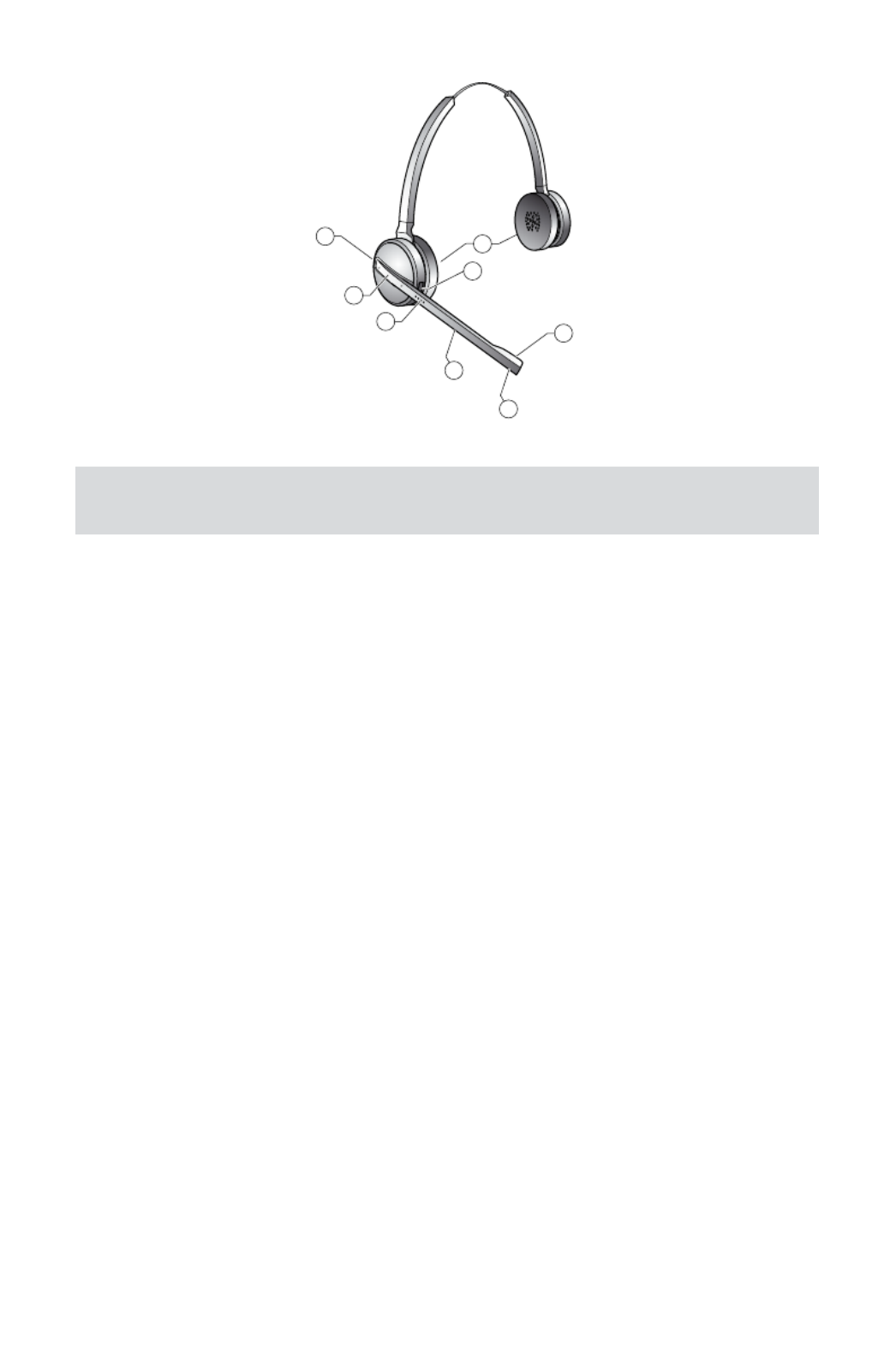
12
english
JABRA PRO 9460, 9460DUO AND 9470 USER MANUAL
3
6
1
2
5
9
7
4
Figure 5: Jabra PRO 9460-Duo headset
Note: most of the other illustrations in this manual show the Jabra PRO Midi headset; all other headset
models feature similar controls at similar locations, as illustrated in the figures above.
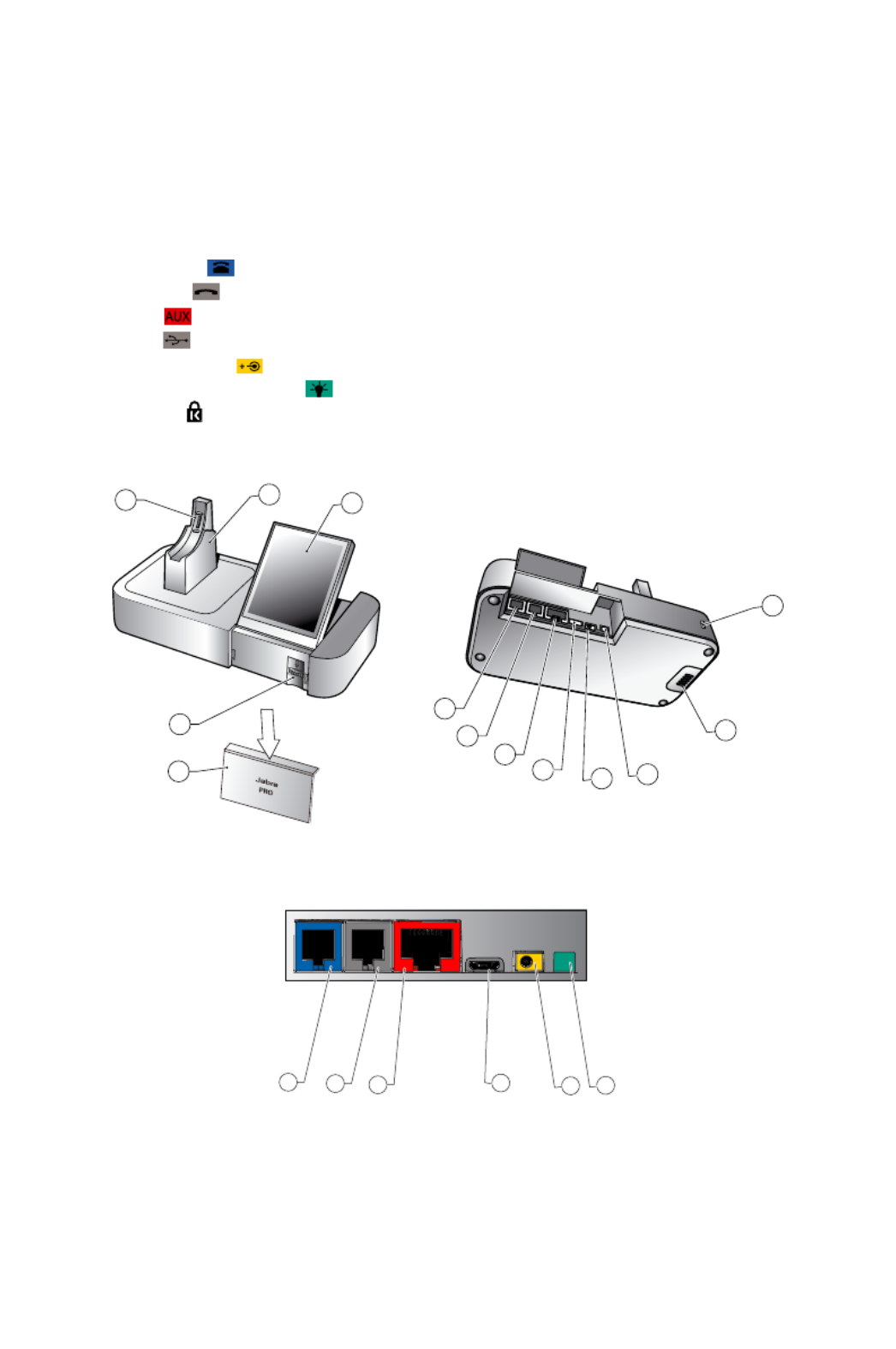
13
english
Jabra PrO 9460, 9460-DuO anD 9470 user manual
BaSe diagRaM3.4
1 Headset cradle
2 Recharge contact
3 Touchscreen
4 Desk-phone clear dial-tone switch
Note: Not included on the Jabra PRO 9470 base, where this is software controlled (set up automatically)
5 Cover for desk-phone control
Note: There is no clear dial-tone switch underneath on the Jabra PRO 9470 base
6 Telephone port
7 Handset port
8 AUX port
9 USB port
10 Power adapter port
11 Remote online-indicator port
12 Security slot
13 Speaker for ring tones and touchscreen audio feedback
2
4
5
6
7
8
910 11
13
3
1
12
Figure 6: Jabra PRO Touchscreen Base, seen from the front and back, respectively
910 11 12
8
7
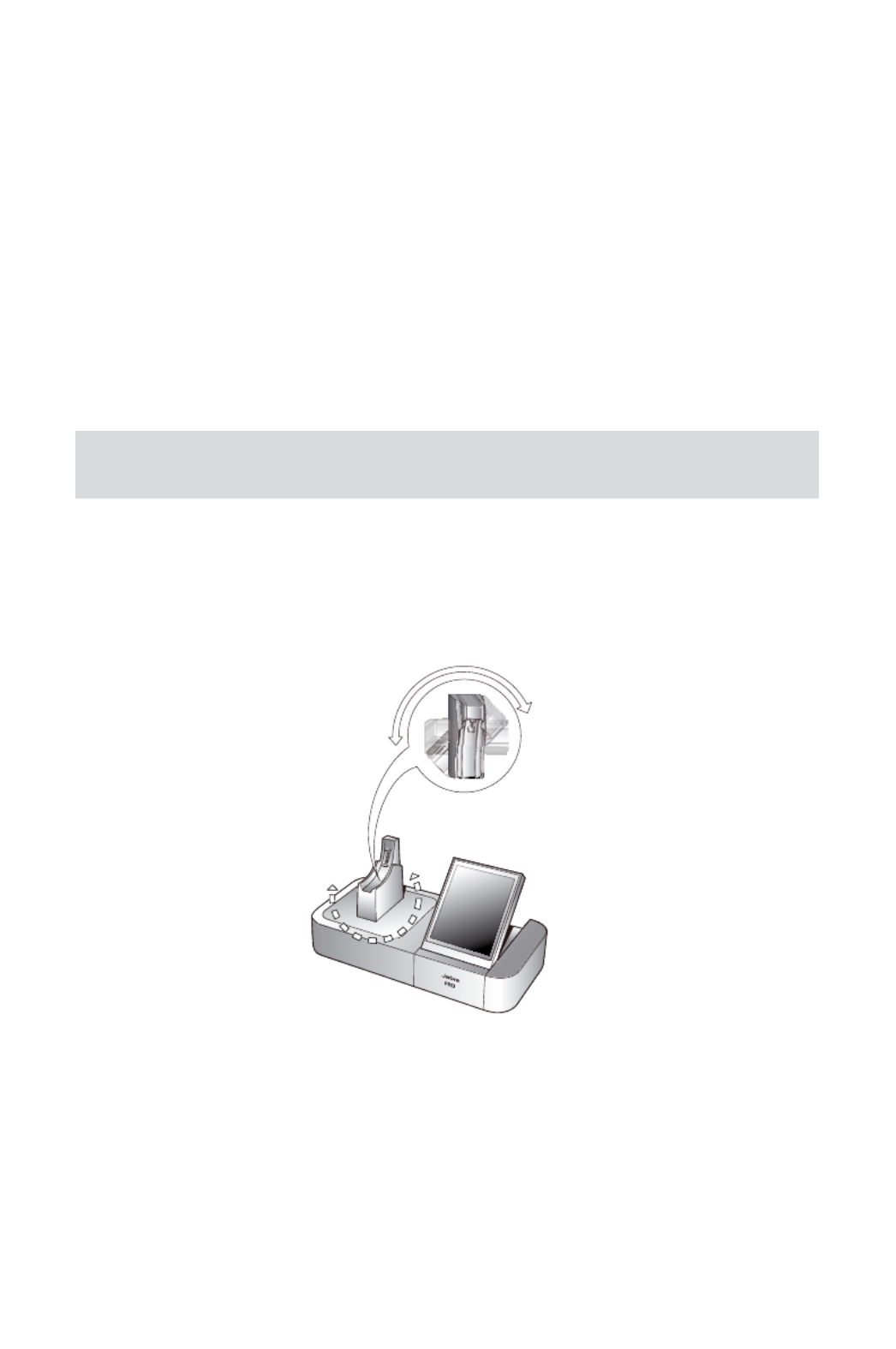
15
english
JABRA PRO 9460, 9460DUO AND 9470 USER MANUAL
the Quick-StaRt SetuP wizaRd4.2
To get started, just power the base and then follow the set-up-wizard instructions on the touchscreen.
To run the setup wizard:
1. Review the information outlined in . It will help you understand the Section 4.1: Setup Overview and Background
types of tasks that the setup wizard will ask you to do.
2. Assemble the base and apply power to it. (See also Section 4.3: Preparing the base and and Assembling the
Headset).
3. The base automatically launches the setup wizard the first time you turn it on. On each page of the wizard,
follow the instructions shown and then touch the “next” icon (see also Section 8.2: Using the Touchscreen).
- When the wizard is helping you set up your desk phone, it will ask you to call the Jabra test server. Note:
This enables the base to test its clear dial-tone switch and mic.-level settings by exchanging signals with
the test server. See your Jabra PRO Quick Start Guide for a list of Jabra test-server phone numbers (also
available on our web site). If, for some reason, the connection to the test server fails, you are prompted to
retry; you can retry the automatic setup or try a manual setup. You can also choose to retry the cable setup.
4. Continue until the wizard tells you that you are finished. At this point, all of your phones should be connected
and your headset will be fully configured to work with each of them.
The remainder of this chapter provides extra information about each step of the setup process. Refer to this
chapter if you have trouble while working through the on-screen setup wizard.
Tip: You can re-start the setup wizard manually at any time, thereby re-initializing some or all base and
headset settings. See for details. Section 8.9: Re-running the Setup Wizards
PRePaRing the BaSe and and aSSeMBling the headSet4.3
Adjusting the Headset Cradle
The headset cradle is already attached to the Jabra PRO base when it is delivered but you might want to adjust its
angle in order to optimize for left- or right-handed docking. To do this, simply rotate the cradle until it sits at your
preferred docking angle. As you rotate the cradle, you will feel it fit into a number of distinct positions on the
base. The figure below shows the angular range; -90 to +45 degrees.
-90
45
Figure 8: Adjusting the headset cradle angle on the base
If, at a later stage, you need to remove the cradle (for example to replace it with another), simply rotate the cradle
clockwise as far as possible, then carefully pull it out from the base.
To attach / re-attach a headset cradle on the base, hold the cradle against the base so that the large and small
pins on either side of the cradle post align with the matching slots on either side of the hole on the base. Then
simply push it into the base.

16
english
JABRA PRO 9460, 9460DUO AND 9470 USER MANUAL
Applying Power to the Base
Connect the mains power adapter to the port marked on the base, and then plug the adapter into a mains
power socket, as shown in the figure below.
Figure 9: Powering the base
Assembling the Headset
Jabra PRO headsets — other than the Jabra PRO 9460-Duo — can be worn in any of several wearing styles,
including headband, ear hook and neckband.
Ear hook and headband wearing-style attachments are included in the standard packages. The neckband is
included as standard for Jabra PRO 9470 but must be ordered separately for Jabra PRO 9460. Jabra PRO 9460-Duo
is always worn as a headband and does not require any assembly.
Figure 10: Assembling and wearing the Jabra PRO headset in various styles
Choose a style and assemble the headset so that it will fit to your preferred ear. See Section 7.2: Attaching or
detaching a Wearing Style for detailed instructions.
Important: Regardless of which wearing style you choose, always be sure to adjust the headset so that
the microphone is positioned as close to your mouth as possible. This will maximize the noise-cancelling
effect of the microphone and make sure that you voice comes through loud and clear.

17
english
JABRA PRO 9460, 9460DUO AND 9470 USER MANUAL
Placing the Headset in its Cradle
Whenever you are not using your headset, you should keep it in its recharge cradle as shown in the figure below.
It is held firmly in place by a magnet. Note that placing it in its cradle is sometimes called docking the headset.
When the headset is docked correctly in the cradle, an extra icon is displayed in the touchscreen’s status bar. See
the section “Using the Touchscreen”.
Figure 11: Inserting the headset into the cradle for storage and charging
connecting the BaSe to youR deSk Phone4.4
Identifying Your Desk Phone Features
The way you connect and configure the Jabra Pro base will vary according to the type of desk phone you are
using. Check your phone (by looking at its connectors and/or documentation) to see which of the following
features it has, then see the appropriate section below to learn how to connect your Jabra PRO base to the
phone:
- Standard desk phone
This type of phone does not include any built-in support for adding a headset. You will therefore connect
the Jabra PRO base between your desk phone’s handset and body, enabling you to use either the handset or
headset. All desk phones can be connected in this way.
- Desk phone with headset port
This type of phone provides a dedicated headset port (usually at the back of the phone). These phones
typically also have a button on the front panel for switching between the headset and handset.
- Desk phone with electronic hookswitch
This type of phone is able to place or answer a call automatically when you press the multifunction button
on your headset. This requires a desk phone that includes an electronic hookswitch feature and also requires
an extra adapter cable from Jabra. Please see our web site and/or refer to your telephone’s user manual for
details about electronic hookswitch compatibility.
- Desk phone with GN1000 Remote Handset Lifter
A handset lifter physically lifts your handset from your desk phone when needed, thereby creating a solution
that works similarly to an electronic hookswitch. The GN1000 Remote Handset Lifter is available separately;
please speak to your Jabra dealer for details.
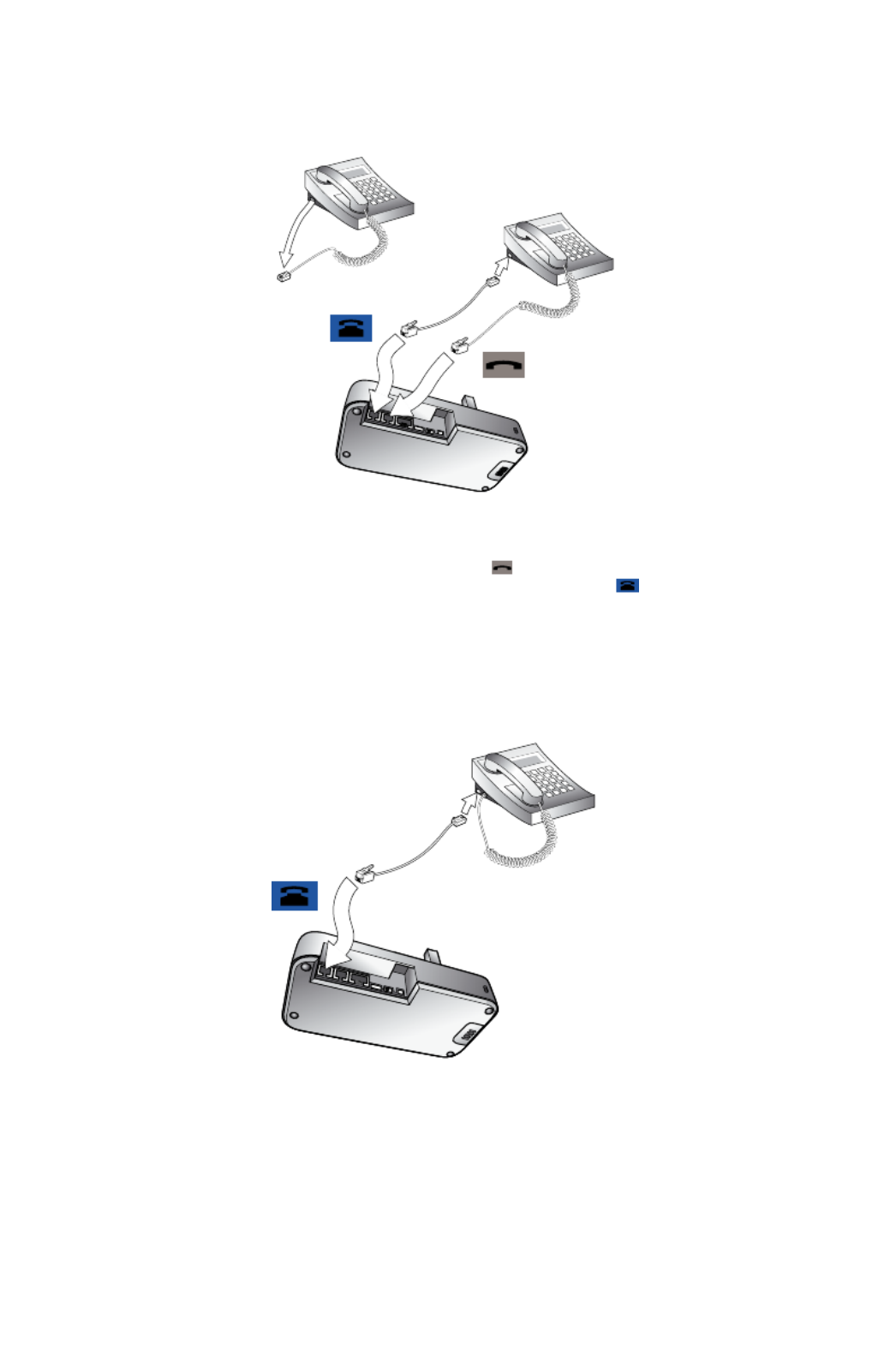
18
english
JABRA PRO 9460, 9460DUO AND 9470 USER MANUAL
Connecting to a Desk Phone without a Headset Port
If your desk phone does not include any built-in support for adding a headset, then connect the Jabra PRO base
between the handset and the desk-phone body as described below.
Figure 12: Connecting to a desk phone without a headset port
1. On your desk phone, unplug the handset cable from the phone body at the phone-body side.
2. Plug the loose end of your handset cord to the port marked on the base.
3. Connect the telephone cord included with your headset from the port marked on the Jabra PRO base to
the handset port on your desk phone body.
4. Your base and desk phone are now connected. Note, however, that you must still configure the base for your
specific desk-phone model. The setup wizard usually helps you to do this, but you can also make this setting
at any time using the touchscreen (see ). Section 8.9: Re-running the Setup Wizards
Connecting to a Standard Headset Port
If your desk phone includes a dedicated headset port, then take advantage of this feature by connecting the
Jabra PRO base as follows:
Figure 13: Connecting to a desk phone with a headset port

20
english
JABRA PRO 9460, 9460DUO AND 9470 USER MANUAL
If the Jabra PRO 9460 base cannot contact the Jabra test server:
In this case, you can choose to set the switch manually:
1. Open the panel on the front-right of the Jabra PRO base by slipping your fingernail under the bottom edge of
the panel and pulling forward and up. This reveals the clear dial-tone switch. It is labelled with the letters A to G.
2. Put on the headset.
3. Tap the multifunction button at the back of the headset to activate the audio link to your desk phone.
4. Press the headset button on your desk phone (or lift the handset from your desk phone and set it aside).
This connects your desk phone to the phone network.
5. Step slowly through each position (A – G) of the clear dial-tone switch, listening for a dial tone in your headset
at each one. Find the setting where the dial tone is strong, clear and undistorted.
If positions A and G both sound best, then choose position A; if another pair of positions sound best, then
pick one and remember the other one — you will find which of these settings is best when you are testing the
microphone level (see below).
6. Press the headset button on your desk phone (or hang up the handset) to disconnect from the phone
network. Then the multifunction button at the back of the headset to de-activate the audio link to your tap
desk phone.
7. Set the microphone level, as described in the section below.
For Jabra PRO 9470:
There is no clear dial-tone switch accessible to the user on the base — stepping through positions A – G to
find the best one occurs automatically. You simply need to call the Jabra test server and follow the on-screen
instructions.
If the Jabra PRO 9470 base cannot contact the Jabra test server:
In this case, you can choose to set the switch manually. Follow the same procedure as given above for Jabra PRO
9460 that you must step through the switch positions using the touchscreen (no switch is accessible to the except
user on the base). The desk phone part of the setup wizard guides you through.
Setting the Microphone Level:
Follow the procedure below to find the best microphone level for your desk phone. The correct setting varies by
desk phone model.
Figure 15: Setting the microphone level manually
1. If you have not already done so, then set the clear dial-tone switch as described above.
2. The touchscreen wizard prompts you to call the Jabra test server. Follow the on-screen instructions. The base
will determine the optimal microphone level automatically.
If the base cannot contact the test server, you can re-try or you can try to set the mic.-level manually — see
the procedure below.
If the Jabra PRO base cannot contact the Jabra test server:
In this case, you can choose to set the mic.-level manually:
1. If you have not already done so, then set the clear dial-tone switch as described above.
2. Make arrangements to call a friend who is not sitting nearby. Tell your friend that you will be testing your
headset and ask him or her not to adjust his or her own telephone volume during the test.
3. Call your friend by doing the following:
- Wear the headset and position its microphone close to your mouth.
- Tap the multifunction button at the back of the headset to activate the audio link to your desk phone.
- Press the headset button on your desk phone (or lift the handset) to connect to the phone network.
- Dial your friend’s number using your desk-phone buttons.

21
english
JABRA PRO 9460, 9460DUO AND 9470 USER MANUAL
4. As you speak with your friend, adjust the mic.-level control on the Jabra PRO touchscreen (Desk phone setup
wizard, manual setup) until your friend tells you that your voice sounds clear (loud enough) but not distorted
(too loud). The desk phone part of the setup wizard guides you through. Remind your friend not to adjust his
or her own volume during the test.
If your best mic.-level setting turns out to be the loudest possible and you found more than one best position
for the clear dial-tone switch, then move the clear dial-tone switch to the alternative setting and try again to
find the best mic.-level together with your friend. If this time the mic.-level is not set to the maximum, then
keep this new combination of settings.
5. Press the headset button on your desk phone (or replace the handset) to hang up. Then dock the headset
(the audio link from the headset to your desk phone closes automatically when you dock the headset).
Your headset is now ready for use.
uSing a handSet lifteR oR electRonic hookSwitch4.6
With traditional desk phones, you must lift the handset (or press a desk phone headset button, if present)
whenever you want to place or receive a call. However, you can automate this connection by adding one of the
following:
- GN1000 Remote Handset Lifter, which will work with nearly any phone.
- An electronic hookswitch connection, which requires a supported desk phone and a phone-specific adapter
from Jabra.
Electronic solutions such as these enable you to answer an incoming call when away from your desk simply by
pressing a button on the headset. They also tell the base when your desk phone is ringing, thereby setting the
desk phone as the current target phone automatically. The GN1000 and most electronic hookswitch solutions
support ring detection.
Connecting to the GN1000 Remote Handset Lifter
A remote handset lifter gives you remote call control with a Jabra PRO headset up to 150 m away from your desk.
It lets you answer calls, end calls and transfer ring tones to the headset.
The GN1000 Remote Handset Lifter is an accessory available from Jabra. It is a motorized device that physically
lifts the handset when you use controls of your headset or base. You can use the handset lifter with nearly any
type of desk phone — including phones that also happen to have electronic hookswitch support.
Figure 16: Connecting to a GN1000 Remote Handset Lifter
To connect the Jabra PRO base to a GN1000 RHL handset lifter:
1. Connect the Jabra PRO base to your desk phone using the standard in-line setup as described in Section 4.4:
Connecting the Base to Your Desk Phone. Do not use your desk phone’s headset port if it has one.
2. Assemble the GN1000 RHL handset lifter and attach it to your desk phone as described in the lifter’s
documentation.
3. Connect the control cord attached to the GN1000 to the port marked on the Jabra PRO base. Press it in
until you hear or feel the soft click of the connector tab popping into place.
4. The base and handset lifter are now connected.

29
english
JABRA PRO 9460, 9460DUO AND 9470 USER MANUAL
- For desk phones without automatic ringtone detection:
In this situation, you will hear your desk phone ring but will not hear a ringtone in your headset or see
a ring indicator on the touchscreen. Set the desk phone as the current target by touching the desk phone
icon on the touchscreen or the headset’s multifunction button until you hear the desk phone pressing
audio indicator (see also Section 6.2: The Target Phone Concept). This is not necessary if you have a GN1000
handset lifter or electronic hookswitch connection that supports ring detection.
- For all other types of phones:
The base automatically switches the target phone to the one that is ringing, as indicated by the touchscreen
icon and ringtone in the headset. You do not need to change the target manually.
2. Do one of the following to answer the call:
- For desk phones without automatic ringtone detection:
Open the audio link to the headset by doing one of the following: the headset’s multifunction button; tap
touch the call icon on the base touchscreen; or lift the headset from the base (if enabled, see Section 8.13:
Headset Docking-Operation). Then lift the handset from your desk phone and set it aside or press the desk
phone headset button (if present) to answer the call. (In this case, lifting the headset from its charging
cradle will not open the audio link because the base cannot tell that a phone is ringing.)
- For all other types of phones and desk phones:
Do one of the following: Tap the multifunction button, touch the answer-call icon on the touchscreen or
lift the headset from its cradle.
hanging uP6.5
Figure 25: Hanging up
To terminate the current call when no calls are on hold, do one of the following:
- For desk phones without a handset lifter or electronic-hookswitch:
Place the desk phone handset back onto its receiver or press the desk-phone headset button (if present) to
terminate the call. Then close the audio link to the headset by doing one of the following: the headset tap
multifunction button, touch the end-call icon on the base touchscreen, or dock the headset to the base.
- For all other types of phones:
the headset multifunction button, touch the end-call icon on the base touchscreen, or dock the headset Tap
to the base.

32
english
JABRA PRO 9460, 9460DUO AND 9470 USER MANUAL
the JaBRa PRo headSet7.
This chapter provides in-depth details about the Jabra PRO headset. See also for Chapter 3: Product Overview
detailed diagrams.
how to weaR the headSet7.1
Jabra PRO headsets are available in a variety of styles, which affect both the headset functionality and the
wearing options available to you. Depending on your model, you may be able to wear your headset in any of
several styles by attaching accessories to the basic unit.
Headset Style Jabra PRO Model Wearing Style Options
Flex 9460
Ear hook
Headband
Neckband
Flex Duo 9460-Duo Dual-speaker headband
Midi 9470
Ear hook
Headband
Neckband
Wearing styles available for each model of Jabra PRO headsetTable 2:
All styles can be worn on either the left or right ear (except for the flex duo, which is a headband that provides a
speaker for each ear).
Figure 27: Assembling and wearing the Jabra PRO headset in various styles
RL
Important: Regardless of which wearing style you choose, always be sure to adjust the headset so that
the microphone is positioned as close to your mouth as possible. This will maximize the noise-cancelling
effect of its microphone and make sure that you voice comes through loud and clear.
Note: If you choose the ear hook, it is important that you adjust its height to suit your ear. This will make
a big difference in your comfort when wearing the headset. To do this, slide the attachment up or down
until the headset fits most comfortably to your ear.
In addition, a choice of small, medium or large earbuds are provided for maximum comfort with the ear hook.
Produktspezifikationen
| Marke: | Jabra |
| Kategorie: | Kopfhörer |
| Modell: | Pro 9460 Mono |
Brauchst du Hilfe?
Wenn Sie Hilfe mit Jabra Pro 9460 Mono benötigen, stellen Sie unten eine Frage und andere Benutzer werden Ihnen antworten
Bedienungsanleitung Kopfhörer Jabra

30 September 2024

23 September 2024

20 September 2024

19 September 2024

12 September 2024

11 September 2024

6 September 2024

4 September 2024

1 September 2024

27 August 2024
Bedienungsanleitung Kopfhörer
- Kopfhörer Samsung
- Kopfhörer 3M
- Kopfhörer Anker
- Kopfhörer Apple
- Kopfhörer Approx
- Kopfhörer Asus
- Kopfhörer BeeWi
- Kopfhörer Connect IT
- Kopfhörer Corsair
- Kopfhörer Exibel
- Kopfhörer Gembird
- Kopfhörer Genius
- Kopfhörer Hama
- Kopfhörer HyperX
- Kopfhörer KeepOut
- Kopfhörer Kensington
- Kopfhörer Lexibook
- Kopfhörer Audio-Technica
- Kopfhörer LogiLink
- Kopfhörer Logitech
- Kopfhörer Mad Catz
- Kopfhörer Manhattan
- Kopfhörer Manta
- Kopfhörer Maxxter
- Kopfhörer Medion
- Kopfhörer Microsoft
- Kopfhörer Nacon
- Kopfhörer Nedis
- Kopfhörer NGS
- Kopfhörer Niceboy
- Kopfhörer Philips
- Kopfhörer Rapoo
- Kopfhörer Saitek
- Kopfhörer Sandberg
- Kopfhörer Sharkoon
- Kopfhörer SilverCrest
- Kopfhörer Sony
- Kopfhörer Speedlink
- Kopfhörer SteelSeries
- Kopfhörer Sweex
- Kopfhörer T'nB
- Kopfhörer Tevion
- Kopfhörer Trust
- Kopfhörer Verbatim
- Kopfhörer Wintech
- Kopfhörer Zalman
- Kopfhörer Panasonic
- Kopfhörer LG
- Kopfhörer Roland
- Kopfhörer Camry
- Kopfhörer Bosch
- Kopfhörer AEG
- Kopfhörer Siemens
- Kopfhörer Buffalo
- Kopfhörer Vox
- Kopfhörer TechniSat
- Kopfhörer Yamaha
- Kopfhörer Neumann
- Kopfhörer CSL
- Kopfhörer Dymond
- Kopfhörer ISY
- Kopfhörer Maginon
- Kopfhörer Schwaiger
- Kopfhörer Alecto
- Kopfhörer Denver
- Kopfhörer König
- Kopfhörer MarQuant
- Kopfhörer Renkforce
- Kopfhörer Thomson
- Kopfhörer Trevi
- Kopfhörer Blaupunkt
- Kopfhörer Kenwood
- Kopfhörer Sharp
- Kopfhörer Daewoo
- Kopfhörer Pyle
- Kopfhörer NABO
- Kopfhörer Telestar
- Kopfhörer AfterShokz
- Kopfhörer AIAIAI
- Kopfhörer Aiwa
- Kopfhörer AKG
- Kopfhörer Audeze
- Kopfhörer AudioSonic
- Kopfhörer Auna
- Kopfhörer B-Speech
- Kopfhörer Coby
- Kopfhörer Bang And Olufsen
- Kopfhörer Beats
- Kopfhörer Beyerdynamic
- Kopfhörer Bose
- Kopfhörer Bowers And Wilkins
- Kopfhörer Caliber
- Kopfhörer Lenco
- Kopfhörer Creative
- Kopfhörer Denon
- Kopfhörer Mpman
- Kopfhörer Edifier
- Kopfhörer Fantec
- Kopfhörer FlinQ
- Kopfhörer Pioneer
- Kopfhörer Geemarc
- Kopfhörer Hi-Fun
- Kopfhörer I-Onik
- Kopfhörer Imperii Electronics
- Kopfhörer Jaybird
- Kopfhörer JBL
- Kopfhörer JVC
- Kopfhörer KEF
- Kopfhörer Klipsch
- Kopfhörer Krüger And Matz
- Kopfhörer Lasmex
- Kopfhörer Meliconi
- Kopfhörer Motorola
- Kopfhörer MTX
- Kopfhörer Muse
- Kopfhörer Nokia
- Kopfhörer One For All
- Kopfhörer Onkyo
- Kopfhörer Optoma
- Kopfhörer PEAQ
- Kopfhörer Sennheiser
- Kopfhörer Shure
- Kopfhörer Skullcandy
- Kopfhörer Soundcore
- Kopfhörer Technics
- Kopfhörer TERRIS
- Kopfhörer Teufel
- Kopfhörer Umidigi
- Kopfhörer Vieta
- Kopfhörer Vivanco
- Kopfhörer Xiaomi
- Kopfhörer Yurbuds
- Kopfhörer Akai
- Kopfhörer Dual
- Kopfhörer GoGEN
- Kopfhörer ITT
- Kopfhörer Gigaset
- Kopfhörer TCL
- Kopfhörer Livoo
- Kopfhörer Imperial
- Kopfhörer Lamax
- Kopfhörer Prixton
- Kopfhörer Mio
- Kopfhörer Fysic
- Kopfhörer Ewent
- Kopfhörer Lindy
- Kopfhörer Astro
- Kopfhörer Bigben
- Kopfhörer Cabstone
- Kopfhörer Gioteck
- Kopfhörer Iqua
- Kopfhörer Novero
- Kopfhörer Plantronics
- Kopfhörer Sony Ericsson
- Kopfhörer Tritton
- Kopfhörer Turtle Beach
- Kopfhörer VXi
- Kopfhörer Dell
- Kopfhörer LC-Power
- Kopfhörer Lenovo
- Kopfhörer Acme
- Kopfhörer Avanca
- Kopfhörer Dali
- Kopfhörer Gemini
- Kopfhörer Harman Kardon
- Kopfhörer Magnat
- Kopfhörer Marmitek
- Kopfhörer Marshall
- Kopfhörer Punktal
- Kopfhörer Razer
- Kopfhörer Samson
- Kopfhörer Scosche
- Kopfhörer SuperTooth
- Kopfhörer Tangent
- Kopfhörer Dyson
- Kopfhörer SBS
- Kopfhörer Xoro
- Kopfhörer Karma
- Kopfhörer BML
- Kopfhörer Parrot
- Kopfhörer EnVivo
- Kopfhörer Honor
- Kopfhörer Midland
- Kopfhörer Amplicomms
- Kopfhörer Audioline
- Kopfhörer DeTeWe
- Kopfhörer Doro
- Kopfhörer Emporia
- Kopfhörer Swissvoice
- Kopfhörer Vtech
- Kopfhörer Alpine
- Kopfhörer Nodor
- Kopfhörer NAD
- Kopfhörer 4smarts
- Kopfhörer ADATA
- Kopfhörer Urban Revolt
- Kopfhörer Genesis
- Kopfhörer CGV
- Kopfhörer Ebode
- Kopfhörer Vincent
- Kopfhörer Champion
- Kopfhörer Cooler Master
- Kopfhörer NZXT
- Kopfhörer SilverStone
- Kopfhörer Behringer
- Kopfhörer Mackie
- Kopfhörer Numark
- Kopfhörer Omnitronic
- Kopfhörer ESI
- Kopfhörer Mitel
- Kopfhörer Hercules
- Kopfhörer Monoprice
- Kopfhörer Cambridge
- Kopfhörer Monacor
- Kopfhörer Huawei
- Kopfhörer Ednet
- Kopfhörer InLine
- Kopfhörer Sangean
- Kopfhörer Polycom
- Kopfhörer V-TAC
- Kopfhörer Jamo
- Kopfhörer Uniden
- Kopfhörer Kogan
- Kopfhörer Energy Sistem
- Kopfhörer Conceptronic
- Kopfhörer Magnum
- Kopfhörer Audizio
- Kopfhörer Audiovox
- Kopfhörer Reloop
- Kopfhörer Altec Lansing
- Kopfhörer Cobra
- Kopfhörer EVOLVEO
- Kopfhörer ION
- Kopfhörer SPC
- Kopfhörer August
- Kopfhörer Digitus
- Kopfhörer Macrom
- Kopfhörer Phonocar
- Kopfhörer Xblitz
- Kopfhörer Mr Handsfree
- Kopfhörer Woxter
- Kopfhörer JAZ Audio
- Kopfhörer Cyrus
- Kopfhörer Fairphone
- Kopfhörer Sogo
- Kopfhörer Tracer
- Kopfhörer CyberPower
- Kopfhörer Defunc
- Kopfhörer FiiO
- Kopfhörer Boss
- Kopfhörer Fresh 'n Rebel
- Kopfhörer Ultimate Ears
- Kopfhörer Chord
- Kopfhörer Saramonic
- Kopfhörer Tivoli Audio
- Kopfhörer Pro-Ject
- Kopfhörer JLab
- Kopfhörer RCA
- Kopfhörer OnePlus
- Kopfhörer Sena
- Kopfhörer Kicker
- Kopfhörer AV:link
- Kopfhörer Blue Microphones
- Kopfhörer Polk
- Kopfhörer Speed-Link
- Kopfhörer Oppo
- Kopfhörer Anchor Audio
- Kopfhörer House Of Marley
- Kopfhörer Sven
- Kopfhörer Fostex
- Kopfhörer Austrian Audio
- Kopfhörer PreSonus
- Kopfhörer Cellular Line
- Kopfhörer Senal
- Kopfhörer LD Systems
- Kopfhörer Boompods
- Kopfhörer Urbanista
- Kopfhörer Creative Labs
- Kopfhörer Google
- Kopfhörer Cardo
- Kopfhörer BlueAnt
- Kopfhörer Shokz
- Kopfhörer Krom
- Kopfhörer ASTRO Gaming
- Kopfhörer Ausounds
- Kopfhörer OTL Technologies
- Kopfhörer IdeenWelt
- Kopfhörer DAP
- Kopfhörer DAP Audio
- Kopfhörer Definitive Technology
- Kopfhörer DMV
- Kopfhörer Dr. Dre Beats
- Kopfhörer Focal
- Kopfhörer Focusrite
- Kopfhörer Forever
- Kopfhörer HMDX
- Kopfhörer Huag
- Kopfhörer IDance
- Kopfhörer IHome
- Kopfhörer ILive
- Kopfhörer Iluv
- Kopfhörer Jam
- Kopfhörer Jawbone
- Kopfhörer Konig Electronic
- Kopfhörer KRK Systems
- Kopfhörer Leotec
- Kopfhörer M-Audio
- Kopfhörer Master Dynamic
- Kopfhörer Maxell
- Kopfhörer Media-tech
- Kopfhörer Miiego
- Kopfhörer MiTone
- Kopfhörer Mtx Audio
- Kopfhörer Naxa
- Kopfhörer One2track
- Kopfhörer ONU
- Kopfhörer OOQE
- Kopfhörer PENTAGRAM
- Kopfhörer Pure Acoustics
- Kopfhörer QCY
- Kopfhörer Qware
- Kopfhörer R Products
- Kopfhörer Soundlogic
- Kopfhörer Steren
- Kopfhörer Stereoboomm
- Kopfhörer Sunstech
- Kopfhörer Tannoy
- Kopfhörer AMX
- Kopfhörer Veho
- Kopfhörer Velodyne
- Kopfhörer Vizio
- Kopfhörer Zagg
- Kopfhörer Zvox
- Kopfhörer Master & Dynamic
- Kopfhörer Best Buy
- Kopfhörer Electro Harmonix
- Kopfhörer Antec
- Kopfhörer In-akustik
- Kopfhörer Ozone
- Kopfhörer Iogear
- Kopfhörer IBox
- Kopfhörer Kraun
- Kopfhörer 180s
- Kopfhörer Lucid Audio
- Kopfhörer Fun Generation
- Kopfhörer Konix
- Kopfhörer Motorhead
- Kopfhörer Monster
- Kopfhörer Celly
- Kopfhörer Valore
- Kopfhörer Millenium
- Kopfhörer Martin Logan
- Kopfhörer ModeCom
- Kopfhörer Nevir
- Kopfhörer Cleer
- Kopfhörer IFi Audio
- Kopfhörer Polsen
- Kopfhörer Vocopro
- Kopfhörer Aluratek
- Kopfhörer Astell&Kern
- Kopfhörer Eikon
- Kopfhörer Amplicom
- Kopfhörer BOYA
- Kopfhörer Bang Olufsen
- Kopfhörer KRUX
- Kopfhörer Argon
- Kopfhörer X Rocker
- Kopfhörer SureFire
- Kopfhörer Brigmton
- Kopfhörer Natec
- Kopfhörer HiFiMAN
- Kopfhörer AQL
- Kopfhörer Soul
- Kopfhörer MEE Audio
- Kopfhörer Oehlbach
- Kopfhörer Arctic Cooling
- Kopfhörer V-Moda
- Kopfhörer Wentronic
- Kopfhörer JAYS
- Kopfhörer Adesso
- Kopfhörer DreamGEAR
- Kopfhörer Ultrasone
- Kopfhörer POGS
- Kopfhörer Nura
- Kopfhörer Audix
- Kopfhörer Etymotic
- Kopfhörer GOgroove
- Kopfhörer Avantree
- Kopfhörer PSB
- Kopfhörer Chill Innovation
- Kopfhörer KLH Audio
- Kopfhörer V7
- Kopfhörer PowerA
- Kopfhörer Dcybel
- Kopfhörer JTS
- Kopfhörer Grace Design
- Kopfhörer Promate
- Kopfhörer Artsound
- Kopfhörer Rolls
- Kopfhörer BlueParrott
- Kopfhörer SoundBot
- Kopfhörer Peltor
- Kopfhörer FURY
- Kopfhörer Satechi
- Kopfhörer Acme United
- Kopfhörer Mark Levinson
- Kopfhörer Koss
- Kopfhörer CAD Audio
- Kopfhörer KRK
- Kopfhörer AudioQuest
- Kopfhörer 1More
- Kopfhörer Music Hero
- Kopfhörer OneOdio
- Kopfhörer Vakoss
- Kopfhörer Beoplay
- Kopfhörer Savio
- Kopfhörer ShotTime
- Kopfhörer Goodis
- Kopfhörer Native Union
- Kopfhörer Ryght
- Kopfhörer Grado
- Kopfhörer Nocs
- Kopfhörer BuddyPhones
- Kopfhörer Perfect Choice
- Kopfhörer Klein Tools
- Kopfhörer DEXP
- Kopfhörer Acefast
- Kopfhörer Rocketfish
- Kopfhörer Klip Xtreme
- Kopfhörer Sol Republic
- Kopfhörer Neoxeo
- Kopfhörer Musical Fidelity
- Kopfhörer Nuheara
- Kopfhörer SoundMagic
- Kopfhörer White Shark
- Kopfhörer PS Audio
- Kopfhörer Fosi Audio
- Kopfhörer S.M.S.L
- Kopfhörer Axagon
- Kopfhörer Ifrogz
- Kopfhörer SoundPEATS
- Kopfhörer Sabrent
- Kopfhörer Acme Made
- Kopfhörer Topping
- Kopfhörer 3MK
- Kopfhörer Moki
- Kopfhörer Shanling
- Kopfhörer Solight
- Kopfhörer Gustard
- Kopfhörer Eversolo
- Kopfhörer Westone
- Kopfhörer Final
- Kopfhörer Rolfstone
- Kopfhörer Goji
- Kopfhörer Motörheadphönes
- Kopfhörer Bowers Wilkins
- Kopfhörer Sudio
- Kopfhörer Frends
- Kopfhörer FreeVoice
- Kopfhörer Swingson
- Kopfhörer PowerLocus
- Kopfhörer Naztech
- Kopfhörer SleepPhones
- Kopfhörer Whistler
- Kopfhörer EarFun
- Kopfhörer Audictus
- Kopfhörer Teenage Engineering
- Kopfhörer Bluedio
- Kopfhörer Tek Republic
- Kopfhörer Able Planet
- Kopfhörer NuForce
- Kopfhörer Luxa2
- Kopfhörer Onanoff
- Kopfhörer Bluefox
- Kopfhörer Liquid Ears
- Kopfhörer EarMen
- Kopfhörer Quad
- Kopfhörer CoolerMaster
- Kopfhörer Stax
- Kopfhörer Audeeo
- Kopfhörer Cayin
- Kopfhörer Voxicon
- Kopfhörer Hecate
- Kopfhörer Mixx
- Kopfhörer Xmusic
- Kopfhörer Sprout
- Kopfhörer Meze Audio
Neueste Bedienungsanleitung für -Kategorien-

3 Dezember 2024

3 Dezember 2024

1 Dezember 2024

1 Dezember 2024

30 November 2024

26 November 2024

26 November 2024

26 November 2024

26 November 2024

26 November 2024