Extron OCS 100W Bedienungsanleitung
Extron
Bewegungsmelder
OCS 100W
Lesen Sie kostenlos die 📖 deutsche Bedienungsanleitung für Extron OCS 100W (6 Seiten) in der Kategorie Bewegungsmelder. Dieser Bedienungsanleitung war für 27 Personen hilfreich und wurde von 2 Benutzern mit durchschnittlich 4.5 Sternen bewertet
Seite 1/6
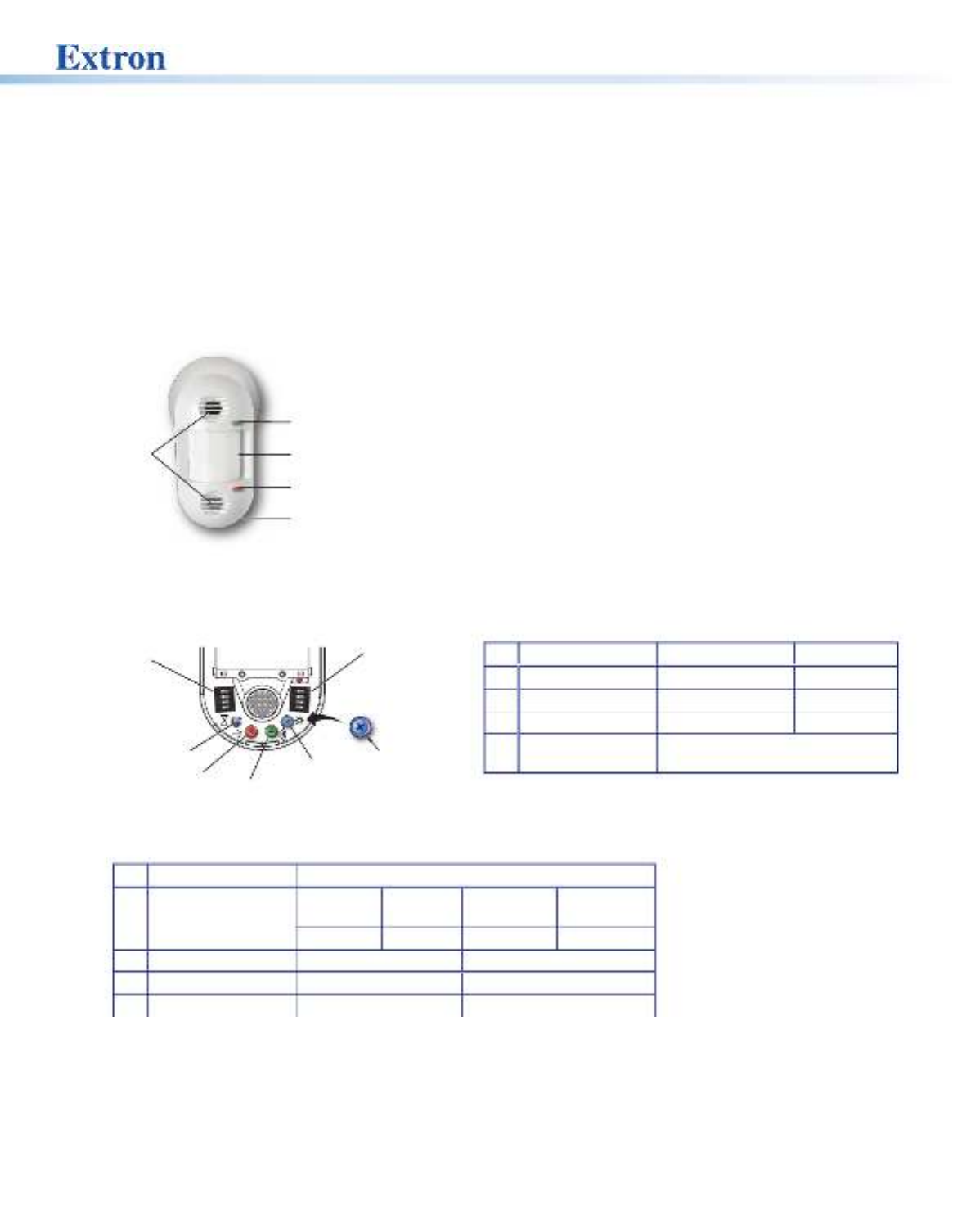
1
Occupancy Sensor OCS 100W • Setup Guide
The OCS 100W is a wall-mounted occupancy sensor that incorporates ultrasonic (US) and passive infrared (PIR) into a
dual-technology sensor. The US sensor emits ultrasonic sound waves into an area and measures the speed of their return to
detect the presence of people. Frequency changes are caused by the movement of people, which is detected by the US waves.
The PIR sensor detects the presence of people based on the difference between the heat generated by moving people versus the
ambient room temperature.
The OCS 100W has a 24 VDC power input, ground/common connection, normally open/closed relay, photocell, and occupancy
output connections.
Front Panel Features
Ultrasonic
Sensors
Green LED
(status indicator)
Red LED
(status indicator)
Infrared/Photocell
Sensor and Lens
Removable Front Cove
r
Figure 1. OCS 100W Front Panel Features
Control
A B
1234
1234
Blue Timer Test Button
Blue Photocell Dial
Notch
Green Ultrasonic Range Dial
Red Infrar
ed Sensitivity Dial
DIP Switches (B)
DIP Switches (A)
Figure 2. OCS 100W Controls
• DIP Switches (B) — (see NOTE on the next page)
B OPERATION Settings
1Timer Setting
(B1 and B2 switches
must be set together)
8 minutes:
OFF*
4 minutes:
OFF
15 minutes:
ON
30 minutes:
ON
2OFF * ON OFF ON
B OPERATION OFF ON
3Timer adjust Automatic Manual*
4Sensitivity adjust Automatic Manual*
*Default
• The settings for DIP Switches B3 (timer adjust) and B4 (sensitivity adjust can be set to Automatic mode or Manual mode.
• Automatic mode — The sensors automatically adjust for changes in usage and seasons, eliminating the need for
manual adjustments and improving system performance.
• Manual mode — The user sets the parameters of the sensors using the DIP Switches B1 and B2 set together, and
the dials.
• Ultrasonic Sensors — Detect movement in the room, based on
ultrasonic waves.
• Green LED (status indicator) — Flashes when the ultrasonic
sensors detect occupancy.
• Infrared/Photocell Sensor and Lens — Diffracts the incoming
light and directs the light to the infrared/photocell sensor.
• Red LED (status indicator) — Flashes when the infrared sensor
detects occupancy.
• Removable Front Cover — Conceals all controls and DIP
switches.
• DIP Switches (A) —
A OPERATION OFF ON
1Not used Not usedNot used*
2Not used Not usedNot used*
3LED indicators LEDs disabledLEDs enabled*
4Automatic adjust
reset
Toggle to reset ( )Default: OFF
*Default

2
Occupancy Sensor OCS 100W • Setup Guide (Continued)
• Timer Setting (B1 and B2) figure2 (see on the previous page) — The occupancy sensor has a built in timer feature.
When the sensor detects motion, it instantly triggers ON (high). Once occupancy is no longer detected, the timer begins.
If no motion is detected and the timer expires, then the sensor triggers OFF (low). In Manual mode, set the B1 and B2
DIP Switches together, as shown in the table above, to set the amount of time before the sensor triggers OFF.
NOTE:
• The B1 and B2 DIP Switches are inactive when the B3 timer adjust DIP Switch is in Automatic Mode.
• The red infrared sensitivity dial and green ultrasonic range dial are inactive when the B4 sensitivity adjust DIP Switch
is set to automatic.
• Blue Timer Test Button —
• To enable an 8 second timer test mode, push the blue button once. The test mode will last for 1 hour, and then
automatically resets to the dip switch settings.
• To cancel the 8 second test mode, push and hold the blue button until the red LED ashes, returning the OCS to the
settings dened by the dip switches.
• Red Infrared Sensitivity Dial — Adjust this dial to increase or decrease infrared sensitivity.
• Turn counter clockwise (CCW) to decrease sensitivity.
• Turn clockwise (CW) to increase sensitivity.
• The factory default setting is at 75%.
• Green Ultrasonic Range Dial — Adjust this dial to increase or decrease ultrasonic sensitivity.
• Turn counter clockwise (CCW) to decrease sensitivity.
• Turn clockwise (CW) to increase sensitivity.
• The factory default setting is at 50%.
NOTE: B4 DIP Switch must be set to ON for Manual mode, in order to adjust the or the Red Infrared Sensitivity Dial Green
Ultrasonic Range Dial manually.
• Blue Photocell Dial — Photocell prevents the sensor from triggering on when the area is adequately lit with natural light and
when motion is detected. The sensor must be mounted directly over an area that is representative of the average, natural
room lighting. Before setting the photocell control, wait until the natural light is brightest (optional). Adjust this dial to increase
or decrease photocell sensitivity.
• Turn counter clockwise to decrease photocell sensitivity.
• Turn clockwise to increase photocell sensitivity.
• Factory default is 100% (full clockwise).
• Full counter clockwise — Photocell is disabled.
• Range — 10 to 1000 LUX

3
Sensor Placement and Installation Options
When placing the sensor in a room, be sure the sensor is not aimed out through a door. The sensor can detect hallway trafc,
causing false triggers. PIR sensors trigger in response to changes in the amount of IR arriving from any of their segments of view
within a direct line of sight from the sensor. US sensors trigger in response to changes in the frequency of reected ultrasonic
waves, caused by movement within the space.
NOTE: See Troubleshooting on page6 if you experience false triggers.
Installation OptionsRotation
60˚
80˚
Ceiling Mount Wall Mount Top View
Cor
ner Mount
Sensor Placement
Wrong
Correct Hallway
Figure 3. Sensor Placement and Installation Diagrams
Sensor Coverage
32'
(10 m)
23'
(7 m)
32'
(10 m)
23'
(7 m)
40'
(12 m)
20'
(6 m)
40' (12 m) Major
Motion Coverage
20' (6 m) Minor
Motion Coverage
10' (3 m)
Mounting
Height
Sensor Coverage
US Minor Motion
US Major Motion
IR Minor Motion
IR Major Motion
Figure 4. Sensor Coverage Diagrams
Produktspezifikationen
| Marke: | Extron |
| Kategorie: | Bewegungsmelder |
| Modell: | OCS 100W |
| Breite: | 71 mm |
| Tiefe: | 53 mm |
| Gewicht: | 100 g |
| Produktfarbe: | Weiß |
| Übertragungstechnik: | Kabelgebunden |
| Höhe: | 140 mm |
| Befestigungstyp: | Wand |
| Betriebstemperatur: | 0 - 40 °C |
| Relative Luftfeuchtigkeit in Betrieb: | 0 - 95 % |
| Eingangsspannung: | 12 V |
| Sensor-Typ: | Infrarotsensor |
Brauchst du Hilfe?
Wenn Sie Hilfe mit Extron OCS 100W benötigen, stellen Sie unten eine Frage und andere Benutzer werden Ihnen antworten
Bedienungsanleitung Bewegungsmelder Extron

5 September 2024

25 Juli 2024
Bedienungsanleitung Bewegungsmelder
- Bewegungsmelder Hama
- Bewegungsmelder Nedis
- Bewegungsmelder Philips
- Bewegungsmelder Brennenstuhl
- Bewegungsmelder Cotech
- Bewegungsmelder Velleman
- Bewegungsmelder Powerfix
- Bewegungsmelder Devolo
- Bewegungsmelder Eminent
- Bewegungsmelder Schwaiger
- Bewegungsmelder Alecto
- Bewegungsmelder Gira
- Bewegungsmelder König
- Bewegungsmelder Renkforce
- Bewegungsmelder Blaupunkt
- Bewegungsmelder Schneider
- Bewegungsmelder Abus
- Bewegungsmelder Olympia
- Bewegungsmelder Smartwares
- Bewegungsmelder Yale
- Bewegungsmelder Gigaset
- Bewegungsmelder Steinel
- Bewegungsmelder Perel
- Bewegungsmelder Nexa
- Bewegungsmelder GEV
- Bewegungsmelder Goobay
- Bewegungsmelder Acme
- Bewegungsmelder Marmitek
- Bewegungsmelder Honeywell
- Bewegungsmelder TP-Link
- Bewegungsmelder Black Box
- Bewegungsmelder IGet
- Bewegungsmelder Techly
- Bewegungsmelder Festo
- Bewegungsmelder Theben
- Bewegungsmelder Kopp
- Bewegungsmelder Steffen
- Bewegungsmelder Xavax
- Bewegungsmelder Hager
- Bewegungsmelder Chamberlain
- Bewegungsmelder JUNG
- Bewegungsmelder InLine
- Bewegungsmelder XQ-Lite
- Bewegungsmelder Optex
- Bewegungsmelder V-TAC
- Bewegungsmelder Desq
- Bewegungsmelder Kogan
- Bewegungsmelder Grothe
- Bewegungsmelder HQ
- Bewegungsmelder Busch-Jaeger
- Bewegungsmelder Swann
- Bewegungsmelder Merten
- Bewegungsmelder Orbis
- Bewegungsmelder Chuango
- Bewegungsmelder BTicino
- Bewegungsmelder Intertechno
- Bewegungsmelder Eaton
- Bewegungsmelder Speed-Link
- Bewegungsmelder Hikvision
- Bewegungsmelder Aqua Joe
- Bewegungsmelder Vemer
- Bewegungsmelder Arlo
- Bewegungsmelder Homematic IP
- Bewegungsmelder EQ3
- Bewegungsmelder Somfy
- Bewegungsmelder Berker
- Bewegungsmelder Elgato
- Bewegungsmelder ESYLUX
- Bewegungsmelder Interlogix
- Bewegungsmelder Joy-it
- Bewegungsmelder KlikaanKlikuit
- Bewegungsmelder Niko
- Bewegungsmelder Plugwise
- Bewegungsmelder Satel
- Bewegungsmelder Smanos
- Bewegungsmelder Steren
- Bewegungsmelder Suevia
- Bewegungsmelder Maxsa
- Bewegungsmelder Vimar
- Bewegungsmelder Dahua Technology
- Bewegungsmelder Inovonics
- Bewegungsmelder Legrand
- Bewegungsmelder Pentatech
- Bewegungsmelder Avigilon
- Bewegungsmelder Axis
- Bewegungsmelder EtiamPro
- Bewegungsmelder Chacon
- Bewegungsmelder Fibaro
- Bewegungsmelder Wentronic
- Bewegungsmelder Crestron
- Bewegungsmelder ORNO
- Bewegungsmelder Brinno
- Bewegungsmelder DSC
- Bewegungsmelder Tellur
- Bewegungsmelder Megatron
- Bewegungsmelder Vernier
- Bewegungsmelder Gewiss
- Bewegungsmelder ALC
- Bewegungsmelder Bitron
- Bewegungsmelder RAB
- Bewegungsmelder BEA
- Bewegungsmelder Ledvance
- Bewegungsmelder Pepperl+Fuchs
Neueste Bedienungsanleitung für -Kategorien-

25 November 2024

25 November 2024

25 November 2024

24 November 2024

10 Oktober 2024

6 Oktober 2024

3 Oktober 2024

27 September 2024

Busch-Jaeger Sicherheitstechnik 6800-0-2521 Bedienungsanleitung
17 September 2024
15 September 2024