Extron MLC 104 IP Plus L Bedienungsanleitung
Extron
Fernbedienung
MLC 104 IP Plus L
Lesen Sie kostenlos die 📖 deutsche Bedienungsanleitung für Extron MLC 104 IP Plus L (16 Seiten) in der Kategorie Fernbedienung. Dieser Bedienungsanleitung war für 13 Personen hilfreich und wurde von 2 Benutzern mit durchschnittlich 4.5 Sternen bewertet
Seite 1/16
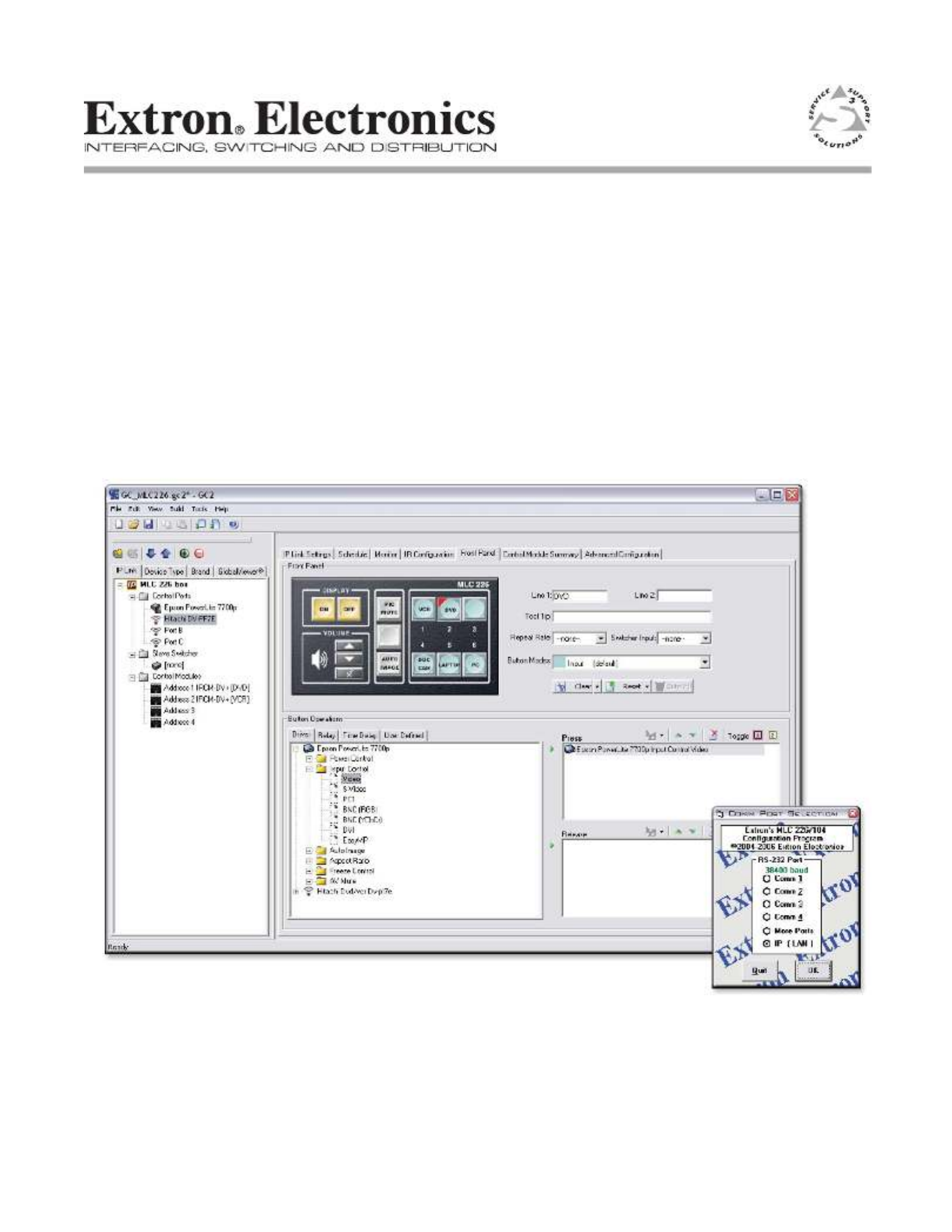
Global Confi gurator 2.2,
MLC 226/104 Confi guration Program 3.1.1, and
System 5 IP Confi guration Program 3.1.1
Upgrade Guide
68-1313-01 Rev. A
08 06
PRELIMINARY

1
Global Configurator, Windows-based Control Programs
PRELIMINARY
Introduction
This installation guide provides step by step instructions on how to
• Upgrade to Global Configurator 2.2
• Upgrade from GC 2.0.x
• Upgrade from GC 2.1.x
• Upgrade to MediaLink 226/104 or System 5 IP Configuration Software 3.1.1
• Upgrade the System 5 IP with patch firmware (This includes information on how
to )retain IP settings after upgrading from version 1.0x to 2.00.
If you encounter problems with the following upgrades, please keep in mind that
Extron Technical Support (http://www.extron.com/company/contactus.asp) is only
a phone call or a few mouse clicks away.
Upgrading to Global Configurator 2.2: a Checklist
Prior to upgrading your existing Global Configurator (GC) project to GC 2.2, ensure
that the following four elements are present on your system.
cThe Global Configurator project file
For GC 2.0.x
• Original project files
For GC 2.1.x
• Original project files or
• Import a compressed project file (.gcc) or
• Import the file from an IP Link device
cThe Extron serial and IR drivers used in the project file
These drivers can be found
• On the Extron Web site (http://www.extron.com/iplinkdrivers)
• Via the Driver Subscription feature of GC 2.2
• Via the IR Learner software's user-defined IR drivers (.eir)
N Defective device drivers are routinely removed from the Extron Web site, so you
may find that some drivers are missing. Most of these drivers are replaced with
newer versions.
If a required device driver is missing after you open your project in GC 2.2, and
it cannot be found on the Extron Web site, search for an updated version of the
driver. When the correct driver is found, you must upgrade it for every IP Link
device in your network.
cThe minimum firmware version for the MLC products
Global Configurator 2.2 requires the following minimum firmware
versions. Any IP Link device with an earlier version requires a firmware
upgrade. This firmware can be obtained from the Extron Web site
(http://www.extron.com/iplinkdrivers).
• MLC 104 Series, version 1.03
• MLC 104 IP Series, version 1.03
• MLC 226 IP Series, version 1.05
N For IP Link devices that reside on a network, firmware can be easily upgraded
using IP Link File Manager 1.1.3 or later.
PRELIMINARY

Upgrade Guide, cont’d
Global Configurator, Windows-based Control Programs
2
PRELIMINARY
N If a firmware update is needed, execute the command after the EscZY reset
firmware is updated. See the firmware’s release notes for instructions.
cThe minimum firmware version for the System 5 IP products
Global Configurator 2.2 requires the following minimum firmware
version. Any IP Link device with an earlier version requires a firmware
upgrade. This firmware can be obtained from the Extron Web site
(http://www.extron.com/firmware).
System 5 IP Series, version 2.00
N For instruction on how to retain your System 5 IP settings when upgrading
the firmware from version 1.0x to 2.00, please refer to the System 5 IP Patch
Firmware Upgrade section.
c IP Link devices that are online
Upgrading to Global Configurator 2.2 requires that all IP Link devices
be online to successfully upload the configuration.
N When uploading files to devices, please note that any customized GlobalViewer
(GV) files, including those placed in the GC2 directory of an IP Link device,
must be uploaded the GC 2.2 upload process is complete. after
Upgrading from GC 2.0.x
Upgrading from Global Configurator (GC) 2.0 requires the original project file
(.gc2) and all of its device configuration files (.xml). The Import File option cannot
be used for this configuration.
Step 1: Open the GC project file.
1. Open the Global Configurator file by choosing from the menu Open... File
and choosing the file.
The following message box appears.
2. Click .OK
Step 2: Rebuild all devices in the configuration
1. From the menu, choose . The Upload Manager Build Build All Configurations
appears when the build is complete.
2. On the Upload Manager window, click .Begin
3. Click when the upload is complete.Close
Using this rebuild option saves your project in the new GC 2.2 format.
PRELIMINARY
Produktspezifikationen
| Marke: | Extron |
| Kategorie: | Fernbedienung |
| Modell: | MLC 104 IP Plus L |
| Gewicht: | 300 g |
| Produktfarbe: | Schwarz |
| Eingebautes Display: | Nein |
| Betriebstemperatur: | 0 - 50 °C |
| Relative Luftfeuchtigkeit in Betrieb: | 10 - 90 % |
| LED-Anzeigen: | Ja |
| Temperaturbereich bei Lagerung: | -40 - 70 °C |
| Luftfeuchtigkeit bei Lagerung: | 10 - 90 % |
| Schnittstelle: | Kabelgebunden |
| Sicherheit: | CE, c-UL, UL |
| Maximale Reichweite: | - m |
| Wiederaufladbar: | Nein |
| Eingangssignal: | Drucktasten |
Brauchst du Hilfe?
Wenn Sie Hilfe mit Extron MLC 104 IP Plus L benötigen, stellen Sie unten eine Frage und andere Benutzer werden Ihnen antworten
Bedienungsanleitung Fernbedienung Extron

6 September 2024

6 September 2024

5 September 2024

5 September 2024

5 September 2024

5 September 2024

5 September 2024
Bedienungsanleitung Fernbedienung
- Fernbedienung Samsung
- Fernbedienung Exibel
- Fernbedienung Genius
- Fernbedienung Hama
- Fernbedienung Kensington
- Fernbedienung LogiLink
- Fernbedienung Logitech
- Fernbedienung Medion
- Fernbedienung Nedis
- Fernbedienung Philips
- Fernbedienung SilverCrest
- Fernbedienung Sony
- Fernbedienung Sweex
- Fernbedienung T'nB
- Fernbedienung Targus
- Fernbedienung Tevion
- Fernbedienung Trust
- Fernbedienung Watson
- Fernbedienung Zalman
- Fernbedienung Panasonic
- Fernbedienung Tchibo
- Fernbedienung Brennenstuhl
- Fernbedienung Clas Ohlson
- Fernbedienung Cotech
- Fernbedienung REV
- Fernbedienung LG
- Fernbedienung Parkside
- Fernbedienung AEG
- Fernbedienung Ardes
- Fernbedienung Gaggenau
- Fernbedienung Miele
- Fernbedienung Canon
- Fernbedienung Velleman
- Fernbedienung Neumann
- Fernbedienung CSL
- Fernbedienung Devolo
- Fernbedienung Schwaiger
- Fernbedienung Technaxx
- Fernbedienung König
- Fernbedienung Telefunken
- Fernbedienung Thomson
- Fernbedienung Grundig
- Fernbedienung Hema
- Fernbedienung Kenwood
- Fernbedienung Mitsubishi
- Fernbedienung Bang And Olufsen
- Fernbedienung Bose
- Fernbedienung Pioneer
- Fernbedienung Geemarc
- Fernbedienung Heitech
- Fernbedienung JVC
- Fernbedienung Meliconi
- Fernbedienung Motorola
- Fernbedienung One For All
- Fernbedienung Onkyo
- Fernbedienung Technics
- Fernbedienung TERRIS
- Fernbedienung Vivanco
- Fernbedienung Xiaomi
- Fernbedienung Abus
- Fernbedienung EZVIZ
- Fernbedienung Olympia
- Fernbedienung Smartwares
- Fernbedienung Yale
- Fernbedienung Continental Edison
- Fernbedienung Dual
- Fernbedienung Ferguson
- Fernbedienung Hannspree
- Fernbedienung Loewe
- Fernbedienung Metz
- Fernbedienung Strong
- Fernbedienung Toshiba
- Fernbedienung Steinel
- Fernbedienung Tascam
- Fernbedienung Garmin
- Fernbedienung Nexa
- Fernbedienung Lifetec
- Fernbedienung Lindy
- Fernbedienung Rotel
- Fernbedienung Waeco
- Fernbedienung Tripp Lite
- Fernbedienung Ansmann
- Fernbedienung American DJ
- Fernbedienung Harman Kardon
- Fernbedienung Marmitek
- Fernbedienung Naim
- Fernbedienung Scosche
- Fernbedienung Honeywell
- Fernbedienung Genaray
- Fernbedienung Nikon
- Fernbedienung RADEMACHER
- Fernbedienung Wacom
- Fernbedienung DJI
- Fernbedienung Reely
- Fernbedienung Edision
- Fernbedienung Humax
- Fernbedienung Kathrein
- Fernbedienung Metronic
- Fernbedienung Skymaster
- Fernbedienung Smart
- Fernbedienung Doro
- Fernbedienung Alpine
- Fernbedienung NAD
- Fernbedienung Adj
- Fernbedienung CGV
- Fernbedienung CME
- Fernbedienung Ebode
- Fernbedienung Ruwido
- Fernbedienung TCM
- Fernbedienung Vogel's
- Fernbedienung Zapman
- Fernbedienung Tado
- Fernbedienung Grohe
- Fernbedienung SilverStone
- Fernbedienung Vision
- Fernbedienung Xavax
- Fernbedienung Hager
- Fernbedienung MB Quart
- Fernbedienung NEC
- Fernbedienung Marantz
- Fernbedienung Arcam
- Fernbedienung Ecler
- Fernbedienung Monacor
- Fernbedienung Rockford Fosgate
- Fernbedienung Milwaukee
- Fernbedienung Chamberlain
- Fernbedienung Packard Bell
- Fernbedienung JUNG
- Fernbedienung Hunter
- Fernbedienung Aplic
- Fernbedienung Iiyama
- Fernbedienung Innr
- Fernbedienung Ranex
- Fernbedienung Ei Electronics
- Fernbedienung FireAngel
- Fernbedienung Omega
- Fernbedienung Optex
- Fernbedienung Revox
- Fernbedienung Absima
- Fernbedienung Clarion
- Fernbedienung Energy Sistem
- Fernbedienung Audiovox
- Fernbedienung TomTom
- Fernbedienung HQ
- Fernbedienung Amazon
- Fernbedienung Insignia
- Fernbedienung Busch-Jaeger
- Fernbedienung Reflecta
- Fernbedienung DataVideo
- Fernbedienung RCF
- Fernbedienung Manfrotto
- Fernbedienung RadioShack
- Fernbedienung Cisco
- Fernbedienung Danfoss
- Fernbedienung Delta Dore
- Fernbedienung Fantini Cosmi
- Fernbedienung EVE
- Fernbedienung Projecta
- Fernbedienung Sonos
- Fernbedienung Intertechno
- Fernbedienung Autel
- Fernbedienung Engel Axil
- Fernbedienung BENNING
- Fernbedienung Pro-Ject
- Fernbedienung Aeon Labs
- Fernbedienung Vaddio
- Fernbedienung RCA
- Fernbedienung Kicker
- Fernbedienung AV:link
- Fernbedienung Hikvision
- Fernbedienung Jensen
- Fernbedienung JL Audio
- Fernbedienung Hähnel
- Fernbedienung PDP
- Fernbedienung Viper
- Fernbedienung Homematic IP
- Fernbedienung EQ3
- Fernbedienung Asustor
- Fernbedienung Electia
- Fernbedienung Somfy
- Fernbedienung Nanlite
- Fernbedienung Emtec
- Fernbedienung Entone
- Fernbedienung ESYLUX
- Fernbedienung Exxter
- Fernbedienung Furman
- Fernbedienung Fusion
- Fernbedienung Glashart Media
- Fernbedienung Hartig Helling
- Fernbedienung Infinity
- Fernbedienung Jasco
- Fernbedienung Jolly
- Fernbedienung KlikaanKlikuit
- Fernbedienung KPN
- Fernbedienung Logic3
- Fernbedienung Maximex
- Fernbedienung Medion MD6461
- Fernbedienung Minix
- Fernbedienung Multibox
- Fernbedienung Neewer
- Fernbedienung Nemef
- Fernbedienung Niko
- Fernbedienung OEM
- Fernbedienung Online
- Fernbedienung Pixel
- Fernbedienung Prolectrix
- Fernbedienung Provision
- Fernbedienung Provision ISR
- Fernbedienung Q-Sonic
- Fernbedienung Remotec
- Fernbedienung Revo
- Fernbedienung Samlex
- Fernbedienung Schaudt
- Fernbedienung Spektrum
- Fernbedienung Steren
- Fernbedienung Sunwave
- Fernbedienung Technika
- Fernbedienung Tevion (Medion)
- Fernbedienung Tihao
- Fernbedienung Amino
- Fernbedienung AT-T
- Fernbedienung AMX
- Fernbedienung TV Vlaanderen
- Fernbedienung Uni-T
- Fernbedienung Unitron
- Fernbedienung Universal Electronics
- Fernbedienung Universal Remote Control
- Fernbedienung UPC
- Fernbedienung VDO Dayton
- Fernbedienung Verizon
- Fernbedienung Vizio
- Fernbedienung Voxx
- Fernbedienung Walkera
- Fernbedienung Ziggo
- Fernbedienung SpeakerCraft
- Fernbedienung Aston
- Fernbedienung Chief
- Fernbedienung Vimar
- Fernbedienung PeakTech
- Fernbedienung Siig
- Fernbedienung Antec
- Fernbedienung Sonoff
- Fernbedienung AudioControl
- Fernbedienung RGBlink
- Fernbedienung Iogear
- Fernbedienung APart
- Fernbedienung Fortin
- Fernbedienung Simplify
- Fernbedienung Profoto
- Fernbedienung Metra
- Fernbedienung Gefen
- Fernbedienung Russound
- Fernbedienung Mosconi
- Fernbedienung Vello
- Fernbedienung Pentatech
- Fernbedienung ProMaster
- Fernbedienung Tiq
- Fernbedienung Magnus
- Fernbedienung H-Tronic
- Fernbedienung Bang Olufsen
- Fernbedienung SVS
- Fernbedienung Axis
- Fernbedienung Natec
- Fernbedienung Wet Sounds
- Fernbedienung Aputure
- Fernbedienung Libec
- Fernbedienung Chauvet
- Fernbedienung Malmbergs
- Fernbedienung Arctic Cooling
- Fernbedienung Fibaro
- Fernbedienung Roswell
- Fernbedienung Wentronic
- Fernbedienung Match
- Fernbedienung Neets
- Fernbedienung Thumbs Up
- Fernbedienung Insteon
- Fernbedienung Crestron
- Fernbedienung PowerBass
- Fernbedienung Antelope Audio
- Fernbedienung ORNO
- Fernbedienung Bazooka
- Fernbedienung Valueline
- Fernbedienung Bravo
- Fernbedienung Elite Screens
- Fernbedienung Artsound
- Fernbedienung Bigben Interactive
- Fernbedienung Syrp
- Fernbedienung Satechi
- Fernbedienung DSC
- Fernbedienung Memphis Audio
- Fernbedienung Televes
- Fernbedienung Vakoss
- Fernbedienung Beoplay
- Fernbedienung Swiss Sense
- Fernbedienung Audiofrog
- Fernbedienung Hegel
- Fernbedienung GBS Elettronica
- Fernbedienung Gewiss
- Fernbedienung Lutron
- Fernbedienung C2G
- Fernbedienung Control4
- Fernbedienung Xit
- Fernbedienung Msonic
- Fernbedienung ETiger
- Fernbedienung TELE System
- Fernbedienung Multibrackets
- Fernbedienung Nanoleaf
- Fernbedienung Elbe
- Fernbedienung MIOPS
- Fernbedienung Compustar
- Fernbedienung Ridem
Neueste Bedienungsanleitung für -Kategorien-

26 August 2023

30 November 2024

30 November 2024

30 November 2024

25 November 2024

25 November 2024

8 Oktober 2024

8 Oktober 2024

5 Oktober 2024

5 Oktober 2024