Epcom TT388M Bedienungsanleitung
Epcom
AV extender
TT388M
Lesen Sie kostenlos die 📖 deutsche Bedienungsanleitung für Epcom TT388M (2 Seiten) in der Kategorie AV extender. Dieser Bedienungsanleitung war für 19 Personen hilfreich und wurde von 2 Benutzern mit durchschnittlich 4.5 Sternen bewertet
Seite 1/2
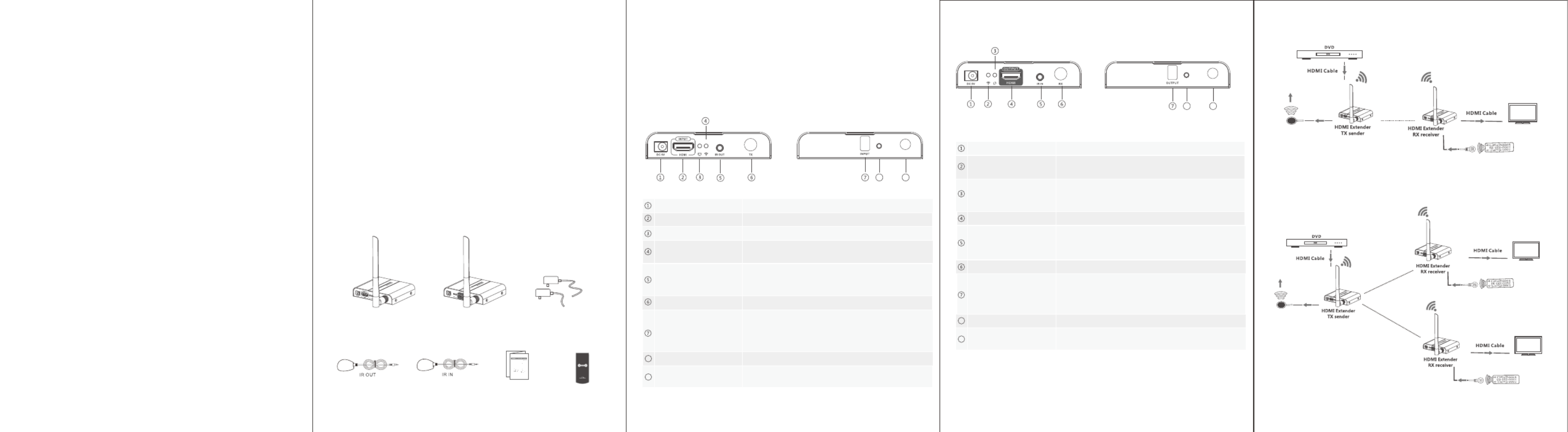
1. Smart por table design, wonderful performance.
2. Highest resolution up to 1080p full HD.
3. Strong anti-interference ability by running at 5GHz operation frequency .
4. Support point to point configuration, one to many (1 to 2) configuration
and many to many (2 to 2, 2 to 1) configuration.
5. Support IR passback with 20-60KHz frequency.
6. Supports button control to set channels and IR contoller to switch and
choose input sources from receiver side.
7. 50m long range transmission distance.
· Package Contents
· Important Safety Notice
· Introduction
· Features
· Installation Requirement
· Panel Des cription
HDMI Extender TX
sender x1pcs
HDMI Extender RX
receiver x1pcs
DC5V/2A power
adapter x2pcs
IR blaster extension
cable x1pcs
IR receiver extension
cable x1pcs
User manual
x1pcs
This HDMI wireless extender includes transmitter unit and receiver unit,
allows to transmit and extend HDMI signal up to 50 meter s long away
wirelessly, it has strong anti-interference ability by running at 5GHz
operation frequency. This wireless extender not only suppor ts point to
point configuration, but also supports one to many (1 to 2) and many to
many (2 to 2, 2 to 1) configuration. This extender supports wide range IR
passback frequency 20-60KHz to realize remote control of source devices
from receiver side. With both button control and IR controller, makes
channel setting easily. It is really a very good solution for transmitting one
or more HDMI source signal to one or more screens in long distance
without running wires simultaneously, perfect for application of
conference, home entertainment and education etc.
Note:
1) Transmission distance will be different due to the environment.
2) Wall, brick or glass will shorte n the signal cover range or cause big
signal loss.
1. HDMI source device (DVD, PS3, Set top box, PC etc)
2. HDMI display device like SDTV, HDT V, and projector with HDMI port.
1. HDMI Extender TX sender
2.HDMI Extender RX receiver
Please read below safety instructions carefully before installation and
operation:
1. Please pay attention to all the warnings and hints on this device.
2. Do not expose this unit to rain, moisture and liquid.
3. Do not put any stuff into the device.
4. Do not repaire the device or open the enclosure without professional
person guidence to avoid electronic shock.
5. Make sure good ventilation openings to avoid product overheating
damage.
6. Shut off power and make sure environment is safe before installation.
7. Do not plug-in/out the network cables and IR cables when it is in using
to avoid cables damage.
8. Use DC5V only. Make sure the specification matched if using 3rd party
DC adapters.
IR blaster extension
cable interface
Connect with IR blaster extension cable. Please
put the IR blaster close to source device to
better transmit the IR signal from receiver
Connect with HDMI source device
HDMI input
Connect with DC5V/2A power adapter
Power input
Launch wireless signal
Antenna
HDMI signal indicator
Wireless connections
indicator
IR receiver extension
cable interface
Connect with IR receiver extension cable. Please
make sure the remote control is within the required
range of IR receiver
Connect with HDMI display deviceHDMI output
Connect with DC5V/2A power adapterPower input
Receive wireless signal
Antenna
Wireless connections
indicator
Data transmission
indicator
Led blinks slowly when it is building connection.
Led blinks fast when it is successfully connected
and transmitting data
HDMI signal input, it always on
Input CHANNEL
indicator
Indicate the input CHANNEL as a number, and
when the CHANNEL of transmitter as same as
the CHANNEL of receiver, wireless transmission
connected
It’on when the transmitter and the receiver
connect well with each other, other wise, it’off
It’on when the transmitter and the receiver
connect well with each other, other wise, it’off
1. Point to Point connection:
2. One to two connection:
Remote controller
×1pcs
HDMI display
HDMI display
HDMI display
3) It is recommended that the distance between each unit should be more
than 5 meters.
8
8
8
9
9
9
8 9
Digital control button
Digital control button
Display CHANNEL channel parameters
Display CHANNEL channel parameters
IR remote control
window
IR remote control
window
Receive IR remote control signal
Receive IR remote control signal
s
s
s
s
Output CHANNEL
indicator
Indicate the output CHANNEL as a number, and
when the CHANNEL of transmitter as same as
the CHANNEL of receiver, wireless transmission
connected

HDMI Wireless Matrix Extender
Disclaimer
The product name and brand name may be registered trademark of related
manu facturers.TM a nd ® m ay be omitted on the user manual. The pict ures
on the user manua l are just f or referenc e, and there may be some slight
difference with the real products.
We reserve the rights to make c hanges without further notice to a product
or system described herein to improve reliability, function or d esign.
Connection instruction :
1) Connect HD MI input with HDMI s ource device and connect IR blaster
extension cable wit h IR OUT interface of the sender (TX).
2) Connect HD MI output with HDM I display device and c onnec t IR receiver
extension cable wit h IR IN interfa ce.
3) Power on the device (power led lights ) and it works.
Note :
1) When the wireless signal tran smits through wall, g lass or other
obstacles, it w ill cause signal loss. Please install this devic e in
good environment with few obst ac les.
2) This wireless matrix can support up to 2 transmitter work with 2 receivers
simultaneously, plea se make sure each device keep 5 meters away from
others at least.
3) The environment wireless signal will affect transmission, such as
microwa re, wireless mouse and keyboard etc .
· FAQ
Q: Transmitter and receiver can t be connected w ith eac h other?'
A: 1) Please chec k and make sure both receiver and transmitter ha ve been
powered o n
2) Please check a nd make sure the input channel of t he transmitter and
the output channel of the receiver a re the same.
Q: The wifi LED indicato r of the transm itter kee ps on, but no s ignal output
on dis play/monitor?
A: 1) please check if there is an H DMI signal inp ut of sender TX
2) Try to connect the signal source d irectly to display device to see if
there is signal ou tput from so urce device or change the signal
sourc e, HDMI cables and try again.
Q: Display not fluent and stable
A: 1) Please move the p osition of sender (TX) and receiver (RX) and make
sure the device is within the s ignal c overage.
2) Press “reset” button on the TX/RX pane l, reset and re connect.
3) Re move ot her wireless s ignal d isturbance and reduce the
obstac le on the way.
· Specification
Power
supply Voltage/Current
Power consumption
DC /5V 2A
TX 7 Rx 5W< W <
HDMI
performance
and interface
Supports au dio formats L R stereo audio/
Maximum transfer rate 10.2Gbps
Input and output DDC signal 5Vp-p(TTL)
Audio signal
transmissio n forma t L R/ stereo audio
Input and output TMDS signal 0.5~1.5Vp- p(TMDS)
Input cable length supported ≤5m(AWG26 HDMI1.3cable standard)
Output cable length supported ≤5m(AWG26 HDMI1.3cable standard)
Transmission m ethod 5.8G Wireless tran smiss ion
Latency ≤200 ms
Wireless
performance
and interface
IR
performance
and interface
Transmission d istance 50 Meters
HDCP1.2
HDMI resolution su ppor ted
480i@60Hz 480p@60Hz、 、
576i@50Hz 576p@50Hz、 、
720p@50/60Hz 1080i@50/60Hz、 、
1080p@50/60Hz
HDMI complian ce HDMI1.3
HDCP compliance
Support IR passback wi th
20-60KHz frequen cy
IR remote control
Electrostatic protection
of the whole machine
1a Contact discharge level 3
Protection
level
Worki ng tempe rature 0~50℃
Storage temp eratu re -10~70℃
Humidity (no co nden satio n) 0~90%
Operating
environment
Support many
to many
3. Matrix connections
HDMI display
HDMI display
Material Iron alloy material + crystal panel
Dimension
Processing technol ogy Sandblastin g
Colour black
Mean time between failures
(MTBF) >30000 Hours
Weigh t TX: g,RX: g 200 200
Body
propert ies
Reliab ilit y
95(W) x 120.58(D) x 20.1(H)mm
1b Air discharge level 3
Standard: IEC61000-4-2
Produktspezifikationen
| Marke: | Epcom |
| Kategorie: | AV extender |
| Modell: | TT388M |
Brauchst du Hilfe?
Wenn Sie Hilfe mit Epcom TT388M benötigen, stellen Sie unten eine Frage und andere Benutzer werden Ihnen antworten
Bedienungsanleitung AV extender Epcom

29 August 2024

29 August 2024

29 August 2024

29 August 2024

29 August 2024

29 August 2024
Bedienungsanleitung AV extender
- AV extender Approx
- AV extender Gigabyte
- AV extender Hama
- AV extender Manhattan
- AV extender Nedis
- AV extender Philips
- AV extender Roland
- AV extender Allnet
- AV extender Eminent
- AV extender König
- AV extender KEF
- AV extender Teufel
- AV extender Abus
- AV extender Lindy
- AV extender Tripp Lite
- AV extender Audio Pro
- AV extender Marmitek
- AV extender Marshall Electronics
- AV extender Black Box
- AV extender Techly
- AV extender Ebode
- AV extender Vision
- AV extender InFocus
- AV extender Kindermann
- AV extender Monoprice
- AV extender Ecler
- AV extender AG Neovo
- AV extender Genexis
- AV extender Digitus
- AV extender DataVideo
- AV extender LevelOne
- AV extender UTEPO
- AV extender Kramer
- AV extender Intellinet
- AV extender AJA
- AV extender Planet
- AV extender Peerless
- AV extender Steren
- AV extender AMX
- AV extender Vivotek
- AV extender Adder
- AV extender Siig
- AV extender TV One
- AV extender Rose
- AV extender Iogear
- AV extender StarTech.com
- AV extender Smart-AVI
- AV extender Aitech
- AV extender Gefen
- AV extender Avocent
- AV extender IMG Stage Line
- AV extender CYP
- AV extender ASSMANN Electronic
- AV extender ATen
- AV extender KanexPro
- AV extender SmartAVI
- AV extender Oehlbach
- AV extender Wentronic
- AV extender Crestron
- AV extender Accell
- AV extender Dynaudio
- AV extender Extron
- AV extender Atlona
- AV extender Rocstor
- AV extender WyreStorm
- AV extender Lightware
- AV extender SWIT
- AV extender Hall Research
- AV extender Matrox
- AV extender Blustream
- AV extender Rose Electronics
- AV extender MuxLab
- AV extender Seco-Larm
- AV extender Kanex
- AV extender C2G
- AV extender ConnectPro
- AV extender TechLogix Networx
- AV extender Micro Connect
- AV extender Intelix
- AV extender HELGI
- AV extender Liberty
- AV extender Comprehensive
- AV extender PureLink
Neueste Bedienungsanleitung für -Kategorien-

7 Oktober 2024

2 Oktober 2024

1 Oktober 2024

30 September 2024

21 September 2024

21 September 2024

21 September 2024

21 September 2024

21 September 2024

21 September 2024