Epcom TT388-DM Bedienungsanleitung
Epcom
AV extender
TT388-DM
Lesen Sie kostenlos die 📖 deutsche Bedienungsanleitung für Epcom TT388-DM (3 Seiten) in der Kategorie AV extender. Dieser Bedienungsanleitung war für 16 Personen hilfreich und wurde von 2 Benutzern mit durchschnittlich 4.5 Sternen bewertet
Seite 1/3
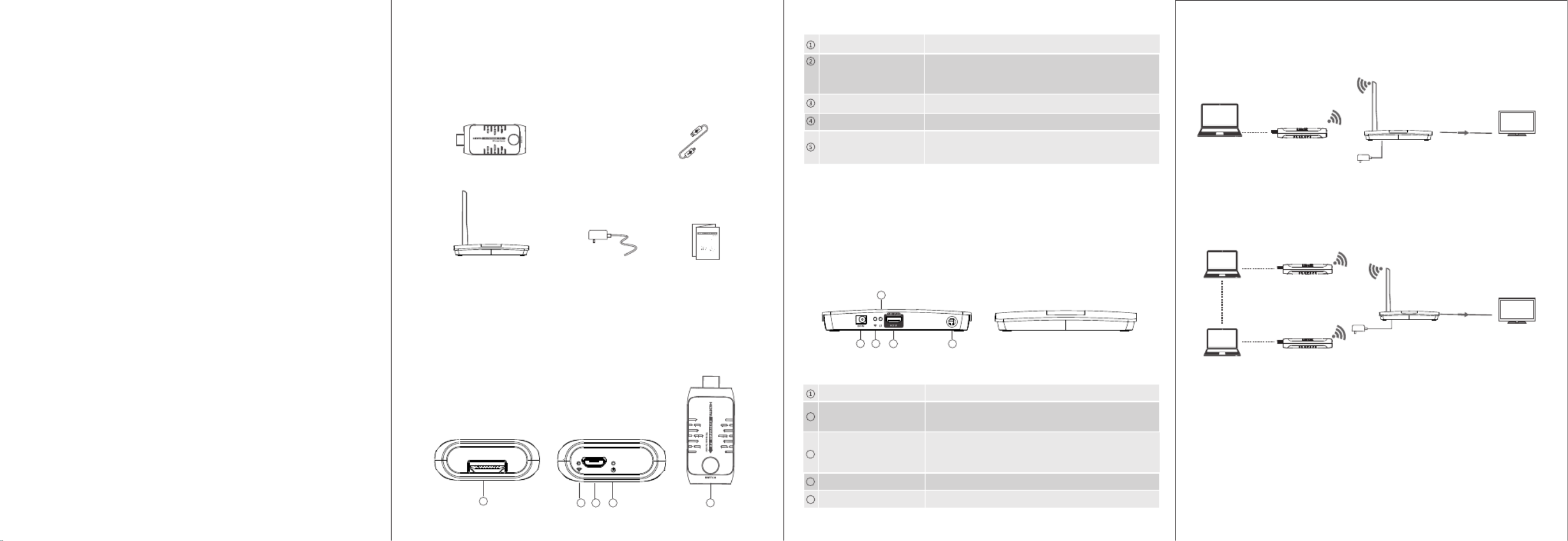
1. Plug and play, easy installation
2. High resolution up to 1080p@60Hz full HD
3. Support point to point ,many to point configuration
4. Support HDMI1.3, compatible with HDCP1.2
5. 15 meters long range transmission sight distance
6. Smart por table design, excellent performance
7. Support select transmitter via switch button freely
8. Transmitter powered by input sources through HDMI port(when the
· Package Contents
· Important Safety Notice
· Introduction
· Features
· Installation Requirement
· Panel Des cription
· Connection
HDMI Extender TX
sender x1pcs
DC5V/2A power
adapter x1pcs
This HDMI wireless extender includes transmitter unit and receiver unit,
allows to transmit and extend HDMI signal up to 15 meters long away
wirelessly, it has strong anti-interference ability by running at 5GHz
operation frequency, and supports one to one , many to one connection.
really a very good solution for meeting, conference, home It is
entertainment and multi-media education etc.
Note:
1) Transmission distance will be different due to the environment.
2) Wall, brick or glass will shorten the signal cover range or cause big
signal loss.
1. HDMI source device (DVD, PS3, Set top box, PC etc)
2. HDMI display device like SDTV, HDT V, and projector with HDMI port.
1. HDMI Extender TX sender
2.HDMI Extender RX receiver
Please read below safety instructions carefully before installation and
operation:
1. Please pay attention to all the warnings and hints on this device.
2. Do not expose this unit to rain, moisture and liquid.
3. Do not put any stuff into the device.
4. Do not repaire the device or open the enclosure without professional
person guidence to avoid electronic shock.
5. Make sure good ventilation openings to avoid product overheating
damage.
6. Use DC5V/2A only. Make sure the specification matched if using 3rd
party DC adapters.
Wireless connections
indicator
Connect with HDMI source device
HDMI input
Power input
Switch button
Power indicator
Connect with HDMI display deviceHDMI output
Connect with DC5V/2A power adapter
Led keeps on when power on, blinks when it is
successfully connected
Power input
Connect the antenna
Antenna
Wireless connections
indicator
Data transmission
led
It keeps on when it is transmitting data, other wise,
it’
User manual
x1pcs
Connect with Micro USB power cable (optional)
To select transmitter input (many to one
connection use only)
1. Point to Point connection:
Connection instruction :
1) Plug the transmitter into the source device.
2) Connect HDMI output to HDMI display device by HDMI cable.
3) Power on the device (power led lights) and it works.
Note:
1) When the wireless signal transmits through wall, glass or othe r
LED indicator turn on when power on
Notebook
HDMI Extender RX
receiver x1pcs
2
3
1 4 5
HDMI INPUT
1
DC 5V
3 42 5 5
【 】NOTE This device can be powered from the HDMI source device (which
with HDMI input port) directly. However, when the transmission/connection
is not stable, or the output is not fluent, please connect Micro USB cable to
the DC5V port for power supply.
Micro USB Cable
x1pcs
HDMI dispiay
Power
10 pcs
2 many to one connection.
Led keeps on when there is HDMI input,
blinks slowly when it is successfully connected,
blinks fast when it is transmitting data
2
s off
HDMI Extender
TX sender HDMI Extender
RX receiver
Notebook
HDMI Extender
TX sender
HDMI Extender
TX sender
HDMI Extender
RX receiver HDMI dispiay
Notebook
HDMI output
HDMI output
transmission/connection is not stable, or the output is not fluent,
please connect Micro USB cable to the DC 5V por t for power supply)
9. Strong anti-interference ability by running at 5GHz operation
frequency
+
+
3
4

HDMI Wireless Extender
Disclaimer
The product name a nd brand name ma y be registered trademark of related
manufacturers.TM and ® may be omitted on the user manual. The pictures
on the user manual are just f or referenc e, and there may be some slight
difference with the real products.
We reserve the rights to make c hanges without f urther notice to a product
or system described herein to improve reliability, func tion or d esign.
obstacles, it will cause sign al loss. Please install this device in
good environment with f ew obstacles.
2) The externa l environment wireless signal will a ffect transmission,
such a s micro waver, wireless mouse and keyboard etc .
· FAQ
Q: Transmitter and receiver can t be connected with each other?'
A: 1)Please check if the wireless connection light on product blinks
properly.
2) Restar t the transmitter or receiver.
3) Reconnect the HDMI cable or use another HDMI cable and try again.
4) Please change the location of sender (TX) and receiver (RX) and make
sure devices is within the signal coverage.
Q: The wifi LED indicator of the transmitter keeps on, but no signal output
on display/monitor?
A: 1) please check if there is an HDMI signal input of sender TX
2) Try to connect the signal source directly to display device to see if
there is signal output from source device or change the signal
source, the resolution of input signal, HDMI cables and try again.
Q: Display not fluent and stable
A: 1) Please change the location of sender (TX) and receiver (RX) and make
sure devices is within the signal coverage.
2) Restar t the transmitter or receiver.
3) Reconnect the HDMI cable.
4) Remove other wireless signal disturbance and reduce the
obstacle on the way.
· Specification
Material
Dimension
Weigh t TX: g,RX: g 20 120
Body
propert ies
Power
supply Voltage/Current
Power consumption
TX powered by input sources through:
HDMI port RX 5V 2A , :DC /
TX 2 5 RX 5W< . W <
HDMI
performance
and interface
Maximum transfer rate 4 95. Gbps
Input and output DDC signal 5Vp-p(TTL)
Input and output TMDS signal 0. ~1. Vp- p(TMDS)7 2
Transfe r metho d 5G Wireless transm ission
Latency ≤200 ms
Wireless
performance
and interface
Transmission d istan ce 15 Meters
HDCP1.2
HDMI resolution su ppor ted 480p@60Hz 576p@50Hz、 、
720p@50/60Hz 1080p@50/60Hz、
HDMI complian ce HDMI1.3
HDCP complian ce
Electrostatic protection
of the whole machine
1a Contact discharge level 3
Protection
level
Worki ng temperature 0~50℃
Storage temp eratu re -10~70℃
Humidity (no co nden sation) 0~90%
Operating
environment
1b Air discharge level 3
Standard: IEC61000-4-2
Finishing Grit blast
Plastic
Produktspezifikationen
| Marke: | Epcom |
| Kategorie: | AV extender |
| Modell: | TT388-DM |
Brauchst du Hilfe?
Wenn Sie Hilfe mit Epcom TT388-DM benötigen, stellen Sie unten eine Frage und andere Benutzer werden Ihnen antworten
Bedienungsanleitung AV extender Epcom

29 August 2024

29 August 2024

29 August 2024

29 August 2024

29 August 2024

29 August 2024
Bedienungsanleitung AV extender
- AV extender Approx
- AV extender Gigabyte
- AV extender Hama
- AV extender Manhattan
- AV extender Nedis
- AV extender Philips
- AV extender Roland
- AV extender Allnet
- AV extender Eminent
- AV extender König
- AV extender KEF
- AV extender Teufel
- AV extender Abus
- AV extender Lindy
- AV extender Tripp Lite
- AV extender Audio Pro
- AV extender Marmitek
- AV extender Marshall Electronics
- AV extender Black Box
- AV extender Techly
- AV extender Ebode
- AV extender Vision
- AV extender InFocus
- AV extender Kindermann
- AV extender Monoprice
- AV extender Ecler
- AV extender AG Neovo
- AV extender Genexis
- AV extender Digitus
- AV extender DataVideo
- AV extender LevelOne
- AV extender UTEPO
- AV extender Kramer
- AV extender Intellinet
- AV extender AJA
- AV extender Planet
- AV extender Peerless
- AV extender Steren
- AV extender AMX
- AV extender Vivotek
- AV extender Adder
- AV extender Siig
- AV extender TV One
- AV extender Rose
- AV extender Iogear
- AV extender StarTech.com
- AV extender Smart-AVI
- AV extender Aitech
- AV extender Gefen
- AV extender Avocent
- AV extender IMG Stage Line
- AV extender CYP
- AV extender ASSMANN Electronic
- AV extender ATen
- AV extender KanexPro
- AV extender SmartAVI
- AV extender Oehlbach
- AV extender Wentronic
- AV extender Crestron
- AV extender Accell
- AV extender Dynaudio
- AV extender Extron
- AV extender Atlona
- AV extender Rocstor
- AV extender WyreStorm
- AV extender Lightware
- AV extender SWIT
- AV extender Hall Research
- AV extender Matrox
- AV extender Blustream
- AV extender Rose Electronics
- AV extender MuxLab
- AV extender Seco-Larm
- AV extender Kanex
- AV extender C2G
- AV extender ConnectPro
- AV extender TechLogix Networx
- AV extender Micro Connect
- AV extender Intelix
- AV extender HELGI
- AV extender Liberty
- AV extender Comprehensive
- AV extender PureLink
Neueste Bedienungsanleitung für -Kategorien-

7 Oktober 2024

2 Oktober 2024

1 Oktober 2024

30 September 2024

21 September 2024

21 September 2024

21 September 2024

21 September 2024

21 September 2024

21 September 2024