CyberData Systems SIP-enabled IP V3 Bedienungsanleitung
CyberData Systems
Gegensprechanlage
SIP-enabled IP V3
Lesen Sie kostenlos die 📖 deutsche Bedienungsanleitung für CyberData Systems SIP-enabled IP V3 (4 Seiten) in der Kategorie Gegensprechanlage. Dieser Bedienungsanleitung war für 13 Personen hilfreich und wurde von 2 Benutzern mit durchschnittlich 4.5 Sternen bewertet
Seite 1/4
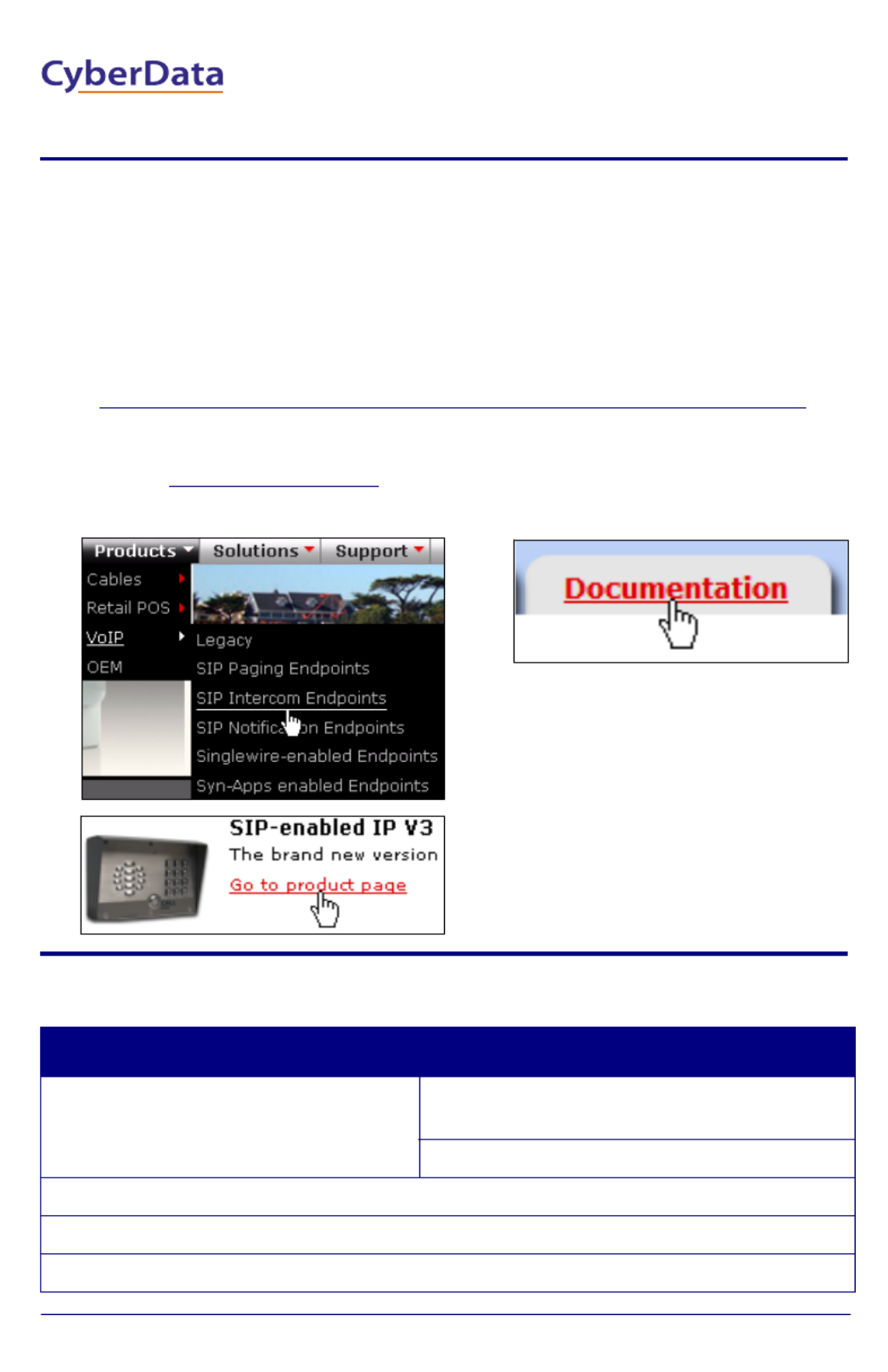
Quick Start Guide 930521A
1.0 Out-of-Box and Prior to Final Installation
1.1. Verify that you have received all of the parts listed on the Installation Quick
Reference placemat.
1.2. Download the current manual, otherwise known as an Operation Guide,
which is available on the Documentation page at the following website
address:
http://www.cyberdata.net/products/voip/digitalanalog/intercomkeypadv3/docs.html
Note You can also navigate to the Documentation page by going to
www.CyberData.net and following the steps that are indicated by
the following figures:
2.0 Select Power Source
PoE Switch PoE Injector
Set PoE power type to Class 0 = 15.4W CAT6 cable recommended—
for longer distances
Be sure you are using a non-PoE switch or port
Make sure port is not in trunk mode
Set port to full duplex/ 100mbps
Spanning Tree Protocol (STP) must be disabled or Portfast enabled
1
2
3
V3 Keypad Outdoor Intercom
Quick Start Guide
The IP Endpoint Company
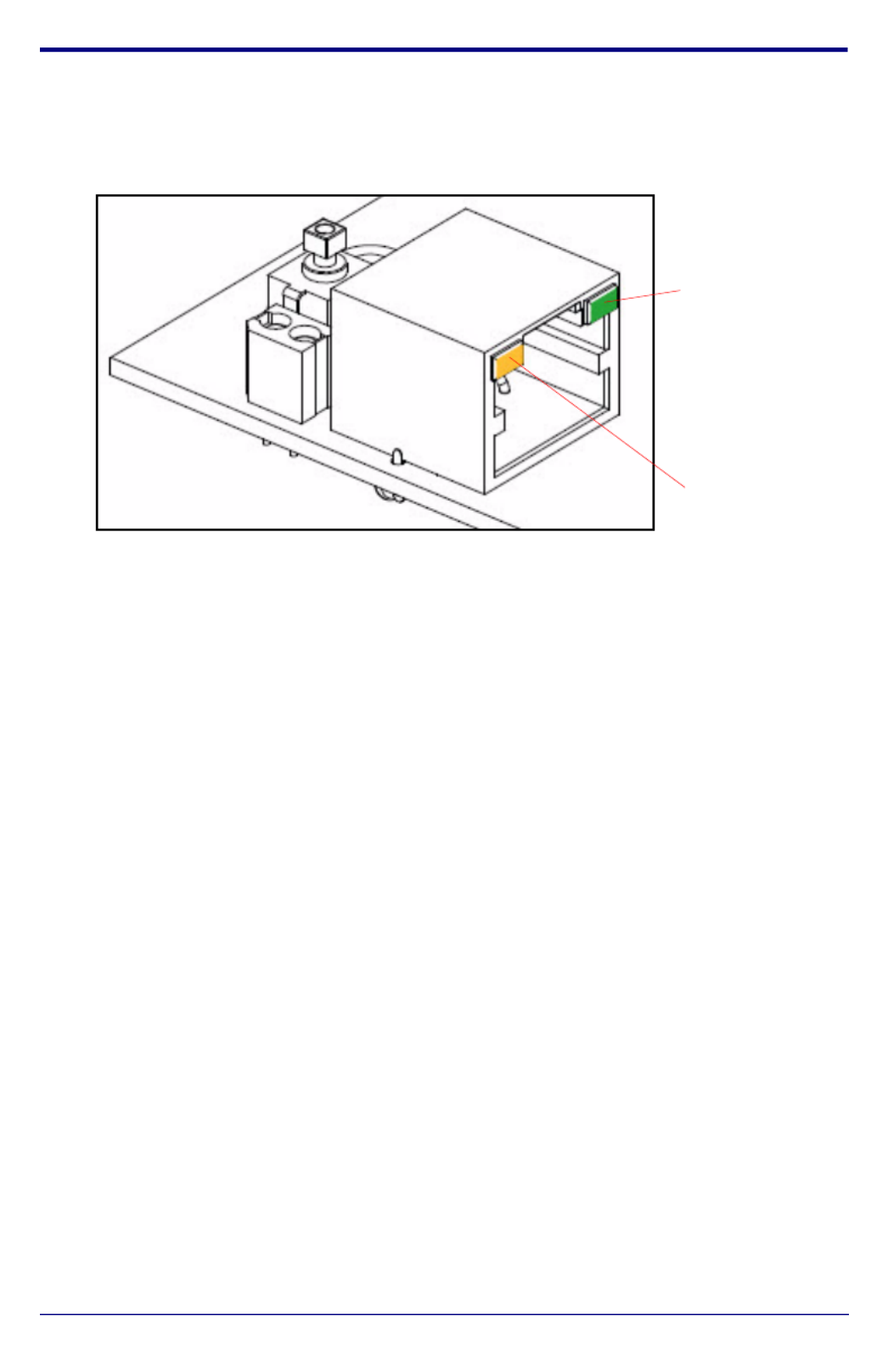
Quick Start Guide 930521A
3.0 Power Test
3.1. Plug in the CyberData device and monitor the LED activity above the
ethernet port on the back of the Intercom. See the following figure:
3.2. The green Link LED blinks off once during the boot up process and then
comes on again and remains constant (solid green). The yellow Activity
LED may be blinking depending on the network activity.
During the initialization process, the green Call Button LED should come
on and be constant (solid green). After the Intercom has completed booting,
the LED will blink twice and then remain constant thereafter (either on or
off depending on whether or not the Button Lit When Idle setting is
enabled on the Device Configuration page).
Normally, the initialization process will take about 20 seconds. However, if
the device is set to use DHCP and no DHCP server is available, then the
device will retry for the amount of time specified in the DHCP Timeout in
seconds setting on the Network Configuration page before it falls back to
the stored static IP address (10.10.10.10 by default).
3.3. When the Intercom has completed the initialization process, press and hold
the RTFM switch (SW1 button) for 3 seconds to announce the IP address.
This concludes the power test. Go to Section 4.0, "Connecting to a Network
in a Test Environment".
Link LED
Activity LED
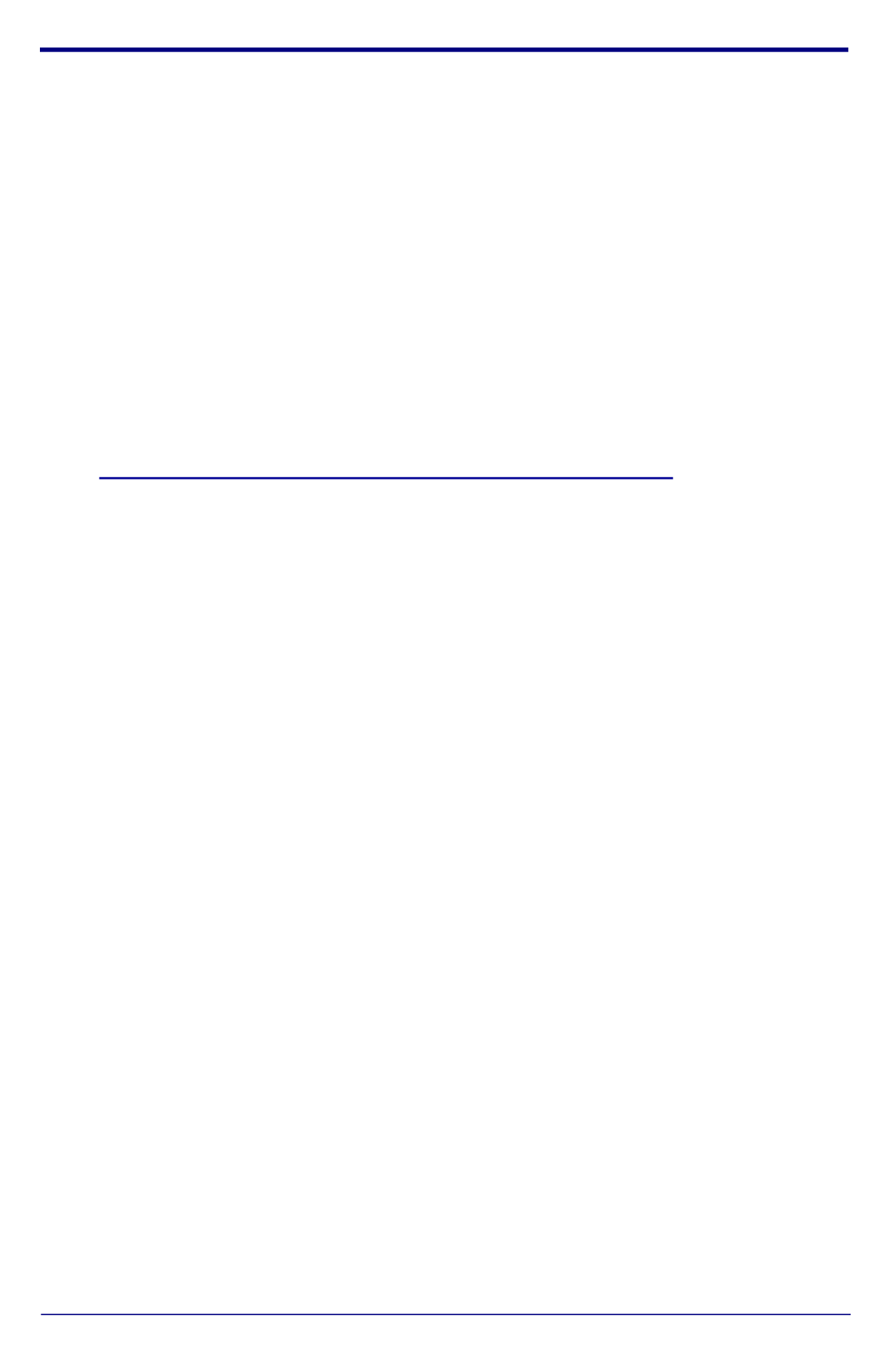
Quick Start Guide 930521A
4.0 Connecting to a Network in a Test Environment
Note The following connections are usually needed for this procedure:
• PC
• PoE switch or injector
• CyberData device
4.1. In a test environment, use a PC that is connected to the same switch as a
single CyberData device. Note the subnet of the test PC.
4.2. Use the CyberData Discovery Utility program to locate the device on the
network. You can download the Discovery Utility program from the
following website address:
http://www.cyberdata.net/support/voip/discovery_utility.html
4.3. Wait for initialization to complete before using the Discovery Utility
program to scan for a device. The device will show the current IP address,
MAC address, and serial number.
4.4. Select the device.
Note If the IP address of the device is in the same subnet of the PC, then
go to Step 4.7.
4.5. If the IP address of the device is different from the subnet of the PC, then
complete the following steps:
4.5.1. Click the Details tab.
4.5.2. Click Adv. Config to manually configure settings with an available IP
address in the same subnet.
Note A gateway address of 0.0.0.0 or a subnet address of
255.255.255.255 will prompt you to enter a valid address.
4.5.3. Click OK after you are finished making changes.
4.6. A dialog box will prompt you to click OK after confirming the configuration
changes and will ask you to wait while the device reboots. Please wait for
the device to power up and wait for the Discovery Utility program to find
the device on the network.
Produktspezifikationen
| Marke: | CyberData Systems |
| Kategorie: | Gegensprechanlage |
| Modell: | SIP-enabled IP V3 |
Brauchst du Hilfe?
Wenn Sie Hilfe mit CyberData Systems SIP-enabled IP V3 benötigen, stellen Sie unten eine Frage und andere Benutzer werden Ihnen antworten
Bedienungsanleitung Gegensprechanlage CyberData Systems

31 August 2024

31 August 2024

31 August 2024

31 August 2024

31 August 2024
Bedienungsanleitung Gegensprechanlage
- Gegensprechanlage Philips
- Gegensprechanlage SilverCrest
- Gegensprechanlage Panasonic
- Gegensprechanlage Alecto
- Gegensprechanlage EMOS
- Gegensprechanlage Gira
- Gegensprechanlage König
- Gegensprechanlage Abus
- Gegensprechanlage Avidsen
- Gegensprechanlage Elro
- Gegensprechanlage Smartwares
- Gegensprechanlage MT Logic
- Gegensprechanlage Fysic
- Gegensprechanlage GEV
- Gegensprechanlage TOA
- Gegensprechanlage Marmitek
- Gegensprechanlage Midland
- Gegensprechanlage Swissvoice
- Gegensprechanlage Monacor
- Gegensprechanlage Ritto
- Gegensprechanlage Comelit
- Gegensprechanlage DoorBird
- Gegensprechanlage Extel
- Gegensprechanlage M-e
- Gegensprechanlage Siedle
- Gegensprechanlage TCS
- Gegensprechanlage Fanvil
- Gegensprechanlage HQ
- Gegensprechanlage Doorsafe
- Gegensprechanlage Busch-Jaeger
- Gegensprechanlage Swann
- Gegensprechanlage Sygonix
- Gegensprechanlage DataVideo
- Gegensprechanlage Viking
- Gegensprechanlage BTicino
- Gegensprechanlage Foscam
- Gegensprechanlage Bintec-elmeg
- Gegensprechanlage Hikvision
- Gegensprechanlage Planet
- Gegensprechanlage Byron
- Gegensprechanlage Somfy
- Gegensprechanlage Dahua
- Gegensprechanlage DIO
- Gegensprechanlage Elbo
- Gegensprechanlage Elec
- Gegensprechanlage Estom
- Gegensprechanlage Fermax
- Gegensprechanlage Golmar
- Gegensprechanlage Interphone-Cellularline
- Gegensprechanlage Kocom
- Gegensprechanlage ME
- Gegensprechanlage Neview
- Gegensprechanlage Steren
- Gegensprechanlage Urmet
- Gegensprechanlage Vercoma
- Gegensprechanlage ACTi
- Gegensprechanlage Vimar
- Gegensprechanlage ZKTeco
- Gegensprechanlage Hollyland
- Gegensprechanlage Dahua Technology
- Gegensprechanlage Becken
- Gegensprechanlage Russound
- Gegensprechanlage Hanwha
- Gegensprechanlage Aiphone
- Gegensprechanlage RTS
- Gegensprechanlage Axis
- Gegensprechanlage EtiamPro
- Gegensprechanlage Chacon
- Gegensprechanlage Fibaro
- Gegensprechanlage Crestron
- Gegensprechanlage COMMAX
- Gegensprechanlage ORNO
- Gegensprechanlage Sonifex
- Gegensprechanlage Syscom
- Gegensprechanlage Akuvox
- Gegensprechanlage Vibell
- Gegensprechanlage WHD
- Gegensprechanlage Gewiss
- Gegensprechanlage Arenti
- Gegensprechanlage NuTone
- Gegensprechanlage Seco-Larm
- Gegensprechanlage Valcom
- Gegensprechanlage Bitron
- Gegensprechanlage Pentatron
- Gegensprechanlage FlyingVoice
Neueste Bedienungsanleitung für -Kategorien-

8 Oktober 2024

1 Oktober 2024

1 Oktober 2024

1 Oktober 2024

1 Oktober 2024

1 Oktober 2024

1 Oktober 2024

1 Oktober 2024

1 Oktober 2024

1 Oktober 2024