Crestron INET-IOEX-IRCOM Bedienungsanleitung
Lesen Sie kostenlos die 📖 deutsche Bedienungsanleitung für Crestron INET-IOEX-IRCOM (2 Seiten) in der Kategorie Regler. Dieser Bedienungsanleitung war für 10 Personen hilfreich und wurde von 2 Benutzern mit durchschnittlich 4.5 Sternen bewertet
Seite 1/2

INET-IOEX-IRCOM
inNET EX® Control Module
Installation Guide
Description
The INET-IOEX-IRCOM provides an IR and RS-232
control interface for video displays, AV components,
small appliances, and other equipment. It includes two
discrete IR ports and one bidirectional RS-232 port. It
communicates with a Crestron® control system via the
inNET EX® wireless network, enabling control and
monitoring of the remote equipment without having to
run wires through walls and ceilings.
Installation
The INET-IOEX-IRCOM can be mounted onto any at
surface using three screws (not included). For best
results, position the device to avoid interference from
nearby RF sources, obstructions, and metal surfaces.
Additional Resources
Visit the product page on the
Crestron website
(www.crestron.com) or scan the QR
code to the right for additional
information and the latest rmware
updates.
CAUTION: Observe the + and - markings on the
power pack leads. Connect the + to the 5 terminal
and the - to the G terminal on the INET-IOEX-IRCOM.
NOTE: The INET-IOEX-IRCOM can also be powered
via USB. For example, refer to the TTL-232R-5V-WE
at www.mouser.com.
Hardware Hookup
Make the necessary connections as called out in the
following illustration.
When making connections to the INET-IOEX-IRCOM,
use Crestron power supplies for Crestron equipment.
G/TX/RX:
To Any
RS-232 Device
S/G (1 - 2):
To IR Devices
PWR:
From DC
Power Pack
Wireless Communications
The INET-IOEX-IRCOM connects to the Crestron
network via the inNET EX communications protocol.
Use the procedures outlined below to join or leave an
inNET EX network and to verify communications
between the device and the control system.
Joining an inNET EX Network
Before the INET-IOEX-IRCOM can be used, it must rst
join an inNET EX network by being acquired by an
inNET EX gateway.
NOTE: A device can be acquired by only one
gateway.
1. Put the inNET EX gateway into Acquire mode
from the unit itself or from Crestron Toolbox™, as
described in its manual at
www.crestron.com/manuals.
NOTE: In an environment where multiple
gateways are installed, only one gateway should
be in Acquire mode at any time.
2. Place the device into Acquire mode.
a. Tap the button three times, and then SETUP
press and hold it down
(tap-tap-tap-press+hold) until the LED on the
device blinks once (this can take up to 10
seconds).
b. Release the button to start the acquire process.
The LED blinks slowly to show that the device
is actively scanning the inNET EX network.
• The top LED turns on for 5 seconds to show
that the device has been successfully
acquired by the infiNET EX network.
• The LED blinks fast to indicate that the
device was not successfully acquired by the
infiNET EX network. Tap the button SETUP
to acknowledge failure to acquire the
infiNET EX network. Ensure the gateway is
in Acquire mode and within range before
attempting the acquire process again.
3. Once all devices have been acquired, take the
gateway out of Acquire mode. Refer to the
gateway’s operations guide for details.
Leaving an inNET EX Network
To leave an inNET EX network, put the
INET-IOEX-IRCOM into Acquire mode, as described in
“Joining an inNET EX Network” above, when no
gateway is in Acquire mode.
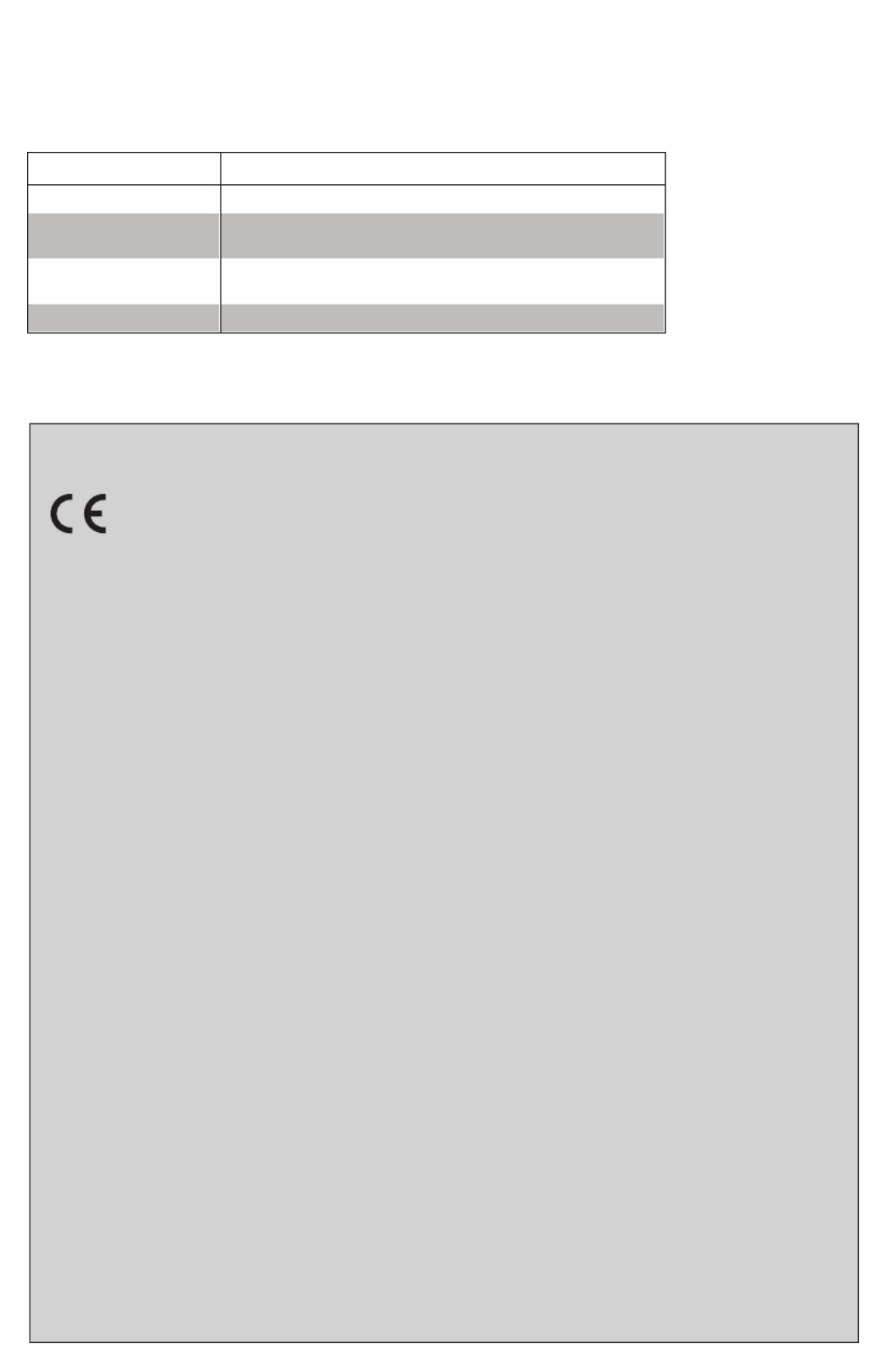
Crestron Electronics, Inc. Installation Guide - DOC. 7476E
15 Volvo Drive Rockleigh, NJ 07647 (2035851)
Tel: 888.CRESTRON 04.15
Fax: 201.767.7576 Specications subject to
www.crestron.com change without notice.
As of the date of manufacture, the INET-IOEX-IRCOM has
been tested and found to comply with specications for CE
marking.
Federal Communications Commission (FCC) Compliance
Statement
This device complies with part 15 of the FCC Rules.
Operation is subject to the following conditions: (1) This
device may not cause harmful interference and (2) this device
must accept any interference received, including interference
that may cause undesired operation.
CAUTION: Changes or modications not expressly
approved by the manufacturer responsible for compliance
could void the user’s authority to operate the equipment.
NOTE: This equipment has been tested and found to comply
with the limits for a Class B digital device, pursuant to part 15
of the FCC Rules. These limits are designed to provide
reasonable protection against harmful interference when the
equipment is operated in a residential installation. This
equipment generates, uses, and can radiate radio frequency
energy and, if not installed and used in accordance with the
instruction manual, may cause harmful interference to radio
communications. However, there is no guarantee that
interference will not occur in a particular installation. If this
equipment does cause harmful interference to radio or
television reception, which can be determined by turning the
equipment off and on, the user is encouraged to try to correct
the interference by one or more of the following measures:
• Reorient or relocate the receiving antenna
• Increase the separation between the equipment and
receiver
• Connect the equipment into an outlet on a circuit
different from that to which the receiver is connected
• Consult the dealer or an experienced radio/TV
technician for help
Industry Canada (IC) Compliance Statement
This device complies with Industry Canada license-exempt
RSS standard(s). Operation is subject to the following two
conditions: (1) this device may not cause interference and (2)
this device must accept any interference, including
interference that may cause undesired operation of the
device.
Under Industry Canada regulations, this radio transmitter may
only operate using an antenna of a type and maximum (or
lesser) gain approved for the transmitter by Industry Canada.
To reduce potential radio interference to other users, the
antenna type and its gain should be so chosen that the
equivalent isotropically radiated power (e.i.r.p.) is not more
than that necessary for successful communication.
Industrie Canada (IC) Déclaration de conformité
Le présent appareil est conforme aux CNR d’Industrie
Canada applicables aux appareils radio exempts de licence.
L’exploitation est autorisée aux deux conditions suivantes: (1)
l’appareil ne doit pas produire de brouillage, et (2) l’utilisateur
de l’appareil doit accepter tout brouillage radioélectrique subi,
même si le brouillage est susceptible d’en compromettre le
fonctionnement.
Conformément à la réglementation d’Industrie Canada, le
présent émetteur radio peut fonctionner avec une antenne
d’un type et d’un gain maximal (ou inférieur) approuvé pour
l’émetteur par Industrie Canada. Dans le but de réduire les
risques de brouillage radioélectrique à l’intention des autres
utilisateurs, il faut choisir le type d’antenne et son gain de
sorte que la puissance isotrope rayonnée équivalente (p.i.r.e.)
ne dépasse pas l’intensité nécessaire à l’établissement d’une
communication satisfaisante.
To satisfy RF exposure requirements, this device and its
antenna must operate with a separation distance of at least
20 centimeters from all persons and must not be colocated in
conjunction with any other antenna or transmitter.
The product warranty can be found at
www.crestron.com/warranty.
The specic patents that cover Crestron products are listed at
patents.crestron.com.
Crestron, the Crestron logo, Crestron Toolbox, and inNET
EX are either trademarks or registered trademarks of Crestron
Electronics, Inc. in the United States and/or other countries.
Other trademarks, registered trademarks, and trade names
may be used in this document to refer to either the entities
claiming the marks and names or their products. Crestron
disclaims any proprietary interest in the marks and names of
others. Crestron is not responsible for errors in typography or
photography.
This document was written by the Technical Publications
department at Crestron.
©2015 Crestron Electronics, Inc.
Verifying Communications Status
To check the communications status of the device, tap
the button three times, and then press and hold SETUP
it down (tap-tap-tap-press+hold) for up to 2 seconds.
The LED blinks to indicate the communications status.
Refer to the following table for details.
LED COMMUNICATIONS STATUS
Turns on for 5 seconds Device is communicating with the control system.
Blinks three times Device is communicating with the gateway but the
gateway is not communicating with the control system.
Blinks twice Device was previously joined to the network but is not
communicating with the gateway.
Blinks once Device is not joined to the network.
Produktspezifikationen
| Marke: | Crestron |
| Kategorie: | Regler |
| Modell: | INET-IOEX-IRCOM |
Brauchst du Hilfe?
Wenn Sie Hilfe mit Crestron INET-IOEX-IRCOM benötigen, stellen Sie unten eine Frage und andere Benutzer werden Ihnen antworten
Bedienungsanleitung Regler Crestron

21 August 2024

21 August 2024

21 August 2024

21 August 2024

21 August 2024

20 August 2024

20 August 2024

20 August 2024

20 August 2024

20 August 2024
Bedienungsanleitung Regler
- Regler Samsung
- Regler Asus
- Regler Belkin
- Regler Gembird
- Regler Genius
- Regler Hama
- Regler HP
- Regler HyperX
- Regler Logitech
- Regler Microsoft
- Regler Nacon
- Regler Nedis
- Regler Niceboy
- Regler Saitek
- Regler Sony
- Regler SteelSeries
- Regler Sweex
- Regler T'nB
- Regler Targus
- Regler Trust
- Regler Bosch
- Regler Canon
- Regler Velleman
- Regler Hori
- Regler König
- Regler Thomson
- Regler Kenwood
- Regler Schneider
- Regler Pyle
- Regler Mitsubishi
- Regler Bose
- Regler Denon
- Regler Pioneer
- Regler JBL
- Regler One For All
- Regler Vivanco
- Regler BeamZ
- Regler Akai
- Regler Tascam
- Regler Zoom
- Regler Perel
- Regler Aruba
- Regler Lindy
- Regler Thrustmaster
- Regler TOA
- Regler MSI
- Regler Tripp Lite
- Regler Marshall
- Regler Razer
- Regler Honeywell
- Regler Marshall Electronics
- Regler SBS
- Regler DJI
- Regler Parrot
- Regler Reely
- Regler Zebra
- Regler Broan
- Regler Adj
- Regler Supermicro
- Regler Genesis
- Regler Thermaltake
- Regler Behringer
- Regler Mackie
- Regler Numark
- Regler Eurolite
- Regler Monoprice
- Regler Monacor
- Regler Huawei
- Regler JUNG
- Regler Hunter
- Regler Esperanza
- Regler Lumens
- Regler Korg
- Regler DataVideo
- Regler Manfrotto
- Regler Tracer
- Regler Cisco
- Regler Boss
- Regler Synology
- Regler Saramonic
- Regler Kramer
- Regler Irritrol
- Regler Jumbo
- Regler Vaddio
- Regler RCA
- Regler Datalogic
- Regler HQ Power
- Regler Nintendo
- Regler Kicker
- Regler Speed-Link
- Regler DBX
- Regler Draper
- Regler Hikvision
- Regler Radial Engineering
- Regler Rain Bird
- Regler Sven
- Regler PreSonus
- Regler ART
- Regler Senal
- Regler PDP
- Regler IK Multimedia
- Regler Krom
- Regler ASTRO Gaming
- Regler Gamesir
- Regler Fusion
- Regler GeoVision
- Regler Gossen Metrawatt
- Regler Icon
- Regler IHome
- Regler Media-tech
- Regler Naxa
- Regler PCE Instruments
- Regler Robitronic
- Regler Schaudt
- Regler SecurityMan
- Regler Steca
- Regler AMX
- Regler Universal Remote Control
- Regler Vizio
- Regler Siig
- Regler Intel
- Regler Zephyr
- Regler RGBlink
- Regler StarTech.com
- Regler Konix
- Regler Monster
- Regler Niles
- Regler Gefen
- Regler Polsen
- Regler Inovonics
- Regler Atlantis Land
- Regler Atlas Sound
- Regler Magnus
- Regler LSI
- Regler ATen
- Regler Morningstar
- Regler KanexPro
- Regler Lab Gruppen
- Regler SPL
- Regler SmartAVI
- Regler Natec
- Regler EtiamPro
- Regler Chauvet
- Regler Premier Mounts
- Regler Juniper
- Regler Phoenix Contact
- Regler Music Hall
- Regler Audac
- Regler OSD Audio
- Regler BZBGear
- Regler DreamGEAR
- Regler GOgroove
- Regler PowerA
- Regler Atlona
- Regler LYYT
- Regler Elite Screens
- Regler Bigben Interactive
- Regler Rolls
- Regler Sonifex
- Regler Leviton
- Regler Apricorn
- Regler 8BitDo
- Regler Alfatron
- Regler Highpoint
- Regler Steelplay
- Regler AViPAS
- Regler Auray
- Regler Vakoss
- Regler Areca
- Regler Savio
- Regler Heritage Audio
- Regler Tru Components
- Regler Ltech
- Regler CTA Digital
- Regler Canyon
- Regler MuxLab
- Regler Kanlux
- Regler EXSYS
- Regler Venom
- Regler Amer
- Regler ALC
- Regler LumenRadio
- Regler Moza
- Regler Axor
- Regler Valcom
- Regler AirTurn
- Regler Dangerous Music
- Regler Clarity
- Regler Softube
- Regler RiotPWR
- Regler IPEGA
- Regler Dadson
- Regler Blizzard Lighting
- Regler Heath Zenith
- Regler Re.corder
- Regler Mitzu
- Regler CoolerMaster
- Regler Dragonshock
- Regler MOGA
- Regler HuddleCamHD
- Regler PTZ Optics
- Regler Balam Rush
Neueste Bedienungsanleitung für -Kategorien-

16 Oktober 2024

16 Oktober 2024

5 Oktober 2024

4 Oktober 2024

3 Oktober 2024

1 Oktober 2024

Hori Force Feedback Truck Control System Bedienungsanleitung
1 Oktober 2024
30 September 2024

27 September 2024