Crestron HD-RX1-F Bedienungsanleitung
Crestron
WLAN-Repeater
HD-RX1-F
Lesen Sie kostenlos die 📖 deutsche Bedienungsanleitung für Crestron HD-RX1-F (2 Seiten) in der Kategorie WLAN-Repeater. Dieser Bedienungsanleitung war für 15 Personen hilfreich und wurde von 2 Benutzern mit durchschnittlich 4.5 Sternen bewertet
Seite 1/2
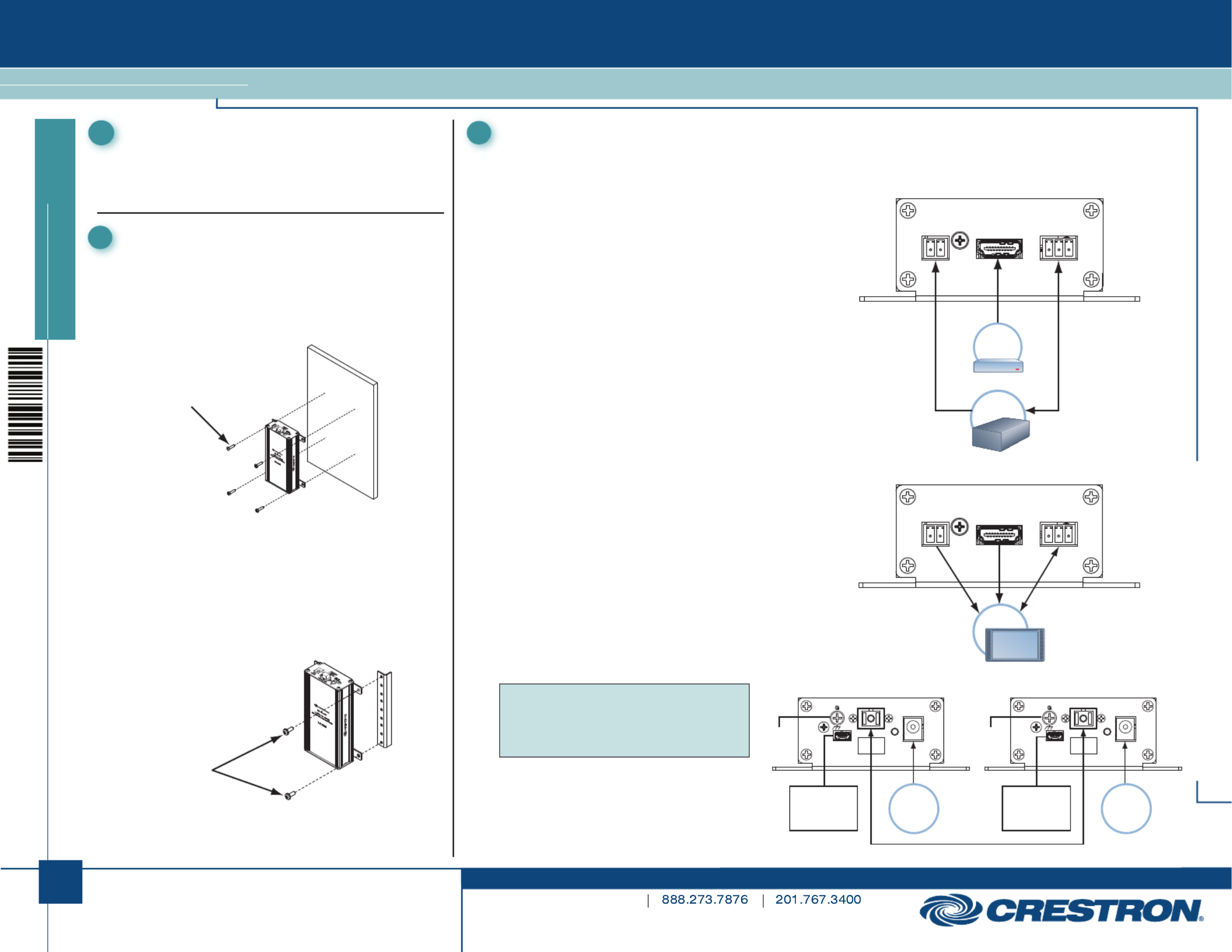
1
quickstart guide
HD-TX and HD-RX Series
www.crestron.com
Specifications subject to
change without notice.
For Regulatory Compliance information, refer to
the latest version of Doc. 6860.
QUICKSTART DOC. 6861D (2025032) 08.16
HDMI® Fiber-Optic Transmitters and Receivers
The HD-TX and HD-RX Series consist of the following models:
• HD-TX1-F transmitter and HD-RX1-F receiver
• HD-TX3-F transmitter and HD-RX3-F receiver
1Introduction
HD-TX1-F Front Panel Connections
Connecting the HDMI IN Port: Using an HDMI cable (not
supplied), connect the HDMI IN port to the HDMI output port of
the audio/video source.
Connecting the Control Ports: Connect the IR IN or COM
control port or both as follows:
• Using an IR cable (not supplied), connect the 2-pin IR IN:
terminal block of the IR IN port to the IR output port of the
control system.
• : Using a data communications cable (not COM (RS-232)
supplied), connect the 3-pin terminal block to the COM port
of the control system.
HD-RX1-F Front Panel Connections
Connecting the HDMI OUT Port: Using an HDMI cable (not
supplied), connect the HDMI OUT port to the HDMI input port of
the receiving device.
Connecting the Control Ports: Connect the IR OUT or COM
control port or both as follows:
• : Using the CrestronIR OUT ®
IRP2 emitter (not supplied),
connect the 2-pin terminal block of the IR OUT port to the
IR input port of the device to be controlled.
• : Using a data communications cable (not COM (RS-232)
supplied), connect the 3-pin terminal block to the COM port
of the device to be controlled.
HD-TX1-F and HD-RX1-F Rear Panel Connections
Connecting the Ground: Connect the chassis ground lug to
earth ground (building steel).
Connecting the MM OPTICAL Fiber Port: Using a CresFiber
®
or other quality 50/125 μm or 62.5/125 μm simplex multimode
fiber-optic cable with SC connectors, connect one end of the
cable to the MM OPTICAL connector on the HD-TX1-F and the
other end of the cable to the MM OPTICAL connector on the
HD-RX1-F.
NOTE: For maximum distance, the fiber-optic
cable should be rated for at least 500 MHz*km
effective modal bandwidth (EMB) at both 850 nm
and 1300 nm. Refer to the cable manufacturer’s
datasheet for EMB information.
Connecting the 12 Vdc Power Jack:
Connect the 12 Vdc power jack to the
PW-1205RU external power supply included
with the HD-TX1-F and HD-RX1-F.
3HD-TX1-F and HD-RX-1 Connections
HD-TX and HD-RX Series
Mount the transmitter and receiver onto a wall or rack as
appropriate for your installation.
Wall Mounting
Using four mounting screws (not supplied), attach the
transmitter or receiver to the wall as shown below.
Rack Mounting
Mount the transmitter or receiver to the front or rear rail of a
rack as follows:
1. Position either the left or right mounting flanges of the
device so that the holes align with the holes in the rack
(mounting of right flanges is shown below).
2. Secure the device to the rack using two rack mounting
screws (not supplied).
2Mounting
(4) Mounting screws
(not supplied)
Rack mounting
screws
(not supplied)
HD-TX1-F Front Panel Connections
COM
TX
RX
GND
HDMI OUT
IR OUT
S G
Display
HD-RX1-F Front Panel Connections
TX
RX
GND
HDMI IN
IR IN
S G
COM
AV
source
Control
system
HD-TX1-F Rear Panel Connections HD-RX1-F Rear Panel Connections
MM OPTICAL
0.5A
12VDC
CLASS 1
LASER
PRODUCT
USB port
(for factory
use only)
MM OPTICAL
0.5A
12VDC
CLASS 1
LASER
PRODUCT
Fiber-optic cable
USB port
(for factory
use only)
Ground Ground
Power
supply
Power
supply

2
quickstart guide
HD-TX and HD-RX Series
www.crestron.com
Specifications subject to
change without notice.
HD-TX and HD-RX Series
For Regulatory Compliance information, refer to
the latest version of Doc. 6860.
QUICKSTART DOC. 6861D (2025032) 08.16
HDMI Fiber-Optic Transmitters and Receivers
HD-TX3-F Front Panel Connections
Connecting the AUDIO Input Port: Using an unbalanced
3.5 mm TRS mini phone jack cable (not supplied), connect the
AUDIO input port to an unbalanced audio source.
Connecting the USB HID Port: Using a USB cable (not
supplied), connect the USB HID port to a computer.
Connecting the HDMI IN Port: Using an HDMI cable (not
supplied), connect the HDMI IN port to the HDMI output port of
the audio/video source.
Connecting the LAN Port: Using an Ethernet cable (not
supplied), connect the 10BASE-T/100BASE-TX LAN port to the
LAN. Pin designations are listed below.
LAN Port Pin Designations
HD-TX3-F Front Panel Connections
4HD-TX3-F and HD-RX3-F Connections
The specific patents that cover Crestron products are listed at
patents.crestron.com.
Certain Crestron products contain open source software. For specific information,
please visit www.crestron.com/opensource.
Crestron, the Crestron logo, and CresFiber are either trademarks or registered
trademarks of Crestron Electronics, Inc. in the United States and/or other
countries. HDMI is either a trademark or registered trademark of HDMI Licensing
LLC in the United States and/or other countries. Other trademarks, registered
trademarks, and trade names may be used in this document to refer to either the
entities claiming the marks and names or their products. Crestron disclaims any
proprietary interest in the marks and names of others. Crestron is not responsible
for errors in typography or photography.
This document was written by the Technical Publications department at Crestron.
©2016 Crestron Electronics, Inc.
AUDIO
USB HID
HDMI IN
LAN
Audio
source
Computer
LAN
Pin 1Pin 8
AV
source
LAN
HD-RX3-F Front Panel Connections
Connecting the AUDIO Output Port: Using an unbalanced
3.5 mm TRS mini phone jack cable (not supplied), connect the
AUDIO output port to an unbalanced audio output device.
NOTE: When the HDMI IN (HD-TX3-F) or HDMI OUT
(HD-RX3-F) port is connected or disconnected or if the HDMI
input resolution changes, the analog audio output is muted for a
few seconds.
Connecting the USB HID Port: Using a USB cable (not
supplied), connect the USB HID port to a mouse or keyboard.
(A keyboard with a built-in touchpad or trackball is supported.
Built-in and external USB hubs are not supported.)
Connecting the HDMI OUT Port: Using an HDMI cable (not
supplied), connect the HDMI OUT port to the HDMI input port of
the receiving device.
Connecting the LAN Port: Using an Ethernet cable (not
supplied), connect the 10BASE-T/100BASE-TX LAN port to the
LAN. (LAN port pin designations are listed in the table in the
left-hand column.)
HD-RX3-F Front Panel Connections
HD-TX3-F and HD-RX3-F Rear Panel Connections
Connecting the Control Ports: Connect the IR or COM
control port or both as follows:
• : Using an IR cable (not supplied), IR IN (HD-TX3-F)
connect the 2-pin terminal block of the IR IN port to the IR
output port of the control system.
• : Using the Crestron IRP2 emitter (not IR OUT (HD-RX3-F)
supplied), connect the 2-pin terminal block of the IR OUT
port to the IR input port of the device to be controlled
• : Using a data communications cable (not COM (RS-232)
supplied), connect the 3-pin terminal block as follows:
- For the HD-TX3-F, connect the COM port to the COM
port of the control system.
- For the HD-RX3-F, connect the COM port to the COM
port of the device to be controlled.
HDMI OUT
AUDIO
USB HID LAN
Display
LAN
Powered
speakers
Mouse or
keyboard
LAN
Pin 1Pin 8
HD-TX3-F Rear
Panel Connections
HD-RX3-F Rear
Panel Connections
IR IN
S G
COM
TX
RX
GND
MM OPTICAL 12VDC
1.5A IR OUT
S G
COM
TX
RX
GND
MM OPTICAL 12VDC
1.5A
Ground
Ground
USB port
(for factory
use only)
USB port
(for factory
use only)
Power
supply
Fiber-optic cable
Power
supply
Control
system Display
CLASS 1
LASER
PRODUCT
CLASS 1
LASER
PRODUCT
Connecting the MM OPTICAL Fiber Port: Using a CresFiber or other
quality 50/125 μm or 62.5/125 μm simplex multimode fiber-optic cable with
SC connectors, connect one end of the cable to the MM OPTICAL
connector on the HD-TX3-F and the other end of the cable to the MM
OPTICAL connector on the HD-RX3-F.
NOTE: For maximum distance, the fiber-optic cable should be rated for at
least 500 MHz*km effective modal bandwidth (EMB) at both 850 nm and
1300 nm. Refer to the cable manufacturer’s datasheet for EMB information.
Connecting the Ground: Connect the chassis ground lug to earth ground
(building steel).
Connecting the 12 Vdc Power Jack: Connect the 12 Vdc power jack to
the PW-1215WU external power supply included with the HD-TX3-F and
HD-RX3-F.
PIN SIGNAL PIN SIGNAL
1 TX+ 5 N/C
2 TX– 6 RX–
3 RX+ 7 N/C
4 N/C 8 N/C
Produktspezifikationen
| Marke: | Crestron |
| Kategorie: | WLAN-Repeater |
| Modell: | HD-RX1-F |
Brauchst du Hilfe?
Wenn Sie Hilfe mit Crestron HD-RX1-F benötigen, stellen Sie unten eine Frage und andere Benutzer werden Ihnen antworten
Bedienungsanleitung WLAN-Repeater Crestron

21 August 2024

21 August 2024

21 August 2024

21 August 2024

21 August 2024

21 August 2024

21 August 2024

21 August 2024

20 August 2024

20 August 2024
Bedienungsanleitung WLAN-Repeater
- WLAN-Repeater Asus
- WLAN-Repeater Gembird
- WLAN-Repeater Hama
- WLAN-Repeater LogiLink
- WLAN-Repeater Manhattan
- WLAN-Repeater Maxxter
- WLAN-Repeater Medion
- WLAN-Repeater Nedis
- WLAN-Repeater SilverCrest
- WLAN-Repeater ZyXEL
- WLAN-Repeater Buffalo
- WLAN-Repeater Essentiel B
- WLAN-Repeater Allnet
- WLAN-Repeater CSL
- WLAN-Repeater Devolo
- WLAN-Repeater Eminent
- WLAN-Repeater Linksys
- WLAN-Repeater Maginon
- WLAN-Repeater Netgear
- WLAN-Repeater Conrad
- WLAN-Repeater Renkforce
- WLAN-Repeater Aukey
- WLAN-Repeater Topcom
- WLAN-Repeater Xiaomi
- WLAN-Repeater Abus
- WLAN-Repeater Strong
- WLAN-Repeater Lindy
- WLAN-Repeater TOA
- WLAN-Repeater Tripp Lite
- WLAN-Repeater Mercusys
- WLAN-Repeater Audio Pro
- WLAN-Repeater Marmitek
- WLAN-Repeater TRENDnet
- WLAN-Repeater Western Digital
- WLAN-Repeater AVM
- WLAN-Repeater DJI
- WLAN-Repeater EnVivo
- WLAN-Repeater TP-Link
- WLAN-Repeater Tiptel
- WLAN-Repeater Black Box
- WLAN-Repeater Techly
- WLAN-Repeater Festo
- WLAN-Repeater Vision
- WLAN-Repeater Monacor
- WLAN-Repeater Huawei
- WLAN-Repeater Edimax
- WLAN-Repeater Optex
- WLAN-Repeater Totolink
- WLAN-Repeater D-Link
- WLAN-Repeater Quintezz
- WLAN-Repeater Davis
- WLAN-Repeater Vodafone
- WLAN-Repeater Digitus
- WLAN-Repeater LevelOne
- WLAN-Repeater Cisco
- WLAN-Repeater Elektrobock
- WLAN-Repeater Tenda
- WLAN-Repeater Ubiquiti Networks
- WLAN-Repeater Kramer
- WLAN-Repeater Intellinet
- WLAN-Repeater Fluke
- WLAN-Repeater Hikvision
- WLAN-Repeater EnerGenie
- WLAN-Repeater Nexxt
- WLAN-Repeater Planet
- WLAN-Repeater EnGenius
- WLAN-Repeater Mikrotik
- WLAN-Repeater Google
- WLAN-Repeater Comtrend
- WLAN-Repeater Digi
- WLAN-Repeater Funkwerk
- WLAN-Repeater Sitecom
- WLAN-Repeater Steren
- WLAN-Repeater Universal Remote Control
- WLAN-Repeater Wolfgang
- WLAN-Repeater Cudy
- WLAN-Repeater Siig
- WLAN-Repeater Atto
- WLAN-Repeater Paxton
- WLAN-Repeater Moxa
- WLAN-Repeater Iogear
- WLAN-Repeater StarTech.com
- WLAN-Repeater Smart-AVI
- WLAN-Repeater Dahua Technology
- WLAN-Repeater Speco Technologies
- WLAN-Repeater Gefen
- WLAN-Repeater Heatit
- WLAN-Repeater Arris
- WLAN-Repeater ATen
- WLAN-Repeater SilverNet
- WLAN-Repeater Axing
- WLAN-Repeater KanexPro
- WLAN-Repeater Verint
- WLAN-Repeater SmartAVI
- WLAN-Repeater Axis
- WLAN-Repeater Juniper
- WLAN-Repeater Extron
- WLAN-Repeater Eero
- WLAN-Repeater Atlona
- WLAN-Repeater DSC
- WLAN-Repeater Tycon Systems
- WLAN-Repeater Silex
- WLAN-Repeater Gewiss
- WLAN-Repeater EXSYS
- WLAN-Repeater Barox
- WLAN-Repeater Altronix
- WLAN-Repeater Netcomm
- WLAN-Repeater Seco-Larm
- WLAN-Repeater ALC
- WLAN-Repeater Hawking Technologies
- WLAN-Repeater IDIS
- WLAN-Repeater Sabrent
- WLAN-Repeater Nitek
- WLAN-Repeater DTRONIC
- WLAN-Repeater 7inova
- WLAN-Repeater HELGI
- WLAN-Repeater Multi-link
- WLAN-Repeater Amped Wireless
- WLAN-Repeater Ruckus Wireless
- WLAN-Repeater Heden
Neueste Bedienungsanleitung für -Kategorien-

2 Dezember 2024

25 November 2024

10 Oktober 2024

3 Oktober 2024

30 September 2024

30 September 2024

29 September 2024

29 September 2024

28 September 2024

28 September 2024