Brilliant 21457/05 Bedienungsanleitung
Brilliant
Smarth-Startseite
21457/05
Lesen Sie kostenlos die 📖 deutsche Bedienungsanleitung für Brilliant 21457/05 (4 Seiten) in der Kategorie Smarth-Startseite. Dieser Bedienungsanleitung war für 24 Personen hilfreich und wurde von 2 Benutzern mit durchschnittlich 4.5 Sternen bewertet
Seite 1/4

WiFi Sensor
WiFi Universal
Door Controller
21457/05
2081 05/20
USER MANUAL
Voice
control
Using rawl plug and screws or double-sided tape
provided, mount the sensor bracket to the garage
wall. Click the sensor onto the bracket. Align the
sensor magnet (no less than 4cm apart) with the
sensor and attach to the garage door using screws
or double-sided tape provided.
Using the BrilliantSmart
app – tap to open or close
the garage door. Wait
approx 10–15 seconds
for the screen to change
status.
Installation
Before installation close the garage door, then
remove your garage motor from the power supply.
Connect the controller wires on the Smart
Controller to the manual override on your existing
garage door motor. Once installed, power on your
garage door.
Garage
Wall
Garage
Door
Use the supplied metal
brackets to secure the
controller in place.
SENSOR MAGNET
THE GROOVES ON THE
SENSOR AND MAGNET
MUST BE FACING
INSTALL NO LESS THAN
4CM APART
Warning
1. Do not allow children to play with this device as
this is not a toy.
2. Power surge/power loss could possibly reset
Smart device. If this happens, follow the setup
instructions.
3. Pairing button is not an override or a control
button.
NB: BrilliantSmart app screens may differ due
to application updates & improvements.
Disposal
Please dispose of this packaging material
thoughtfully.
Please dispose of this product thoughtfully once it
has passed its useful life. When your smart device
comes to the end of its life or you choose to update
or upgrade it, please do not dispose of it with your
normal household waste. Please recycle where
facilities exist.
When disposing of this tting, check with your local
authority for suitable options.
Warranty
Brilliant Lighting warrants this product against
defects in manufacture and workmanship for a
period of 1 year from date of purchase. Warranty
does not include damage or loss arising from
incorrect installation, operation or maintenance of
this product, damage caused through modication,
or incorrect installation.
Our goods come with guarantees that cannot be
excluded under the Australian Consumer Law.
You are entitled to a replacement or refund for
a major failure and compensation for any other
reasonably foreseeable loss or damage. You are also
entitled to have the goods repaired or replaced if
goods fail to be of acceptable quality and the failure
does not amount to a major failure.
Any claim under this warranty must be made within
1 year of the date of purchase of the product.
Refer to our website brilliantlighting.com.au
for terms and conditions and warranty claims.
This warranty is given by:
Brilliant Lighting (Aust) Pty. Ltd.
ABN 37 006 203 694
956 Stud Road Rowville, VIC 3178
Phone: 03 9765 2555
Email: warranty@brilliantlighting.com.au
MADE IN CHINA
Brilliant Lighting
956 Stud Road
Rowville Vic 3178 Australia
www.brilliantlighting.com.au
Australian Sales
T 03 9765 2555
T 1800 817 754 (interstate only)
F 03 9763 0277
E warranty @brilliantlighting.com.au
New Zealand Sales
T 09 974 9618
E sales@brilliantlighting.co.nz
Problem: Smart device does not switch ON
Possible Cause Suggested Solution
No Mains Power Check connections, fuses
and switches
Door sensor doesn’t work Replace CR2450 battery
Problem:
Cannot link smart device with BrilliantSmart app
Possible Cause Suggested Solution
1. Modem signal weak Place device and modem
closer together
2. Router/modem/smart
phone rewall is enabled
Disable rewalls on
all devices
3. Internet connection
is down
Contact your provider
4. BrilliantSmart app not
installed correctly Remove app and re-install
For any other problems connecting your smart device to
BrilliantSmart app please visit:
www.brilliantsmart.com.au/faqs
Troubleshooting
To connect to voice control or for full features
& instructions go to www.brilliantsmart.com.au
Location of sensor & sensor magnet
The sensor should be placed on the wall of your
garage and the magnet placed on the garage
door. The sensor and magnet must be installed so
they are no more than 4cm apart with the grooves
facing in towards each other.
7 8 9 10 11

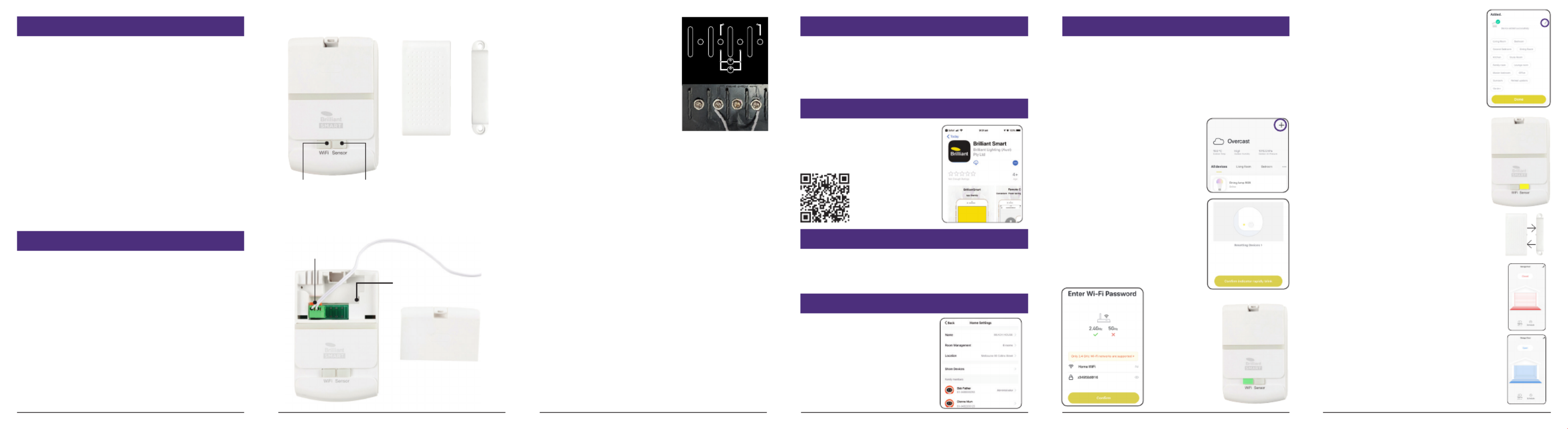
Box Content
– Door Controller x 1
– Door Sensor x 1
– Door Sensor magnet x 1
– Power adapter with cord x 1
– User Manual x 1
– Sensor bracket x 1
– Controller mounting brackets x 2
– Cable 6.8m x 1
– Cable ties x 2
– Rawl plugs x 6
– 3M Double-sided tape
– Self-tap screw & washer x 8
– Screw, washer & nut set x 6
Technical Specications
Model: 21457
Supply voltage: 240VAC 5VDC power adaptor
Weight of product: 340g
Warranty: 1 Year
Security: Mac Encryption; WEP/WAPI/TKIP/AES
WiFi Standard: IEEE802.11b/g/n
System Req’s: iOS 8.0 or higher, Android 4.1 or higher
Add your Smart Device to your App
1. Plug the Smart door controller into a power outlet
and turn on. The WiFi indicator light should be
RED and ashing rapidly. If the WiFi indicator
light is not blinking then you need to reset the
device to pairing mode by pressing and holding
the WiFi indicator light button until it ashes RED.
If it is ashing rapidly, it’s ready to pair with the
BrilliantSmart app.
2. Open the BrilliantSmart App,
tap ‘Add Device’ (if empty
room) or ‘+’ to add your
Smart Universal Controller.
3. Select ‘Door/Window (WiFi)’
in the list of devices. If sensor
LED indicator is blinking
rapidly then press ‘Conrm
indicator rapidly blink’.
4. Enter your home WiFi
password – connection will
now begin.
Connect to your WiFi
Ensure your mobile phone is connected to your
2.4GHz WiFi network.
Your mobile phone and your smart device needs
to be within good signal strength range of your
WiFi router.
Download the BrilliantSmart App
Please download the free
BrilliantSmart app from the
App store or Google Play store,
or scan the QR code below.
Register the BrilliantSmart App
Open the BrilliantSmart app.
For new users, register a new account or if existing
user, login with your user name and password.
Congure your BrilliantSmart App
Setting up your Home
You can setup multiple homes
or locations. Click ‘Add Home’
button. Or Click on ‘Home’ top
left if you are adding or
modifying details then ‘Home
Management’ to setup your
home(s), add or rename rooms
and share devices.
WE RECOMMEND THAT INSTALLATION BE
DONE BY A LICENSED ELECTRICIAN.
BEFORE INSTALLATION, PLEASE CHECK
THAT THE LOCATION OF THE SMART MOTOR
CONTROLLER IS WITHIN RANGE OF YOUR
HOME WIFI AND SIGNAL IS STRONG.
IT IS RECOMMENDED THAT YOU ENSURE THE
MOTOR CONTROLLER AND SENSOR ARE ALL IN
WORKING ORDER AND CAN BE CONNECTED/
PAIRED TO THE BRILLIANTSMART APP BEFORE
INSTALLATION.
PLEASE ENSURE THE PLASTIC BATTERY TAB IS
REMOVED BEFORE USE ON THE SENSOR.
Please check that your
existing door motor/controller
has manual override terminals.
This may be found behind
access panels on your existing
garage door motor/controller.
If you momentarily connect
these two terminals together
(with a wire) and it activates
the door then this product
will be compatible.
manual control
beam sensor
DC out
12V DC
50mA
max
manual override
terminals example
If the model is compatible then please proceed.
Door Controller Door
Sensor Sensor
Magnet
WiFi
indicator
light
Sensor
indicator
light
Power adaptor
connector
Controller cover
Door
connector
5. Once connected you’ll get
a menu ‘Adding device
succeeded’ and the light turns
solid GREEN. You can click on
the pen to change the device
name then press ‘Done’.
BEFORE INSTALLATION pair
the door controller with the door
sensor & magnet. Press and hold
the sensor button on the door
controller until the indicator
light ashes YELLOW.
Move the door sensor and magnet
together. The sensor indicator light
on the door controller should turn
solid YELLOW – sensor is now
paired with the door controller.
Open the BrilliantSmart app and
select the Universal Door Controller.
Move the sensor and magnet apart and
after approx 10-15 secs see if the door
changes to open.
Move the sensor and magnet together
and after approx 10-15 secs see if the
door changes to closed.
Now they are paired and the sensor
and magnet are working correctly,
you can proceed to installation.
If the controller or sensor are not
working properly, or you cannot
connect the controller to the
Brilliantsmart app, please go to
www.brilliantsmart.com.au for
troubleshooting and for full instructions.
The WiFi
indicator light
turns to solid
GREEN when
pairing is
completed.
WiFi Sensor
WiFi Sensor
Universal Door Controller
1 2 3 4 5 6
Produktspezifikationen
| Marke: | Brilliant |
| Kategorie: | Smarth-Startseite |
| Modell: | 21457/05 |
Brauchst du Hilfe?
Wenn Sie Hilfe mit Brilliant 21457/05 benötigen, stellen Sie unten eine Frage und andere Benutzer werden Ihnen antworten
Bedienungsanleitung Smarth-Startseite Brilliant

21 August 2024

19 August 2024

18 August 2024
Bedienungsanleitung Smarth-Startseite
- Smarth-Startseite Acer
- Smarth-Startseite Hama
- Smarth-Startseite Nedis
- Smarth-Startseite NGS
- Smarth-Startseite Niceboy
- Smarth-Startseite Philips
- Smarth-Startseite Trust
- Smarth-Startseite Panasonic
- Smarth-Startseite Brennenstuhl
- Smarth-Startseite Bosch
- Smarth-Startseite Klarstein
- Smarth-Startseite Velleman
- Smarth-Startseite Devolo
- Smarth-Startseite IKEA
- Smarth-Startseite Linksys
- Smarth-Startseite Netgear
- Smarth-Startseite Alecto
- Smarth-Startseite Denver
- Smarth-Startseite EMOS
- Smarth-Startseite Gira
- Smarth-Startseite Renkforce
- Smarth-Startseite Blaupunkt
- Smarth-Startseite KKT Kolbe
- Smarth-Startseite Krüger And Matz
- Smarth-Startseite Xiaomi
- Smarth-Startseite Abus
- Smarth-Startseite Elro
- Smarth-Startseite EZVIZ
- Smarth-Startseite Imou
- Smarth-Startseite Smartwares
- Smarth-Startseite Ferguson
- Smarth-Startseite Gigaset
- Smarth-Startseite Perel
- Smarth-Startseite Nexa
- Smarth-Startseite Burg Wächter
- Smarth-Startseite Honeywell
- Smarth-Startseite Redmond
- Smarth-Startseite TP-Link
- Smarth-Startseite Cleanmaxx
- Smarth-Startseite Netatmo
- Smarth-Startseite Inkbird
- Smarth-Startseite JUNG
- Smarth-Startseite Paulmann
- Smarth-Startseite FireAngel
- Smarth-Startseite Vivax
- Smarth-Startseite V-TAC
- Smarth-Startseite Gardena
- Smarth-Startseite Kogan
- Smarth-Startseite Fanvil
- Smarth-Startseite D-Link
- Smarth-Startseite Eufy
- Smarth-Startseite EVOLVEO
- Smarth-Startseite Busch-Jaeger
- Smarth-Startseite SPC
- Smarth-Startseite Ring
- Smarth-Startseite Swann
- Smarth-Startseite LevelOne
- Smarth-Startseite Chuango
- Smarth-Startseite EQ-3
- Smarth-Startseite Danfoss
- Smarth-Startseite Delta Dore
- Smarth-Startseite Salus
- Smarth-Startseite Tenda
- Smarth-Startseite CyberPower
- Smarth-Startseite Intertechno
- Smarth-Startseite Reolink
- Smarth-Startseite Hikvision
- Smarth-Startseite Rain Bird
- Smarth-Startseite EnerGenie
- Smarth-Startseite Oregon Scientific
- Smarth-Startseite Homematic IP
- Smarth-Startseite EQ3
- Smarth-Startseite DIO
- Smarth-Startseite Dormakaba
- Smarth-Startseite Drayton
- Smarth-Startseite Gossen Metrawatt
- Smarth-Startseite KlikaanKlikuit
- Smarth-Startseite Logicom
- Smarth-Startseite MAC
- Smarth-Startseite Naxa
- Smarth-Startseite Nobo
- Smarth-Startseite Qnect
- Smarth-Startseite SEC24
- Smarth-Startseite Steren
- Smarth-Startseite Hive
- Smarth-Startseite X-Sense
- Smarth-Startseite Sonoff
- Smarth-Startseite Shelly
- Smarth-Startseite Eltako
- Smarth-Startseite KanexPro
- Smarth-Startseite Chacon
- Smarth-Startseite Fibaro
- Smarth-Startseite Audac
- Smarth-Startseite Airthings
- Smarth-Startseite Crestron
- Smarth-Startseite Aeotec
- Smarth-Startseite Aqara
- Smarth-Startseite Tellur
- Smarth-Startseite Popp
- Smarth-Startseite Mach Power
- Smarth-Startseite Lutron
- Smarth-Startseite Meross
- Smarth-Startseite SwitchBot
- Smarth-Startseite Ajax
- Smarth-Startseite ETiger
- Smarth-Startseite Adurosmart
- Smarth-Startseite Nous
- Smarth-Startseite Casambi
- Smarth-Startseite TELE System
- Smarth-Startseite Blebox
- Smarth-Startseite Winland
Neueste Bedienungsanleitung für -Kategorien-

14 Oktober 2024

4 Oktober 2024

2 Oktober 2024

1 Oktober 2024

27 September 2024

27 September 2024

24 September 2024

23 September 2024

21 September 2024

20 September 2024