Bikemate 22970 Bedienungsanleitung
Bikemate
Fahrradcomputer
22970
Lesen Sie kostenlos die 📖 deutsche Bedienungsanleitung für Bikemate 22970 (2 Seiten) in der Kategorie Fahrradcomputer. Dieser Bedienungsanleitung war für 18 Personen hilfreich und wurde von 2 Benutzern mit durchschnittlich 4.5 Sternen bewertet
Seite 1/2
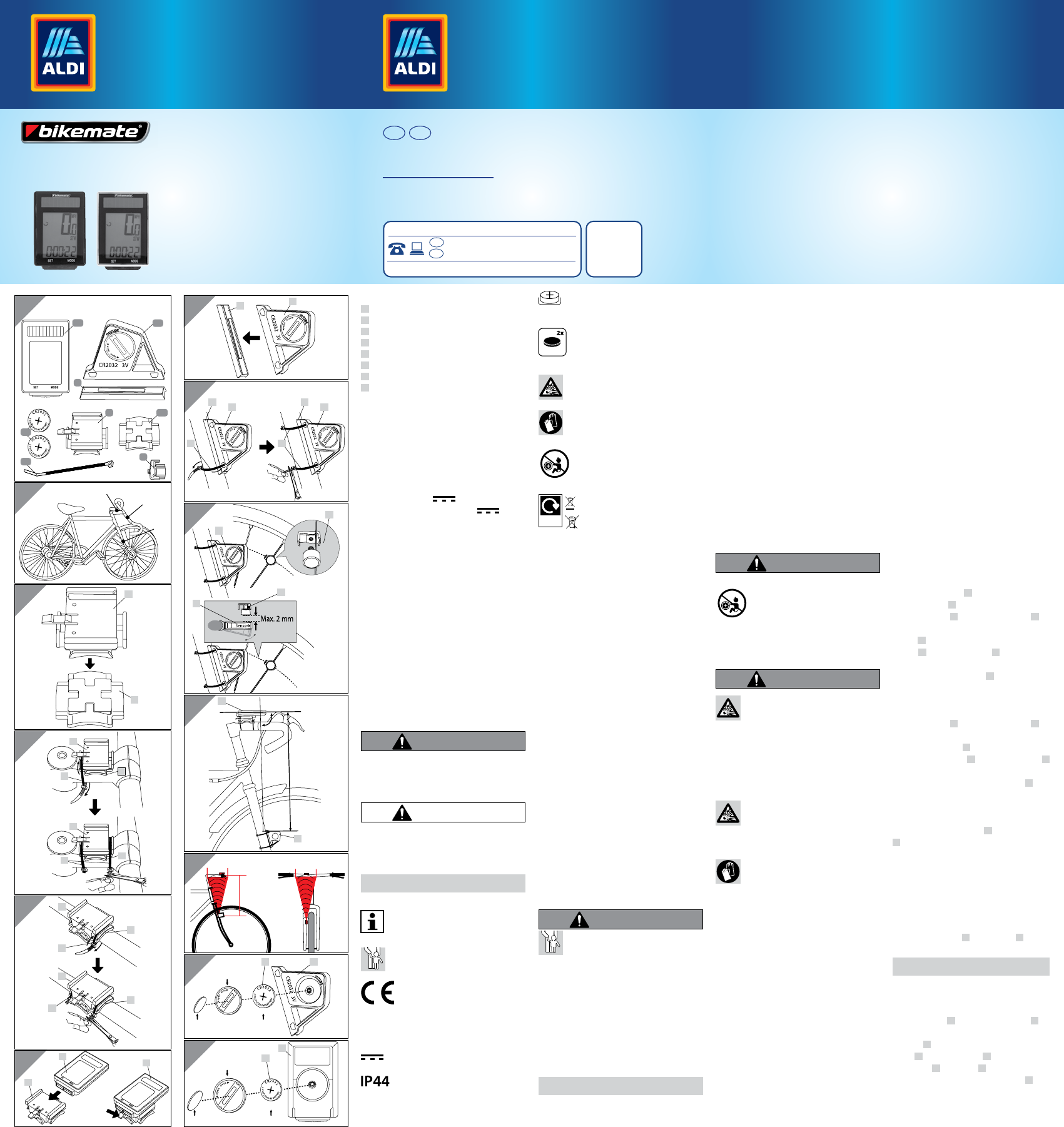
(j) max. 30 cm max. 30 cm
max. 60 cm
Scope of delivery
A Bicycle computer
B Bracket for bicycle computer
C Rubber base for bracket
D Sensor
E Rubber base for sensor
F Magnet with magnet holder
G 2 x button cell (2 x type CR 2032)
H 6 x cable tie
Technical data
Bicycle computer, wireless with solar
Item No.: 90305
Batch: PO30000529
Model number: 22970
Power supply:
Operating voltage: 3 V
Sensor button cell: 3 V / Type: CR2032
Bicycle computer button cell: 3 V / Type:
CR2032
Protection type: IP44 (splashproof)
Transmission frequency and transmission power
Bicycle computer: Frequency band: 12 5 kHz ± 10 kHz
Sensor: Frequency band: 125 kHz ± 10 kHz
Maximum transmittable power: < 5 dBm
Weight: approx. 72 g (incl. accessories)
Bicycle computer measurements:
approx. 6.3 x 4 x 1.5 cm (L x W x D)
Date of production: 2019
Guarantee: 3 years
1. Introduction
Explanation of symbols
The following symbols and signal words are used in
these operating instructions, on the bicycle comput-
er or on the packaging.
WARNING!
This signal symbol/word indicates a hazard with a
medium level of risk which, if not avoided, may re-
sult in death or serious injury.
CAUTION!
This signal symbol/word indicates a hazard with a
low level of risk which, if not avoided, may result in
minor or moderate injury.
NOTE!
This signal word warns of possible property damage.
This symbol provides you with useful
additional information about operation.
This symbol indicates potential danger to
children.
Conformity declaration (see Chapter
“Conformity declaration”): Products that
are marked with this symbol fulfil all
applicable Community regulations of the
European Economic Area.
This symbol means direct current.
This symbol indicates the Protection
Class IP44 (protection against splashing
water from all sides).
This sign indicates how the button cell is
inserted.
INCLUDED
BATTERY
This symbol indicates that batteries are
included in the necessary scope of deliv-
ery.
This symbol indicates potential danger
in relation to explosions.
This symbol indicates potential danger
from handling batteries / rechargeable
batteries.
0-5
DANGER if swallowed
This symbol indicates dangers of swal-
lowing batteries.
Widely
Recycled
These symbols inform you about the
disposal of the packaging and prod-
uct.
2. Intended use
The bicycle computer is exclusively designed for
displaying and collecting information (e.g. average
speed, time etc.) while using a bicycle. It is only
intended for private use and is not suitable for the
commercial sector. Only use the bicycle computer as
described in these operating instructions. Any other
use is considered to be improper use and may result
in property damage or even personal injury. No lia-
bility is assumed for damage or injury resulting from
non-observance of these operating instructions or
improper use.
3. Safety instructions
Read the safety instructions thor-
oughly.
This bicycle computer can be used
by children from the age of eight
and above, as well as by persons
with impaired physical, sensory
or mental capabilities or a lack
of experience and knowledge, if
they are supervised or have been
briefed on the safe use of the fore-
arm trainer and the resulting haz-
ards. Children are not permitted
to play with the bicycle computer.
Cleaning and user maintenance
must not be performed by children
without supervision.
WARNING!
DANGER! RISK OF DEATH
AND INJURY.
Keep children away from packaging ma-
terial. Danger of suffocation, amongst other things!
The bicycle computer contains small parts. Children
can swallow these while playing and choke on
them. Keep the small parts away from children.
DANGER FROM BUTTON CELLS!
The button cell operation occurs with button cell
type CR 2032.
NOTE!
4. Risk of damage!
- Improper handling of the bicycle computer can
lead to damage.
- Operate the bicycle computer in an ambient tem-
perature of between -10° C and +50° C.
- Do not expose the bicycle computer to any perma-
nent moisture.
- Avoid dust, heat and long-lasting direct sunlight
- Never repair the bicycle computer yourself. In case
of technical problems, contact the service address
provided on the guarantee card.
- If the button cell compartment can no longer be
closed securely with the housing lid, dispose of
the bicycle computer as described in the “Disposal”
chapter.
- To avoid premature depletion of the button cell,
the magnet should not be directly in contact with
the sensor while the bike is left standing for a
longer period of time. Please remove the button
cells, if the bicycle computer is not being used for
a longer period of time.
5. Safety instructions regarding
button cells:
WARNING!
THERE IS A RISK OF INJURY!
0-5
DANGER if swallowed
- Button cells should be stored where
they are inaccessible for children.
Button cells may be fatal if swal-
lowed, so this bicycle computer and
its button cells must be stored out of reach for
small children.
WARNING!
EXPLOSION HAZARD: With im-
proper replacement of the button
cells.
- Button cells to be replaced may only be replaced
with the same type of button cells. Pay attention
to the correct polarity, when replacing the button
cells. If necessary, clean the button cell and the
contacts of the bicycle computer prior to insertion.
EXPLOSION HAZARD: Never re-
charge non-rechargeable button cells, do
not short-circuit and/or open them. This
may result in overheating, risk of fire or bursting.
ATTENTION! Leaked or damaged but-
ton cells may cause acid burns if they
come into contact with skin. Do not
touch leaked button cells with bare hands; there-
fore, ensure that you wear appropriate protective
gloves in such a case!
- If a button cell has been swallowed, please consult
a doctor without delay.
- Only use CR 2032 type button cells from the same
manufacturer for the sensor and bicycle computer.
- Store button cells in a dry and cool, not damp,
place.
- Never throw button cells into fire. Explosion haz-
ard
- Never expose button cells to excessive heat. In-
creased risk of leakage!
- Do not deform button cells. Risk of explosions and
possible injuries to persons.
- Disposable button cells also lose part of their ener-
gy during storage.
- Remove the button cells if the bicycle computer is
not in use.
- Immediately remove depleted button cells from
the bicycle computer and dispose of them cor-
rectly with your local collection centre.
- Store disposable button cells separately from
discharged batteries, in order to avoid mix-ups.
6. Information about solar cells
This bicycle computer is fitted with solar cells,
which convert light energy into electric current.
This extends the service lift of the button cell. But-
ton cells are nevertheless required for the energy
supply in case of darkness and those of the sensor.
7. Check bicycle computer
Prior to initial use, check whether the bicycle com-
puter is complete and undamaged.
8. Assembly
8.1 Assembly point on the bicycle /
There are 2 assembly points for the computer and 1
assembly point for the sensor/magnet, see Fig. (a).
8.2 Assemble bracket and bicycle
computer
Assembly on the stem / Fig. (b-c)
Insert the rubber base C under the bracket of the
bicycle computer B.
Place the bracket B with the rubber base C on
the stem (Assembly Point (1)) and insert two ca-
ble ties H through the designated guides on the
bracket B. Pull the cable ties H tightly, so that
the entire bracket is firmly attached. Cut off the
excess ends of both cable ties H with scissors. The
bracket is now assembled.
Assembly on the handlebar stem / Fig. (d)
Place the bracket B with the rubber base C on
the handlebar stem (Assembly Point (2)) and
insert two cable ties H through the designated
guides on the bracket B. Pull the cable ties H
tightly, so that the entire bracket is firmly attached.
Cut off the excess ends of both cable ties H with
scissors. The bracket is now assembled.
Assembly of the bicycle computer / Fig. (e)
Slide the bicycle computer A onto the bracket
B until it clicks into place. To remove the bicycle
computer from the bracket, press the locking hook
downwards and pull the bicycle computer out of
the bracket.
8.3. Assemble the sensor and
magnet
Assembly of the sensor / Fig. (f-g)
Place the rubber base E on the sensor D.
NOTE!
The battery cover of the sensor must be facing
away from the spokes during assembly.
Hold the sensor D with the rubber base E on
the fork tube (Assembly Point (3)) and insert two
cable ties H through the designated guides on the
sensor D. Pull the cable ties H tightly, so that the
rubber base E and sensor D are firmly attached.
Cut off the excess ends of both cable ties H with
scissors. The sensor is now assembled.
4-colour process (CYMK)
ILLUSTRATOR & PHOTOSHOP Shadow
K:100 M:100 Y:100
1
AD
E
B C
F
G
H
(a) (1)
(2)
(3)
(b) B
C
(c)
C
C
B
B
H
H
(d) B
B
H
H
C
C
(e) AA
B
(f) ED
(g)
H
E E
D D
H
(h)
D
F
F
D
(h-1)
(h-2)
(i)
D
A
max. 60 cm
90°
(k)
Coin
Buon cell cover
3V (CR2032)
DG
(l)
Coin
Buon cell cover
3V (CR2032)
A
G
User
Manual
BICYCLE COMPUTER
WIRELESS WITH SOLAR
PRODUCED IN CHINA FOR:
ALDI STORES LTD. PO BOX 26, ATHERSTONE
WARWICKSHIRE, CV9 2SH.
ALDI STORES (IRELAND) LTD.
PO BOX 726, NAAS, CO. KILDARE.
YEAR
WARRANTY
3
AFTER SALES SUPPORT 90305
00800 / 68546854
(free of charge, mobile networks may vary)
MODEl:
22970/PO30000529 04/2020
monz-gb@teknihall.com / monz-ie@teknihall.com
IE
GB IE
GB
Great care has gone into the manufacture of this product and it should
therefore provide you with years of good service when used properly. In
the event of product failure within its intended use over the course of the
first 3 years after date of purchase, we will remedy the problem as quickly
as possible once it has been brought to our attention. In the unlikely event
of such an occurrence, or if you require any information about the product,
please contact us via our helpline support services, details of which are to be
found both in this manual and on the product itself.
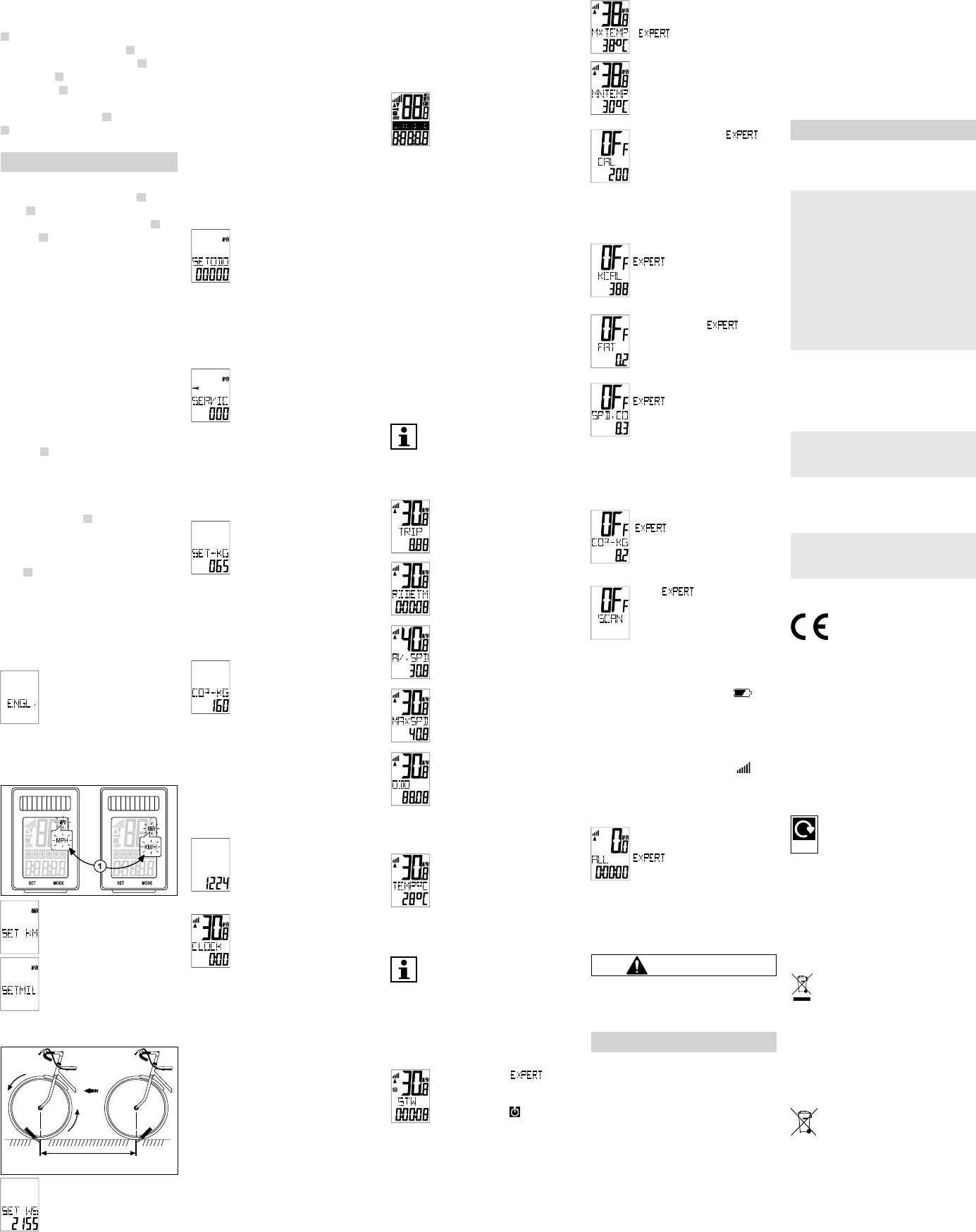
Assembly of the magnet / Fig. (h)
Screw the magnet apart with the magnet holder
F and attach it as shown to a spoke of the front
wheel at the height of the sensor D. Make sure
that the distance between the sensor D and the
magnet holder F is not more than 2 mm. For this,
turn the sensor D accordingly on the fork tube
(see Fig. h-1).
Make sure that the magnet F passes the sensor
D at the arrow mark on the sensor (see Fig. h-2).
NOTE!
8.4. Adjustment / Fig. (i)
Make sure that the bicycle computer A and the
sensor D are at a 90° angle to one another. The
distance between the bicycle computer A and
the sensor D should be a maximum of 60 cm.
Prior to assembling the sensor, mark the
maximum distance on the fork tube!
Make sure that the computer is installed in the
marked transmission range of the sensor, Fig. ( j)
9. Start-up
Prior to starting up the bicycle computer and the
sensor for the first time, the button cells must be
inserted.
Insertion of the button cell into the sensor
(Fig. k)
and bicycle computer / Fig. (l)
Open the cover of the button cell compartment on
the sensor D with a coin by turning it clockwise.
The cover must be pressed lightly downwards
with the coin.
Avoid direct skin contact with the surfaces of the
button cells. This can cause them to discharge.
Insert the button cell Gsurfaces so that the +
polarity is visible. Close the cover using the coin,
after you have inserted the button cells.
The same procedure is used for the bicycle com-
puter A. You may need to remove the bicycle
computer off of the bracket for this, Fig. (e).
Please do not insert the button cells loosely, as
otherwise the functions cannot be displayed.
9.1 Menu languages
Before setting the computer, remove the protec-
tive film from the display.
After inserting the button cells, the
setting will light up for selecting the
menu languages. German, English
and French are available to choose
from. Press the MODE key to switch
between the languages. Confirm your selection
with the SET key.
9.2 km/h or mp/h setting
You can select here between km/h
(kilometres) and mp/h (miles). “SET
KM” flashes in the display. Use the
MODE key to switch between the
units of measurement. Confirm your
selection with the SET key.
9.3 Tyre size setting
ab
You can determine your tyre size as
follows:
1. Make sure that the tyres are inflated
correctly.
2. Turn the front tyre valve to the low-
est position and mark the position of the valve on
the ground (a).
3. Move the bicycle forward by one tyre rotation,
until the valve has reached the lowest position
again (b).
4. Measure the distance travelled. You have deter-
mined the tyre size.
In the display, the base setting is shown for the tyre
size “2155” (in mm). The thousand figure can only be
set from 1 to 2. By pressing the MODE key, the thou-
sand figure flashes. By pressing the MODE key, this
figure is increased step-by-step by a value of one.
The selection is confirmed by pressing the SET key.
The subsequent numbers are set accordingly. The
one, ten and hundred figures can be set to a number
between 0 and 9.
9.4 Setting the total distance
The base setting “00000” appears in the
display. The base setting is confirmed by
pressing the SET key. The ten thousand
figure flashes by pressing the MODE key.
By continuing to press the MODE key, the
figure can be increased step-by-step by a value of
one. The selection is confirmed by pressing the SET
key. The one, ten, hundred, thousand and ten thou-
sand figure can take on a value of between 0 - 9.
9.5 Setting the inspection interval
The base setting “000” appears in the
display. This corresponds to the distance
in km until the next bicycle inspection.
The hundred figure flashes by pressing
the MODE key. Press the MODE key, to
increase the one, ten or hundred figure step-by-step
by the value of one. The selection is confirmed by
pressing the SET key.
In order to display a due inspection, a spanner is dis-
played when the set kilometres have been reached.
9.6 Setting the weight
“KG” (kilogram) flashes in the display.
Switch to “LB” (pounds) by pressing the
MODE key. Confirm with the SET key.
After this, the base setting “065” appears
in the display. The hundred figure flashes
first. You increase this value with the MODE key and
confirm with the SET key. Proceed in the same way
for the one and ten figure.
9.7 Display of CO²-KG emission
reduction
This function is for the calculation of the
CO₂ emission reduction. This calculates
how much CO₂ would had been pro-
duced, if the distance has been travelled
with a car, instead of with a bicycle. Find
the emission value in g/km in the technical docu-
mentation for your car. Or use the base setting “160”
(g/km). The hundred figure flashes by pressing the
MODE key. Press the MODE key, to increase the one,
ten or hundred figure step-by-step by the value of
one. The selection is confirmed by pressing the SET
key.
9.8 Setting the 12 / 24 hour display
“24” flashes in the dipslay (24 hour time
format). Switch to “12” by pressing the
MODE key. Confirm with the SET key.
9.9 Setting the clock
The hours flash in the display. Continue
pressing the MODE key until the correct
number is displayed. Confirm with the
SET key and thereby automatically reach
the minutes display. Proceed in the same
way for this. You can reach Point 9.8 again by press-
ing and holding the SET key for 3 seconds. Proceed as
already described. Afterwards, you can set the time
and the background lighting again.
9.10 Setting the background
lighting
“ON” flashes in the display. Press the MODE key to
switch between “ON” and “OFF”. If you switch off the
background lighting, you will reach the main func-
tion display.
After confirming the background lighting, specify
the time period (start and end time) during which
this function should be switched on. The hours flash
in the display. Continue pressing the MODE key until
the correct number is displayed. Confirm with the
SET key (thereby automatically switching to the
minutes display). Proceed in the same way for this.
The background lighting will switch on for approx. 3
seconds at a time, as soon as the MODE or SET key is
pressed within the set time period.
10. Checking the bicycle computer
Use the SET or MODE key to activate the bicycle com-
puter. If you now rotate the front wheel of the bicy-
cle, the speed will be measured. If no speed is dis-
played, check and repeat the assembly, if necessary.
11. Restart
If you would like to reset the settings,
press the SET and MODE key at the same
time for approx. 4 seconds. Afterwards,
wait for approx. 3 seconds until the lan-
guage setting “DEUT.” flashes. After re-
starting/resetting, the bicycle computer will be in
the base setting and all settings must be entered
again.
12. Automatic display switch-off
After approx. one minute of standstill, the bicycle
computer automatically switches to standby mode,
in order to save energy (time will continue to be
displayed). By pressing any key or with vigorous
vibration, you can reactivate the bicycle computer.
13. Automatic start-stop function
After the first-time activation from standby mode, all
functions will show an automatic start-stop function
(exception: stopwatch and time). This will start, the
first time the magnet passes the sensor. If the bicycle
stands still, approx. 3 seconds will remain for a new
signal. If there is no further signal, the measurement
will stop automatically.
14. Functions
After the bicycle computer starts up the
speed and time will be displayed. The
speed is constantly updated and will
appear in the middle of the display. The measure-
ment range is 0.1-99.9.
TRIP (daily kilometres)
Automatic start at the beginning of the
ride. Maximum measurement range:
999.99.
RIDE TM (riding time)
The total riding time is displayed since
the last restart. Maximum measurement
range: 9:59:59.
AV SPEED (average speed)
Maximum measurement range: 99.9
km/h
or mp/h
MAXSPD (maximum speed)
The maximum reached speed is stored.
Maximum measurement range: 99.9
km/h or mp/h
ODO (total distance)
The total kilometres
(miles) ridden are stored. Maximum
measurement range: 99999. You can
reach the base settings again by press-
ing and holding the SET key for 3 seconds. Proceed
as explained in Point 9.1 to 9.6.
TMP°C (Temperature)
The temperature is measured approx.
every 5 minutes and updated. Press and
hold the SET key for approx. 3 seconds to
switch to °F (Fahrenheit). After approx. 2
seconds, the relevant value is converted.
15. EXPERT MODE
You can activate additional functions in
EXPERT MODE. To do this, press and hold
the MODE key for approx. 5 seconds.
Confirm again with MODE. You are now in EXPERT
mode.
You can switch between OFF and ON by pressing the
MODE key. The selection is confirmed by pressing the
SET key.
STW (stopwatch) -
Maximum measurement range: 9:59:59.
Press the SET key to start the stopwatch.
A stopwatch symbol appears on the
left in the display. By pressing the SET
key again, the counter is stopped. Press and hold
the SET key for approx. 3 seconds, to set the stop-
watch to 0.
MNTEMP & MXTEMP (minimum &
maximal measured temperature)
-
You can only set to F (Fahrenheit) in the
current temperature display.
CAL (calorie counter) -
The current calorie consumption (kcal)
is displayed. Maximum measurement
range: 999.9. You can reach Point 9.6
by pressing and holding the SET key
pressed for 3 seconds. You can set the weight again
here, if needed. The calorie display is purely for mo-
tivation.
KCAL (total calorie counter)
The total calorie consumption (kcal) is
displayed since the last restart. Maxi-
mum measurement range: 99999.
FAT (fat burned) -
The accumulated burned fat is displayed
in grams. Maximum measurement
range: 999.9.
SPD.CO total speed comparison-
Calculates the difference between the
current speed and average speed in
one-second intervals. If you are riding
slower than the average, a “-” symbol appears AND
the arrow under the bar of the speed tendency points
downwards. If you are riding faster than the average,
the arrow points upwards. The “-” arrow disappears.
CO²-KG emission reduction
By pressing and holding the SET key for 3
seconds, you will reach the base setting
at Point 9.7 to change the initial value.
SCAN -
In this mode, the TRIP, RIDE TM and AV
SPEED functions are automatically dis-
played consecutively at 2-second inter-
vals. You can reach the next function by
pressing the MODE key.
Low battery indicator: Low Battery symbol
appears at the top right of the display , if the
voltage of the button cell falls below 2.7 V (initial
value 3 V).
Speed tendency
Constant display of the speed development. A bar
symbol appears on the left in the display
When accelerating, the number of bars increases
(maximum of 5) and when reducing speed, the
number of bars decline (minimum of 1).
Reset data (TRIP, RIDE TM, AV
SPEED, MAX-KMH, KCAL, FETTV) -
Continue pressing the MODE key until
the appropriate function is displayed.
Press and hold the SET key for approx. 3 seconds to
reset all of the values (except for temperature and
time).
16. Cleaning and care
CAUTION!
DANGER OF SHORTCIRCUITING! A
short-circuit can be caused by moisture penetrating
the housing.
NOTE!
- Never immerse the bicycle computer in liquid.
- Make sure that no liquid enters into the housing.
RISK OF DAMAGE! Improper clean-
ing can cause the bicycle computer
to become damaged.
- Do not use aggressive cleaning agents, brushes
with metal or nylon bristles, or sharp or metallic
cleaning items, such as knives, hard spatulas, etc.
These can damage the surfaces.
- Never put the bicycle computer in the dishwasher.
This would destroy it.
Wipe the bicycle computer off with a lint-free, dry
cloth.
17. Storage
All parts must be completely dry before storage.
- Always store the bicycle computer in a dry place.
- Protect the bicycle computer from direct sunlight.
- Store the bicycle computer in a place that is inacces-
sible for children, securely locked and at a storage
temperature of between -10° C and +50° C.
18. Fault description
NOTE!
Prior to each ride, check the attachment of the bicy-
cle computer, sensor and magnet.
- No speed display:
Check the alignment of the sensor and the mag-
net.
Check the distance between the magnet and
the sensor (max. 2 mm) and the distance and
angle between the bicycle computer and sensor
(90°/ max. 60 cm).
Is the computer within the transmissionrange of
the sensor, Fig. (j).
Check the button cell of the bicycle computer
and the sensor.
Replace the button cell.
- Incorrect speed measurement:
Check the setting of the tyre size.
Check kilometre/mile setting.
Check the alignment of the sensor and the mag-
net.
- Black display:
Check whether the display has become too hot.
Let it cool down.
- Display shows irregular numbers:
Remove and reinsert the button cell. Pay at-
tention to the correct polarity.
- Weak or no display:
Check positioning of the button cell.
Replace the button cell.
19. Conformity declaration
We, Monz Handelsgesellschaft Interna-
tional mbH & Co. KG, Schöndorfer Straße
60-62 | 54292 Trier | Germany, declare
under sole responsibility, that the prod-
uct: Bicycle computer, Model No.: 22970, to which
this declaration refers, complies with the require-
ments of Directives 2011/65/EG and 2014/53/EU.
The CE symbol confirms conformity with EU di-
rectives. You can find the complete declaration of
conformity at:
https://www.monz-international.de/index.
php/en/customer-support/downloads/catego-
ry/37-2020
20. Disposal
Dispose of the packaging unmixed
Widely
Recycled
The packaging and operating instructions
are made of 100 % environmentally
friendly materials, which you may dispose
of at local recycling centres.
Disposal of the old device
(Applicable in the European Union and other Euro-
pean countries with systems for separate collection
of recyclable materials)
Old devices should not be disposed of with
household waste!
If the bicycle computer can no longer be
used, every consumer is legally obligated
to dispose of old devices separately from
household waste, e.g. with a collection
centre of his municipality/district. This will ensure
that old devices are recycled properly and negative
implications are avoided for the environment. That is
why electrical devices are marked with the adjacent
symbol.
Disposal of button cells
Button cells and rechargeable batteries are
not permitted to be disposed of with
household waste. They contain harmful
heavy metals. Marking: Pb (= lead), Hg
(= mercury), Cd (= cadmium). You are legally obli-
gated to return used button cells and rechargeable
batteries. After use, you can either return the button
cells to our point of sale or in the direct vicinity (e.g.
with a retailer or in municipal collection centres) free
of charge. Button cells and rechargeable batteries are
marked with a crossed-out waste bin.
Produktspezifikationen
| Marke: | Bikemate |
| Kategorie: | Fahrradcomputer |
| Modell: | 22970 |
Brauchst du Hilfe?
Wenn Sie Hilfe mit Bikemate 22970 benötigen, stellen Sie unten eine Frage und andere Benutzer werden Ihnen antworten
Bedienungsanleitung Fahrradcomputer Bikemate

19 August 2024

16 August 2024

16 August 2024

13 August 2024

12 August 2024

10 August 2024

12 Juli 2024

16 Juni 2023

8 Oktober 2022
Bedienungsanleitung Fahrradcomputer
- Fahrradcomputer Crivit
- Fahrradcomputer Bosch
- Fahrradcomputer Conrad
- Fahrradcomputer Cresta
- Fahrradcomputer Hema
- Fahrradcomputer Polar
- Fahrradcomputer Asaklitt
- Fahrradcomputer Filmer
- Fahrradcomputer Pyle
- Fahrradcomputer Pioneer
- Fahrradcomputer Ventura
- Fahrradcomputer Garmin
- Fahrradcomputer Mio
- Fahrradcomputer Suunto
- Fahrradcomputer Sigma
- Fahrradcomputer Rawlink
- Fahrradcomputer Decathlon
- Fahrradcomputer Maxxus
- Fahrradcomputer Bell
- Fahrradcomputer BTwin
- Fahrradcomputer Cordo
- Fahrradcomputer XLC
- Fahrradcomputer Ascot
- Fahrradcomputer Bryton
- Fahrradcomputer CicloSport
- Fahrradcomputer Trelock
- Fahrradcomputer Prophete
- Fahrradcomputer Cube
- Fahrradcomputer Gazelle
- Fahrradcomputer Kayoba
- Fahrradcomputer PRO
- Fahrradcomputer Vogue
- Fahrradcomputer Kogan
- Fahrradcomputer Batavus
- Fahrradcomputer Falk
- Fahrradcomputer Navman
- Fahrradcomputer BBB
- Fahrradcomputer Wahoo
- Fahrradcomputer Stamm
- Fahrradcomputer VDO
- Fahrradcomputer Timex
- Fahrradcomputer Assize
- Fahrradcomputer Blackburn
- Fahrradcomputer Bontrager
- Fahrradcomputer Cannondale
- Fahrradcomputer Cateye
- Fahrradcomputer Contec
- Fahrradcomputer Echowell
- Fahrradcomputer IGPSPORT
- Fahrradcomputer Kellys
- Fahrradcomputer Lezyne
- Fahrradcomputer Mavic
- Fahrradcomputer O-Synce
- Fahrradcomputer Union
- Fahrradcomputer Vetta
- Fahrradcomputer Magene
- Fahrradcomputer Wahoo Fitness
- Fahrradcomputer Oregon Scientific
- Fahrradcomputer Shimano
- Fahrradcomputer Falk Outdoor
- Fahrradcomputer Filzer
- Fahrradcomputer Halfords
- Fahrradcomputer Key Disp
- Fahrradcomputer Knog
- Fahrradcomputer Matrabike
- Fahrradcomputer MCP
- Fahrradcomputer Osynce
- Fahrradcomputer Powertap
- Fahrradcomputer QT Cycle Tech
- Fahrradcomputer Sigma Sport
- Fahrradcomputer Silent Force
- Fahrradcomputer Speedmaster
- Fahrradcomputer Stages Cycling
- Fahrradcomputer Stella
- Fahrradcomputer Steren
- Fahrradcomputer Trek
- Fahrradcomputer VDO Dayton
- Fahrradcomputer Walfort
- Fahrradcomputer Sunding
- Fahrradcomputer Ciclo
- Fahrradcomputer Alatech
- Fahrradcomputer Boardman
- Fahrradcomputer E3
- Fahrradcomputer Kathmandu
- Fahrradcomputer Ascent
- Fahrradcomputer One
- Fahrradcomputer SmartHalo
- Fahrradcomputer BBB Cycling
- Fahrradcomputer Dresco
- Fahrradcomputer Bafang
- Fahrradcomputer Axiom
- Fahrradcomputer Stels
- Fahrradcomputer Avenir
Neueste Bedienungsanleitung für -Kategorien-

14 Oktober 2024

14 Oktober 2024

13 Oktober 2024

13 Oktober 2024

12 Oktober 2024

12 Oktober 2024

12 Oktober 2024

12 Oktober 2024

10 Oktober 2024

9 Oktober 2024