Atdec TH-3070-CTW Bedienungsanleitung
Atdec
Unterstützung für Flachbildschirme
TH-3070-CTW
Lesen Sie kostenlos die 📖 deutsche Bedienungsanleitung für Atdec TH-3070-CTW (2 Seiten) in der Kategorie Unterstützung für Flachbildschirme. Dieser Bedienungsanleitung war für 12 Personen hilfreich und wurde von 2 Benutzern mit durchschnittlich 4.5 Sternen bewertet
Seite 1/2
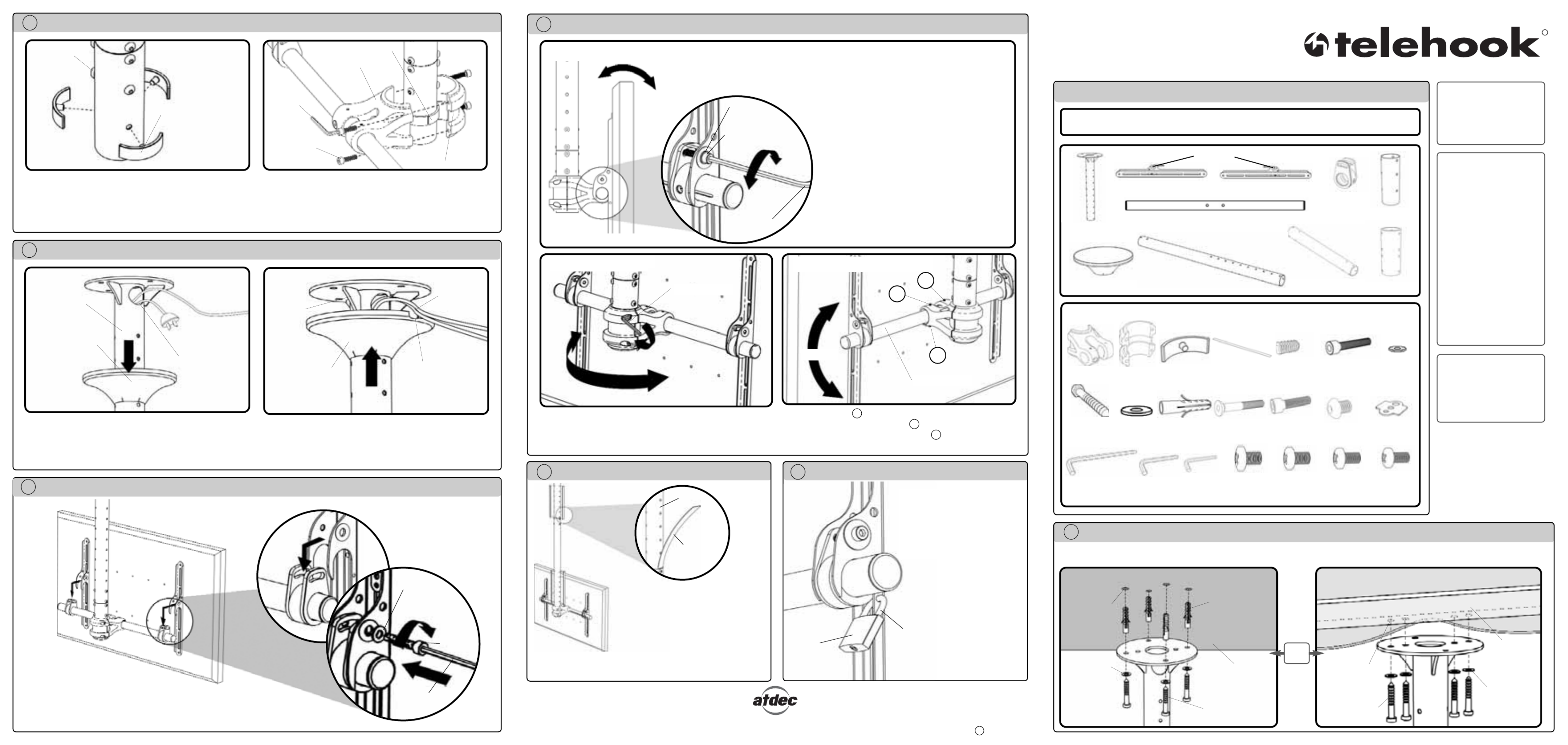
G Attaching the Mount to the Ceiling Hanger
M8x10mm
Screw
Swivel Insert
Step 1
Attach the three Swivel Inserts to the hanger in the height that
you have chosen for the mounting of the display.
Step 2
Attach the front and rear Hanger Pole Collar so that it sits on
the swivel collars as shown above. Tighten the M8x30mm
screws so that the hanger pole collars is secure, however do
not over tighten.
Note: This operation will require two persons.
Lift the display with brackets attached and hook the brackets over the
sliders. Hold the display firmly and insert the two M8x45mm screws
and tighten by using the Long 6mm Allen Key.
Note: The brackets
should rest on the
horizontal bar with the
slider between the
bracket.
I Mounting the Display
Swivel Insert
Collar Front
Collar Rear
H Attaching the Mount to the Ceiling Hanger
Ceiling
Mount
Cables
Step 1
To use the in-built cable management, remove the Ceiling
Mount Cover and feed the cables through the cable hole.
Step 2
Cut out enough space in the Ceiling Mount Cover to allow
the cables to exit from, then push the Ceiling Mount Cover
up, until in sits flush with ceiling.
Ceiling Mount
Cover
Ceiling Mount
Cover
Cables
Ceiling
Mount
Cut Out
M8x30mm
Screws
No portion of this document or any artwork contained herein should be reproduced in any way without the express written consent of Atdec Pty Ltd.
Due to continuing product development, the manufacturer reserves the right to alter specifications without notice. Published: 11.09.08 C
J Adjusting the Viewing Position of your Display
Step 1
Loosen the two M8x45mm screws, and adjust the
tilt angle of the display to the required position.
Tighten the two locking screws with the Long
6mm Allen Key provided.
WARNING: Do not attempt to adjust tilt
angle without firstly loosening locking
screws.
Doing so may damage the product.
6mm Allen Key
To adjust the pan position of the display, rotate the Hanger Pole
Collar to the desired position. Once in position, tighten all 4
M8x30mm screws as tight as possible to lock the display in
position.
Adjust grub screw 1 until the display sits level. Once the
display is level, tighten grub screw 2 until it firmly tightens onto
the horizontal bar. Tighten grub screw 3 firmly until it firmly
tightens onto the horizontal bar and prevents it from moving.
360° Rotation
Tighten
1
2
3
-5° to 5°
K Attaching the Adhesive Vinyl
Adhesive
Vinyl
M8 Small
Washer
M8x45mm
Screw
Long 6mm
Allen Key
Tighten
Loosen
-5° to 25°
Tilt
Hanger
Horizontal Bar
1. Tilt Adjust
Component Checklist
M10 Steel
Washer (x4)
Nylon Plug
(x4)
M8 x55mm
Screw
M10 Coach
Screw (x4)
A Mounting the Ceiling Mount
NOTE:
The manufacturer
does not accept
responsibility for
incorrect installation.
The installer should
satisfy himself that the
ceiling is strong
enough to support the
Telehook Flat Panel
Ceiling Mount unit of
14kgs (31lbs) plus the
maximum allowable
monitor weight of
91kgs (200lbs).
Total of 105kgs
(231lbs).
Telehook Flat Panel
Ceiling Mount
supports a maximum
weight of 91kgs
(200lbs)
TOOLS REQUIRED:
zPower Drill
z12mm (1/2”) Drill Bit
z7mm (9/32”) Drill Bit
zAdjustable wrench
Ceiling Mount
IMPORTANT:
Ensure you have received all parts against the component checklist prior to installing.
Bits Box
12mm (1/2”)
Hole
Nylon Plug
M10 Coach
Screw
Masonry
Ceiling
Masonry Mounting Option
OR
Timber Beam Mounting Option
Timber
Beam
M10 Coach
Screw
7mm (9/32”)
Hole
Inner Hanger
M8 x10mm
Screw (x24)
M6 x12mm
Grub Screw
(x3)
M10 Washer
M10 Washer
Collar Front Collar Rear Swivel Insert
(x3)
Adhesive Vinyl
Strip (x6)
M8x30mm
Screw (x4)
NOTE: Ensure all four M10 Coach Screws are used when mounting the Ceiling Mount.
Note: The Vinyl Strips may need to be cut to length
depending on the hanger configuration chosen.
The Telehook Flat Panel Ceiling Mount’s
set up is now complete. The remaining
unused holes can be covered using the
6 white adhesive vinyl strips for improved
aesthetics. Peel the backing from the
strip and apply the adhesive side onto
the hanger(s) so that they cover the
unused holes. Padlock
(not supplied)
5mm (3/16”)
diameter shackle
For added security you may
choose to attach a padlock to
one or both brackets to prevent
the theft of the display. It is
recommended that the padlock
should have a shackle diameter
of 5mm (3/16”).
L Security Option
2. Pan Adjust 3. Horizontal Adjust
Wall Mount Horizontal Bar
Slider (x2)
Hanger Joiner
Extension Hanger
Collar Joiner
TM
Installation Instructions
Flat Panel Ceiling Mount
M8 x45mm
Locking Screws
(x2)
Multi
Washer (x6)
M5 x16mm
Mounting
Screws (x6)
M6 x16mm
Mounting
Screws (x6)
M8 x16mm
Mounting
Screws (x6)
M4 x16mm
Mounting
Screws (x6)
Long 6mm
Allen Key
M8 Small
Washer
(x2)
3mm
Allen Key
5mm
Allen Key
M8 Small
Washer
M8x45mm
Screw
Long 6mm
Allen Key
Tighten
6mm Allen
Key
TH-3070- CTW
Ceiling Mount Cover
Wall Mount Bracket (Left) Wall Mount Bracket (Right)
Clinch Nuts

B Attaching the Ceiling Mount Cover
Slide cover plate up.
Ceiling Mount
Cover
If the ceiling mount is attached where a false ceiling is used,
the ceiling mount cover should be used to hide the hole in
the false ceiling.
Ceiling Mount
Cover
Ceiling Mount
False Ceiling
C Mounting Options
Option 1:
To mount the display from 220mm (811/16”) to 470mm (181/2”)
please use the above set up as shown. Settings are at 50mm
(2”) increments.
*See note.
Ceiling Mount
Cover
Option 2:
To mount the display from 650mm (251/2”) to 1000mm
(393/8”) please use the above set up as shown. The Inner
Hanger position can be adjusted at 50mm (2”) increments.
Ceiling Mount
Cover
Ceiling Mount
M8x10mm
Screws
There are four possible mounting options for the Telehook Flat Panel Ceiling Mount. The selected mounting option will be deter-
mined by the required distance from the ceiling to the centre of the display.
Ceiling Mount
Option 1: 220mm (811/16”) - 470mm (181/2”) Option 2: 650mm (251/2”) - 1000mm (393/8”)
Inner Hanger
Collar Joiner
Option 3:
To mount the display from1070mm (421/8”) to 1820mm (715/8”)
please use the above set up as shown. The Inner Hanger
position can be adjusted and the Collar can be mounted along
the holes on the Extension hanger. Settings are at 50mm (2”)
increments.
*See Note.
Ceiling Mount
Cover
Option 4:
To mount the display from 1650mm (65”) to 2000mm (783/8”)
please use the above set up as shown. Note that the Inner
Hanger position can be adjusted, and that the Collar will be
mounted to the Collar Joiner. Settings are at 50mm (2”)
increments.
Ceiling
Mount Cover
Ceiling Mount
M8x10mm
Screws
Ceiling Mount
Option 3: 1070mm (421/8”) - 1820mm (715/8
”) Option 4: 1650mm (65”) - 2000mm (783/8”)
Extension
Hanger
Collar Joiner
M8x10mm
Screws
Extension
Hanger
Inner Hanger
Point of Contact
*NOTE:
If you intend to mount the display along the hanger
as per Option 1 or Option 3, you may choose to cut
the excess hanger, for improved aesthetics and cable
management.
Cut
Inner Hanger
Hanger Joiner
D Attaching the Brackets to the Display
M8 Screw Hole
M6 Screw Hole
M5 & M4
Screw Hole
Step 2:
Use the supplied Multi Washer as shown
above. Ensure that the tightest fitting hole
in the washer is used for the specific size
screw. Note distance X, for use in
the following steps.
=
=
=
== =
=
=
==
TOP
Clinch Nuts
Multi Washer
Step 1
Attach left and right brackets to the rear of your display. Select M4, M5, M6 or M8 fasteners to suit your display. Ensure
a minimum of 2 fasteners are used per bracket. Clinch nuts must be positioned as shown (internally).
E Attaching Horizontal Rail
Collar Front
Step 1
Insert the Horizontal Bar into the Hanger Pole Collar. Ensure
the slots on the Horizontal Bar are facing towards the Collar.
Insert the M8x55mm Screw to hold the bar in position.
Loosely insert the three M6x12mm grub screws.
M8x55mm
Screw
M6x12mm
Grub Screw
Horizontal
Rail
Step 2
Attach the two sliders to the Horizontal Bar, one on either
side. Tighten the grub screw into the slot, however do not
tighten firmly as the position will need to be adjusted to suit
your display.
Slider
Grub Screw
Slot
Horizontal Bar
F Position Sliders
= =
Slider
Grub
Screw Step 2
Secure slider in position and tighten firmly with
supplied allen key. Ensure that the grub screw
tightens into the slot on the horizontal bar.
X
Tighten
Distance X
Step 1
Accurately position sliders at Distance X as recorded in Section D. Ensure the
Sliders are equally spaced along the centre Horizontal Bar.
5mm
Allen Key
3mm Allen Key
Produktspezifikationen
| Marke: | Atdec |
| Kategorie: | Unterstützung für Flachbildschirme |
| Modell: | TH-3070-CTW |
Brauchst du Hilfe?
Wenn Sie Hilfe mit Atdec TH-3070-CTW benötigen, stellen Sie unten eine Frage und andere Benutzer werden Ihnen antworten
Bedienungsanleitung Unterstützung für Flachbildschirme Atdec

21 August 2024

21 August 2024

20 August 2024

20 August 2024

20 August 2024

20 August 2024

20 August 2024

20 August 2024

20 August 2024

19 August 2024
Bedienungsanleitung Unterstützung für Flachbildschirme
- Unterstützung für Flachbildschirme Samsung
- Unterstützung für Flachbildschirme Da-Lite
- Unterstützung für Flachbildschirme HP
- Unterstützung für Flachbildschirme Kensington
- Unterstützung für Flachbildschirme Manhattan
- Unterstützung für Flachbildschirme Schwaiger
- Unterstützung für Flachbildschirme König
- Unterstützung für Flachbildschirme Atlantic
- Unterstützung für Flachbildschirme Pyle
- Unterstützung für Flachbildschirme Luxor
- Unterstützung für Flachbildschirme One For All
- Unterstützung für Flachbildschirme Abus
- Unterstützung für Flachbildschirme Hitachi
- Unterstützung für Flachbildschirme Icy Box
- Unterstützung für Flachbildschirme Cabstone
- Unterstützung für Flachbildschirme Techly
- Unterstützung für Flachbildschirme Vogel's
- Unterstützung für Flachbildschirme SilverStone
- Unterstützung für Flachbildschirme Vision
- Unterstützung für Flachbildschirme InFocus
- Unterstützung für Flachbildschirme NEC
- Unterstützung für Flachbildschirme Marantz
- Unterstützung für Flachbildschirme Monoprice
- Unterstützung für Flachbildschirme Fellowes
- Unterstützung für Flachbildschirme Iiyama
- Unterstützung für Flachbildschirme Kogan
- Unterstützung für Flachbildschirme Acco
- Unterstützung für Flachbildschirme HQ
- Unterstützung für Flachbildschirme Sanus
- Unterstützung für Flachbildschirme B-Tech
- Unterstützung für Flachbildschirme Barkan
- Unterstützung für Flachbildschirme Ergotron
- Unterstützung für Flachbildschirme NewStar
- Unterstützung für Flachbildschirme Insignia
- Unterstützung für Flachbildschirme Speaka
- Unterstützung für Flachbildschirme Digitus
- Unterstützung für Flachbildschirme Reflecta
- Unterstützung für Flachbildschirme BlueBuilt
- Unterstützung für Flachbildschirme Peerless-AV
- Unterstützung für Flachbildschirme Ematic
- Unterstützung für Flachbildschirme GPX
- Unterstützung für Flachbildschirme Peerless
- Unterstützung für Flachbildschirme Premier
- Unterstützung für Flachbildschirme Steren
- Unterstützung für Flachbildschirme AMX
- Unterstützung für Flachbildschirme Ultimate
- Unterstützung für Flachbildschirme BakkerElkhuizen
- Unterstützung für Flachbildschirme Chief
- Unterstützung für Flachbildschirme Siig
- Unterstützung für Flachbildschirme StarTech.com
- Unterstützung für Flachbildschirme APart
- Unterstützung für Flachbildschirme Planar
- Unterstützung für Flachbildschirme Proaim
- Unterstützung für Flachbildschirme Panduit
- Unterstützung für Flachbildschirme Konig & Meyer
- Unterstützung für Flachbildschirme Bretford
- Unterstützung für Flachbildschirme Premier Mounts
- Unterstützung für Flachbildschirme Gabor
- Unterstützung für Flachbildschirme V7
- Unterstützung für Flachbildschirme Valueline
- Unterstützung für Flachbildschirme Elite Screens
- Unterstützung für Flachbildschirme Rocstor
- Unterstützung für Flachbildschirme Equip
- Unterstützung für Flachbildschirme Avteq
- Unterstützung für Flachbildschirme Zaor
- Unterstützung für Flachbildschirme CTA Digital
- Unterstützung für Flachbildschirme Unicol
- Unterstützung für Flachbildschirme Amer
- Unterstützung für Flachbildschirme Bell'O
- Unterstützung für Flachbildschirme Dataflex
- Unterstützung für Flachbildschirme Anthro
- Unterstützung für Flachbildschirme Mount-It!
- Unterstützung für Flachbildschirme My Wall
- Unterstützung für Flachbildschirme SMS Smart Media Solutions
- Unterstützung für Flachbildschirme Kondator
- Unterstützung für Flachbildschirme SmartMetals
- Unterstützung für Flachbildschirme Multibrackets
- Unterstützung für Flachbildschirme Walker Edison
- Unterstützung für Flachbildschirme LTN Technologies
- Unterstützung für Flachbildschirme Heckler
- Unterstützung für Flachbildschirme Helder
Neueste Bedienungsanleitung für -Kategorien-

16 Oktober 2024

15 Oktober 2024

4 Oktober 2024

2 Oktober 2024

2 Oktober 2024

2 Oktober 2024

1 Oktober 2024

1 Oktober 2024

1 Oktober 2024

1 Oktober 2024