ZTE Sonata 2 Bedienungsanleitung
ZTE
Mobiltelefon
Sonata 2
Lesen Sie kostenlos die 📖 deutsche Bedienungsanleitung für ZTE Sonata 2 (1 Seiten) in der Kategorie Mobiltelefon. Dieser Bedienungsanleitung war für 17 Personen hilfreich und wurde von 2 Benutzern mit durchschnittlich 4.5 Sternen bewertet
Seite 1/1
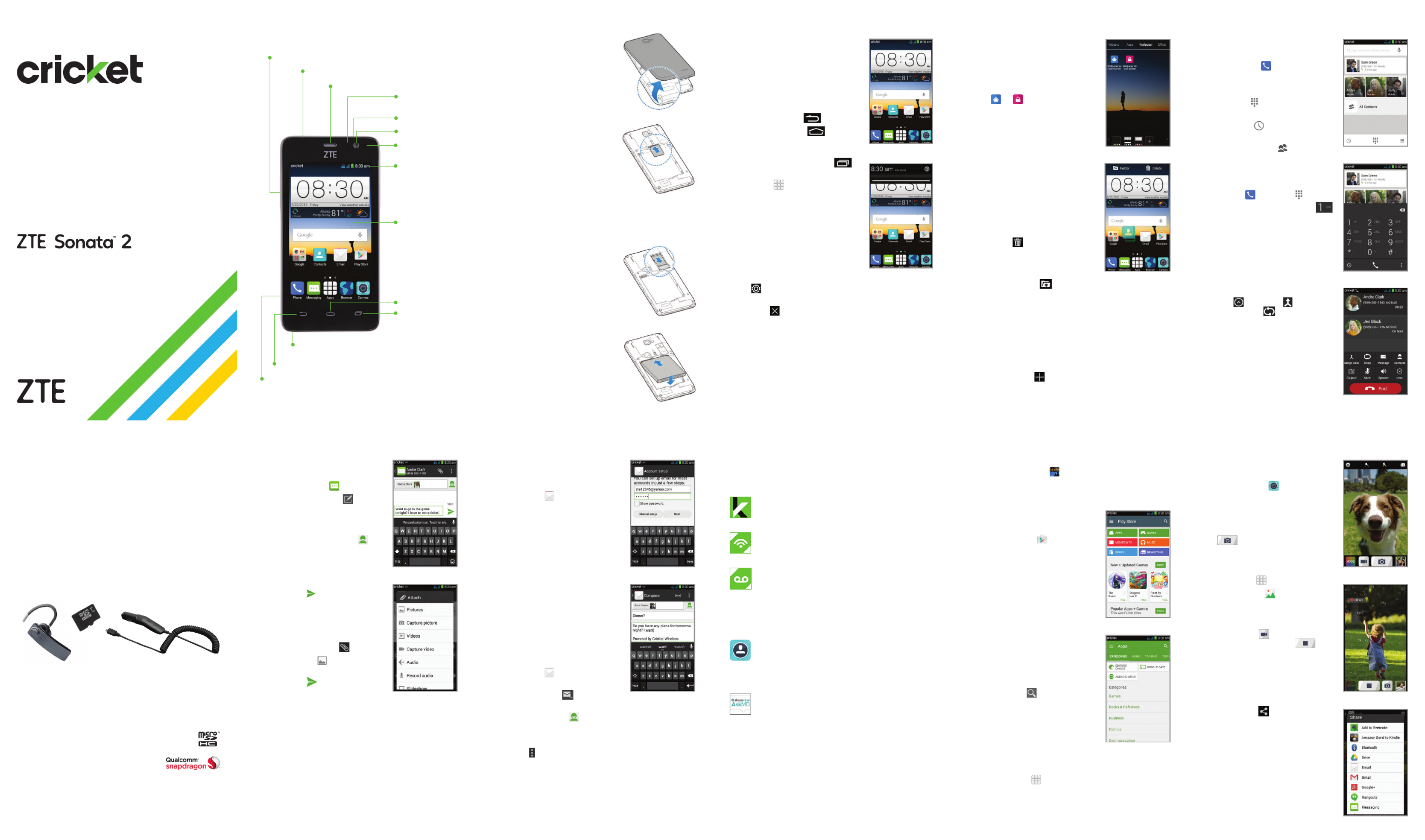
Value Added Services
Cricket Services
These services make using Cricket even better
and easier.
My Cricket: Access billing, make a quick
payment, view usage and access support
from the palm of your hand.
Wi-Fi: Automatically connect to free and open
Wi-Fi® hotspots, helping you to maximize data
usage and enhance coverage.
Visual Voicemail: Quickly view, access and
play back your voicemail messages. Easily
save important numbers to your Favorites list
and respond to messages by calling back
or texting.
Additional Value-Added Services
Sele: Take seles quickly and easily. Access
the front-facing camera from the lock screen
or from the Apps menu to capture the
moment instantly without switching between
camera modes.
AskMD: This app is more than just a symptom
checker. It’s a personalized health consultation
that helps identify what’s bothering you and
gets you organized around your health,
enabling you to have a better doctor’s visit
and ultimately get healthier.
Apps on Google Play™
The Sonata 2 is preloaded with great apps
like Amazon Kindle ™ to take your experience
to the next level. To nd additional apps to make
your phone experience even better, check out
Google Play.
Access Google Play
1. From the home screen,
tap Play Store .
2. Enter your existing Google
account or create one
following the steps on
the screen.
Navigate Google Play
From Play Store, you will have
multiple ways to search for
apps, games, and more.
1. Tap a category to browse
popular apps, games,
movies, and music
organized by popularity
or category.
2. Tap Search to search
the Play Store for a specic
game or app.
3. To install, tap the app and
follow instructions. Once
installed, you will see a
notication in the Notications
panel. Open the app from this
notication or by locating the
app in .Apps
Email
Email setup (Gmail™
,
Yahoo!®, etc.)
1. From the home screen,
tap .Email
2. Enter email address and
password and then tap .Next
3. Conrm email account
settings and tap Next.
4. Name the account, enter
your name as it will appear
on outgoing messages,
and tap Next. Your email
will begin to synchronize
with your phone.
Note: To set up corporate email,
contact your IT administrator.
Create and send an
email message
1. From the home screen,
tap .Email
2. To compose a new message,
tap .Compose
3.
Tap the eld and enter email address or name To
or tap
Contacts
to access your contacts.
4. Enter a subject and email message.
5. To attach les to the email message, tap
Menu , then tap Attach le and make
your selection.
6. Tap Send to send the message.
Text and picture messaging
Send a text message
1. From the home screen,
tap .Messaging
2. Tap New message to start
a new text message.
3. In the To eld, enter a
number or a contact
name or tap Contacts
to access your contacts.
4. Tap the Type message
eld and enter your
message.
5. Tap Send to send the
message.
Send a picture message
1. Follow steps 1-4 above.
2. Tap the Paperclip .
3. Tap Pictures and select
desired picture.
4. Tap Send to send
the message.
Calls and voicemail
Make a call
1. From the home screen,
tap .Phone
2. Tap a contact, or select
an option:
•Dialer : Manually enter
a phone number.
•History : Return or retry
a call.
•All Contacts : Call from
your contacts list.
Check voicemail
1. From the home screen, tap
Phone , then tap .
2. Press and hold the .1 key
Use call waiting
Call waiting helps you answer
or hold a call while you are on
an existing call.
1. While on a call, you will hear a
tone if another call comes in.
Tap Hold current and answer.
2. Tap , then tap to merge
calls or tap to switch
between active calls.
Touch screen
Navigating your phone
•Useyourngertiptolightlytouch
the screen.
•Usequickicksofyourngeron
the touch screen to swipe up,
down, left, and right.
•
To return to the previous screen,
tap the Back key .
•TaptheHome key at
any time to return to the main
home screen.
•TaptheRecent Apps key
to access recently viewed apps.
•TapApps to access
applications on your phone.
Notications panel
Access alerts, including new
messages, emails and
software updates.
•Tapthetopofthehomescreen
and drag your nger down to
see the Notications panel.
•Tap to access the settings menu.
•Swiperighttoclearindividualnoticationsortap
Remove to clear all.
Personalize
Set wallpaper
•To change your home or lock
screen wallpaper, press and
hold a blank part of the home
screen and tap Wallpaper.
•Tap or and follow
on-screen instructions.
Add to home screen
•Press and hold a blank part
of the home screen and tap
Widgets Apps or .
•Press and hold an icon and
drag it to a home screen
thumbnail at the bottom of
the screen.
•To move an icon, press and
hold it and drag it to a new
location. To delete it, drag it
to Delete .
Organize home screens
•Press and hold an icon and
drag it to Folder . To keep
your stuff together just how
you like, drag additional icons
to add them to an existing folder.
•To rename a folder, tap it and then tap the name
to bring up the keyboard.
Create new home screens
•From the home screen, spread two ngers quickly
apart. Tap Plus on the blank screen.
Clear and Simple
Quick Start Guide
Getting to know your
ZTE Sonata™ 2
Earpiece
Volume keys
Headset port
Back key
Charging/
data port
Microphone
Status and
notication bar
Indicator light
Touch screen
Recent
apps key
Home key
Camera lens
Power key
Proximity and
light sensor
Phone setup
1. Place your nger in the slot
at the bottom of the back
cover to lift and remove
the cover.
2. Hold the micro-SIM card
with the cut corner oriented
as shown and slide it into
the card slot.
WARNING!
To avoid damage to the
phone, do not use any other
kind of SIM card or any non-standard
micro-SIM card cut from a SIM card. You
can get a standard micro-SIM card from your
service provider.
3. Insert a microSDHC™
card (not included) with
gold-colored contacts
facing down.
4. Insert the battery, making
sure the connectors align.
Replace the back cover.
Camera and video
Take a picture
1. From the home screen,
tap Camera .
2. Zoom in and out by pinching
with your ngers or by using
the Volume Keys.
3. Tap the Shutter button
to take a photo.
View pictures
1. From the home screen,
tap .Apps
2. Tap Gallery .
Take a video
1. In camera mode, tap Start
recording to start and
tap Stop recording to
stop recording video.
Send a picture
1. After taking a picture, tap
the thumbnail in the corner
of the screen and then
tap Share .
2. Scroll through options to send
via text messaging or email,
Evernote®, and more.
More information
On the web
Detailed support information, including device
specications and troubleshooting, is available
at
www.cricketwireless.com/support/devices.
On the phone
•CallCustomerCareat1-855-246-2461 or
•Dial611 from your cell phone.
Accessories
For more information concerning accessories,
please visit your local Cricket store location or go to
www.cricketwireless.com/shop/accessories.
Note: Store and online inventories may vary.
Please don’t text and drive.
Note: A Google Wallet ™ payment method is
required to purchase apps.
Product meets FCC Radio Frequency Exposure Guidelines—FCC ID
SRQ-Z755. This device complies with Part 15 of the FCC Rules. Operation
is subject to the following two conditions: (1) this device may not cause
harmful interference, and (2) this device must accept any interference
received, including interference that may cause undesired operation.
© 2015 Cricket Wireless LLC. All rights reserved.
Cricket and the Cricket logo are trademarks
under license to Cricket Wireless LLC. Other
marks are the property of their respective owners.
microSDHC logo is a trademark of SD-3C, LLC.
Qualcomm and Snapdragon are trademarks of
QualcommIncorporated,registeredintheUnited
Statesandothercountries.Usedwithpermission.
© 2015 ZTE CORPORATION. All rights reserved. No part of this publication
may be excerpted, reproduced, translated or utilized in any form or by
any means, electronic or mechanical, including photocopying and
microlm, without the prior written permission of ZTE Corporation. The
manual is published by ZTE Corporation. We reserve the right to make
modications on print errors or update specications without prior notice.
8090176600MT Printed in China
Produktspezifikationen
| Marke: | ZTE |
| Kategorie: | Mobiltelefon |
| Modell: | Sonata 2 |
Brauchst du Hilfe?
Wenn Sie Hilfe mit ZTE Sonata 2 benötigen, stellen Sie unten eine Frage und andere Benutzer werden Ihnen antworten
Bedienungsanleitung Mobiltelefon ZTE

1 September 2024

22 August 2024

14 August 2024

10 August 2024

10 August 2024

5 August 2024

5 August 2024

5 August 2024

4 August 2024

3 August 2024
Bedienungsanleitung Mobiltelefon
- Mobiltelefon Samsung
- Mobiltelefon Acer
- Mobiltelefon Apple
- Mobiltelefon Asus
- Mobiltelefon Sanyo
- Mobiltelefon BenQ
- Mobiltelefon Gigabyte
- Mobiltelefon HP
- Mobiltelefon Medion
- Mobiltelefon Philips
- Mobiltelefon Panasonic
- Mobiltelefon LG
- Mobiltelefon AEG
- Mobiltelefon Siemens
- Mobiltelefon Denver
- Mobiltelefon Bush
- Mobiltelefon Telefunken
- Mobiltelefon Thomson
- Mobiltelefon Blaupunkt
- Mobiltelefon Sharp
- Mobiltelefon Mitsubishi
- Mobiltelefon Hisense
- Mobiltelefon Aiwa
- Mobiltelefon ARCHOS
- Mobiltelefon Mpman
- Mobiltelefon Polaroid
- Mobiltelefon Motorola
- Mobiltelefon Nokia
- Mobiltelefon Xiaomi
- Mobiltelefon Olympia
- Mobiltelefon Switel
- Mobiltelefon Akai
- Mobiltelefon Hyundai
- Mobiltelefon ITT
- Mobiltelefon Toshiba
- Mobiltelefon Allview
- Mobiltelefon Garmin
- Mobiltelefon GOCLEVER
- Mobiltelefon Casio
- Mobiltelefon Fysic
- Mobiltelefon Sencor
- Mobiltelefon Sony Ericsson
- Mobiltelefon ViewSonic
- Mobiltelefon Lupilu
- Mobiltelefon Tiny Love
- Mobiltelefon Dell
- Mobiltelefon Lenovo
- Mobiltelefon Razer
- Mobiltelefon Lava
- Mobiltelefon Sagem
- Mobiltelefon TELME
- Mobiltelefon Honor
- Mobiltelefon Alcatel
- Mobiltelefon Amplicomms
- Mobiltelefon Audioline
- Mobiltelefon Binatone
- Mobiltelefon Brondi
- Mobiltelefon Doro
- Mobiltelefon Emporia
- Mobiltelefon Hagenuk
- Mobiltelefon Profoon
- Mobiltelefon Swissvoice
- Mobiltelefon Tiptel
- Mobiltelefon Hammer
- Mobiltelefon InFocus
- Mobiltelefon NEC
- Mobiltelefon Huawei
- Mobiltelefon Energy Sistem
- Mobiltelefon Plum
- Mobiltelefon NGM
- Mobiltelefon Kyocera
- Mobiltelefon SPC
- Mobiltelefon HTC
- Mobiltelefon Auro
- Mobiltelefon Beafon
- Mobiltelefon BlackBerry
- Mobiltelefon Crosscall
- Mobiltelefon Cyrus
- Mobiltelefon Ericsson
- Mobiltelefon Kazam
- Mobiltelefon Palm
- Mobiltelefon Sonim
- Mobiltelefon Bixolon
- Mobiltelefon OnePlus
- Mobiltelefon Pantech
- Mobiltelefon Oppo
- Mobiltelefon CAT
- Mobiltelefon Realme
- Mobiltelefon Infinix
- Mobiltelefon Google
- Mobiltelefon Doogee
- Mobiltelefon GreatCall
- Mobiltelefon Hummer
- Mobiltelefon I.safe Mobile
- Mobiltelefon Logicom
- Mobiltelefon Maxcom
- Mobiltelefon Micromax
- Mobiltelefon O2
- Mobiltelefon Orange
- Mobiltelefon Oukitel
- Mobiltelefon Sunstech
- Mobiltelefon Teleline
- Mobiltelefon Ubiquio
- Mobiltelefon Benefon
- Mobiltelefon MyPhone
- Mobiltelefon BLU
- Mobiltelefon Amplicom
- Mobiltelefon Modu
- Mobiltelefon GSmart
- Mobiltelefon Bea-fon
- Mobiltelefon Innostream
- Mobiltelefon Syco
Neueste Bedienungsanleitung für -Kategorien-

30 November 2024

6 Oktober 2024

5 Oktober 2024

24 September 2024

18 September 2024

17 September 2024

16 September 2024

16 September 2024

15 September 2024

14 September 2024