ZTE Altair 2 Bedienungsanleitung
ZTE
Mobiltelefon
Altair 2
Lesen Sie kostenlos die 📖 deutsche Bedienungsanleitung für ZTE Altair 2 (2 Seiten) in der Kategorie Mobiltelefon. Dieser Bedienungsanleitung war für 25 Personen hilfreich und wurde von 2 Benutzern mit durchschnittlich 4.5 Sternen bewertet
Seite 1/2
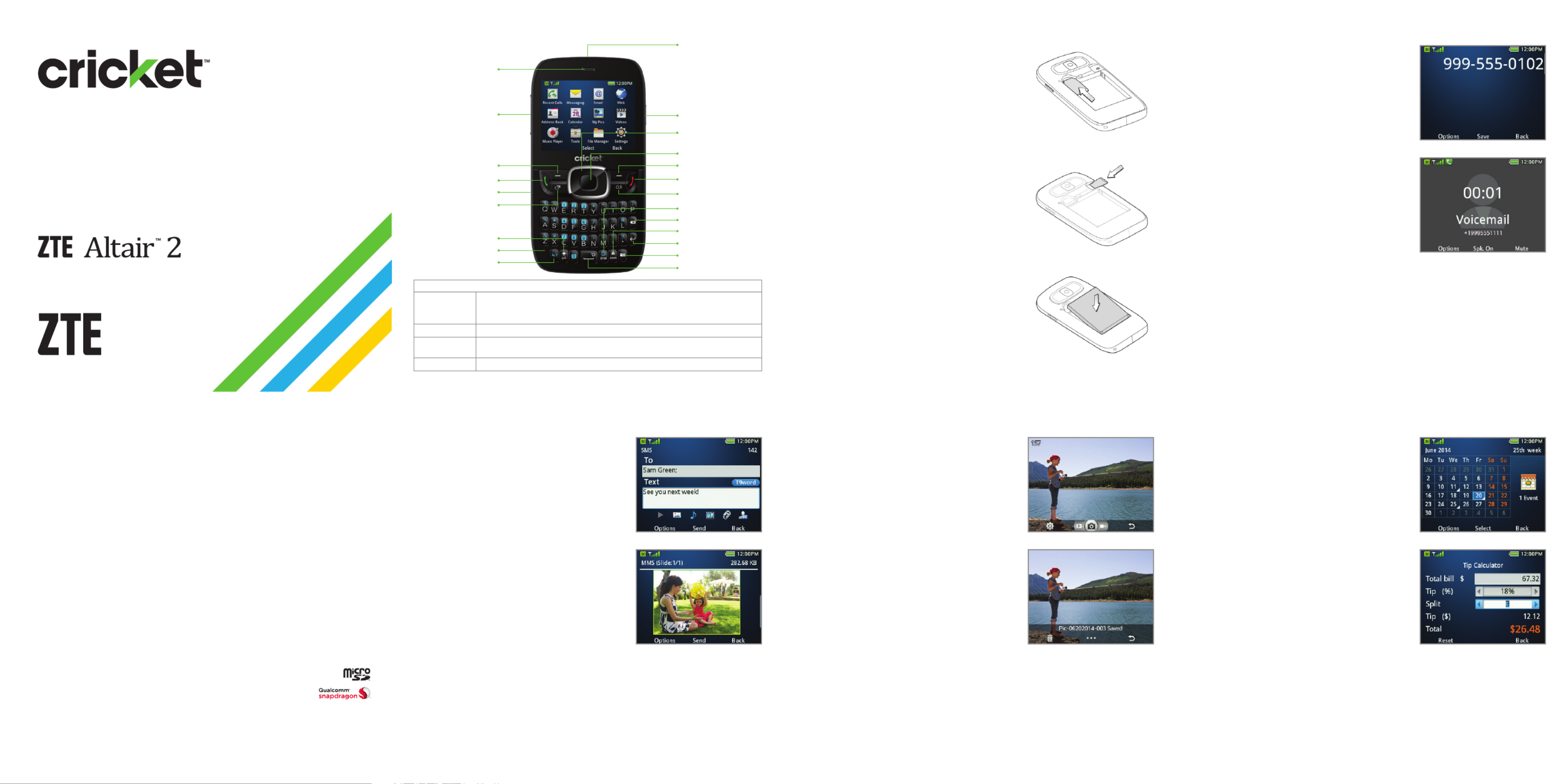
Getting to know your ZTE Altair 2 Phone setup
1. Remove back cover.
2. Insert the SIM card into the card slot with
the cut corner facing outward and the
gold-colored contacts facing down.
3. Insert the microSD™ card (not included)
carefully with the metal contacts
facing down.
4. Insert the battery, making sure the
connectors align.
5. Replace cover.
Calls and voicemail
Make a call
1. From the home screen, enter a
phone number.
2. Press the Send key to place the call.
View recent calls
1. Press the Send key.
2. View lists for all, missed, dialed, and
received calls using the Up/Down/
Left/Right key. Scroll down and select
an entry to view call info.
Check voicemail
1. From the home screen, press and hold
the to automatically dial the 1 key
voice mailbox number.
2. Follow voice prompts to listen to
messages.
3. Enter passcode, if applicable.
Useful tools
1. From the home screen, press the
Center select key to access the
Main menu.
2. Select Tools (0) and choose from the
following options:
• Alarm—set up to ve alarms.
• Calendar—set appointments and
view events.
• Notepad—jot down notes when
you don’t have a pen and paper.
• Calculator—add, subtract, multiply,
and divide.
• Recent Calls—view lists for all, missed,
dialed, and received calls.
• Tip Calculator—calculate the tip
and divide the bill at a restaurant.
• Stopwatch—measure time increments
and record laps.
• World Time—check local time for major cities around the world.
• Conversion—convert between different units of measurement.
• Voice Recorder—record a voice memo and set it as a ringtone.
• Games&Apps—quickly access your games and applications.
Charging port
Volume keys
Send key
Earpiece
Left select key
Multi-task key
Shift key
Alt key
Microphone
Power key
Headset port
Right select key
End key
Clear key
More information
On the web
Detailed support information including device
specications, troubleshooting, and FAQs are available at
www.cricketwireless.com/support/devices.
On the phone
• Call Customer Care at or 1-855-246-2461
• Dial from your mobile phone.611
Find accessories
For more information go to www.cricketwireless.com/shop/accessories
or visit your local Cricket store location.
Product meets FCC Radio Frequency Exposure Guidelines—FCC ID SRQ Z432. This device complies with
Part 15 of the FCC Rules. Operation is subject to the following two conditions: (1) this device may not cause
harmful interference, and (2) this device must accept any interference received, including interference that
may cause undesired operation. © 2014 Cricket Wireless LLC. All rights reserved. Cricket is a
trademark of Cricket Wireless LLC. Other marks are the property of their respective owners.
microSD logo is a trademark of SD-3C, LLC. Qualcomm® and Snapdragon™ are trademarks
of Qualcomm Incorporated, registered in the United States and other countries. Used
with permission.
© 2014 ZTE CORPORATION. All rights reserved. No part of this publication may be excerpted, reproduced,
translated or utilized in any form or by any means, electronic or mechanical, including photocopying and
microlm, without the prior written permission of ZTE Corporation. The manual is published by ZTE Corporation.
We reserve the right to make modications on print errors or update specications without prior notice.
079584506335 Printed in China
Text and picture messaging
Send a message
1. From the home screen, press the
Center select key to access the
Main menu.
2. Select Messaging (2) New Message > .
3. Enter a contact name or phone
number(s). You can also press the
Center select key to add from the
Address Book.
4. Scroll to the Text eld and type
your message.
5. Press the Center select key to send
the message.
Add a picture
1. When you create a message, scroll and
select Add Picture.
2. You can take a new picture or choose
one from your picture gallery.
3. Press the Center select key to send
the message.
Camera and video
Take a picture
1. From the home screen, press and hold
the Camera key.
2. Press the Center select key.
Take a video
1. In camera mode, press right on the
Up/Down/Left/Right key to change to
the camcorder.
2. Press the Left select key to change
your settings.
3. Press the Center select key or the
Camera key to start and stop recording.
View pictures
1. From the home screen, press the
Center select key.
2. Select My Pics.
Send a picture
1. After taking a picture, press the Center select key for options.
2. Choose Send As Multimedia Message > .
3. Follow instructions on Text and picture messaging panel.
Please don’t text and drive.
Up/Down/Left/
Right key
Center select key
Delete key
Enter key
Lock key
Camera key
Symbols key
Space key
Tips
Up/Down/
Left/Right key
From the home screen, press these keys to open these apps:
Up: SMS Left: Email
Down: Address Book Right: Calendar
Send key From the home screen, press to view call history.
Space key
From the home screen, press and hold to activate silent mode with
vibration.
Multi-task key
Press to launch the multi-tasking screen to move between applications.
Clear and Simple
Quick Start Guide

Cambio de idioma
1. Desde la pantalla principal, oprime
el botón de selección central para
tener acceso al .Menú principal
2. Selecciona Conguración (#) y elige
Programación de Teléfono.
3. Oprime el botón de selección central
para ver Idioma.
4. Sombrea el idioma que deseas usar y
oprime el botón de selección central
para seleccionarlo.
Más información
En Internet
Puedes encontrar información de ayuda detallada incluyendo las
especicaciones del teléfono, solución de problemas y preguntas
frecuentes en www.cricketwireless.com/support/devices.
En el teléfono
• Llama al servicio al cliente al o1-855-246-2461
• Marca desde tu teléfono móvil.611
Para encontrar accesorios
Para más información visita www.cricketwireless.com/shop/accessories
o visita la tienda local de Cricket.
Conoce tu ZTE Altair 2
Mensajes de texto y con fotos
Para enviar un mensaje
1. Desde la pantalla principal, oprime
el botón de selección central para
tener acceso al .Menú principal
2. Selecciona Mensajes (2) Nuevo >
Mensaje.
3. Ingresa un nombre de contacto o
número(s) de teléfono. También
puedes oprimir el botón de selección
central para agregar destinatarios
desde el Directorio.
4. Desplázate hacia el campo de Texto y
escribe tu mensaje.
5. Oprime el botón de selección central
para enviar el mensaje.
Para agregar una fotografía
1. Cuando creas un mensaje, desplázate
y selecciona .Agregar imagen
2. Puedes tomar una fotografía nueva o elegir una desde tu galería
de imágenes.
3. Oprime el botón de selección central para enviar el mensaje.
Ajuste del teléfono
1. Quita la tapa de atrás.
2. Inserta la tarjeta SIM en la ranura con
la esquina cortada hacia afuera y los
contactos dorados hacia abajo.
3. Inserta la tarjeta microSD™ (no incluida)
cuidadosamente con los contactos de
metal hacia abajo.
4. Inserta la batería, y asegúrate que los
conectores estén alineados.
5. Vuelve a colocar la tapa.
Cámara y video
Para tomar una fotografía
1. Desde la pantalla principal, oprime por
unos segundos el botón de la cámara.
2. Oprime el botón de selección central.
Para tomar video
1. En el modo de cámara, oprime
derecha en el botón Arriba/Abajo/
Izquierda/Derecha para cambiar a la
cámara de video.
2. Oprime el botón de selección izquierdo
para cambiar tus ajustes.
3. Oprime el botón de selección central
o el botón de la cámara para iniciar o
parar la grabación.
Para ver las imágenes
1. Desde la pantalla principal, oprime
el botón de selección central.
2. Selecciona Mis Fotos.
Para enviar una fotografía
1. Después de tomar una fotografía, oprime el botón de selección
central para ver las opciones.
2. Elige Enviar Como msj multimedia > .
3. Sigue las instrucciones en el panel de mensajes de texto e imágenes.
Llamadas y correo de voz
Para hacer una llamada
1. Desde la pantalla principal, ingresa un
número de teléfono.
2. Oprime el botón enviar para realizar la
llamada.
Ver las llamadas recientes
1. Oprime el botón enviar.
2. Consulta la lista para encontrar todas
las llamadas, no contestadas, realizadas
y recibidas con el botón Arriba/Abajo/
Izquierda/Derecha. Desplázate hacia
abajo y selecciona una entrada para
ver la información de la llamada.
Para revisar el correo de voz
1. Desde la pantalla principal, oprime
por unos segundos el para botón 1
marcar automáticamente el número
del buzón de voz.
2. Sigue las instrucciones grabadas para escuchar los mensajes.
3. Ingresa una contraseña, si es necesario.
Herramientas útiles
1. Desde la pantalla principal, oprime
el botón de selección central para
tener acceso al .Menú principal
2. Selecciona Herramientas (0) y elige
de las siguientes opciones:
• Alarma: establece hasta cinco
alarmas.
• Calendario: establece citas y
ve eventos.
• Notas: apunta notas cuando no
tengas papel y lápiz.
• Calculadora: suma, resta, multiplica
y divide.
• Llmdas Rctes: consulta la lista para
encontrar todas las llamadas, no
contestadas, realizadas y recibidas.
• Ez Sugerencia: calcula la propina y
divide la cuenta en un restaurante.
• Cronómetro: mide incrementos de tiempo y registra vueltas.
• Hora global: consulta la hora local de las principales ciudades
del mundo.
• Conversión: convierte entre diferentes unidades de medida.
• Grabador de voz: registra un memo de voz y establécelo como
timbre de llamada.
• Jueg y apl: ten acceso rápidamente a tus juegos y aplicaciones.
El producto cumple con los Lineamientos sobre la Exposición a Radiofrecuencia de FCC ID SRQ Z432.
Este teléfono cumple con la Parte 15 de las Reglas de FCC. La operación está sujeta a las siguientes dos
condiciones: (1) este teléfono no puede ocasionar interferencia perjudicial, y (2) este teléfono debe aceptar
cualquier interferencia recibida, incluyendo interferencia que pueda causar una operación no deseada. ©
2014 Cricket Wireless LLC. Todos los derechos reservados. Cricket es una marca de Cricket
Wireless LLC. Las demás marcas son propiedad de sus respectivos propietarios. El logotipo
de microSD es una marca de SD-3C, LLC. Qualcomm® y Snapdragon™ son marcas
comerciales de Qualcomm Incorporated, registradas en Estados Unidos y en otros
países. Utilizado con permiso.
© 2014 ZTE CORPORATION. Todos los derechos reservados. No se puede extraer, reproducir, traducir ni utilizar
ninguna parte de esta publicación de ninguna forma ni por ningún medio, electrónico ni mecánico,
incluyendo las fotocopias y el microlm, sin el permiso previo de ZTE Corporation. El manual es publicado por
ZTE Corporation. Nos reservamos el derecho de hacer modicaciones en los errores impresos o actualizar
especicaciones sin aviso previo.
079584506335 Impreso en China
Consejos
Botón Arriba/
Abajo/
Izquierda/
Derecha
Desde la pantalla principal, oprime estos botones para abrir estas
aplicaciones:
Arriba: Mensajes de texto Izquierda: Correo
Abajo: Directorio Derecha: Calendario
Botón enviar Desde la pantalla principal, oprime para ver el historial de llamadas.
Botón de
espacio
Desde la pantalla principal,
oprime por unos segundos
para activar el
modo de silencio con vibración.
Botón
multitareas
Oprime para desplegar la pantalla multitareas para moverse entre
aplicaciones.
No envíes mensajes de texto al momento de conducir.
Botones de
volumen
Botón enviar
Audífono
Botón de selección
izquierdo
Botón de
mayúsculas
Botón de encendido
Puerto para los
audífonos
Botón de selección
derecho
Botón de n
Botón borrar
Botón Arriba/Abajo/
Izquierda/Derecha
Botón de selección
central
Botón eliminar
Botón entrar
Botón de bloqueo
Botón de la cámara
Botón de símbolos
Botón de espacio
Puerto de carga
Botón multitareas
Botón alt
Micrófono
Produktspezifikationen
| Marke: | ZTE |
| Kategorie: | Mobiltelefon |
| Modell: | Altair 2 |
Brauchst du Hilfe?
Wenn Sie Hilfe mit ZTE Altair 2 benötigen, stellen Sie unten eine Frage und andere Benutzer werden Ihnen antworten
Bedienungsanleitung Mobiltelefon ZTE

1 September 2024

22 August 2024

14 August 2024

10 August 2024

10 August 2024

5 August 2024

5 August 2024

5 August 2024

4 August 2024

3 August 2024
Bedienungsanleitung Mobiltelefon
- Mobiltelefon Samsung
- Mobiltelefon Acer
- Mobiltelefon Apple
- Mobiltelefon Asus
- Mobiltelefon Sanyo
- Mobiltelefon BenQ
- Mobiltelefon Gigabyte
- Mobiltelefon HP
- Mobiltelefon Medion
- Mobiltelefon Philips
- Mobiltelefon Panasonic
- Mobiltelefon LG
- Mobiltelefon AEG
- Mobiltelefon Siemens
- Mobiltelefon Denver
- Mobiltelefon Bush
- Mobiltelefon Telefunken
- Mobiltelefon Thomson
- Mobiltelefon Blaupunkt
- Mobiltelefon Sharp
- Mobiltelefon Mitsubishi
- Mobiltelefon Hisense
- Mobiltelefon Aiwa
- Mobiltelefon ARCHOS
- Mobiltelefon Mpman
- Mobiltelefon Polaroid
- Mobiltelefon Motorola
- Mobiltelefon Nokia
- Mobiltelefon Xiaomi
- Mobiltelefon Olympia
- Mobiltelefon Switel
- Mobiltelefon Akai
- Mobiltelefon Hyundai
- Mobiltelefon ITT
- Mobiltelefon Toshiba
- Mobiltelefon Allview
- Mobiltelefon Garmin
- Mobiltelefon GOCLEVER
- Mobiltelefon Casio
- Mobiltelefon Fysic
- Mobiltelefon Sencor
- Mobiltelefon Sony Ericsson
- Mobiltelefon ViewSonic
- Mobiltelefon Lupilu
- Mobiltelefon Tiny Love
- Mobiltelefon Dell
- Mobiltelefon Lenovo
- Mobiltelefon Razer
- Mobiltelefon Lava
- Mobiltelefon Sagem
- Mobiltelefon TELME
- Mobiltelefon Honor
- Mobiltelefon Alcatel
- Mobiltelefon Amplicomms
- Mobiltelefon Audioline
- Mobiltelefon Binatone
- Mobiltelefon Brondi
- Mobiltelefon Doro
- Mobiltelefon Emporia
- Mobiltelefon Hagenuk
- Mobiltelefon Profoon
- Mobiltelefon Swissvoice
- Mobiltelefon Tiptel
- Mobiltelefon Hammer
- Mobiltelefon InFocus
- Mobiltelefon NEC
- Mobiltelefon Huawei
- Mobiltelefon Energy Sistem
- Mobiltelefon Plum
- Mobiltelefon NGM
- Mobiltelefon Kyocera
- Mobiltelefon SPC
- Mobiltelefon HTC
- Mobiltelefon Auro
- Mobiltelefon Beafon
- Mobiltelefon BlackBerry
- Mobiltelefon Crosscall
- Mobiltelefon Cyrus
- Mobiltelefon Ericsson
- Mobiltelefon Kazam
- Mobiltelefon Palm
- Mobiltelefon Sonim
- Mobiltelefon Bixolon
- Mobiltelefon OnePlus
- Mobiltelefon Pantech
- Mobiltelefon Oppo
- Mobiltelefon CAT
- Mobiltelefon Realme
- Mobiltelefon Infinix
- Mobiltelefon Google
- Mobiltelefon Doogee
- Mobiltelefon GreatCall
- Mobiltelefon Hummer
- Mobiltelefon I.safe Mobile
- Mobiltelefon Logicom
- Mobiltelefon Maxcom
- Mobiltelefon Micromax
- Mobiltelefon O2
- Mobiltelefon Orange
- Mobiltelefon Oukitel
- Mobiltelefon Sunstech
- Mobiltelefon Teleline
- Mobiltelefon Ubiquio
- Mobiltelefon Benefon
- Mobiltelefon MyPhone
- Mobiltelefon BLU
- Mobiltelefon Amplicom
- Mobiltelefon Modu
- Mobiltelefon GSmart
- Mobiltelefon Bea-fon
- Mobiltelefon Innostream
- Mobiltelefon Syco
Neueste Bedienungsanleitung für -Kategorien-

30 November 2024

6 Oktober 2024

5 Oktober 2024

24 September 2024

18 September 2024

17 September 2024

16 September 2024

16 September 2024

15 September 2024

14 September 2024