ZTE N-790 Bedienungsanleitung
ZTE
Mobiltelefon
N-790
Lesen Sie kostenlos die 📖 deutsche Bedienungsanleitung für ZTE N-790 (2 Seiten) in der Kategorie Mobiltelefon. Dieser Bedienungsanleitung war für 42 Personen hilfreich und wurde von 2 Benutzern mit durchschnittlich 4.5 Sternen bewertet
Seite 1/2
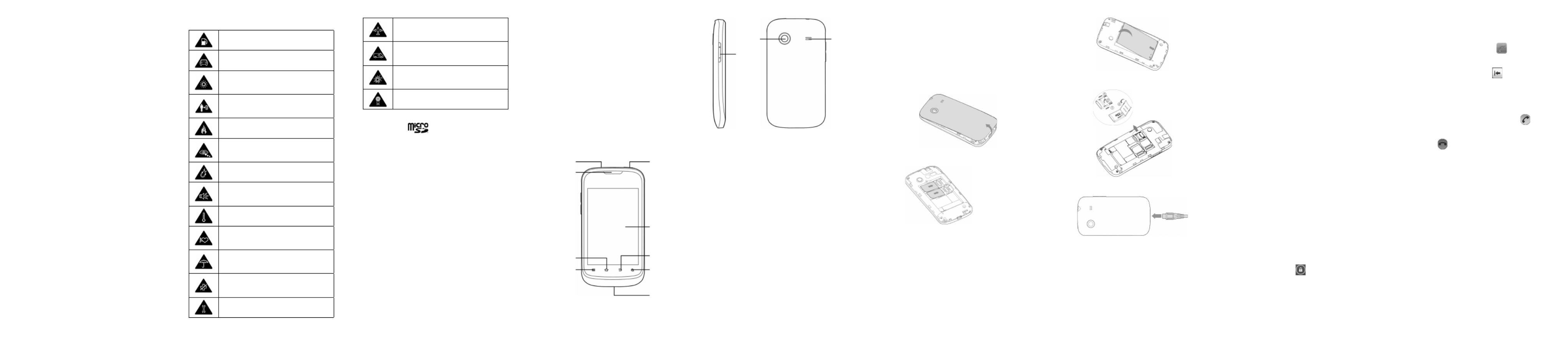
1 2 3 4 5 6 7 8 9
ZTE N790
Quick Start Guide
Product Safety Information
Do not use while re-fuelling
Do not use hand-held while driving
This device may produce a bright
or ashing light
For body-worn operation maintain
a separation of 15 mm
Do not dispose of it in a re
Small parts may cause a choking
hazard
Avoid contact with magnetic media
This device may produce a loud
sound
Avoid Extreme Temperatures
Keep away from pacemakers and
other personal medical devices
Avoid any contact with liquid, keep
it dry
Switch off when instructed in hospi-
tals and medical facilities
Do not attempt to disassemble
Switch off when instructed in air-
crafts and airports
Do not rely on this device for emer-
gency communications
Switch off in explosive environ-
ments
Only use approved accessories
Notes:
microSD logo is a trademark of the SD
Card Association.
Notice
We offer self-service for our smart terminal
device users. Please visit ZTE ofcial website
(at www.zte.com.cn) for more information on
self-service and supported product models.
This product is designed to support two SIM
cards. You can install two SIM cards simul-
taneously and have them both in standby.
However, bo th SIM cards cannot be u sed
at the same time for phone service or data
service. When you're in a phone call using
one SIM card, the other one will be unreach-
able through phone call. Callers to that card's
number may he ar voice pro mpts such as
"T he number you dialed is un reachable."
or "The number you dialed is out of service
area".
The above situation is caused by the phone
design and has nothing to do with the network
of your operator. This design can signicantly
reduce power consumption and improve your
phone' s stan dby time. In case of missing
important phone calls, please contact your
operator to enable services like missed call
alerts.
Getting to Know Your Phone
Power Key
Touch
Screen
Back Key
Search Key
Charger/
USB Jack
Home Key
Menu Key
Headset Jack
Earpiece
Speaker
Camera
Volume
Key
Power Key
● Hold to select phone modes: Silent, Air-
plane, or to power off.
● Press to switch your p hon e to Sleep
mode.
● Press to wake up your phone.
Home Key
● Press to return to the Home Screen from
any application or screen.
● Hold to see recently used applications.
Menu Key
Pre ss to get the options o n the current
screen.
Back Key
Press to go to the previous screen.
Search Key
Press to start the Search application.
Volume Key
Press higher end of the key to turn the vol-
ume up and the lower end of the key to turn it
down.
Before Getting Started
1. Removing the back cover
2. Installing the SIM cards
UIM slot 1 (CDMA)
SIM slot 2 (GSM)
Caution: Install your CDMA card into UIM
slot 1. Install your 2G SIM card into GSM slot
2. UIM slot 1 is the main slot, SIM slot 2 is the
auxiliary slot.
3. Installing the battery
4. Installing the memory card
Charging the battery
Whe n you first get your new phone you’ll
need to charge the battery like this…
1. Connect the adapter to the charger jack.
2. Conne ct th e char ger to a standard AC
wall outlet.
3. Disconnect the charger when the battery
is fully charged.
Powering On/Off Your Phone
1. Make sure the SIM is in your device and
the battery is charged.
2. Hold to switch on your phone.Power Key
3. To switch it off, hold to get Power Key
the phone options. Select , and Power off
then tap .OK
Switching to Sleep Mode
To save battery power, Sleep Mode suspends
your device to a low-power-consumption state
while the display is off. Your device also goes
into Sleep Mode automatically when the dis-
play is automatically turned off after a certain
period of time, which you can set in Screen
timeout of the display settings.
Press to switch to Sleep Mode. Power Key
Waking Up Your Phone
If your phone is in Sleep Mode, you can wake
it up by…
1. Pressing to activ at e yo ur Power Key
screen display.
2. Press and hold to unlock the screen.
Notes: If you have set an ‘unlock pattern’, or
a PIN/password for your phone, you’ll need to
draw the pattern or enter the PIN/password to
unlock your screen.
Calls
Making Calls
1. Touch the > .Home Key
2. Enter the ph one numb er with the on-
screen keypad. Touch to delete wrong
digits.
3. Touch CDMA Call GSM Call or .
Answering or Declining Calls
● Drag the green phone icon to th e
right.
● Drag to the left to decline a call.
Call forwarding
You can set your phone to forward incoming
phone calls to another number. You can set
this feature separately for several conditions
when you are not able to answer calls, such
as when you ar e al re ady on the phone or
when you are outside of the service area.
1. Touch the Menu Key > Settings > Call
settings > UIM Settings / SIM Settings
> Call forwarding.
2. Select a condition.
3. Enter a number to which calls will be for-
warded and select . Your setting Enable
will be sent to the network.

10 11 12 13 14 15 16 17 18
Call waiting
Call waiting gives you the option to take an
incoming call when you’re already on the
phone. This function is available only for
voice calls.
● CDMACallwaiting
1. Touch the Menu Key > Settings > Call
settings > UIM Settings > Call waitings.
2. Select , and then touch to Enable Enable
confirm. Your setting will be sent to the
network.
● GSMCallWaiting
1. Touch the Menu Key > Settings > Call
settings > SIM Settings > Additional
settings.
2. Tick the checkbox at the right of the Call
waiting to enable call waiting. Your set-
ting will be sent to the network.
Contacts
Adding a New Contact
1. Open your contacts.
2. Touch at the bottom on the screen.
3. If you have more than one account for
contacts, touch and select Contact type
the account to which you want to add the
contact.
4. Enter the contact name and other in-
formation, such as phone numbers and
emails.
Touch a category’s plus button to add
more than one entry for that category—
for example, to add both work and home
numbers. Touch the button at the left of
the entry to select labels, such as Mobile
or for a phone number, or select Work
Custom to create your own label.
5. Touch the picture frame icon to assign
a picture to the contact.
6. When you’re nished, touch .
Importing Contacts From the CDMA/
GSM Card
Contacts saved on the phone can have more
information than just a name and a phone
number, such as Email, contact icon, and
address. If you’ve got contacts saved on the
SIM card, you can import them to the phone.
1. Touch the > .Home Key
2. Touch the Menu Key > Import/Export >
Import from CDMA/GSM card.
3. Touch all the SIM contacts you want to
import and then touch .
Connect to networks
Connect to Wi-Fi network
1. From the home screen, touch Menu Key
> Settings > Wireless & networks.
2. If Wi-Fi is not enabled, tick the checkbox
at the right of the to turn on Wi-Fi. Wi-Fi
The phone scans for available Wi-Fi net-
works and displays the names of those it
nds.
3. Touch a network name to connect to it.
You may need to enter a passeord.
Enable mobile data access
1. Touch the Home Key > Menu Key > Set-
tings > Wireless & networks > Mobile
networks.
2. Check to enable data ac-Data enabled
cess over the mobile network.
Disable mobile data access
1. Touch the Home Key > Menu Key > Set-
tings > Wireless & networks > Mobile
networks.
2. Uncheck to disable data Data enabled
access over the mobile network.
Use your phone as a hotspot
1. Press the , and Home Key > Menu Key
touch Settings > Wireless & networks >
Tethering & portable hotspot.
2. Check . After a Portable Wi-Fi hotspot
moment, the phone starts broadcasting its
Wi-Fi network name (SSID), so you can
connect to it with up to 5 computers or
other devices.
3. Touch Portable Wi-Fi hotspot settings
>CongureWi-Fihotspot if you want to
change the Wi-Fi network name or secure
it with a password.
NOTE:
Uncheck to stop Portable Wi-Fi hotspot
sharing your data connection via Wi-Fi.
Email
Email setup
1. From the home screen, touch .> Email
NOTE:
If another email account is already set up,
touch the Menu Key > Account settings
> ADD ACCOUNT.
2. Enter the email address and password.
3. Touch and follow the onscreen in-Next
structions.
Create and send an email message
1. Press the Menu Key and touch Compose.
2. Address the message. As you enter text,
matching addresses are offered from your
Contacts. You can touch a suggested ad-
dress or enter a new one. Separate mul-
tiple addresses with commas.
3. Press the and touc h Menu Key Add
Cc/Bcc to address a copy or blind copy of
the message.
4. Enter a subject for the message.
5. Enter the text to the message.
6. Press the and touchMenu Key Add at-
tachment to send les with the message.
7. Touch .Send
Camera and video
Take a picture
1. From the home screen, touch >cam-
era.
2. Aim the camera at the subject and then
touch to take the shot.
Take a video
1. From the home screen, touch > cam-
corder, or Drag to the camcorder
position in the camera interface.
2. Touch to begin recording, touch to
stop.
Send a picture
1. From the home screen, touch > Gallery.
2. Touch an album and then touch and hold
a picture.
3. Touch and select a methord from Share
the list.
Playing Music
You can play digital audio files from your
phone’s memory card in Music.
1. Touch the Home Key > > Music
to open the Music Screen.
2. Select Artists/Albums/Songs/Playlists
/favorite to find the songs you want to
play.
3. Touch an item from the list to start play-
ing.
NOTE: You can adjust the volume with the
Volume Keys.
Touch to play the current playlist in
shufe mode, where tracks are played
in random order.
Touch to toggle repeat mode: no
repeat, repeat the current song, or
repeat the current playlist.
Song and artist information.
Drag the slider to jump to any part of
the song.
Tap to play the previous / rewind
song.
Tap to add the current song to favorite.
Tap to open the current playlist.
Tap to pause or resume the track.
Tap to play the next song.
Moving an Application
You can move the applications downloaded
or installed on your phone to the microSD
card when the phone memory is full. You can
also move applications to your phone if the
microSD card is getting full.
NOTE: Not all applications can be move to
your phone or microSD card.
• Touch the Home Key > > Settings >
Applications > Manage applications.
• Touch the application you want to move
below the Downloaded tab.
• Touch Move to phone or Move to SD card.
Extending Battery Life
There are several things you can do to make
your battery last longer.
• Turn on Wi-Fi, Bluetooth, GPS, mobile
data, auto-sync only when you need to.
• Lower the screen brightness.
• Use Bluetooth tethering or USB tethering
(when you have a cable) instead of por-
table Wi-Fi hotspot to share your phone’s
data service.
• From the home screen, touch > Task
Manager and close the apps you do not
need but still run in the background.
• From the home screen, touch > Set-
tings > Sound Feed- and uncheck all
back.
SpecicAbsorptionRate(SAR)
Your mobile device is a radio transmitter and
receiver. It is designed not to exceed the lim-
its for exposure to radio waves recommended
by international guidelines. These guidelines
were developed by the independent scientic
organization ICNIRP and include safety mar-
gins designed to assure the protection of all
persons, regardless of age and health.
The guidelines use a unit of measurement
known as Specic Absorption Rate, or SAR.
The SAR limit for mobile devices is 2 W/kg
and the highest SAR value for this device
when tested was 0.356 W/kg. As mobile de-
vices offer a range of functions, they can be
used in other positions, such as on the body.
As SAR is measured utilizing the device’s
highest transmitting power, the actual SAR of
this device while operating is typically below
that indicated above. This is due to automatic
changes to the power level of the device to
ensure it only uses the minimum power re-
quired to communicate with the network.
Produktspezifikationen
| Marke: | ZTE |
| Kategorie: | Mobiltelefon |
| Modell: | N-790 |
Brauchst du Hilfe?
Wenn Sie Hilfe mit ZTE N-790 benötigen, stellen Sie unten eine Frage und andere Benutzer werden Ihnen antworten
Bedienungsanleitung Mobiltelefon ZTE

1 September 2024

22 August 2024

14 August 2024

10 August 2024

10 August 2024

5 August 2024

5 August 2024

5 August 2024

4 August 2024

3 August 2024
Bedienungsanleitung Mobiltelefon
- Mobiltelefon Samsung
- Mobiltelefon Acer
- Mobiltelefon Apple
- Mobiltelefon Asus
- Mobiltelefon Sanyo
- Mobiltelefon BenQ
- Mobiltelefon Gigabyte
- Mobiltelefon HP
- Mobiltelefon Medion
- Mobiltelefon Philips
- Mobiltelefon Panasonic
- Mobiltelefon LG
- Mobiltelefon AEG
- Mobiltelefon Siemens
- Mobiltelefon Denver
- Mobiltelefon Bush
- Mobiltelefon Telefunken
- Mobiltelefon Thomson
- Mobiltelefon Blaupunkt
- Mobiltelefon Sharp
- Mobiltelefon Mitsubishi
- Mobiltelefon Hisense
- Mobiltelefon Aiwa
- Mobiltelefon ARCHOS
- Mobiltelefon Mpman
- Mobiltelefon Polaroid
- Mobiltelefon Motorola
- Mobiltelefon Nokia
- Mobiltelefon Xiaomi
- Mobiltelefon Olympia
- Mobiltelefon Switel
- Mobiltelefon Akai
- Mobiltelefon Hyundai
- Mobiltelefon ITT
- Mobiltelefon Toshiba
- Mobiltelefon Allview
- Mobiltelefon Garmin
- Mobiltelefon GOCLEVER
- Mobiltelefon Casio
- Mobiltelefon Fysic
- Mobiltelefon Sencor
- Mobiltelefon Sony Ericsson
- Mobiltelefon ViewSonic
- Mobiltelefon Lupilu
- Mobiltelefon Tiny Love
- Mobiltelefon Dell
- Mobiltelefon Lenovo
- Mobiltelefon Razer
- Mobiltelefon Lava
- Mobiltelefon Sagem
- Mobiltelefon TELME
- Mobiltelefon Honor
- Mobiltelefon Alcatel
- Mobiltelefon Amplicomms
- Mobiltelefon Audioline
- Mobiltelefon Binatone
- Mobiltelefon Brondi
- Mobiltelefon Doro
- Mobiltelefon Emporia
- Mobiltelefon Hagenuk
- Mobiltelefon Profoon
- Mobiltelefon Swissvoice
- Mobiltelefon Tiptel
- Mobiltelefon Hammer
- Mobiltelefon InFocus
- Mobiltelefon NEC
- Mobiltelefon Huawei
- Mobiltelefon Energy Sistem
- Mobiltelefon Plum
- Mobiltelefon NGM
- Mobiltelefon Kyocera
- Mobiltelefon SPC
- Mobiltelefon HTC
- Mobiltelefon Auro
- Mobiltelefon Beafon
- Mobiltelefon BlackBerry
- Mobiltelefon Crosscall
- Mobiltelefon Cyrus
- Mobiltelefon Ericsson
- Mobiltelefon Kazam
- Mobiltelefon Palm
- Mobiltelefon Sonim
- Mobiltelefon Bixolon
- Mobiltelefon OnePlus
- Mobiltelefon Pantech
- Mobiltelefon Oppo
- Mobiltelefon CAT
- Mobiltelefon Realme
- Mobiltelefon Infinix
- Mobiltelefon Google
- Mobiltelefon Doogee
- Mobiltelefon GreatCall
- Mobiltelefon Hummer
- Mobiltelefon I.safe Mobile
- Mobiltelefon Logicom
- Mobiltelefon Maxcom
- Mobiltelefon Micromax
- Mobiltelefon O2
- Mobiltelefon Orange
- Mobiltelefon Oukitel
- Mobiltelefon Sunstech
- Mobiltelefon Teleline
- Mobiltelefon Ubiquio
- Mobiltelefon Benefon
- Mobiltelefon MyPhone
- Mobiltelefon BLU
- Mobiltelefon Amplicom
- Mobiltelefon Modu
- Mobiltelefon GSmart
- Mobiltelefon Bea-fon
- Mobiltelefon Innostream
- Mobiltelefon Syco
Neueste Bedienungsanleitung für -Kategorien-

30 November 2024

6 Oktober 2024

5 Oktober 2024

24 September 2024

18 September 2024

17 September 2024

16 September 2024

16 September 2024

15 September 2024

14 September 2024