Zoom RFX2000 Bedienungsanleitung
Zoom
Audiosystem
RFX2000
Lesen Sie kostenlos die 📖 deutsche Bedienungsanleitung für Zoom RFX2000 (28 Seiten) in der Kategorie Audiosystem. Dieser Bedienungsanleitung war für 25 Personen hilfreich und wurde von 2 Benutzern mit durchschnittlich 4.5 Sternen bewertet
Seite 1/28
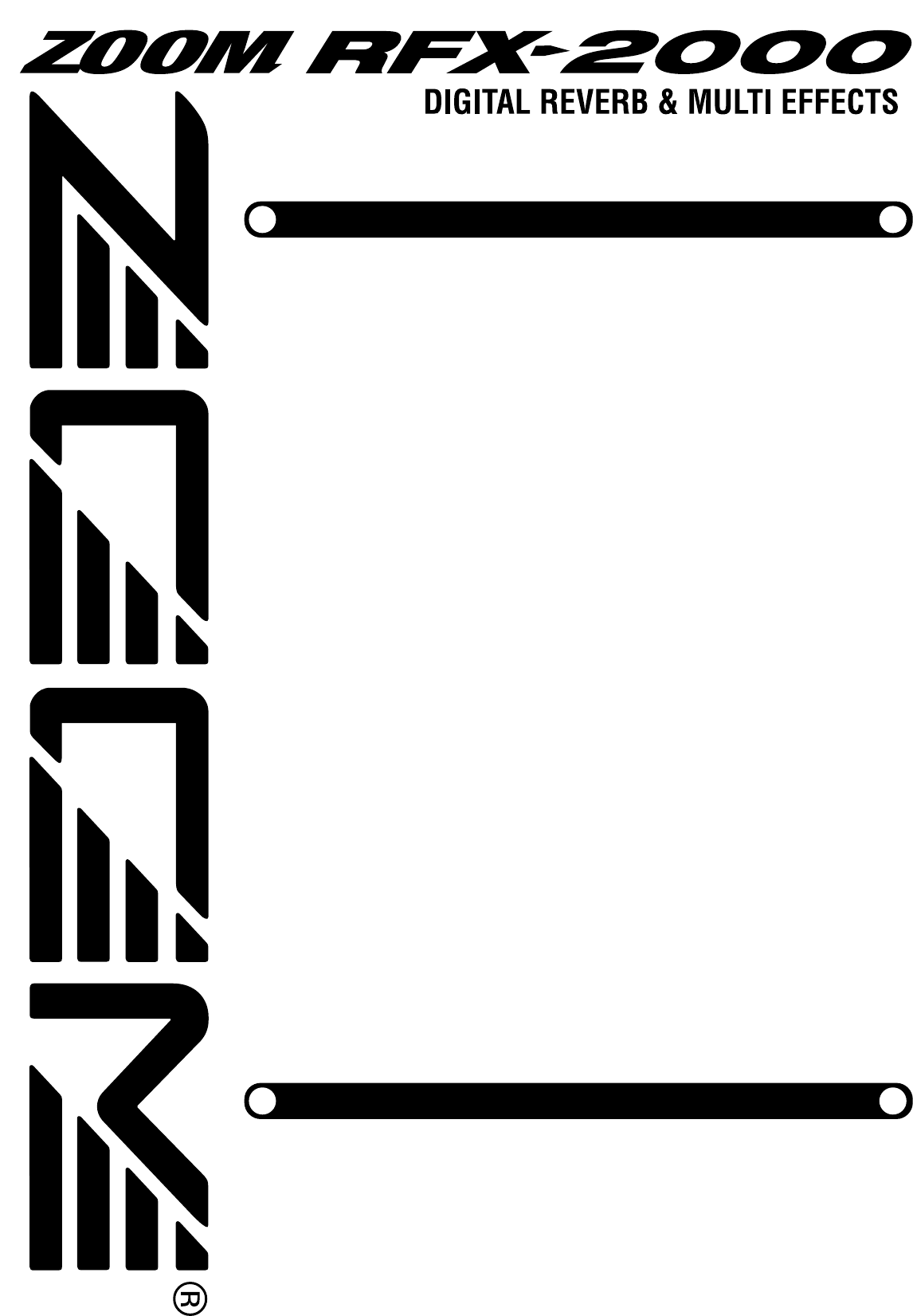
Thank you for selecting the ZOOM RFX-2000 (hereafter simply called the "RFX-2000"). The
RFX-2000 is a sophisticated digital reverb and multi-effect processor with the following features
and functions.
Please take the time to read this manual carefully so as to get the most out of your RFX-2000 and to
ensure optimum performance and reliability. Retain this manual, the warranty card and all other
documentation for future reference.
* Windows 95 and Windows 98 are registered trademarks of Microsoft Corporation.
* Macintosh is a registered trademark of Apple Computer Inc.
• Versatile effects and high-quality reverb
The RFX-2000 comes with a full complement of 48 preset effects (8 effects x 6 banks). The
reverb effects alone allow 121 different settings. The convincing sound stage created by the
RFX-2000 far surpasses anything else available in this class.
•100 patch memory for immediate use
Up to 100 patches (effect settings) can be stored in the internal memory. Calling up any patch is
quick and easy.
•Supplied editing software
The RFX-2000 is supplied with nifty software that lets you manage and edit patches on a
computer. (Versions for Windows 95/98 and Macintosh are included.) Besides patch editing and
management, the software also provides access to eight additional effects including a 31-band
graphic equalizer and a 20-tap delay effect.
•Digital output
The S/PDIF output (with optical and coaxial connectors) allows connection to consumer
equipment with digital input (digital multitrack recorder, MD recorder, DAT recorder or
similar), keeping the signal in the digital domain.
•MIC IN jack
The dedicated microphone jack on the front panel comes in handy for creating vocal effects
without having to make cumbersome connections in the rear. Controlling the VOCODER effect
is a snap thanks to this feature.
•Built-in tap input
Time-based parameters such as delay time can be entered directly, using the tap input feature.
This makes it easy for example to match the delay time to the tempo of a song.
•MIDI based control
Functions such as patch switching, real-time parameter control, and storing of patch data on
external equipment can be performed via a MIDI link.
OPERATION MANUAL
Controls and Functions ••••••••••••••••• 2
Front Panel ••••••••••••••••••••••••••• 2
Rear Panel •••••••••••••••••••••••••••• 2
Rack Mounting •••••••••••••••••••••••••• 4
Getting Connected •••••••••••••••••••••• 4
Trying Out the Effects ••••••••••••••••••• 6
Editing a Patch •••••••••••••••••••••••••• 7
Useful Functions ••••••••••••••••••••••••• 8
Using the MIDI Control Function ••••• 10
Returning the RFX-2000
to the Factory Default Settings ••••••••• 13
RFX-2000 Effects •••••••••••••••••••••• 14
Supplied Software •••••••••••••••••••••• 24
Troubleshooting •••••••••••••••••••••••• 24
Specifications •••••••••••••••••••••••••• 25
MIDI Implimentation Chart ••••••••••••• 26
Safety Precautions/Usage Precautions
••••• 27
Introduction
Contents
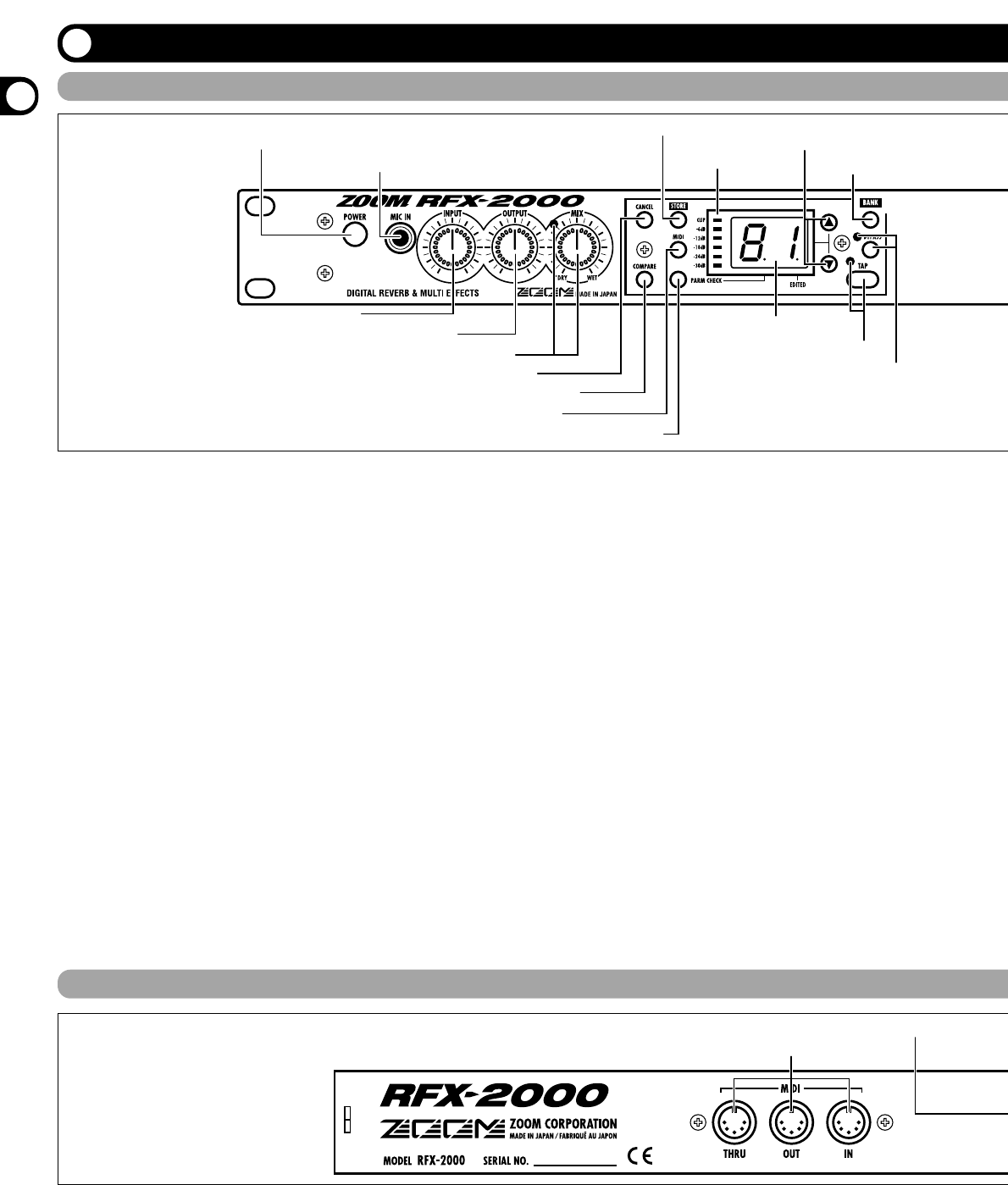
Controls and Functions
(1) POWER switch
Serves to turn the unit on and off.
(2) MIC IN jack
A dynamic microphone with an output impedance of
about 600 ohms can be connected here. Normally the
input signal from this jack is mixed with the signal from
the rear-panel INPUT jacks and sent to the internal effect
circuitry. When the VOCODER effect is selected, the
mike input signal serves for controlling the sound
character and the envelope (volume change curve) of the
effect.
(3) INPUT control
Serves to adjust the signal from the INPUT jacks and the
MIC IN jack.
(4) OUTPUT control
Serves to adjust the level of the signal supplied at the
OUTPUT jacks.
(5) MIX control and LED
Serves to adjust the balance between original sound
(DRY) and effect sound (WET). When the control is
turned fully counterclockwise, only the original sound is
output. When the control is turned fully clockwise, only
the effect sound is output. If the mixing balance setting
was changed since the last store operation, the LED lights
up.
(6) CANCEL key
Serves to cancel a store operation.
(7) COMPARE key
When a patch (group of stored effect settings) is being
edited, this key can be used to compare the sound before
and after the edit.
(8) MIDI key
This key is used to make various MIDI settings.
(9) PARM CHECK key
Serves for checking effect parameter settings.
(10) STORE key
Used for storing patches in memory and other functions.
(11) Level meter
These indicators show the signal input level.
Front Panel
Rear Panel
(1) POWER switch
(2) MIC IN jack
(3) INPUT control
(4) OUTPUT control
(5) MIX control and LED
(6) CANCEL key
(7) COMPARE key
(8) MIDI key
(9) PARM CHECK key
(10) STORE key
(11) Level meter
(12) VALUE UP/DOWN keys
(13) BANK key
(14) Display
(15) TAP key and LED
(16) BYPASS key and LED
(1) MIDI connectors
(2) BYPASS jack
(1) MIDI connectors
Serves for connection to the MIDI interface of a
computer or to a MIDI keyboard or similar. This allows
patch switching from external equipment or control of the
entire operation of the RFX-2000 from a computer, using
the supplied editor/librarian software.
(2) BYPASS jack
Serves for connection of the foot switch FS01 (option) for
switching effects on and off.
(3) DIGITAL OUT connectors
The same signal as available at the OUTPUT jacks is
carried by these connectors in S/PDIF digital format. This
can be used to supply the signal to consumer equipment
with a digital input, such as a digital multitrack recorder,
Controls and Functions
2
ZOOM RFX-2000

Front Panel
Rear Panel
(17) BANK LEDs
(18) EFFECT TYPE selector and LED
(19) REV CHARACTER (EDIT 1) control and LED
(20) REV TIME (EDIT 2) control and LED
(21) REV EQ LOW (EDIT 3) control and LED
(22) REV EQ HIGH (EDIT 4) control and LED
(3) DIGITAL OUT connectors
(4) OUTPUT jacks (5) INPUT jacks
(6) POWER (AC adapter) connector
(12) VALUE UP/DOWN keys
Serve for switching patches and changing parameter
values. Holding down one key while pressing the other
results in a fast change.
(13) BANK key
Serves to select the effect bank (group of effects arranged
by general type).
(14) Display
Shows various information such as patch numbers and
parameter values.
(15) TAP key and LED
This key serves for tap input of time-based parameters
such as delay time and rate. When an effect where tap
input can be used is selected, the LED flashes with a
frequency that indicates the current setting. When an
effect where tap input cannot be used is selected, the LED
is out.
(16) BYPASS key and LED
Serves to set the unit to the bypass condition where only
the original sound is output. In this condition, the LED is
lit.
(17) BANK LEDs
These indicators show which bank is currently selected.
When the EXTRA bank (only selectable with the
supplied software) is selected, all six LEDs are lit.
(18) EFFECT TYPE selector and LED
Serves to choose an effect from the currently selected
bank. If the setting was changed since the last store
operation, the LED lights up.
(19) REV CHARACTER (EDIT 1) control and LED
(20) REV TIME (EDIT 2) control and LED
(21) REV EQ LOW (EDIT 3) control and LED
(22) REV EQ HIGH (EDIT 4) control and LED
These controls allow the user to adjust effect parameters
to a desired value. Which parameters can be adjusted
depends on the currently selected effect. If a setting was
changed since the last store operation, the respective LED
lights up.
MD recorder, or DAT recorder. The optical and coaxial
output connectors can be used at the same time. The
OUTPUT control is not active in this case.
(4) OUTPUT jacks
Connect these jacks to the recorder or playback system.
(5) INPUT jacks
Connect a line-level source, such as an instrument or CD
player to these jacks. If a plug is inserted only in the
L/MONO jack, the signal from this plug will be supplied
to both channels.
(6) POWER (AC adapter) connector
The supplied AC adapter is to be connected here for
powering the unit.
Controls and Functions
Controls and Functions
ZOOM RFX-2000
3
Produktspezifikationen
| Marke: | Zoom |
| Kategorie: | Audiosystem |
| Modell: | RFX2000 |
Brauchst du Hilfe?
Wenn Sie Hilfe mit Zoom RFX2000 benötigen, stellen Sie unten eine Frage und andere Benutzer werden Ihnen antworten
Bedienungsanleitung Audiosystem Zoom

24 August 2024

22 August 2024

22 August 2024

19 August 2024

17 August 2024

11 August 2024

11 August 2024

11 August 2024

9 August 2024
Bedienungsanleitung Audiosystem
- Audiosystem Samsung
- Audiosystem Medion
- Audiosystem Nedis
- Audiosystem Philips
- Audiosystem Sony
- Audiosystem Sweex
- Audiosystem Tevion
- Audiosystem AEG
- Audiosystem TechniSat
- Audiosystem Yamaha
- Audiosystem MarQuant
- Audiosystem Grundig
- Audiosystem Kenwood
- Audiosystem Lynx
- Audiosystem Telestar
- Audiosystem Aiwa
- Audiosystem Auna
- Audiosystem Bose
- Audiosystem Lenco
- Audiosystem ODYS
- Audiosystem Pioneer
- Audiosystem JBL
- Audiosystem JVC
- Audiosystem Muse
- Audiosystem Onkyo
- Audiosystem PEAQ
- Audiosystem Technics
- Audiosystem TERRIS
- Audiosystem Teufel
- Audiosystem Akai
- Audiosystem Axxion
- Audiosystem Dual
- Audiosystem Reflexion
- Audiosystem Toshiba
- Audiosystem Tascam
- Audiosystem Ricatech
- Audiosystem Elta
- Audiosystem Fenton
- Audiosystem OneConcept
- Audiosystem Boston Acoustics
- Audiosystem Harman Kardon
- Audiosystem Naim
- Audiosystem Power Dynamics
- Audiosystem S-Digital
- Audiosystem Samson
- Audiosystem Skytec
- Audiosystem Tangent
- Audiosystem Vonyx
- Audiosystem NAD
- Audiosystem Proline
- Audiosystem Omnitronic
- Audiosystem Arcam
- Audiosystem TEAC
- Audiosystem Pure
- Audiosystem Sangean
- Audiosystem NextBase
- Audiosystem Revox
- Audiosystem GPO
- Audiosystem JGC
- Audiosystem Soundmaster
- Audiosystem Sonoro
- Audiosystem Pinnacle
- Audiosystem Ebench
- Audiosystem ION
- Audiosystem Hiteker
- Audiosystem DNT
- Audiosystem Roadstar
- Audiosystem Tivoli
- Audiosystem Tokaï
- Audiosystem Scansonic
- Audiosystem HQ Power
- Audiosystem Polk
- Audiosystem Bluesound
- Audiosystem Devialet
- Audiosystem Fusion
- Audiosystem Iluv
- Audiosystem Jarre
- Audiosystem Karcher Audio
- Audiosystem KRK Systems
- Audiosystem Meridian
- Audiosystem Moneual
- Audiosystem Monitor
- Audiosystem Numan
- Audiosystem Pure Acoustics
- Audiosystem Quadral
- Audiosystem Quantis
- Audiosystem Revo
- Audiosystem Roku
- Audiosystem Sitecom
- Audiosystem Tamashi
- Audiosystem Visual Land
- Audiosystem Bang Olufsen
- Audiosystem Argon
- Audiosystem AquaSound
- Audiosystem Belson
Neueste Bedienungsanleitung für -Kategorien-

5 Oktober 2024

26 September 2024

24 September 2024

Sitecom wl 060 wireless audio transmitter Bedienungsanleitung
23 September 2024
23 September 2024

28 August 2024

27 August 2024

27 August 2024

27 August 2024

27 August 2024