Zagg ZAGGfolio for Samsung Galaxy Tab 10.1 Bedienungsanleitung
Lesen Sie kostenlos die 📖 deutsche Bedienungsanleitung für Zagg ZAGGfolio for Samsung Galaxy Tab 10.1 (2 Seiten) in der Kategorie Tastatur. Dieser Bedienungsanleitung war für 28 Personen hilfreich und wurde von 2 Benutzern mit durchschnittlich 4.5 Sternen bewertet
Seite 1/2
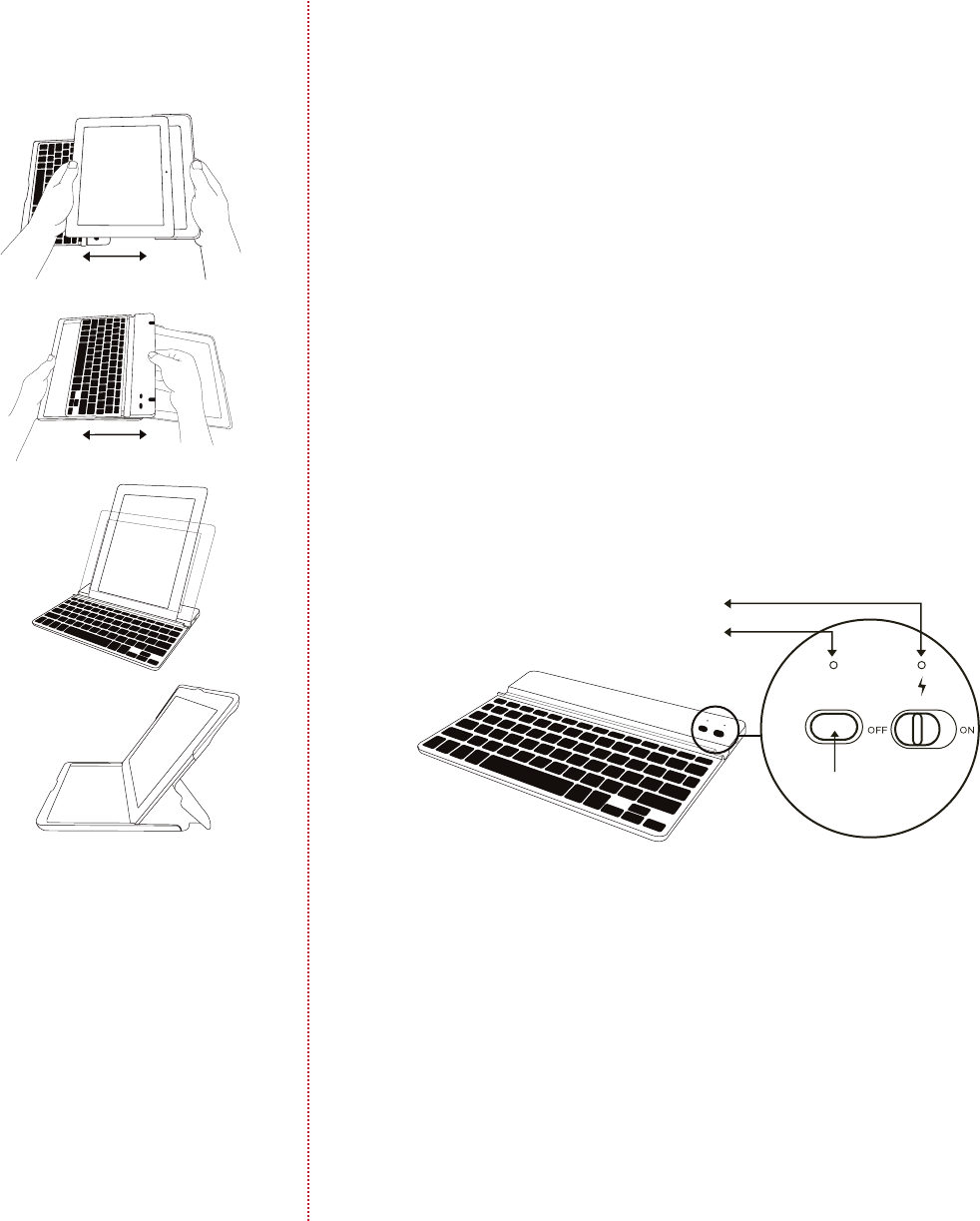
To insert the Galaxy Tab™, have keyboard
on the left with Galaxy Tab™ camera on
the right and slide in and to the right.
To remove the Galaxy Tab™, pull the
left side.
To remove the keyboard pull to the right.
To insert the keyboard, align and slide to
the left.
Place the Galaxy Tab™ into the central
groove and lean back. When using keyboard
by itself, Galaxy Tab™ can be placed in both
portrait and landscape mode.
When the Galaxy Tab™ is in the ZAGGfolio
without the keyboard, align with keyboard
side and lean back.
1. On the keyboard, slide the power switch on. The status light
illuminates for four seconds, and then it turns o.
2. On the Galaxy Tab™ select Apps > Settings > Wireless Networks >
Bluetooth® (to turn on the Bluetooth®.) Then select Bluetooth®
Settings > Find Nearby Devices.
Inserting/Removing the Galaxy Tab™ 10.1 and Keyboard
Positioning
Powering on and pairing your keyboard
The Bluetooth® keyboard should only need to pair to your Galaxy
Tab™ once as follows:
Press the Connect button on the keyboard to make it
discoverable. The status light flashes on keyboard and the
tablet displays “ZAGG Keyboard” as an available device.
Select “ZAGG Keyboard” on the Galaxy Tab™. The Galaxy Tab™
will display a unique code.
Type the code using the keyboard and press enter. The
keyboard is now paired to the Galaxy Tab™.
Lights and buttons
Battery
Flashes when the battery is low (approximately 20% charge and two
to four days of use remaining)
Flashes when pairing
Lights briefly when you turn on the keyboard, and then turns o
The ZAGGfolio uses a long-life, rechargeable battery that gives you
several weeks of normal use. The keyboard goes into sleep mode if
it’s left on and not being used. Press any key and wait a second or
two to bring the keyboard out of sleep mode.
The lithium-polymer battery in the keyboard has no memory eect
and may be charged whenever you wish.
When not in use for a prolonged period, we recommend that you
turn o the keyboard to lengthen the battery life.
Charging light:
Turns on when charging and turns o when fully charged
connect
status
Bluetooth® button
Charging light
Status light
3.
4.
5.
1.
2.
3.
Status light:
FOLD
INSIDE RIGHTINSIDE LEFT

©2005 - 2011 ZAGG Inc. All Rights Reserved.
PATENT PENDING | NASDAQ: ZAGG | MADE IN CHINA | Designed by ZAGG® in Utah
Samsung™ and Galaxy Tab™ 10.1 are trademarks of Samsung Group.
ZAGG, invisibleSHIELD, invisibleSHIELD with design, and ZAGGfolio, are trademarks or registered trademarks of ZAGG, Inc.
www.ZAGG.com/zaggfolio/faq
Esc Escape
Search Displays the Galaxy Tab™ search screen
Cut Cuts selected text to clipboard
Copy Copies selected text to clipboard
Paste Pastes clipboard content in selected field
Brightness Down Decrease brightness
Brightness Up Increase brightness
Previous Track Skips to previous track on current playlist
Play/Pause Starts or stops current playlist
Stop Stops current playlist
Next Track Skips to the next track on the current playlist
Mute Mutes Galaxy Tab™ audio
Volume Down Decreases Galaxy Tab™ volume
Volume Up Increases Galaxy Tab™ volume
Home Displays the Galaxy Tab™ home screen
Back Takes you back to previous activity
Charge the ZAGGfolio
Special function keys
First remove the keyboard, then plug the micro-USB cable into the
micro-USB port on the keyboard. Plug the other end of the cable into a
powered USB port on a computer, your iPad® wall charger, or any other
USB compatible charger.
The ZAGGfolio has special function keys to give you more control
of your Galaxy Tab™.
Frequently asked questions answered at www.ZAGG.com/zaggfolio/faq The Bluetooth word mark and logos are owned by the Bluetooth SIG, Inc. and any use of such marks by ZAGG is under license.
Esc FOR GALAXY TAB 10.1
A STATE OF THE ART TABLET ACCESSORY
>™
FOLD
FRONT
BACK
Produktspezifikationen
| Marke: | Zagg |
| Kategorie: | Tastatur |
| Modell: | ZAGGfolio for Samsung Galaxy Tab 10.1 |
Brauchst du Hilfe?
Wenn Sie Hilfe mit Zagg ZAGGfolio for Samsung Galaxy Tab 10.1 benötigen, stellen Sie unten eine Frage und andere Benutzer werden Ihnen antworten
Bedienungsanleitung Tastatur Zagg

30 August 2024

22 August 2024

21 August 2024

16 August 2024

16 August 2024

16 August 2024

16 August 2024

16 August 2024

15 August 2024
Bedienungsanleitung Tastatur
- Tastatur A4Tech
- Tastatur Acer
- Tastatur Anker
- Tastatur Apple
- Tastatur Approx
- Tastatur Asus
- Tastatur BeeWi
- Tastatur Belkin
- Tastatur Connect IT
- Tastatur Corsair
- Tastatur Cougar
- Tastatur Exibel
- Tastatur Gembird
- Tastatur Genius
- Tastatur Gigabyte
- Tastatur Hama
- Tastatur HP
- Tastatur HyperX
- Tastatur KeepOut
- Tastatur Kensington
- Tastatur LogiLink
- Tastatur Logitech
- Tastatur Mad Catz
- Tastatur Manhattan
- Tastatur Medion
- Tastatur Microsoft
- Tastatur Nacon
- Tastatur Nedis
- Tastatur NGS
- Tastatur Niceboy
- Tastatur Philips
- Tastatur Rapoo
- Tastatur Roccat
- Tastatur Saitek
- Tastatur Sandberg
- Tastatur Seal Shield
- Tastatur Sharkoon
- Tastatur SilverCrest
- Tastatur SteelSeries
- Tastatur Sweex
- Tastatur Targus
- Tastatur Trust
- Tastatur Verbatim
- Tastatur Watson
- Tastatur Zalman
- Tastatur Panasonic
- Tastatur Clas Ohlson
- Tastatur Roland
- Tastatur Buffalo
- Tastatur Ergoline
- Tastatur Essentiel B
- Tastatur TechniSat
- Tastatur Yamaha
- Tastatur Hori
- Tastatur CSL
- Tastatur Eminent
- Tastatur ISY
- Tastatur Denver
- Tastatur König
- Tastatur Renkforce
- Tastatur Trevi
- Tastatur Pyle
- Tastatur I-Onik
- Tastatur TrekStor
- Tastatur JVC
- Tastatur Technics
- Tastatur TERRIS
- Tastatur Vivanco
- Tastatur Xiaomi
- Tastatur Akai
- Tastatur GoGEN
- Tastatur MT Logic
- Tastatur Livoo
- Tastatur Zoom
- Tastatur Casio
- Tastatur Cherry
- Tastatur Ewent
- Tastatur Lindy
- Tastatur AZIO
- Tastatur Lenovo
- Tastatur MSI
- Tastatur Tripp Lite
- Tastatur Avanca
- Tastatur Enermax
- Tastatur Marmitek
- Tastatur Razer
- Tastatur Scosche
- Tastatur Sigma
- Tastatur Doro
- Tastatur Black Box
- Tastatur Logik
- Tastatur Fender
- Tastatur Adj
- Tastatur Genesis
- Tastatur Techly
- Tastatur CME
- Tastatur Cooler Master
- Tastatur NZXT
- Tastatur Thermaltake
- Tastatur Mitel
- Tastatur Fellowes
- Tastatur Fujitsu
- Tastatur Alesis
- Tastatur Hohner
- Tastatur Ketron
- Tastatur AOC
- Tastatur Bakker Elkhuizen
- Tastatur Brydge
- Tastatur Ednet
- Tastatur InLine
- Tastatur KeySonic
- Tastatur Matias
- Tastatur Penclic
- Tastatur Rii
- Tastatur Kawai
- Tastatur Kogan
- Tastatur Energy Sistem
- Tastatur Conceptronic
- Tastatur Korg
- Tastatur ION
- Tastatur SPC
- Tastatur RGV
- Tastatur Digitus
- Tastatur RCF
- Tastatur Woxter
- Tastatur Mediacom
- Tastatur Tracer
- Tastatur Deltaco
- Tastatur Boss
- Tastatur Native Instruments
- Tastatur Arturia
- Tastatur Speed-Link
- Tastatur Hikvision
- Tastatur Ducky
- Tastatur Tiptop Audio
- Tastatur Sven
- Tastatur IK Multimedia
- Tastatur Viper
- Tastatur Vorago
- Tastatur Homematic IP
- Tastatur X9 Performance
- Tastatur Krom
- Tastatur Elgato
- Tastatur 4ms
- Tastatur Gamesir
- Tastatur Eclipse
- Tastatur General Music
- Tastatur GeoVision
- Tastatur GPX
- Tastatur Hammond
- Tastatur Ibm
- Tastatur Icon
- Tastatur ILive
- Tastatur Iluv
- Tastatur Inovalley
- Tastatur Joy-it
- Tastatur Leotec
- Tastatur Logic3
- Tastatur M-Audio
- Tastatur MaxMusic
- Tastatur Mede8er
- Tastatur Medeli
- Tastatur Media-tech
- Tastatur Merkloos
- Tastatur Native
- Tastatur Nord Electro
- Tastatur Novation
- Tastatur Satel
- Tastatur Schubert
- Tastatur Stagg
- Tastatur Steren
- Tastatur AMX
- Tastatur Universal Remote Control
- Tastatur Veho
- Tastatur BakkerElkhuizen
- Tastatur Vimar
- Tastatur Alienware
- Tastatur Man & Machine
- Tastatur Siig
- Tastatur Ozone
- Tastatur Iogear
- Tastatur Brookstone
- Tastatur Kingston
- Tastatur Dahua Technology
- Tastatur Millenium
- Tastatur ModeCom
- Tastatur Aluratek
- Tastatur Erica Synths
- Tastatur BT
- Tastatur TG3 Electronics
- Tastatur KRUX
- Tastatur Hanwha
- Tastatur NPLAY
- Tastatur Laney
- Tastatur SureFire
- Tastatur XPG
- Tastatur Brigmton
- Tastatur Natec
- Tastatur Gamdias
- Tastatur Arctic Cooling
- Tastatur Havis
- Tastatur Adesso
- Tastatur Crestron
- Tastatur The Box
- Tastatur Bontempi
- Tastatur Kurzweil
- Tastatur ThunderX3
- Tastatur V7
- Tastatur Gravity
- Tastatur Promate
- Tastatur Studiologic
- Tastatur CM Storm
- Tastatur Nektar
- Tastatur FURY
- Tastatur Satechi
- Tastatur Unitech
- Tastatur ActiveJet
- Tastatur IPort
- Tastatur Genovation
- Tastatur Xcellon
- Tastatur Roline
- Tastatur Roadworx
- Tastatur Redragon
- Tastatur Hamlet
- Tastatur UGo
- Tastatur Mars Gaming
- Tastatur K&M
- Tastatur Vakoss
- Tastatur Kinesis
- Tastatur Perixx
- Tastatur Savio
- Tastatur Vultech
- Tastatur Contour Design
- Tastatur Goodis
- Tastatur Soundsation
- Tastatur ENDORFY
- Tastatur CTA Digital
- Tastatur TEKLIO
- Tastatur Dexibell
- Tastatur Canyon
- Tastatur Keychron
- Tastatur The T.amp
- Tastatur Perfect Choice
- Tastatur R-Go Tools
- Tastatur X-keys
- Tastatur Venom
- Tastatur Gamber-Johnson
- Tastatur Kanex
- Tastatur IOPLEE
- Tastatur Hawking Technologies
- Tastatur SilentiumPC
- Tastatur IQUNIX
- Tastatur Acme Made
- Tastatur Blue Element
- Tastatur 3Dconnexion
- Tastatur Mountain
- Tastatur Xtrfy
- Tastatur Polyend
- Tastatur Nuki
- Tastatur Montech
- Tastatur Msonic
- Tastatur Micro Innovations
- Tastatur Goldtouch
- Tastatur PIXMY
- Tastatur STANDIVARIUS
- Tastatur Sequenz
- Tastatur Startone
- Tastatur Mad Dog
- Tastatur Raspberry Pi
- Tastatur Urban Factory
- Tastatur Accuratus
- Tastatur Logickeyboard
- Tastatur GETT
- Tastatur Akko
- Tastatur Groove Synthesis
- Tastatur CoolerMaster
- Tastatur Royal Kludge
- Tastatur Voxicon
- Tastatur On-Stage
- Tastatur Carlsbro
- Tastatur UNYKAch
- Tastatur Xtech
- Tastatur Loupedeck
Neueste Bedienungsanleitung für -Kategorien-

30 November 2024

30 November 2024

30 November 2024

26 November 2024

26 November 2024

14 Oktober 2024

14 Oktober 2024

11 Oktober 2024

10 Oktober 2024

9 Oktober 2024