Zagg Messenger folio Bedienungsanleitung
Lies die bedienungsanleitung für Zagg Messenger folio (24 Seiten) kostenlos online; sie gehört zur Kategorie Tastatur. Dieses Handbuch wurde von 40 Personen als hilfreich bewertet und erhielt im Schnitt 3.6 Sterne aus 20.5 Bewertungen. Hast du eine Frage zu Zagg Messenger folio oder möchtest du andere Nutzer dieses Produkts befragen? Stelle eine Frage
Seite 1/24
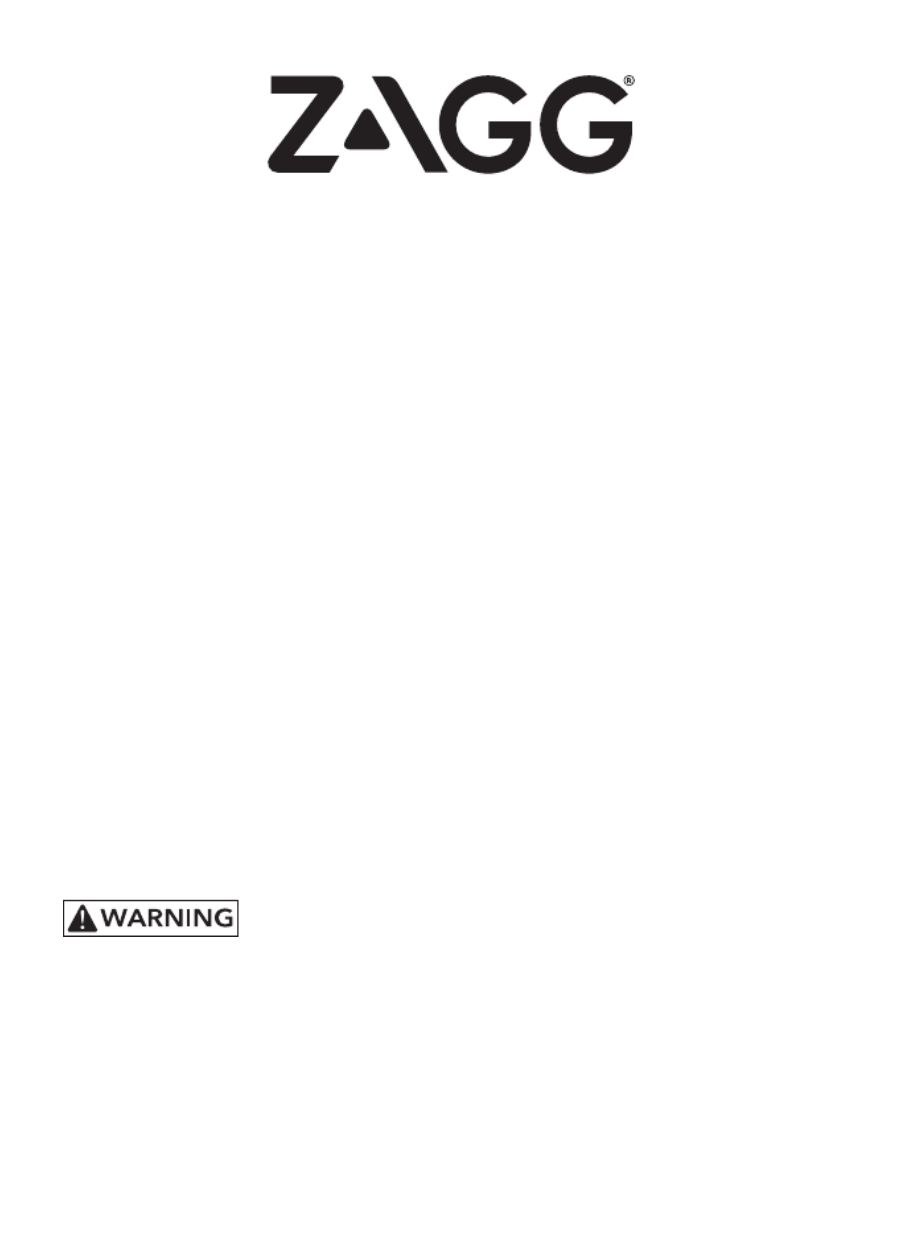
Keyboard Instructions
Folio
*WARRANTY REGISTRATION
Your ZAGG® Folio comes with a one-year manufacturer’s warranty. In order to activate
the warranty, you must register your Folio as well as keep your purchase receipt. If you
purchased your ZAGG Folio from ZAGG.com, ZAGG has already registered it and has a
copy of your proof of purchase.
NEED MORE HELP? PLEASE SEE OUR FAQ SECTION AT: www.ZAGG.com/faq
See the important Health and Safety information on page 7 before using this product.

INSERTING/REMOVING YOUR iPad®
To insert your iPad into the Folio, start with the Folio’s
keyboard facing you. Then, with your iPad in landscape mode
and the volume control buttons facing out (the Home button
is on your right) set the bottom half of your iPad in the cover,
making sure it is settled (you may need to apply light pressure
to your iPad to ensure it is settled at the bottom of the cover).
Next, snap the top half into the cover. Check all corners to
make sure they have seated properly as well.
When your iPad is secure in the Folio, you can close it and
cleverly placed magnets will activate your iPad’s sleep/wake
feature to help preserve battery life. Simply open your Folio to
wake your iPad.
To easily remove your iPad, grasp the top of the Folio’s cover
in the middle and apply a light pressure to the back of your
iPad. Grasp your iPad’s exposed side and lift/pull away from
the Folio.
1
POWERING ON AND OFF
To turn your Folio on, press the Power button. A green
LED on the battery key will illuminate briey while the
keyboard powers up. To turn your Folio o,
press and hold the Power button for
three seconds. A red LED will ash,
indicating your Folio has turned o.

2
CHARGING
Your Folio features a powerful lithium polymer battery that lasts for up to two
years of normal use between charges*. It comes with a charging cable you can
use to charge your keyboard quickly and conveniently. To charge your Folio,
follow these steps:
1. Plug the micro USB connector into the charging port.
2. Plug the regular USB connector into any 5V USB outlet.
3. A red LED on the battery key will illuminate to indicate your Folio is charging.
Wait until this light turns o, indicating a full charge. It usually takes 2-4
hours to completely charge your Folio.
4. Remove the micro USB connector and enjoy your Folio for up to two years
before you need to charge it again.
* Normal use is approximately one hour of use per day without the backlit feature. Using the backlit feature will impact battery life and will
require more frequent charging.
CHARGING PORT
PAIRING YOUR ZAGG Folio
Pairing your Folio with your iPad is easy. It should only need to be paired once,
using the following directions. If the connection between your iPad and Folio is
ever lost, repeat these steps.
1. On your iPad select: SETTINGS > BLUETOOTH > ON.
2. Press and hold the Bluetooth button for three seconds.
A blue LED under the Power key will ash until your
Folio and iPad are paired.
3. Your iPad will display “ZAGG Folio”
as an available device. Select this option to
complete pairing.
Produktspezifikationen
| Marke: | Zagg |
| Kategorie: | Tastatur |
| Modell: | Messenger folio |
Brauchst du Hilfe?
Wenn Sie Hilfe mit Zagg Messenger folio benötigen, stellen Sie unten eine Frage und andere Benutzer werden Ihnen antworten
Bedienungsanleitung Tastatur Zagg

30 August 2024

22 August 2024

21 August 2024

16 August 2024

16 August 2024

16 August 2024

16 August 2024

16 August 2024

15 August 2024
Bedienungsanleitung Tastatur
- Media-tech
- Stagg
- Boss
- Mede8er
- Techly
- Sven
- Bontempi
- Digitus
- Roland
- KeepOut
- Savio
- Connect IT
- Unitech
- Sharkoon
- Verbatim
Neueste Bedienungsanleitung für -Kategorien-

8 Juli 2025

7 Juli 2025

7 Juli 2025

7 Juli 2025

7 Juli 2025

7 Juli 2025

7 Juli 2025



