Zagg Rugged Book Bedienungsanleitung
Lesen Sie kostenlos die 📖 deutsche Bedienungsanleitung für Zagg Rugged Book (24 Seiten) in der Kategorie Tastatur. Dieser Bedienungsanleitung war für 14 Personen hilfreich und wurde von 2 Benutzern mit durchschnittlich 4.5 Sternen bewertet
Seite 1/24

Rugged Book
Keyboard Instructions
See the important Health and Safety information on page 6 before using this product.
*WARRANTY REGISTRATION
Your ZAGG® Rugged Book comes with a one-year manufacturer’s warranty. In order to activate the warranty,
you must register your Rugged Book as well as keep your purchase receipt. If you purchased your ZAGG
Rugged Book from ZAGG.com, ZAGG® has already registered it and has a copy of your proof of purchase.
NEED MORE HELP? PLEASE SEE OUR FAQ SECTION AT: www.ZAGG.com/faq
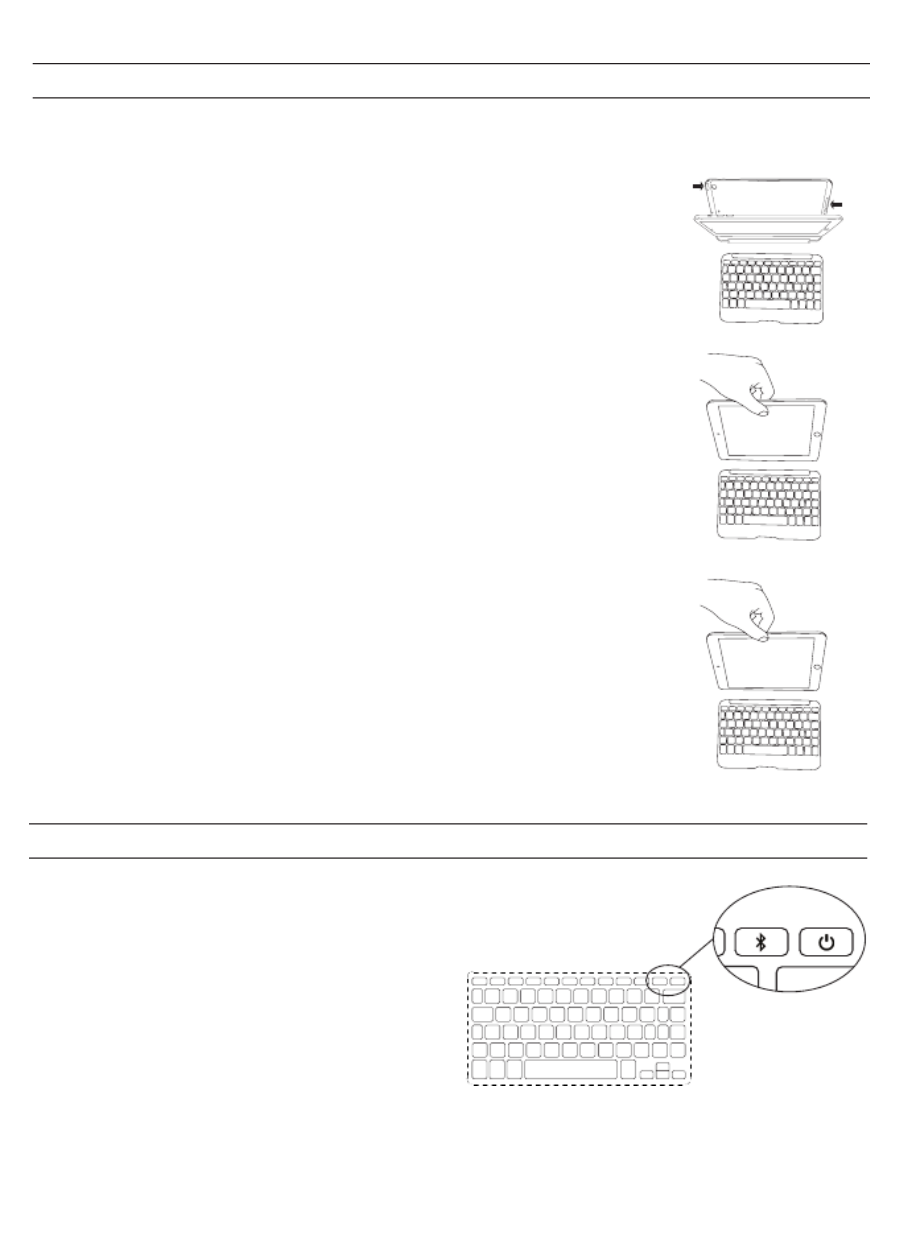
INSERTING/REMOVING YOUR TABLET
To insert your tablet into the Rugged Book open the Book’s
case and remove it from the keyboard (to do this pull the case
up and away from the keyboard). Then, line up your tablet with
the holes in the case. Make sure the camera hole is aligned
properly as well as the opening for your charging cable. When
everything is aligned, set the bottom half of your tablet in the
cover and apply light pressure to ensure it’s properly settled.
Snap the top half of your tablet into the cover. Check all
corners to make sure they have seated properly.
When your tablet is secure in the case, you can connect it to
the keyboard by placing it in the magnetic trough. Powerful
magnets will secure it in place, but will also allow you to
remove your tablet any time it benefits you.
To easily remove your tablet from the case, separate the case
from the keyboard, and then gently roll the rubber overmold
away from the edges while pressing the tablet from behind.
Grasp your tablet’s exposed side and lift/pull away from the
Rugged Book.
1
POWERING ON AND OFF
To turn your Rugged Book on, press the Power button. A green
LED on the battery key will illuminate briefly while the keyboard
powers up. To turn your Rugged Book
off, press and hold the Power button
for three seconds. A red LED will flash,
indicating your Rugged Book has
turned off.

PAIRING YOUR ZAGG Rugged Book
Pairing your Rugged Book with your tablet is easy. It should only need to be
paired once, using the following directions. If the connection between your
tablet and Rugged Book is ever lost, repeat these steps.
1. Access the Bluetooth settings on your tablet.
2. Press and hold the Bluetooth button for three
seconds. A blue LED under the Power key will
flash until your Rugged Book and tablet
are paired.
3. Your tablet will display “ZAGG Rugged Book”
as an available device. Select this option to
complete pairing.
2
CHARGING
Your Rugged Book features a powerful lithium polymer battery that lasts for up
to two years of normal use between charges*. It comes with a charging cable
you can use to charge your keyboard quickly and conveniently. To charge your
Rugged Book, follow these steps:
1. Plug the micro USB connector into the charging port.
2. Plug the regular USB connector into any USB outlet.
3. A red LED under the Power button will illuminate to indicate your Rugged
Book is charging. Wait until this light turns off, indicating a full charge. It
usually takes 2-4 hours to completely charge your Rugged Book.
4. Remove the micro USB connector and enjoy your Rugged Book for up to
two years before you need to charge it again.
* Normal use is approximately one hour of use per day without the backlit feature. Using the backlit feature will impact
battery life and will require more frequent charging.
CHARGING PORT
Produktspezifikationen
| Marke: | Zagg |
| Kategorie: | Tastatur |
| Modell: | Rugged Book |
Brauchst du Hilfe?
Wenn Sie Hilfe mit Zagg Rugged Book benötigen, stellen Sie unten eine Frage und andere Benutzer werden Ihnen antworten
Bedienungsanleitung Tastatur Zagg

30 August 2024

22 August 2024

21 August 2024

16 August 2024

16 August 2024

16 August 2024

16 August 2024

16 August 2024

15 August 2024
Bedienungsanleitung Tastatur
- Tastatur A4Tech
- Tastatur Acer
- Tastatur Anker
- Tastatur Apple
- Tastatur Approx
- Tastatur Asus
- Tastatur BeeWi
- Tastatur Belkin
- Tastatur Connect IT
- Tastatur Corsair
- Tastatur Cougar
- Tastatur Exibel
- Tastatur Gembird
- Tastatur Genius
- Tastatur Gigabyte
- Tastatur Hama
- Tastatur HP
- Tastatur HyperX
- Tastatur KeepOut
- Tastatur Kensington
- Tastatur LogiLink
- Tastatur Logitech
- Tastatur Mad Catz
- Tastatur Manhattan
- Tastatur Medion
- Tastatur Microsoft
- Tastatur Nacon
- Tastatur Nedis
- Tastatur NGS
- Tastatur Niceboy
- Tastatur Philips
- Tastatur Rapoo
- Tastatur Roccat
- Tastatur Saitek
- Tastatur Sandberg
- Tastatur Seal Shield
- Tastatur Sharkoon
- Tastatur SilverCrest
- Tastatur SteelSeries
- Tastatur Sweex
- Tastatur Targus
- Tastatur Trust
- Tastatur Verbatim
- Tastatur Watson
- Tastatur Zalman
- Tastatur Panasonic
- Tastatur Clas Ohlson
- Tastatur Roland
- Tastatur Buffalo
- Tastatur Ergoline
- Tastatur Essentiel B
- Tastatur TechniSat
- Tastatur Yamaha
- Tastatur Hori
- Tastatur CSL
- Tastatur Eminent
- Tastatur ISY
- Tastatur Denver
- Tastatur König
- Tastatur Renkforce
- Tastatur Trevi
- Tastatur Pyle
- Tastatur I-Onik
- Tastatur TrekStor
- Tastatur JVC
- Tastatur Technics
- Tastatur TERRIS
- Tastatur Vivanco
- Tastatur Xiaomi
- Tastatur Akai
- Tastatur GoGEN
- Tastatur MT Logic
- Tastatur Livoo
- Tastatur Zoom
- Tastatur Casio
- Tastatur Cherry
- Tastatur Ewent
- Tastatur Lindy
- Tastatur AZIO
- Tastatur Lenovo
- Tastatur MSI
- Tastatur Tripp Lite
- Tastatur Avanca
- Tastatur Enermax
- Tastatur Marmitek
- Tastatur Razer
- Tastatur Scosche
- Tastatur Sigma
- Tastatur Doro
- Tastatur Black Box
- Tastatur Logik
- Tastatur Fender
- Tastatur Adj
- Tastatur Genesis
- Tastatur Techly
- Tastatur CME
- Tastatur Cooler Master
- Tastatur NZXT
- Tastatur Thermaltake
- Tastatur Mitel
- Tastatur Fellowes
- Tastatur Fujitsu
- Tastatur Alesis
- Tastatur Hohner
- Tastatur Ketron
- Tastatur AOC
- Tastatur Bakker Elkhuizen
- Tastatur Brydge
- Tastatur Ednet
- Tastatur InLine
- Tastatur KeySonic
- Tastatur Matias
- Tastatur Penclic
- Tastatur Rii
- Tastatur Kawai
- Tastatur Kogan
- Tastatur Energy Sistem
- Tastatur Conceptronic
- Tastatur Korg
- Tastatur ION
- Tastatur SPC
- Tastatur RGV
- Tastatur Digitus
- Tastatur RCF
- Tastatur Woxter
- Tastatur Mediacom
- Tastatur Tracer
- Tastatur Deltaco
- Tastatur Boss
- Tastatur Native Instruments
- Tastatur Arturia
- Tastatur Speed-Link
- Tastatur Hikvision
- Tastatur Ducky
- Tastatur Tiptop Audio
- Tastatur Sven
- Tastatur IK Multimedia
- Tastatur Viper
- Tastatur Vorago
- Tastatur Homematic IP
- Tastatur X9 Performance
- Tastatur Krom
- Tastatur Elgato
- Tastatur 4ms
- Tastatur Gamesir
- Tastatur Eclipse
- Tastatur General Music
- Tastatur GeoVision
- Tastatur GPX
- Tastatur Hammond
- Tastatur Ibm
- Tastatur Icon
- Tastatur ILive
- Tastatur Iluv
- Tastatur Inovalley
- Tastatur Joy-it
- Tastatur Leotec
- Tastatur Logic3
- Tastatur M-Audio
- Tastatur MaxMusic
- Tastatur Mede8er
- Tastatur Medeli
- Tastatur Media-tech
- Tastatur Merkloos
- Tastatur Native
- Tastatur Nord Electro
- Tastatur Novation
- Tastatur Satel
- Tastatur Schubert
- Tastatur Stagg
- Tastatur Steren
- Tastatur AMX
- Tastatur Universal Remote Control
- Tastatur Veho
- Tastatur BakkerElkhuizen
- Tastatur Vimar
- Tastatur Alienware
- Tastatur Man & Machine
- Tastatur Siig
- Tastatur Ozone
- Tastatur Iogear
- Tastatur Brookstone
- Tastatur Kingston
- Tastatur Dahua Technology
- Tastatur Millenium
- Tastatur ModeCom
- Tastatur Aluratek
- Tastatur Erica Synths
- Tastatur BT
- Tastatur TG3 Electronics
- Tastatur KRUX
- Tastatur Hanwha
- Tastatur NPLAY
- Tastatur Laney
- Tastatur SureFire
- Tastatur XPG
- Tastatur Brigmton
- Tastatur Natec
- Tastatur Gamdias
- Tastatur Arctic Cooling
- Tastatur Havis
- Tastatur Adesso
- Tastatur Crestron
- Tastatur The Box
- Tastatur Bontempi
- Tastatur Kurzweil
- Tastatur ThunderX3
- Tastatur V7
- Tastatur Gravity
- Tastatur Promate
- Tastatur Studiologic
- Tastatur CM Storm
- Tastatur Nektar
- Tastatur FURY
- Tastatur Satechi
- Tastatur Unitech
- Tastatur ActiveJet
- Tastatur IPort
- Tastatur Genovation
- Tastatur Xcellon
- Tastatur Roline
- Tastatur Roadworx
- Tastatur Redragon
- Tastatur Hamlet
- Tastatur UGo
- Tastatur Mars Gaming
- Tastatur K&M
- Tastatur Vakoss
- Tastatur Kinesis
- Tastatur Perixx
- Tastatur Savio
- Tastatur Vultech
- Tastatur Contour Design
- Tastatur Goodis
- Tastatur Soundsation
- Tastatur ENDORFY
- Tastatur CTA Digital
- Tastatur TEKLIO
- Tastatur Dexibell
- Tastatur Canyon
- Tastatur Keychron
- Tastatur The T.amp
- Tastatur Perfect Choice
- Tastatur R-Go Tools
- Tastatur X-keys
- Tastatur Venom
- Tastatur Gamber-Johnson
- Tastatur Kanex
- Tastatur IOPLEE
- Tastatur Hawking Technologies
- Tastatur SilentiumPC
- Tastatur IQUNIX
- Tastatur Acme Made
- Tastatur Blue Element
- Tastatur 3Dconnexion
- Tastatur Mountain
- Tastatur Xtrfy
- Tastatur Polyend
- Tastatur Nuki
- Tastatur Montech
- Tastatur Msonic
- Tastatur Micro Innovations
- Tastatur Goldtouch
- Tastatur PIXMY
- Tastatur STANDIVARIUS
- Tastatur Sequenz
- Tastatur Startone
- Tastatur Mad Dog
- Tastatur Raspberry Pi
- Tastatur Urban Factory
- Tastatur Accuratus
- Tastatur Logickeyboard
- Tastatur GETT
- Tastatur Akko
- Tastatur Groove Synthesis
- Tastatur CoolerMaster
- Tastatur Royal Kludge
- Tastatur Voxicon
- Tastatur On-Stage
- Tastatur Carlsbro
- Tastatur UNYKAch
- Tastatur Xtech
- Tastatur Loupedeck
Neueste Bedienungsanleitung für -Kategorien-

30 November 2024

30 November 2024

30 November 2024

26 November 2024

26 November 2024

14 Oktober 2024

14 Oktober 2024

11 Oktober 2024

10 Oktober 2024

9 Oktober 2024