Yamaha MusicCast YSP-56 Bedienungsanleitung
Lesen Sie kostenlos die 📖 deutsche Bedienungsanleitung für Yamaha MusicCast YSP-56 (112 Seiten) in der Kategorie Soundbar. Dieser Bedienungsanleitung war für 5 Personen hilfreich und wurde von 2 Benutzern mit durchschnittlich 4.5 Sternen bewertet
Seite 1/112

Digital Sound Projector
Owner’s Manual
Read the supplied booklet “Quick Reference Guide” before using the unit.
English
for Europe model

En 2
CONTENTS
FEATURES 4
What you can do with this unit . . . . . . . . . . . . . . . . . . . . . . . . . . . . . . . . . . . . 4
Supplied accessories . . . . . . . . . . . . . . . . . . . . . . . . . . . . . . . . . . . . . . . . . . . . . 6
Preparing remote control . . . . . . . . . . . . . . . . . . . . . . . . . . . . . . . . . . . . . . . . . . . . . . . . . . . . . . . . . . . . . . . . . . . . . . . . . . 7
Controls and functions . . . . . . . . . . . . . . . . . . . . . . . . . . . . . . . . . . . . . . . . . . . 8
PREPARATIONS 11
General setup procedure . . . . . . . . . . . . . . . . . . . . . . . . . . . . . . . . . . . . . . . . 11
a Installation . . . . . . . . . . . . . . . . . . . . . . . . . . . . . . . . . . . . . . . . . . . . . . . . . . 12
b Connecting a TV . . . . . . . . . . . . . . . . . . . . . . . . . . . . . . . . . . . . . . . . . . . . . . 22
c Connecting playback devices . . . . . . . . . . . . . . . . . . . . . . . . . . . . . . . . . 23
d Other connections . . . . . . . . . . . . . . . . . . . . . . . . . . . . . . . . . . . . . . . . . . . . 25
Connecting a subwoofer . . . . . . . . . . . . . . . . . . . . . . . . . . . . . . . . . . . . . . . . . . . . . . . . . . . . . . . . . . . . . . . . . . . . . . . . . . 25
Wired network connections . . . . . . . . . . . . . . . . . . . . . . . . . . . . . . . . . . . . . . . . . . . . . . . . . . . . . . . . . . . . . . . . . . . . . . . 27
e Connecting the power cable . . . . . . . . . . . . . . . . . . . . . . . . . . . . . . . . . . 27
f Initial settings . . . . . . . . . . . . . . . . . . . . . . . . . . . . . . . . . . . . . . . . . . . . . . . 28
Displaying the menu screen on the TV . . . . . . . . . . . . . . . . . . . . . . . . . . . . . . . . . . . . . . . . . . . . . . . . . . . . . . . . . . . . . 28
Selecting the language for menu display . . . . . . . . . . . . . . . . . . . . . . . . . . . . . . . . . . . . . . . . . . . . . . . . . . . . . . . . . . . 29
Auto setup for appropriate surround effects (IntelliBeam) . . . . . . . . . . . . . . . . . . . . . . . . . . . . . . . . . . . . . . . . . . 30
Operating the unit by TV’s remote control (HDMI control) . . . . . . . . . . . . . . . . . . . . . . . . . . . . . . . . . . . . . . . . . . 35
PLAYBACK 37
Basic operation for playback . . . . . . . . . . . . . . . . . . . . . . . . . . . . . . . . . . . . 37
Enjoying sound based on your preference . . . . . . . . . . . . . . . . . . . . . . . . 38
Playback with 3D surround sound . . . . . . . . . . . . . . . . . . . . . . . . . . . . . . . . . . . . . . . . . . . . . . . . . . . . . . . . . . . . . . . . .38
Playback with surround sound . . . . . . . . . . . . . . . . . . . . . . . . . . . . . . . . . . . . . . . . . . . . . . . . . . . . . . . . . . . . . . . . . . . . . 39
Enjoying three-dimensional surround sound (CINEMA DSP 3D/CINEMA DSP) . . . . . . . . . . . . . . . . . . . . . . . . 39
2-channel playback (stereo playback mode) . . . . . . . . . . . . . . . . . . . . . . . . . . . . . . . . . . . . . . . . . . . . . . . . . . . . . . . . 41
Delivering sound to a specified location (target playback mode) . . . . . . . . . . . . . . . . . . . . . . . . . . . . . . . . . . . . 41
Playing back digitally compressed formats (such as MP3, etc.) with enriched sound
(Compressed Music Enhancer) . . . . . . . . . . . . . . . . . . . . . . . . . . . . . . . . . . . . . . . . . . . . . . . . . . . . . . . . . . . . . . . . . . . . . 42
Clear playback of human voices (CLEAR VOICE) . . . . . . . . . . . . . . . . . . . . . . . . . . . . . . . . . . . . . . . . . . . . . . . . . . . . . 42
Adjusting the position from which dialog is heard (Dialog Lift) . . . . . . . . . . . . . . . . . . . . . . . . . . . . . . . . . . . . . . 42
Adjusting volume for each channel . . . . . . . . . . . . . . . . . . . . . . . . . . . . . . . . . . . . . . . . . . . . . . . . . . . . . . . . . . . . . . . .43
Using useful features . . . . . . . . . . . . . . . . . . . . . . . . . . . . . . . . . . . . . . . . . . . 44
Saving energy with the Eco function . . . . . . . . . . . . . . . . . . . . . . . . . . . . . . . . . . . . . . . . . . . . . . . . . . . . . . . . . . . . . . . 44
Switching information displayed in the front panel display . . . . . . . . . . . . . . . . . . . . . . . . . . . . . . . . . . . . . . . . . 44
Saving this unit’s settings to system memory . . . . . . . . . . . . . . . . . . . . . . . . . . . . . . . . . . . . . . . . . . . . . . . . . . . . . . . 45
Wireless playback of audio via Bluetooth connection . . . . . . . . . . . . . . 46
Listening to music from a Bluetooth device (Receiving) . . . . . . . . . . . . . . . . . . . . . . . . . . . . . . . . . . . . . . . . . . . . . 47
Listening to audio through Bluetooth speakers or headphones (transmitting) . . . . . . . . . . . . . . . . . . . . . . .49

En 3
NETWORKS 50
Network functions . . . . . . . . . . . . . . . . . . . . . . . . . . . . . . . . . . . . . . . . . . . . . . 50
Connecting to a network . . . . . . . . . . . . . . . . . . . . . . . . . . . . . . . . . . . . . . . . 51
Wired network connections . . . . . . . . . . . . . . . . . . . . . . . . . . . . . . . . . . . . . . . . . . . . . . . . . . . . . . . . . . . . . . . . . . . . . . . 52
Wireless network . . . . . . . . . . . . . . . . . . . . . . . . . . . . . . . . . . . . . . . . . . . . . . . . . . . . . . . . . . . . . . . . . . . . . . . . . . . . . . . . . . 52
Connecting a mobile device to the unit directly (Wireless Direct) . . . . . . . . . . . . . . . . . . . . . . . . . . . . . . . . . . . 59
Playing back music stored on media servers (PCs/NAS) . . . . . . . . . . . . 61
Media sharing setup . . . . . . . . . . . . . . . . . . . . . . . . . . . . . . . . . . . . . . . . . . . . . . . . . . . . . . . . . . . . . . . . . . . . . . . . . . . . . . 61
Playing music files . . . . . . . . . . . . . . . . . . . . . . . . . . . . . . . . . . . . . . . . . . . . . . . . . . . . . . . . . . . . . . . . . . . . . . . . . . . . . . . . 61
Listening to Internet radio . . . . . . . . . . . . . . . . . . . . . . . . . . . . . . . . . . . . . . . 62
Playback of Internet radio . . . . . . . . . . . . . . . . . . . . . . . . . . . . . . . . . . . . . . . . . . . . . . . . . . . . . . . . . . . . . . . . . . . . . . . . . 62
Registering favorite Internet radio stations . . . . . . . . . . . . . . . . . . . . . . . . . . . . . . . . . . . . . . . . . . . . . . . . . . . . . . . . . 62
Playing back music with AirPlay . . . . . . . . . . . . . . . . . . . . . . . . . . . . . . . . . 64
Playback of iTunes/iPod music contents . . . . . . . . . . . . . . . . . . . . . . . . . . . . . . . . . . . . . . . . . . . . . . . . . . . . . . . . . . . 64
Playing back music stored on mobile devices . . . . . . . . . . . . . . . . . . . . . 66
Using a mobile device to play songs . . . . . . . . . . . . . . . . . . . . . . . . . . . . . . . . . . . . . . . . . . . . . . . . . . . . . . . . . . . . . . . 66
SETTINGS 67
Setup menu . . . . . . . . . . . . . . . . . . . . . . . . . . . . . . . . . . . . . . . . . . . . . . . . . . . . 67
Setting the setup menu . . . . . . . . . . . . . . . . . . . . . . . . . . . . . . . . . . . . . . . . . . . . . . . . . . . . . . . . . . . . . . . . . . . . . . . . . . . 67
Setup menu list . . . . . . . . . . . . . . . . . . . . . . . . . . . . . . . . . . . . . . . . . . . . . . . . . . . . . . . . . . . . . . . . . . . . . . . . . . . . . . . . . . . 68
Beam . . . . . . . . . . . . . . . . . . . . . . . . . . . . . . . . . . . . . . . . . . . . . . . . . . . . . . . . . . . . . . . . . . . . . . . . . . . . . . . . . . . . . . . . . . . . . 70
Sound . . . . . . . . . . . . . . . . . . . . . . . . . . . . . . . . . . . . . . . . . . . . . . . . . . . . . . . . . . . . . . . . . . . . . . . . . . . . . . . . . . . . . . . . . . . . 75
HDMI . . . . . . . . . . . . . . . . . . . . . . . . . . . . . . . . . . . . . . . . . . . . . . . . . . . . . . . . . . . . . . . . . . . . . . . . . . . . . . . . . . . . . . . . . . . . . 77
Display . . . . . . . . . . . . . . . . . . . . . . . . . . . . . . . . . . . . . . . . . . . . . . . . . . . . . . . . . . . . . . . . . . . . . . . . . . . . . . . . . . . . . . . . . . . 78
Information . . . . . . . . . . . . . . . . . . . . . . . . . . . . . . . . . . . . . . . . . . . . . . . . . . . . . . . . . . . . . . . . . . . . . . . . . . . . . . . . . . . . . . . 79
Network . . . . . . . . . . . . . . . . . . . . . . . . . . . . . . . . . . . . . . . . . . . . . . . . . . . . . . . . . . . . . . . . . . . . . . . . . . . . . . . . . . . . . . . . . . 80
Bluetooth . . . . . . . . . . . . . . . . . . . . . . . . . . . . . . . . . . . . . . . . . . . . . . . . . . . . . . . . . . . . . . . . . . . . . . . . . . . . . . . . . . . . . . . . . 83
Settings each input source (Option menu) . . . . . . . . . . . . . . . . . . . . . . . . 84
Setting the option menu . . . . . . . . . . . . . . . . . . . . . . . . . . . . . . . . . . . . . . . . . . . . . . . . . . . . . . . . . . . . . . . . . . . . . . . . . . 84
Option menu list . . . . . . . . . . . . . . . . . . . . . . . . . . . . . . . . . . . . . . . . . . . . . . . . . . . . . . . . . . . . . . . . . . . . . . . . . . . . . . . . . . 85
Advanced setup . . . . . . . . . . . . . . . . . . . . . . . . . . . . . . . . . . . . . . . . . . . . . . . . 86
Setting the advanced setup . . . . . . . . . . . . . . . . . . . . . . . . . . . . . . . . . . . . . . . . . . . . . . . . . . . . . . . . . . . . . . . . . . . . . . . 86
Advanced setup list . . . . . . . . . . . . . . . . . . . . . . . . . . . . . . . . . . . . . . . . . . . . . . . . . . . . . . . . . . . . . . . . . . . . . . . . . . . . . . . 87
Updating the unit’s firmware . . . . . . . . . . . . . . . . . . . . . . . . . . . . . . . . . . . . 88
Using “Network Update” in the setup menu to update firmware . . . . . . . . . . . . . . . . . . . . . . . . . . . . . . . . . . . . 88
Updating firmware with connection of a USB flash drive . . . . . . . . . . . . . . . . . . . . . . . . . . . . . . . . . . . . . . . . . . . . 89
APPENDIX 91
Troubleshooting . . . . . . . . . . . . . . . . . . . . . . . . . . . . . . . . . . . . . . . . . . . . . . . . 91
General . . . . . . . . . . . . . . . . . . . . . . . . . . . . . . . . . . . . . . . . . . . . . . . . . . . . . . . . . . . . . . . . . . . . . . . . . . . . . . . . . . . . . . . . . . . 91
Bluetooth . . . . . . . . . . . . . . . . . . . . . . . . . . . . . . . . . . . . . . . . . . . . . . . . . . . . . . . . . . . . . . . . . . . . . . . . . . . . . . . . . . . . . . . . . 95
Remote control . . . . . . . . . . . . . . . . . . . . . . . . . . . . . . . . . . . . . . . . . . . . . . . . . . . . . . . . . . . . . . . . . . . . . . . . . . . . . . . . . . . 96
Network . . . . . . . . . . . . . . . . . . . . . . . . . . . . . . . . . . . . . . . . . . . . . . . . . . . . . . . . . . . . . . . . . . . . . . . . . . . . . . . . . . . . . . . . . . 97
Messages in the front panel display . . . . . . . . . . . . . . . . . . . . . . . . . . . . . . 99
Status indicator on the wireless subwoofer kit SWK-W16 . . . . . . . . . . 99
When surround effect is not enough . . . . . . . . . . . . . . . . . . . . . . . . . . . . 100
Installing and adjusting the sound reflection board YRB-100 . . . . . . . . . . . . . . . . . . . . . . . . . . . . . . . . . . . . . . .100
Basic Knowledge of Surround Sound . . . . . . . . . . . . . . . . . . . . . . . . . . . . 102
What is a Digital Sound Projector? . . . . . . . . . . . . . . . . . . . . . . . . . . . . . . . . . . . . . . . . . . . . . . . . . . . . . . . . . . . . . . . .102
What is Object Based Audio? . . . . . . . . . . . . . . . . . . . . . . . . . . . . . . . . . . . . . . . . . . . . . . . . . . . . . . . . . . . . . . . . . . . . . .103
Yamaha’s Audio Technologies . . . . . . . . . . . . . . . . . . . . . . . . . . . . . . . . . . . . . . . . . . . . . . . . . . . . . . . . . . . . . . . . . . . .103
Glossary . . . . . . . . . . . . . . . . . . . . . . . . . . . . . . . . . . . . . . . . . . . . . . . . . . . . . . 104
Network information . . . . . . . . . . . . . . . . . . . . . . . . . . . . . . . . . . . . . . . . . . . . . . . . . . . . . . . . . . . . . . . . . . . . . . . . . . . . .105
Specifications . . . . . . . . . . . . . . . . . . . . . . . . . . . . . . . . . . . . . . . . . . . . . . . . . 106
Index . . . . . . . . . . . . . . . . . . . . . . . . . . . . . . . . . . . . . . . . . . . . . . . . . . . . . . . . . 110
Produktspezifikationen
| Marke: | Yamaha |
| Kategorie: | Soundbar |
| Modell: | MusicCast YSP-56 |
Brauchst du Hilfe?
Wenn Sie Hilfe mit Yamaha MusicCast YSP-56 benötigen, stellen Sie unten eine Frage und andere Benutzer werden Ihnen antworten
Bedienungsanleitung Soundbar Yamaha

4 September 2024

4 September 2024

4 September 2024

4 September 2024

28 August 2024

25 August 2024

22 August 2024

2 August 2024

1 August 2024

1 August 2024
Bedienungsanleitung Soundbar
- Soundbar Samsung
- Soundbar Infiniton
- Soundbar Hama
- Soundbar HP
- Soundbar Medion
- Soundbar Nedis
- Soundbar NGS
- Soundbar Philips
- Soundbar Sony
- Soundbar Trust
- Soundbar Panasonic
- Soundbar LG
- Soundbar OK
- Soundbar Yealink
- Soundbar Technaxx
- Soundbar Denver
- Soundbar König
- Soundbar Renkforce
- Soundbar Thomson
- Soundbar Trevi
- Soundbar Blaupunkt
- Soundbar Grundig
- Soundbar Schneider
- Soundbar Sharp
- Soundbar Pyle
- Soundbar Haier
- Soundbar Hisense
- Soundbar Aiwa
- Soundbar Auna
- Soundbar Bang And Olufsen
- Soundbar Bose
- Soundbar Lenco
- Soundbar Creative
- Soundbar Denon
- Soundbar Edifier
- Soundbar Fantec
- Soundbar JBL
- Soundbar JVC
- Soundbar Klipsch
- Soundbar Krüger And Matz
- Soundbar Muse
- Soundbar Onkyo
- Soundbar Sennheiser
- Soundbar Teufel
- Soundbar Megasat
- Soundbar Akai
- Soundbar Continental Edison
- Soundbar GoGEN
- Soundbar TCL
- Soundbar Livoo
- Soundbar Kärcher
- Soundbar Element
- Soundbar Bigben
- Soundbar Dell
- Soundbar Boston Acoustics
- Soundbar Canton
- Soundbar Dali
- Soundbar Harman Kardon
- Soundbar Magnat
- Soundbar Razer
- Soundbar ICES
- Soundbar Xoro
- Soundbar Adj
- Soundbar Vision
- Soundbar NEC
- Soundbar Monoprice
- Soundbar Cambridge
- Soundbar Sherwood
- Soundbar Jamo
- Soundbar Mac Audio
- Soundbar Kogan
- Soundbar Energy Sistem
- Soundbar Sylvania
- Soundbar Altec Lansing
- Soundbar Insignia
- Soundbar Majority
- Soundbar Reflecta
- Soundbar Sonos
- Soundbar Boss
- Soundbar Peerless-AV
- Soundbar Kicker
- Soundbar AV:link
- Soundbar Polk
- Soundbar Sonance
- Soundbar ELAC
- Soundbar Furrion
- Soundbar Sven
- Soundbar Bluesound
- Soundbar BlueAnt
- Soundbar Definitive Technology
- Soundbar Devialet
- Soundbar Ematic
- Soundbar Energy
- Soundbar FALLER
- Soundbar GPX
- Soundbar ILive
- Soundbar Laser
- Soundbar Legamaster
- Soundbar Libratone
- Soundbar Logic3
- Soundbar Maxell
- Soundbar Monitor Audio
- Soundbar Mtx Audio
- Soundbar Naxa
- Soundbar Orbitsound
- Soundbar Paradigm
- Soundbar Pure Acoustics
- Soundbar Q Acoustics
- Soundbar Roku
- Soundbar Selfsat
- Soundbar Steren
- Soundbar AMX
- Soundbar Vifa
- Soundbar Vizio
- Soundbar Wharfedale
- Soundbar Thonet & Vander
- Soundbar Proscan
- Soundbar Martin Logan
- Soundbar Nevir
- Soundbar Astell&Kern
- Soundbar Wet Sounds
- Soundbar Seura
- Soundbar GoldenEar Technology
- Soundbar EKO
- Soundbar Audac
- Soundbar SunBriteTV
- Soundbar Neets
- Soundbar Crestron
- Soundbar PowerBass
- Soundbar MusicMan
- Soundbar GOgroove
- Soundbar PSB
- Soundbar Bazooka
- Soundbar Bigben Interactive
- Soundbar Memphis Audio
- Soundbar Integra
- Soundbar Edis
- Soundbar Klip Xtreme
- Soundbar Fosi Audio
- Soundbar Planet Audio
- Soundbar Kubo
- Soundbar Avtex
- Soundbar Voxicon
- Soundbar Aconatic
Neueste Bedienungsanleitung für -Kategorien-

1 Dezember 2024

30 November 2024

26 November 2024

15 Oktober 2024

29 September 2024
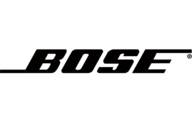
26 September 2024

24 September 2024

21 September 2024

13 September 2024

12 September 2024